- Data Recovery
- Data Recovery for PC
- Data Recovery for Android
- Data Recovery for iPhone/iPad
- Unlock For Android
- Unlock for iPhone/iPad
- Android System Repair
- iPhone/iPad System Repair
Updated By Amy On Apr 23, 2023, 6:03 pm
Android smartphone is a powerful mobile phone operating system on a par with iPhone, which has a huge user base around the world. While Android phones have very high-end features that make life and work easier for users, Android smartphones, like any electronic device, can suffer from the failure of the power button. If you're looking for a solution where the power button doesn't work properly on your Android phone, don't miss this article. We'll detail the Top 5 Reliable Ways to Restart an Android Phone without Power Button, which have been proven to help users restart their Android phone without a power button.
Product recommendation: Android system repair tool
If your Android phone screen is turned off, there are three ways to wake up the screen, which is to restart the phone,without using the power button.
If your Android phone shuts down due to battery depletion, the simplest way is to connect it to a charger and wait for it to wake up on its own. Due to different phone models, the duration of this process varies. Some Android phones may only take a few seconds or more, while others may require a few minutes. In the future, when encountering such situations, we suggest that you check the battery level of your Android phone in advance and charge it in advance to avoid affecting your work and life due to battery depletion. If your Android phone's power button does not work due to running out of battery, it is certain that after connecting the Android phone to the power and starting charging, try testing the power button again and it will work properly.
Restart the Android Phone using the startup menu or recovery mode. Generally speaking, the startup menu or recovery mode can help users solve most problems caused by software or hardware failure on Android phones, such as restoring factory defaults or clearing caches. So, in addition to the first method, try going to the startup menu or recovery mode to restart your Android phone.
Product recommendation: Android system repair tool
Step 1 Press the correct key combination to access the recovery menu of the mobile phone. This can vary depending on the brand and model of phone. Generally, the Recovery menu is available by holding down the home, Power, and Increase Volume buttons at the same time. Other key combinations you can try include Home + Volume up + Volume down; Home + power button, Home + power + lower volume, etc.
Step 2 Release the button after the Recovery menu is displayed. Then browse the options through the volume up and Down buttons, and use the home button to make a selection. At this point, you need to choose "Restart system now" to wake up your Android phone.
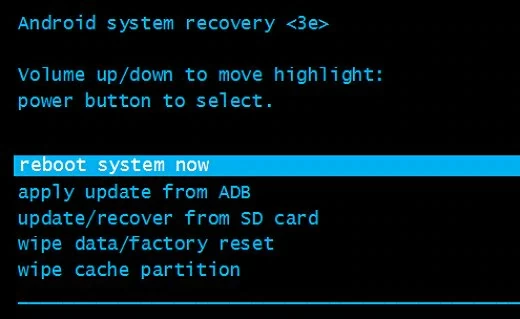
If the above methods still don't allow you to restart Android without the power button, you can also try using ADB to restart Android after starting USB debugging. The key to this method is to ensure that USB debugging is turned on on the phone. Then, follow these steps to easily restart the phone without the power button.
Step 1 After downloading Android Studio and SDK tools from your Android app's official developer website, install and start it on your PC.
Step 2 Access the directory of ADB. Open a Command Prompt and navigate to the appropriate location in the ADB directory.
Step 3 Connect the phone to the system using a USB cable.
Step 4 Open a Command Prompt and enter "adb devices" to display the ID and name of your Android phone. If you do not receive relevant information about your Android phone at this time, it means that your device driver is not installed or the USB debugging function has not been enabled. Please ensure that the Android device driver is installed and the USB debugging function is enabled.
Step 5 Record the device ID and enter the "adb - s
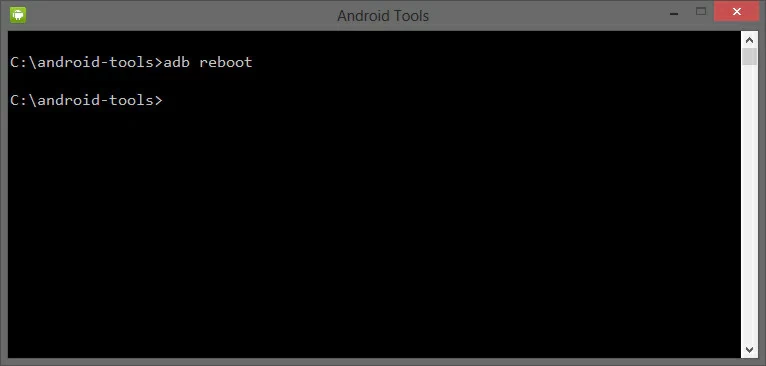
The above method is applicable to restarting Android without the power button in the case of shutdown. If the Android phone is turned on, other methods can be used to restart the phone without the need for a power button.
Product recommendation: Android system repair tool
When your Android phone screen is not responding or in sleep mode (but still turned on), you can try making your call with another phone, or connect it to the power or computer through a charger or USB to wake up the device in sleep mode. Additionally, if there is a homepage button on your Android device, please long press and hold the homepage button to wake up your Android phone. In addition, you can also open your Android phone by long pressing the camera button.
In addition, you can use third-party apps instead of the power button to turn on your Android phone while your phone is still turned on. Specifically, use other keys like the volume button instead of the power button. Below, we'll show you how to use two different apps to restart your Android phone without a power button.
You can download the gravity screen for free from the Play store. It detects when a user picks up the phone with the help of the phone's sensors and automatically turns on your Android phone.
Gravity screen: https://play.google.com/store/apps/details?id=com.plexnor.gravityscreenofffree&hl=en

After downloading and installing the power button to the volume button, you can easily restart your Android phone even if the power button doesn't respond. Power Button to Volume button. As the name suggests, it will replace the device power button with volume button to launch Android device or turn the phone screen on/off. After downloading the app for free from the Play store, you can restart Android without the power button easily.
The power button and volume buttons: https://play.google.com/store/apps/details?id=com.teliapp.powervolume
When your Android phone is turned on, you can restart your Android device without the need for a power button by quickly setting the power button on the panel. In the Quick Settings panel, you can see settings such as Wi Fi, Bluetooth, and airplane mode switching, NFC, etc. Simply click on the power icon to restart your Android phone.

The power button is a crucial button for turning on the phone. If the power button fails, it will seriously affect the user experience. The following reasons may cause the power button to fail.
Software failures caused by internal operating system conflicts and malicious applications on the phone.
Application and firmware updates, or failure of restart options due to application and firmware updates, or damage to Android performance due to application and firmware updates.
The battery is depleted.
Physical damage or hardware failure of the phone.
The power button is a crucial button for turning on the phone. If the power button fails, it will seriously affect the user experience. The f
1. Set fingerprint unlock. Open the Android device, earn Settings, complete the fingerprint Settings, have enabled fingerprint recognition to turn on or off the phone.
2. Automatically boot your Android phone by turning it on or off at a certain time. Go to Settings > Planned Power On/Off, then set the Power On and Power Off options. In this way, you can reduce the need to turn your Android phone on or off using the power button.
3. Use third-party Apps to use other physical buttons instead of the power button to start the Android phone. For details, refer to the third method (ADB method) in Part 1 and the second method in Part 2 of this article.
In the case of the Galaxy S8, remap the power button to Bixby. To replace the power button with a volume, perform the following steps.
First, put the Samsung phone in recovery mode and enter the following command on the adb screen to start the device:
Second, start after Samsung mobile phone, input "adb pull/system/usr/keylayout/Generic kl" command to pull button layout Settings.
Then, in Generic.kl, carefully search for "VOLUME_DOWN" or "VOLUME_UP" and replace it with "POWER."
Finally, push back the key layout Settings using the following lines:
Hopefully, we've shown you five ways to restart your Android phone if the power button fails. You can choose the one that works best for you and restart your Android phone without the power button.
Product recommendation: Android system repair tool