- Data Recovery
- Data Recovery for PC
- Data Recovery for Android
- Data Recovery for iPhone/iPad
- Unlock For Android
- Unlock for iPhone/iPad
- Android System Repair
- iPhone/iPad System Repair
Updated By Cameron On Mar 5, 2023, 10:31 pm
"My Android phone can't receive texts from a contact. Is there any way to solve it?" Have you ever encountered this problem? Someone said that he sent you a message without receiving your recovery. However, you check your mobile phone and find that you have not received his text.
Recommended tool: Android system repair tool
Generally speaking, there are many possible reasons why Android devices cannot receive a contact's text messages. For example:
If your Android phone is not receiving text messages from a contact, for whatever reason, you can try the following to fix it.
In fact, if you add a contact's mobile number to the list of blocked numbers, you won't be able to receive text messages from them. To fix this most common problem, you can simply follow these steps to view and unblock your blocked contacts on your phone:
Step 1 Launch the Phone app on your Android phone.
Step 2 Click the three dots next to the search bar to display more options. Click Settings.
Step 3 In the Settings menu, click "Blocked Numbers".
Step 4 Find the contact to unblock from the pop-up menu and click X to unblock. This will allow you to receive messages from unblocked contacts.
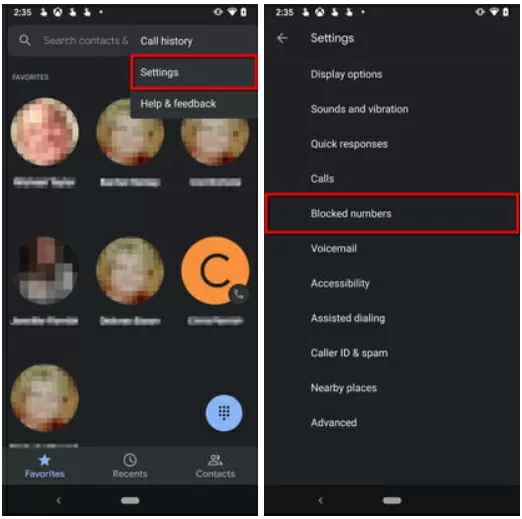
It's no secret that when an electronic product has a hardware or software failure, our first instinct is to reboot, restart the app or reboot the device. Because a simple reboot usually fixes a lot of Android glitches. At this point, you can try to solve the problem of not receiving someone's text messages by restarting your phone. Perform the following operations to restart the phone:
Step 1 Press and hold the power button until a menu pops up.
Step 2 Click the restart button.
In addition, rebooting applications sometimes works when electronics have hardware and software failures. If you cannot receive text messages from a contact because of an error in the messaging application, try restarting Message Application. To forcibly shut down and restart Message Application, do the following:
Step 1 Go to Settings on your phone.
Step 2 Click Applications and Notifications.
Step 3 In the "Application Information" menu, click the Message application.
Step 4 Force Stop>OK to shut down the messaging application.
Step 5 Start the application again to check whether it has fixed the problem.
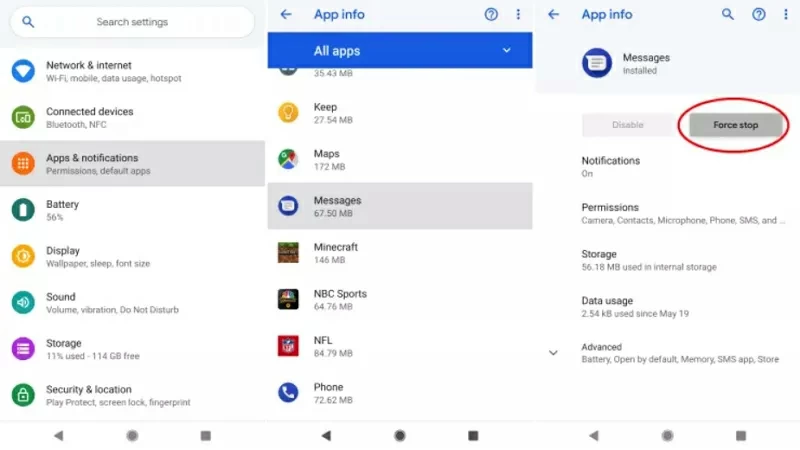
The cache of the application can realize fast loading and high-speed running of programs. However, sometimes, cache memory may cause Android devices to not receive data smoothly. Therefore, you can also clear the cache and data of the Message Application after backing up the data. The detailed steps are as follows:
Step 1 Go to Settings on your phone.
Step 2 Click Applications and Notifications.
Step 3 In the "Application Information" menu, click the Message application.
Step 4 Click Force Stop>Storage and cache >Storage and cache option, and then click Clear Cache>Clear Storage to clear all data.
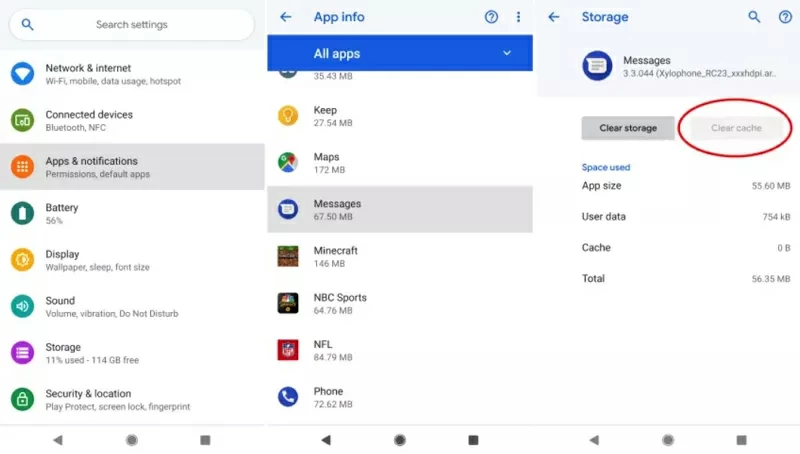
Unable to receive text messages from a particular contact, you can resolve this by removing the conversation thread with the relevant contact from the Message application. You can operate according to the following steps:
Step 1 Start the message application.
Step 2 Find and open the existing conversation thread with the relevant contact.
Step 3 Click the three points at the top of the screen.
Step 4 In the pop-up window, select the delete option, and then confirm the deletion according to the prompt.
Step 5 Resend the message to this person or request this person to send a message to you to restart the conversation thread.
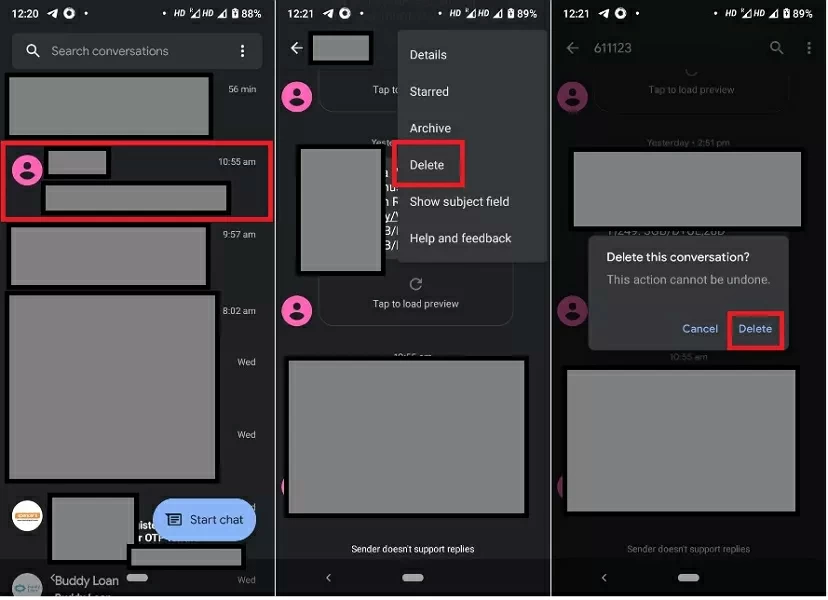
Another way to solve the problem of not receiving texts from a contact is to delete the contact and add it again. To delete and add a contact, do as follows:
Step 1 Open the phone application>Contacts menu.
Step 2 Search for relevant contacts, and click the three points at the top of the screen.
Step 3 Select the delete option in the pop-up window and confirm the deletion according to the prompt.
Step 4 Return to the Contacts menu, click Create a new contact under the search bar, and then enter and save the contact details.
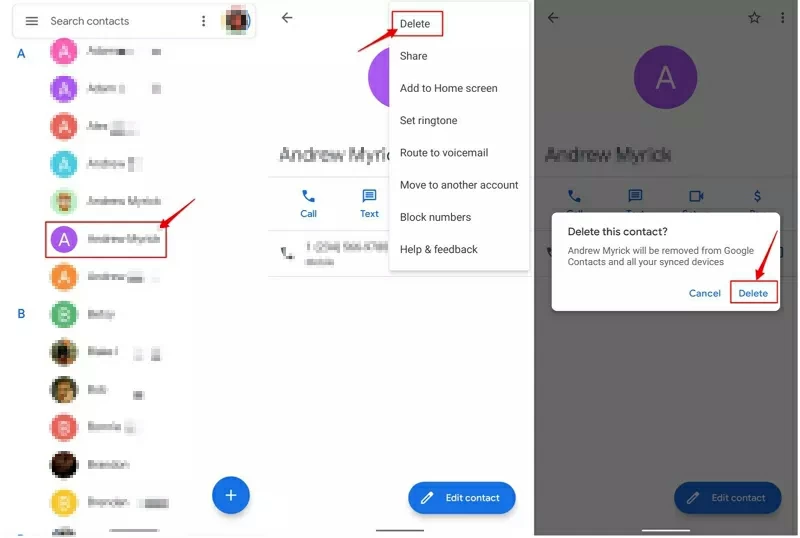
If none of the above methods can solve the problem, then contacting your mobile operator is also a way. Because the carrier may change certain Settings, it may change the way messages are routed to your phone.
If you accidentally delete some messages from your phone, the data recovery software UltData for Android can help you quickly and easily retrieve the lost messages. It is a powerful and comprehensive data recovery software that can recover lost messages, deleted contacts, videos, audio, email, photos, documents, WhatsApp messages and many other data without backup. You can recover the lost message according to the following steps:
Step 1 Download, install and start UltData for Android on your computer.
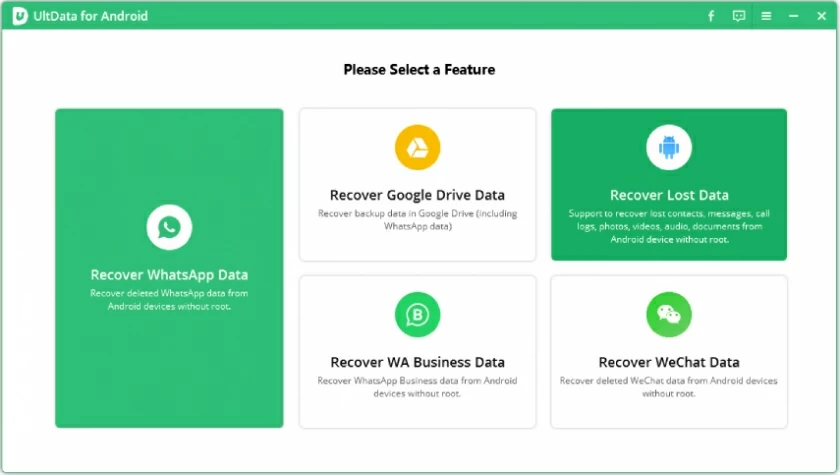
Step 2 Connect the phone to the PC with USB data cable. Please follow the prompts to ensure that USB debugging is enabled on your Android phone. Click OK to authorize.
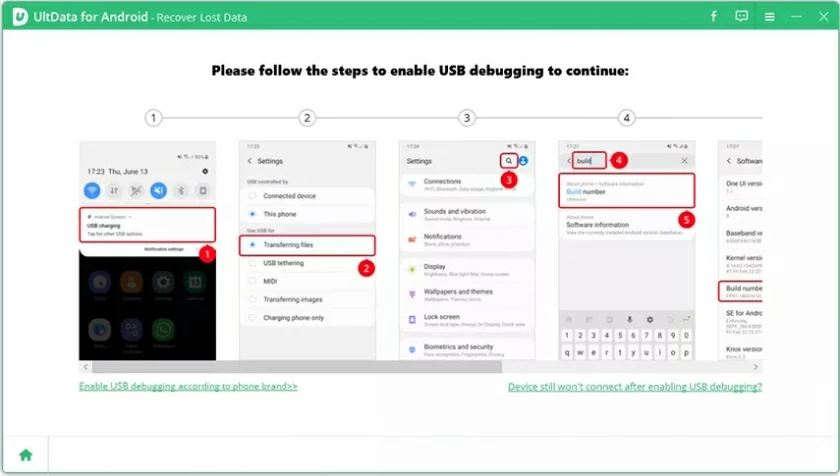
Step 3 In the next screen of UltData, select the file type to restore, and then click Start.
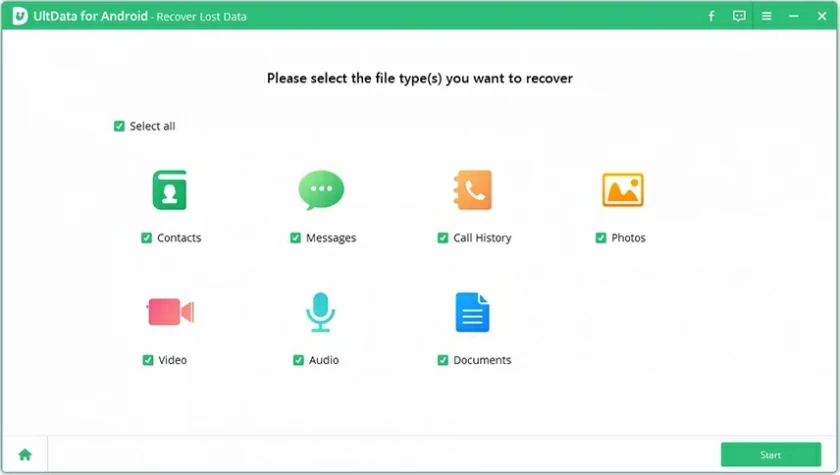
Step 4 After the UltData completes the scan, you will see the list of recoverable files. Select the files you want to restore, and then click the Restore button to restore them.
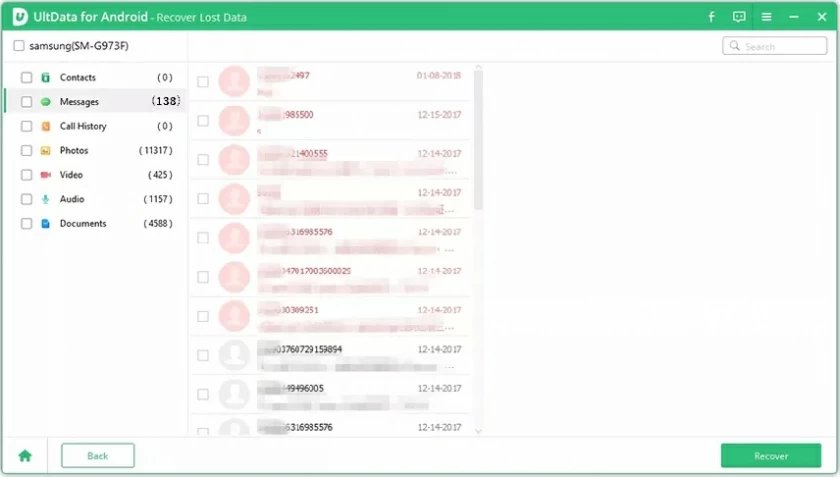
Here are some of the most effective ways to fix the problem of Android not receiving text messages from someone. You can try one by one. If any data is lost on your Android phone, UltData for Android can help you recover the deleted Android photos, contacts, messages and other data without backup. UltData for Android has a simple interface, green and safe.