- Data Recovery
- Data Recovery for PC
- Data Recovery for Android
- Data Recovery for iPhone/iPad
- Unlock For Android
- Unlock for iPhone/iPad
- Android System Repair
- iPhone/iPad System Repair
Updated By Amy On Jan 8, 2024, 5:31 pm
Are you still worried about how to safely use your child's phone? Parental control helps you solve the problem. Currently, many smartphones offer parental control features to help users manage the content what their children can access.. Parental control, also known as restriction or screen time, uses controls to prevent children from accessing inappropriate apps, content, and features on their phones. However, some careless parents may forget their password after setting the control password. To disable parental control, what should you do if you forget your password? Don't worry, in this article, we will provide you with detailed instructions on how to remove parental controls on an iPhone with or without a password.
Product recommendation: iPhone Unlock
If you remember the password used to enable parental control, you can easily remove parental control. Regarding how to use a password to remove parental controls on iPhone, simply complete the following steps.
-Start your iOS device, click "Settings">"General">"Restrictions".
-Enter the previously set password.
-Select disable restrictions, then enter the password again to confirm.
-Start your iOS device, click "Settings", "Screen Time".
-Click to turn off screen time.
-Enter the set password, then click "Turn off screen time" to confirm.
If you don't remember the password set when enabling parental control, there is a professional third-party tool that can help you, and that is iPhone Unlock (4uKey). This tool can turn off parental controls without resetting the password and will not delete your data.
Using iPhone Unlock (4uKey), users can delete parental controls without entering a password, and it will not have any impact on the data on the device. It can easily help you restore parental controlled passwords, so that you can regain full control of your iPhone.
Step 1 Install and launch iPhone Unlock(4uKey) on your computer (Mac or Windows PC). And connect the iPhone to the computer using a USB cable.
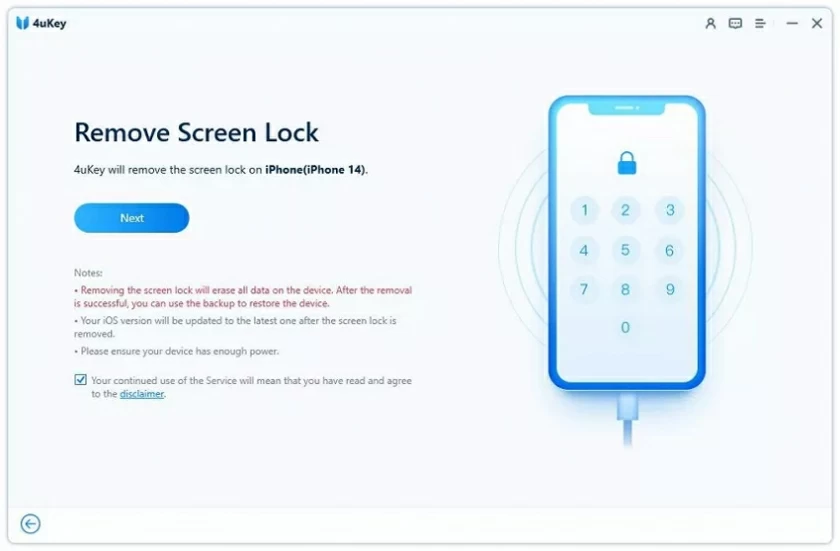
Step 2 On the home screen of iPhone Unlock(4uKey), select Unlock Screen Time Password.
Step 3 Tap Start to Unlock using iPhone Unlock(4uKey). The unlock tool will automatically load your iPhone's data.
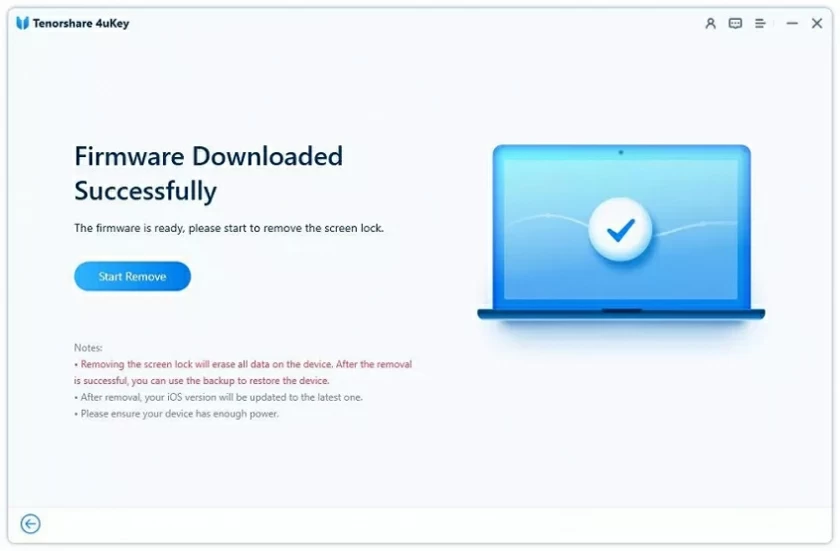
Note: If your device is iOS 12 or earlier, when you click "Start Unlock," it will start restoring the parental control password on the device.
Step 4 When iPhone Unlock(4uKey) has finished analyzing your iPhone data, it will automatically start the process of deleting the parental control password.
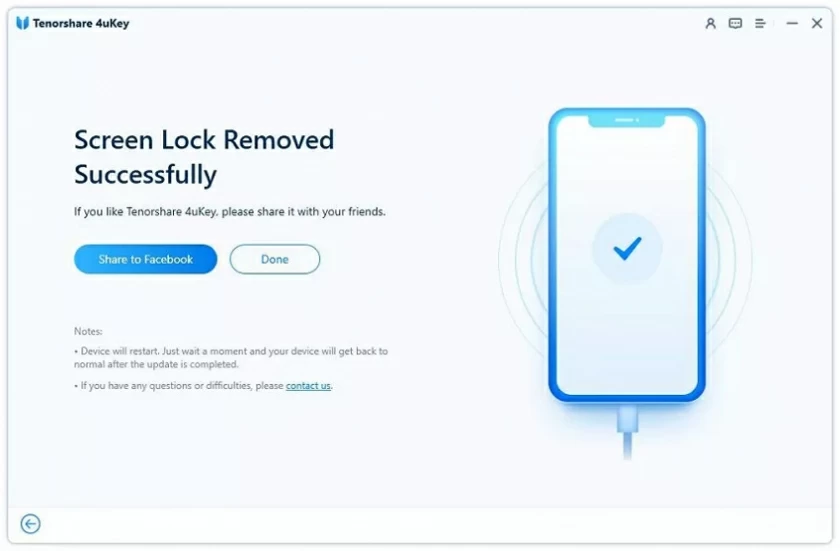
When you delete the parental control password using iPhone Unlock(4uKey), your iPhone and iPad will not be restricted by parental controls.
iPhone Unlock(4uKey) allows users to remove parental controls without a password and without data loss. In addition, there are other ways you can remove parental controls, namely by resetting your iPhone to remove parental controls. But while this method removes parental controls without a password, the user loses all the data on the device. The detailed steps are as follows.
Step 1 Make sure Find My iPhone is turned off or remember the correct iCloud password.
Step 2 Connect your iPhone to your computer using a USB cable, then launch the latest version of iTunes.
Step 3 Go to Summary > Recover iPhone. Click "Restore" in the pop-up window.
Step 4 Follow the on-screen prompts to complete the device after the reset.

Tips: If you don't want to lose data and want to get rid of parental control, iPhone Unlock(4uKey) is your lifeline! Also, for locked Android devices, we've got an Android Screen Unlock(4uKey) for you. It can help you remove screen lock or Google FRP lock from your device in just a few minutes.
The above are several methods we have introduced to you for removing parental control. The steps to remove parental control are very simple when you remember the password. Even if you forget your password, there's no need to worry. The best solution you can use is iPhone Unlock. This tool can help you remove parental controls without the need for a password and without losing data. IPhone Unlock (4uKey) offers a free trial version that you can use before paying the fee.