- Data Recovery
- Data Recovery for PC
- Data Recovery for Android
- Data Recovery for iPhone/iPad
- Unlock For Android
- Unlock for iPhone/iPad
- Android System Repair
- iPhone/iPad System Repair
Updated By Cameron On Feb 3, 2024, 1:13 pm
"How to delete software update iOS 17?"
Some users are experiencing problems after updating iOS 17, and today we're going to talk about how to delete software updates.
In order to improve the user experience, Apple will fix previous UI errors and glitches with each iOS update. That is, to upgrade its device performance by means of system updates. If you are experiencing some very difficult issues after updating your iPhone to iOS 17, then you may want to consider removing the iOS 17 update from your iPhone.
To remove the iOS 17 update on your device, you need to complete the following steps.
Step 1 Boot up your iPhone, iPad, or iPod touch, go to "Settings" and tap "General."
Step 2 Select iPhone Storage or iPad Storage based on your device information.
Step 3 Click the downloaded iOS software update.
Step 4 Select Delete Update and confirm.
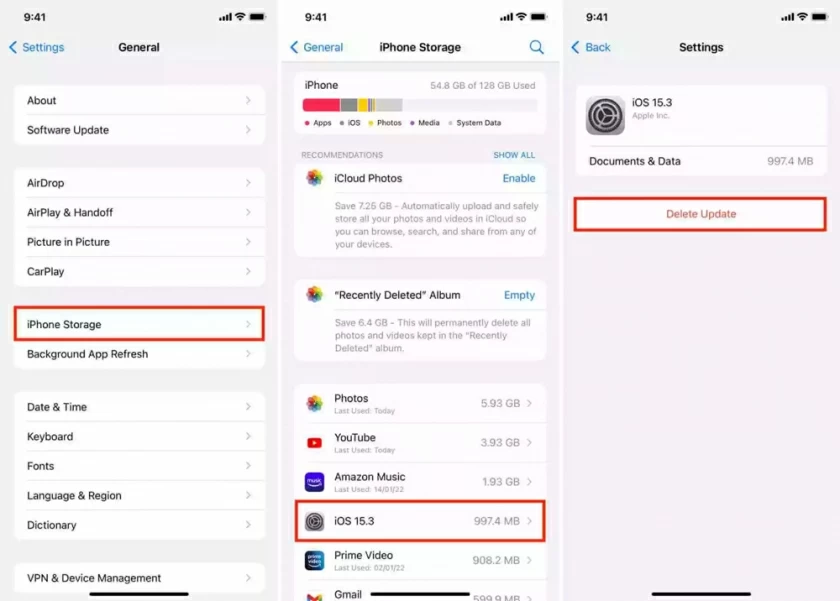
However, some users may experience glitches such as a device crash, white screen/black screen after deleting an iOS update. Faced with such problems, you can solve them with an integrated fix. That is iOS System Repair- an iOS system recovery tool designed to repair all system issues.
In addition to wanting to remove software updates for iOS17, many users want to downgrade their devices back to the original version for ease of use, and below we've provided you with several effective ways to do so.
To prevent data loss, we recommend using the iOS System Repair instead of a native tool like iTunes. Native tools like iTunes can help you degrade your operating system, but they can also erase existing data on your iPhone. After comprehensive comparison and repeated tests, the iOS System Repair tool is advanced and user-friendly. It can solve various issues related to iOS devices, including crashes, black screens, undoing iOS updates, etc., without losing existing data on the phone.)
You can follow the steps below to learn how to degrade an iOS System using iOS System Repair(ReiBoot).
Step 1 Install and start iOS System Repair(ReiBoot) on your PC, and choose Reset iDevice.

Step 2 Connect your iPhone to your PC using a USB cable. And select "Hard Reset" to downgrade your iOS system.
Step 3 Download the firmware as prompted. Select the version you want to downgrade and click the Download button.
Step 4 Click Start to start the degrade process.
You can always use iTunes Restore to solve most of the problems associated with iDevice, but this method will lose data from your iPhone. iTunes Restore can fix issues like iOS 17 beta stuck in the Apple logo, DFU mode, or Recovery mode.
You only need to complete the following steps on how to undo updates on iDevice through iTunes Restore.
Step 1 Connect your iPhone to your computer using a USB cable and start iTunes.
Step 2 Put the iPhone in recovery mode or DFU mode, then iTunes will recognize the device and display a pop-up window prompting you to update or restore the device.
Step 3 Select Recovery to degrade the device. When the restore is complete, you will see that your iPhone has been restored to the state it was in during the last backup.

Important: Downgrading iOS 17 by resetting will erase existing data on your iOS device. Without a prior backup, the user will eventually lose the data stored on the iPhone. Even if there is a backup on iTunes, the data cannot be 100% recovered due to compatibility issues.
Also, the way to undo updates on iDevice using iTunes is relatively complicated. Using iOS System Repair(ReiBoot) to degrade the iOS system is simple and easy to use, and does not affect the data on the device. If you don't want to lose data on your iPhone and want to avoid complicated operations, click on the video to learn more about using the iOS System Repair tool!
Automatically downloading the latest iOS updates is enabled on iOS devices by default. If you want to prevent your iOS device from automatically downloading the latest software updates, you can disable it manually by following these steps.
Step 1 On your iOS device, go to Settings > General > Software Update.
Step 2 Click. The automatic update window is displayed.
Step 3 Click the button to disable downloading iOS updates and install iOS updates.

That's how we show you how to remove the iOS 17 software update. You can choose the appropriate way to downgrade iOS 17 for your situation. This article also mentions ways to downgrade iOS system configuration on an iPhone without losing data. In general, iOS System Repair tool iOS System Repair(ReiBoot) is really recommended.