- Data Recovery
- Data Recovery for PC
- Data Recovery for Android
- Data Recovery for iPhone/iPad
- Unlock For Android
- Unlock for iPhone/iPad
- Android System Repair
- iPhone/iPad System Repair
Updated By Cameron On May 27, 2023, 2:47 pm
Many people have encountered the problem of insufficient memory on mobile phones or other storage devices. Today's article on image compression software recommendations aims to help users solve this problem. Whether sharing one's life on social media or creating documents and presentations at work, images are playing an increasingly important role. However, as the number of images continues to increase, we also face storage and transmission issues. In this situation, the demand for compressed images is becoming increasingly urgent. Compressing images can help us transmit image information more quickly and save storage space. However, we cannot compress images casually, as improper operation can easily damage image file information, causing image distortion or even blurring. So what are some useful image compression software? Let's take a look!
Our first choice for compressing images is naturally software specifically designed for image compression, such as this Geekersoft Image Compression. This software has comprehensive compression functions and good compatibility, which can compress images with high quality. Below, we will explain the advantages of this software from the following aspects:
1. Its page layout and functional operation are very simple, and beginners can easily learn and get started by exploring on their own;
2. As a professional compression software, it can efficiently compress images, videos, audio, documents, etc. After compression, the volume and quality of the images will be adjusted according to our own compression mode, clarity, resolution, etc. The output effect will not show obvious pixelation or distortion, and the user experience is very good;
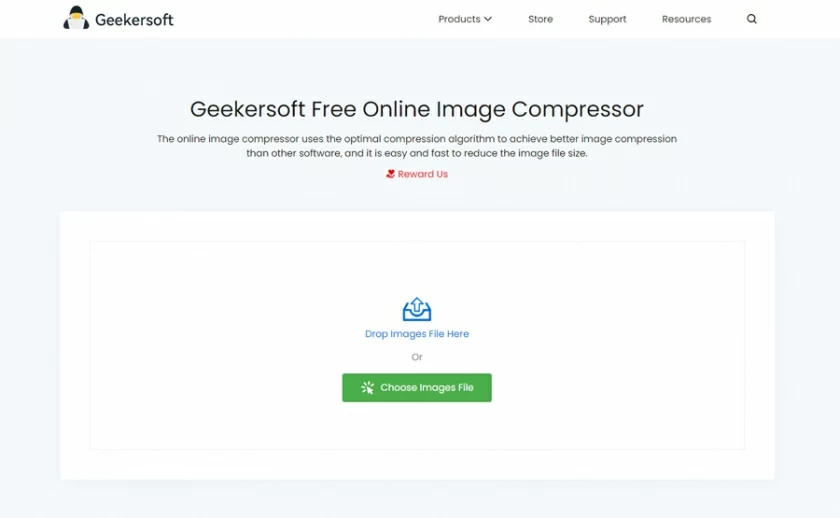
3. This software has good compatibility and supports batch uploading and processing of files in multiple formats. After compressing images, you can freely choose to keep the original format or output in JPG format.
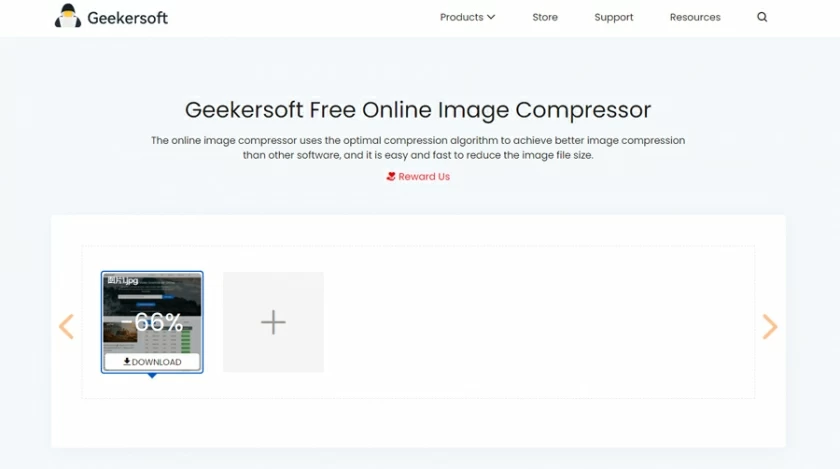
Image Compression Software is an image compression software that supports compression of various formats. It provides functions such as image compression, video compression, and audio compression, which can help users easily complete file compression. Its compression speed is fast and the compression clarity is close to the original file, making it very practical.
To compress an image using the Image Compression Software, follow these steps:
Then, after importing the image, set the "General Settings", "Efficient Compression", and "Save Path" at the bottom of the image as needed, and then click the "Start Compression" button at the bottom right. After compression is completed, the results will be directly saved in the set path.
Tips: This is a software with complete compression functions, supporting multiple types of file compression, helping to achieve efficient office and learning efficiency.
This software is not dedicated to image compression software, but it is a full-featured image editing software, which also includes the image compression function. Its excellent compatibility also supports batch image compression operations in JPEG, PNG, GIF and other formats. In addition, it also provides us with the freedom to set compression mode, clarity, and resolution. The main function of this software is to edit, repair, and create special effects photos for images. There are also other functions such as image synthesis GIF, intelligent ID photos
In addition to using professional compression software, the Word tools we usually use also have the function of compressing images. If you are also interested, then let me explain to you how to use Word tools to compress images.
The specific steps are as follows:
First of all, after creating a word document, insert the image to be compressed, click the "Compress image" function in the "Picture Tool", we can select the desired compression mode, and finally click the "Compress" button to compress.
Alright, that's all I want to share with you today about the "PNG Image Compression Tutorial". Now, after reading this article, do you know how to process PNG image compression? If you need to compress the image, give it a try according to the local introduction!
So the above content is all about the recommended image compression software. After reading this article, do you have any software that suits your needs? If there are any, give it a try!