- Data Recovery
- Data Recovery for PC
- Data Recovery for Android
- Data Recovery for iPhone/iPad
- Unlock For Android
- Unlock for iPhone/iPad
- Android System Repair
- iPhone/iPad System Repair
Updated By Cameron On Dec 25, 2022, 6:09 pm
WhatsApp is a free wireless smartphone application for instant messaging. Users can use the software to instantly receive and send text, pictures, audio, video and other information. Since it is a mobile App, mobile users can delete it. So will there still be chat logs after WhatsApp is reinstalled? This article will show you how to restore the chat history after WhatsApp is reinstalled.
Recommended products: iPhone data recovery
First of all, we want to know whether there are still chat records after the reinstallation of WhatsApp.
Everyone knows that we can delete a APP in the mobile phone system easily. Now in mainstream operating systems, when a APP is uninstalled, its cached data, i.e. chat records, will be deleted.
It is well known that chat logs (cached data) generated from WhatsApp conversations are also stored in the phone. As a result, when WhatsApp is uninstalled, the related WhatsApp chats are deleted. If you reinstall WhatsApp, the downloaded and installed file is only WhatsApp software program but does not contain the previous chat records. Therefore, even if you download and install this software again in the phone, there is no cached chat records of the softwar.
Although reinstalling WhatsApp will not restore the previous chat records, fortunately, when we delete WhatsApp and its cached data (chat records), it does not immediately erase all the information in the phone, but only changes the format of the WhatsApp files so that we cannot view it. That's why we think that after WhatsApp is deleted, some memory is freed up.
In theory, the deleted WhatsApp chat records can be scanned and recovered by data recovery softwares as long as the deleted records are not overwritten by the files written into the phone after uninstalling WhatsApp. As for which data recovery software to choose, we recommend iOS data recovery. You can use the software to scan your phone to recover the WhatsApp chat history.
Step 1. Visit the official website of Geekersoft on a PC, download and install iOS data recovery on the PC.
Step 2. After iOS data recovery is installed, click Recover from IOS Device in the upper left corner of the home page, and connect the iOS device to the computer using a USB cable. After that, the software will automatically identify and connect the iOS device, then you can click Start Scanning to continue.
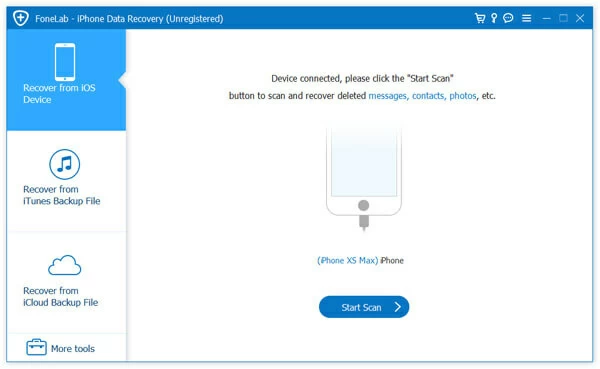
Tip: If iOS data recovery fails to identify the device after it is connecte, please close the iOS data recovery software first, and then open the iOS data recovery software after the iOS device is successfully recognized by iTunes.
Step 3. After that, the software will start scanning. Please wait patiently until the scanning is completed. During this period, please ensure that the iOS device is connected to the computer smoothly. The scanning duration depends on the data stored on the iOS device. The more data stored, the longer the scanning duration.
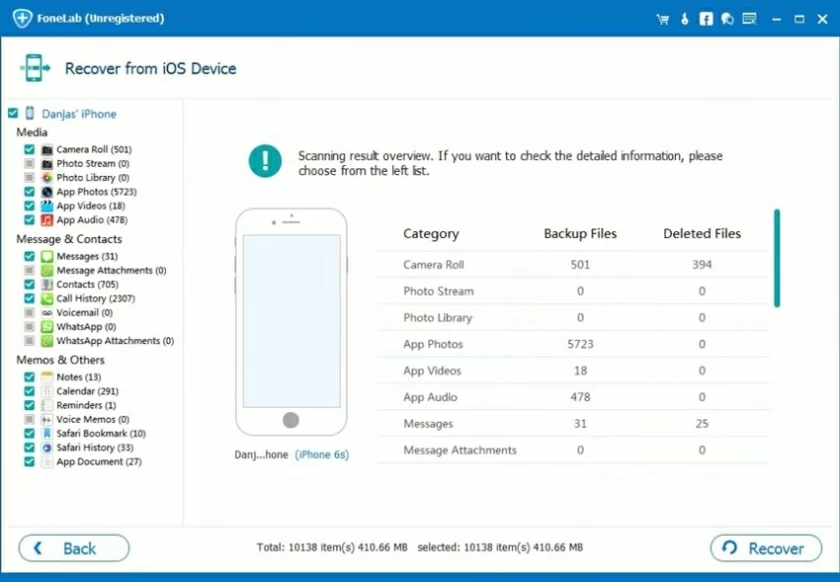
Step 4. After scanning, the software will analyze all the scanned data. Click the WhatsApp directory in the application section of the left menu bar to view the resolved WhatsApp chat records. The conversations displayed in red in the list are deleted chats. On this page, check the data in the list and click "Restore" to retrieve it to your computer.
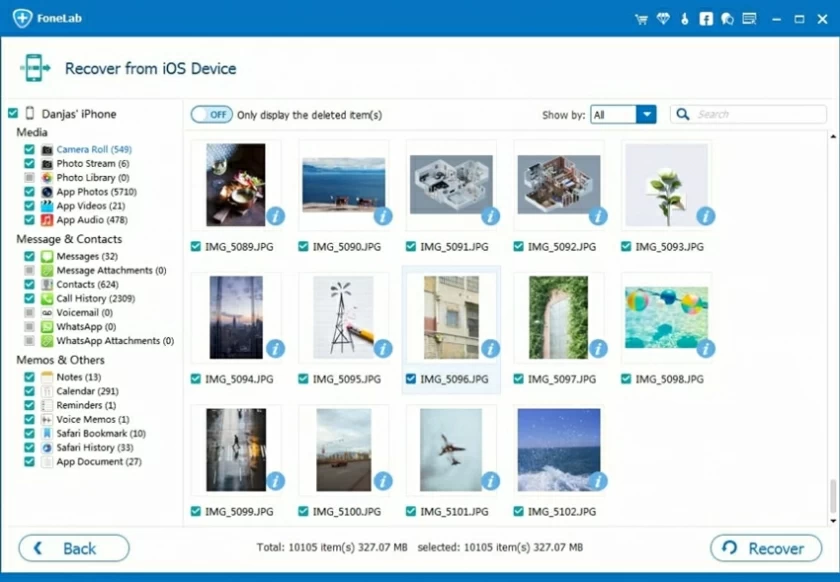
In addition, if you have set iTunes backup and the iTunes backup contains deleted WhatsApp chat records, you can also use iOS data recovery to recover and export WhatsApp chat records from the iTunes backup. After reading this, some readers may ask: Why do I need to use a third-party software to parse iTunes backup?
That's because the iTunes phone backup is compressed and stored on the computer as a garbled file, so you can't just click on the backup file to view its content. Of course, if you want to view the contents of the backup file, you can choose to restore it to your phone. It just seems a bit troublesome. In this case, you can export desired files in the iTunes backup separately through iOS data recovery.
Step 1. Return to the home page of iOS data recovery, and click the Restore from iTunes Backup option in the lower left corner of the home page. After that, the software will automatically identify the iTunes backup files you set in the computer. Click to select the iTunes backup files you want to analyze, and then click the Start option in the lower right corner to start analyzing the iTunes backup files.
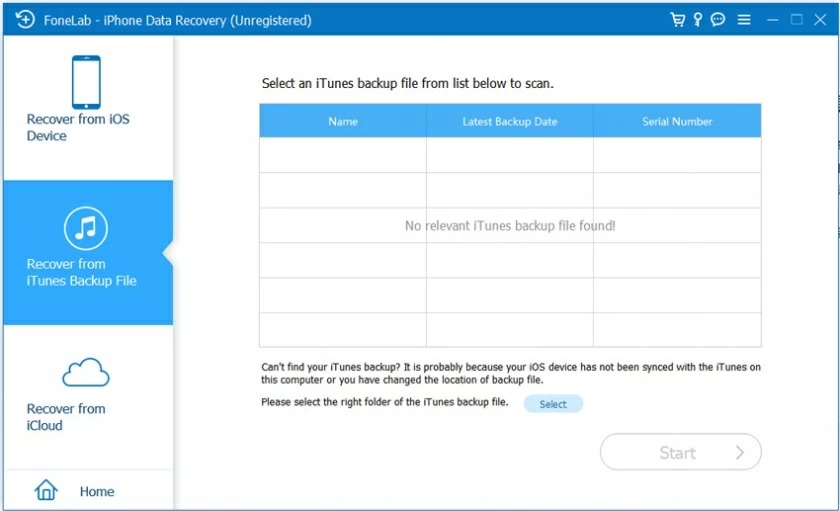
Step 2. Wait patiently for the scanning to complete. After scanning, click the WhatsApp directory in the left menu bar and check the WhatsApp chat conversations you want to restore. Then click the Restore option in the lower right corner to export the selected chat records to the computer. The exported chat records will be saved in the location you set in HTML and CSV formats (including text, pictures, and video content), and you can view them by clicking it.
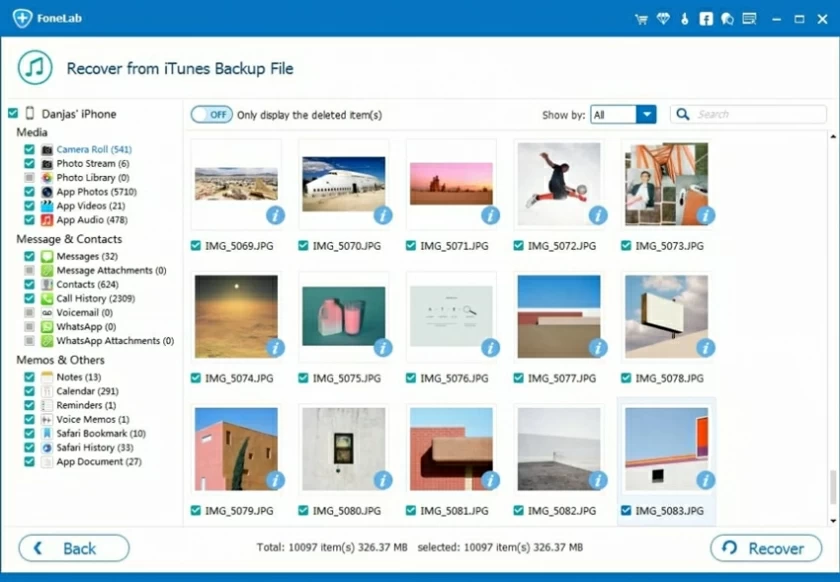
Is there any chat history after whatsapp is reinstalled? The answer is no. Although the reinstalled WhatsApp has no previous chat record, we can use iOS data recovery to scan the iOS device and iTunes backup files to recover and export the deleted WhatsApp chat records. The iOS data recovery has not been established for a long time, but it has rich experience and excellent technology. It has been widely praised in the data recovery industry, you can use it with confidence.