- Data Recovery
- Data Recovery for PC
- Data Recovery for Android
- Data Recovery for iPhone/iPad
- Unlock For Android
- Unlock for iPhone/iPad
- Android System Repair
- iPhone/iPad System Repair
Updated By Tom On May 7, 2022, 12:10 am
If your iPhone shows a black screen and says "support.apple.com/iPhone/restore" along with the iTunes logo or USB cable identification, it means the device is going into the infamous iPhone data recovery mode where you can't do anything on the phone. You are stuck at the page "support.apple.com/iPhone/restore".

If you are in this situation, don't worry. It's not a big deal. There are several ways you can fix an iPhone stuck on the screen of "support.apple.com/iphone/restore" without losing data or damaging the device.
There are many possible reasons for "support.apple.comiphone/restore". In most cases, it is due to iOS update/downgrade/failure of restore or improper operation. In addition, this error message will also appear when the iPhone is dropped or the motherboard is damaged.e able to drag the slider, in which case you may need to force reboot an iPhone12/13.
Software-related causes: 1. Firmware update or firmware downgrade was not completed normally. 2. An error occurs when restoring the old backup of the iPhone. 3. Jailbreak iPhone or reset iPhone.4. Improper operation of iPhone.
Hardware-related causes: 1. The iPhone is dropped; 2. The motherboard is damaged;3. The iPhone is damaged by water.
With that in mind, here are 5 solutions you can take to get rid of it! Let's explore.
Force restart is the quickest and most convenient way to fix it, and it may help you quickly fix a frozen iPhone with a black screen showing "support.apple.com/iphone/restore". A forced restart is a solution to the problem of a stuck system. In the process, it removes abnormal software and restarts necessary systems and software. It does not delete data files on the device.
Force restart your iPhone
iPhone 8, 9, 10, 11, 12, 13 and later: Press and hold the volume up button, then release. Quickly press and release the volume down button. Press and hold the side button until you see the Apple logo.For iPhone 7 or 7 Plus and below: Press and hold the side (or top) button and volume down button at the same time until you see the Apple logo.
For iPhone 8, 9, 10, 11, 12, 13 and newer models: Press and hold the volume up button, then release. Quickly press the lower volume button and release. Press the side button until you see the Apple logo. For iPhone 7 or 7 Plus and below: Press and hold the side (or top) button and volume down button at the same time until you see the Apple logo.
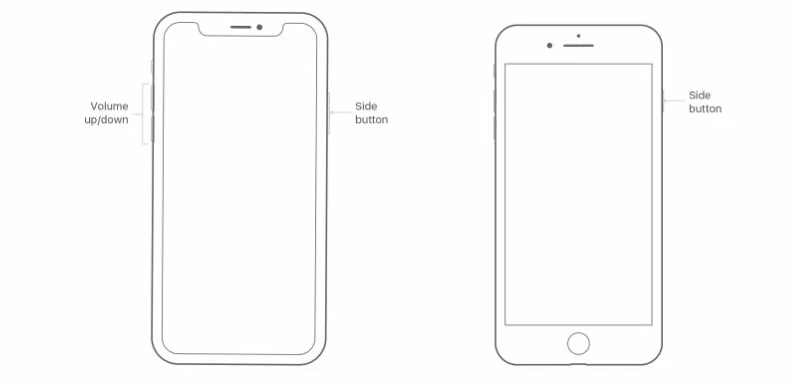
If the iPhone is stuck on a black screen and cannot be operated, it cannot be resolved after performing a restart. Then you can try the AnyFix to complete the modification.
AnyFix is a tool that can help you restart your iPhone. You can use this AnyFix app to restart your iPhone safely and it won't delete the data on your phone. This application can fix almost any software problem caused your iPhone stuck on restore screen.
Free Trial for Win Free Trial for Mac
Using AnyFix to restore screen on iPhone:
Step 1 Install AnyFix on your computer, connect the iOS device to the computer, and click AnyFix to enter/exit the recovery mode.
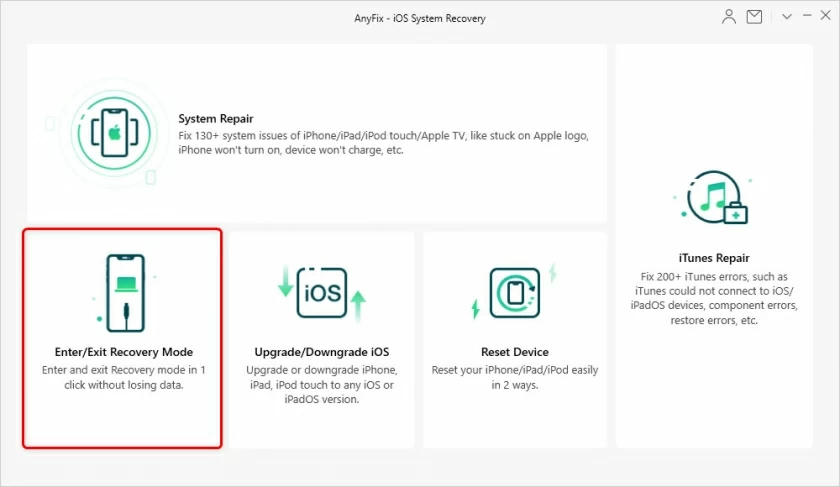
Step 2. When the connected device is in recovery mode, the software will automatically detect it and then give you the option to exit recovery mode.
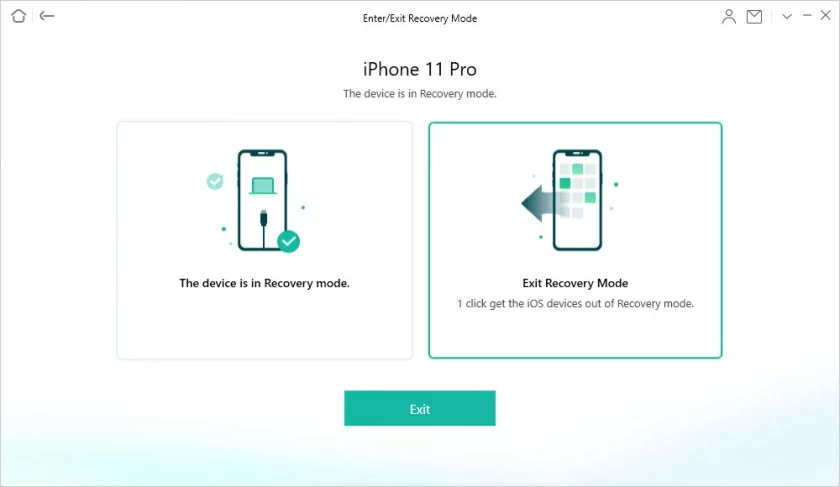
Step 3. After you exit the recovery mode, wait for a few minutes and AnyFix will help you exit the iOS device.
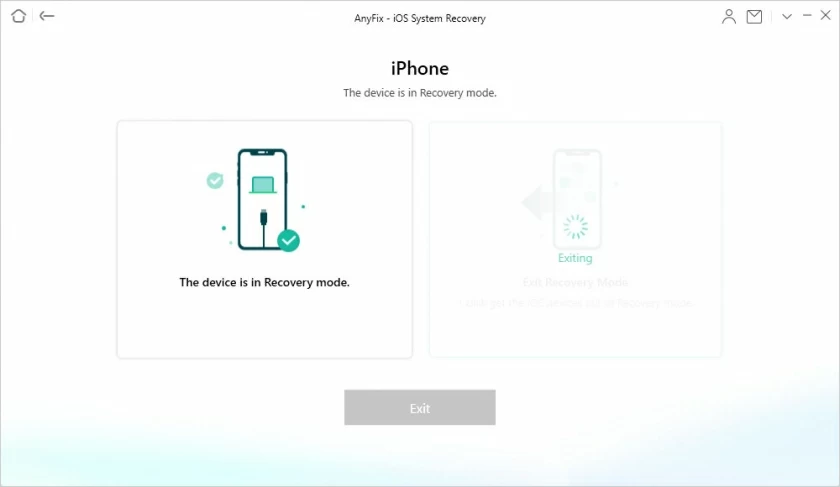
Step 4 After Exit recovery Mode is complete, disconnect the iPhone from the computer and the iOS device can be used normally.
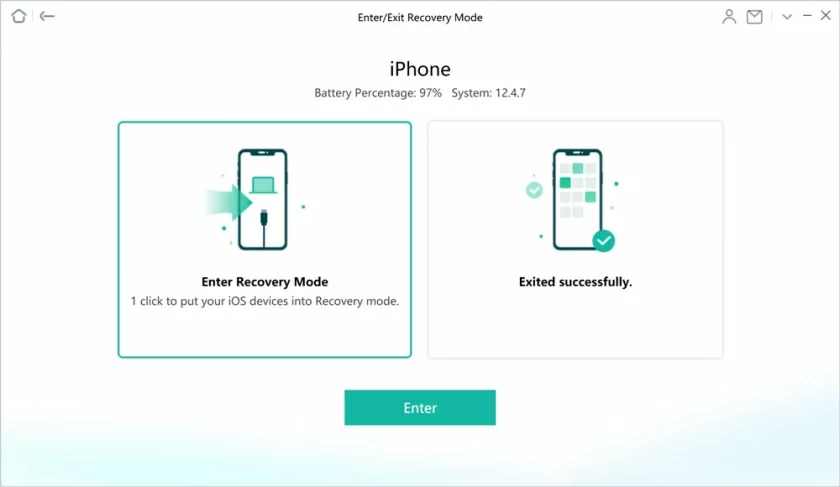
When the iPhone is stuck on the "support.apple.com/iphone/restore" screen, you can connect the device to the computer via iTunes, and then update to complete the iOS system installation. After the installation is complete, it will exit the iPhone recovery mode and run. This process takes a long time and requires patience. Re-installing the latest version of iOS will not lose data.
Before you start, make sure your computer has the latest version of iTunes installed.
You will then see a message that says "There is a problem with iPhone and it needs to be updated or restored." Click Update (not Restore) to complete the iOS update installation.
Step 1. Connect your iPhone to the computer and launch iTunes or Finder on the calculator. Make sure you have updated iTunes/macOS (if it is a Mac) to the latest version before restoring.
Put your device into DFU mode as follows:
IPhone 8, 9, 10, 11, 12, 13 and newer models: Press the volume+ button and quickly release. Press the volume- button and release quickly. Press and hold the side button until the screen goes black. Press the side and volume- buttons simultaneously for 5 seconds. Release the side button, but continue holding down the volume- button until "iTunes detects iPhone is in Recovery mode" appears.
Phone 7 or 7 Plus: Press and hold the power button and volume- button at the same time for 10 seconds. Release the power button, but continue to hold the volume- button until you see a message "iTunes detected iPhone in recovery mode."Phone 6 or earlier: The steps are somewhat similar to the above for the Phone 7 or 7 Plus. Just press the Home button instead of the Volume- button when you release the computer.
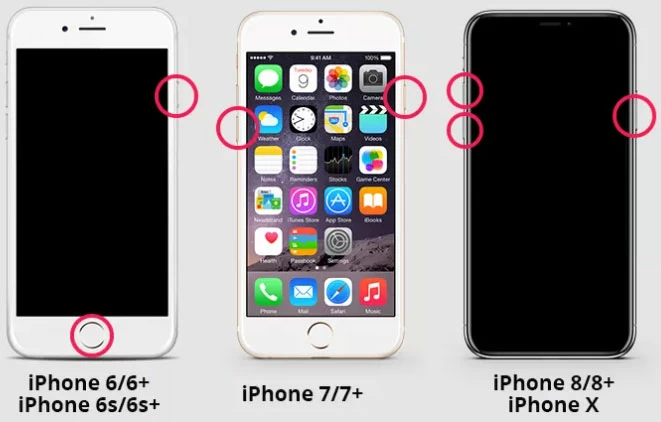
Step 2 - Click the "Restore" option in the message window to complete the restore operation. 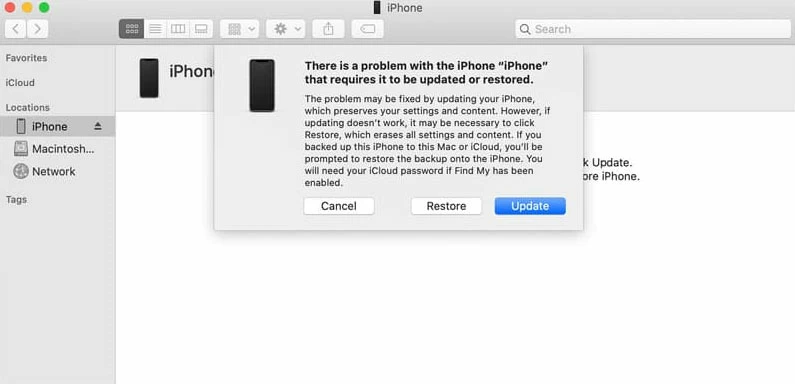
The hardware such as the motherboard on the iPhone/iPad is prone to failure. If the above methods can't help you to fix the problem "support.apple.com/iphone/restore". Then the last option is to find your nearest Apple Store and make an appointment to check for hardware errors, and then repair or replace it.
The above article describes 5 ways to fix "support.apple.com/iphone/restore" and restore screen on iPhone. We strongly recommend using AnyFix as the best solution. It is the best way to solve such problems, including exit the recovery mode screen, unable to login iPhone13/12/11 / XS/X / 8/7/6 systems, and so on. If you know of other fixes, please share with us in the comments below.