- Data Recovery
- Data Recovery for PC
- Data Recovery for Android
- Data Recovery for iPhone/iPad
- Unlock For Android
- Unlock for iPhone/iPad
- Android System Repair
- iPhone/iPad System Repair
Updated By Tom On Apr 25, 2022, 5:44 pm
Abstract: This article provides a solution for iPhone 12/13 touch screen not working. Help you solve touchscreen issues on iPhone 12 Pro, iPhone 12 Pro Max, iPhone 12 Mini, iPhone13 Mini, iPhone13, iPhone13 Pro, iPhone13 Pro max and other iPhone models.
A number of factors can cause your iPhone's touchscreen to stop working or become unresponsive. It could be from software reasons or it could be from hardware reasons. This article highlights some efficient solutions for iPhone touchscreen not working.
Some internal glitches in the application may cause your iPhone screen to become unresponsive. You can try after hard restarting your iPhone.
Hard reboot operation: Press and hold the side button and either volume button for a few minutes. When the power off slider appears, drag it to the right to turn off the device. Then press and hold the side button until the iPhone 12 starts up again.
If the screen stops working, you may not be able to drag the slider, in which case you may need to force reboot an iPhone12/13.
Force restart operation:
1: Press and quickly release the volume up button.2: Press and quickly release the lower volume button.3: Press and hold the side button until the Apple logo appears on your iPhone. Then release.
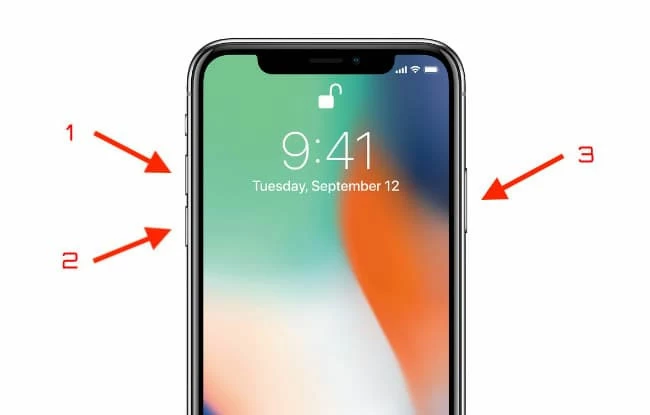
If there is dust, oil, liquid or dirt on your iPhone screen, it may cause touch to be unresponsive. Take a soft, fibrous cloth and wipe the screen clean. If it is not resolved, further steps can be taken.
The mobile phone screen protector can protect the mobile phone screen to a certain extent, but many unofficial protectors are too thick or for other reasons will cause the screen to be non-responsive or slow. You can choose to replace the protector, or remove the original protector to try.
If your iPhone 12/13 touch screen doesn't work properly when you're using a specific app, you can use the uninstall-reinstall trick to fix the situation. In addition to freeing up memory, uninstalling programs can also clear up the adverse symptoms caused by these applications.To remove/uninstall an app from iPhone 12/13, simply touch and hold the app icon for a few seconds or until the icon swings. Then click the "X" in the upper left corner of the application you want to delete. Click "Delete" to confirm.
Download the program below and install it on your computer before you need to perform a quick fix.
Free Trial for Win Free Trial for Mac
1. After the installation is complete, start AnyFix and click the "System Rapair" option.
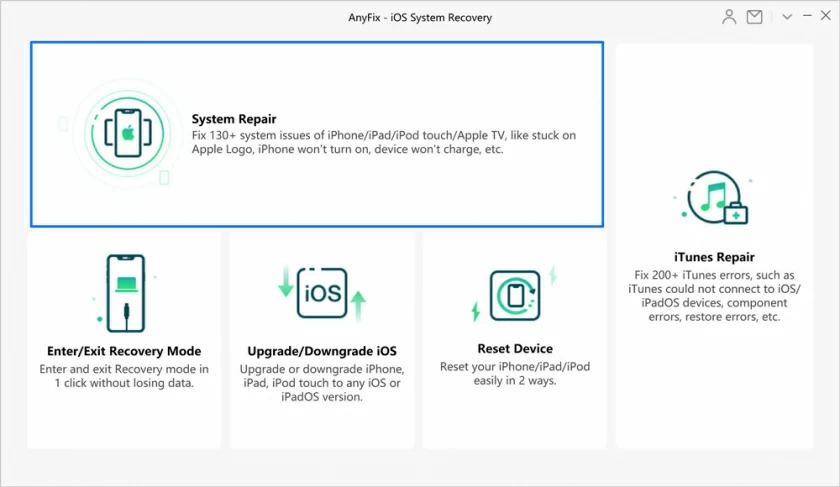
2. Connect iPhone 12/13 to your computer via USB, and click "Start Now" to enter the repair.
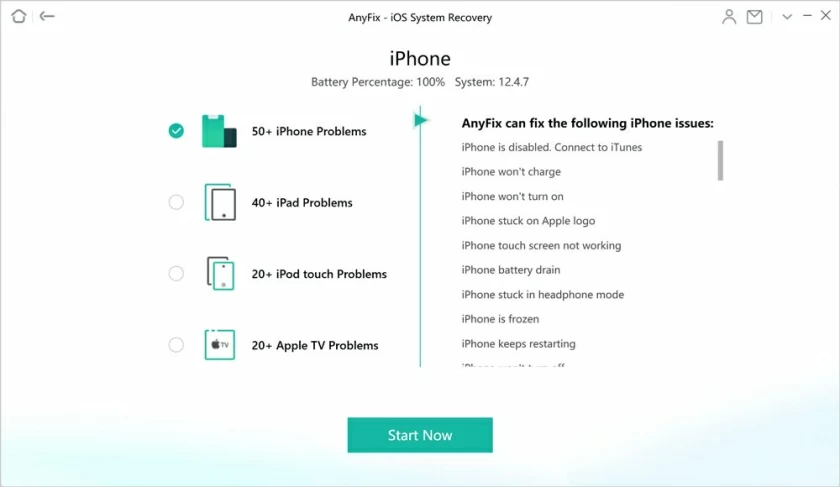
3. AnyFix provides three repair modes -- standard repair, advanced repair and ultimate repair. It is recommended to start with the standard mode first. Standard repair supports fixing the most common system problems without deleting any device data. Advanced features support fixing complex system problems, after which all data is deleted.The ultimate fix features support fixing the most comprehensive system problems, which take much longer. All data will be deleted after the repair.
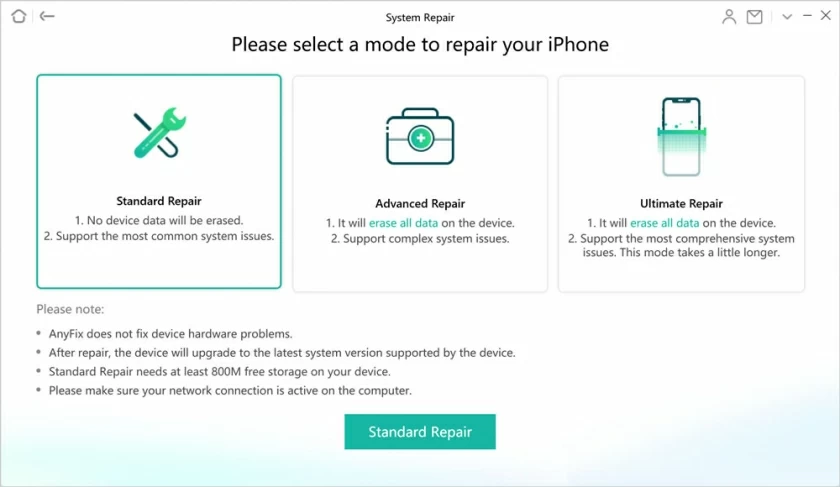
4. Download the firmware, it will take a few minutes to download.
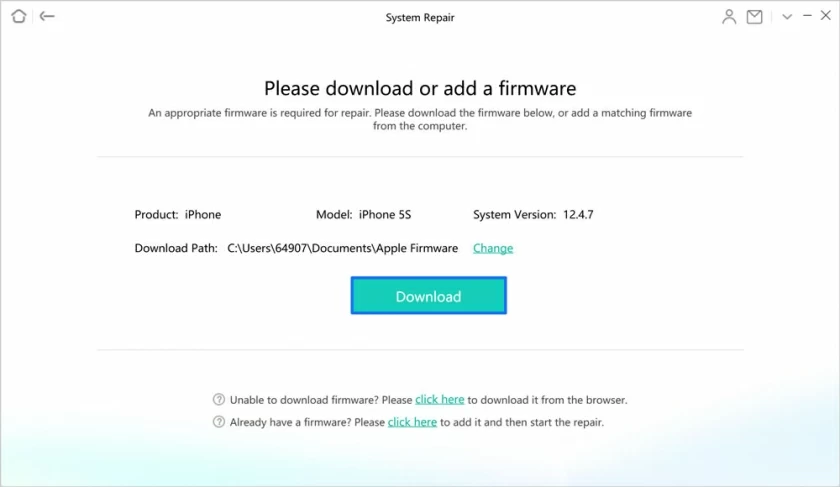
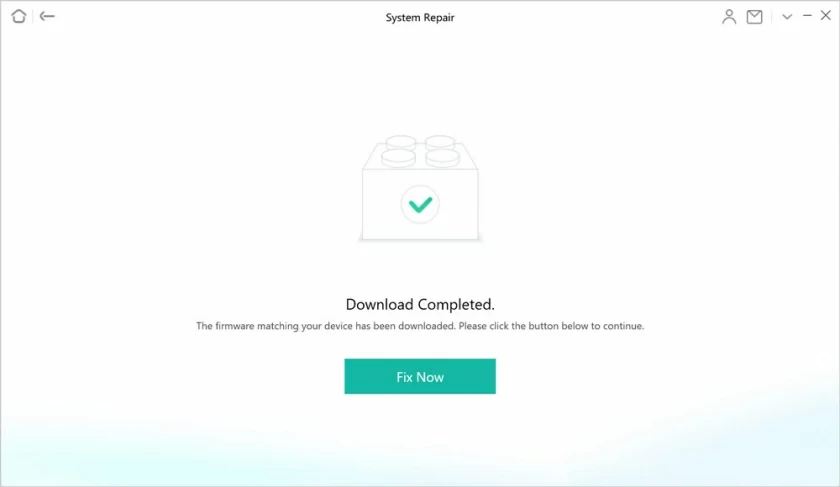
5. After the firmware download is complete, click "Fix Now" to start repairing, and let the program repair your iPhone 12 Pro, iPhone 12 Pro Max, iPhone 12 Mini, iPhone13 mini, iPhone13, iPhone13 Pro, iPhone13 Pro max.
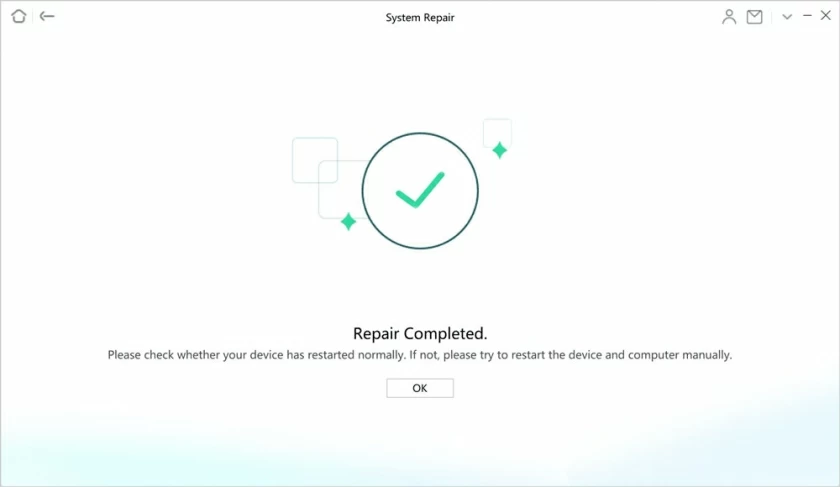
Keep the device connected during the repair process, and your iPhone will return to normal once the repair is complete.
Update your iPhone software to the latest version. Because everything in the iPhone system is interconnected, if one of the system components fails, other features and system functions can be affected. This usually happens if the iPhone touch screen suddenly stops working while using an app. So updating your iPhone system is an effective solution.
Operation steps: Enter "Settings"; click "General"; select "Software Update".
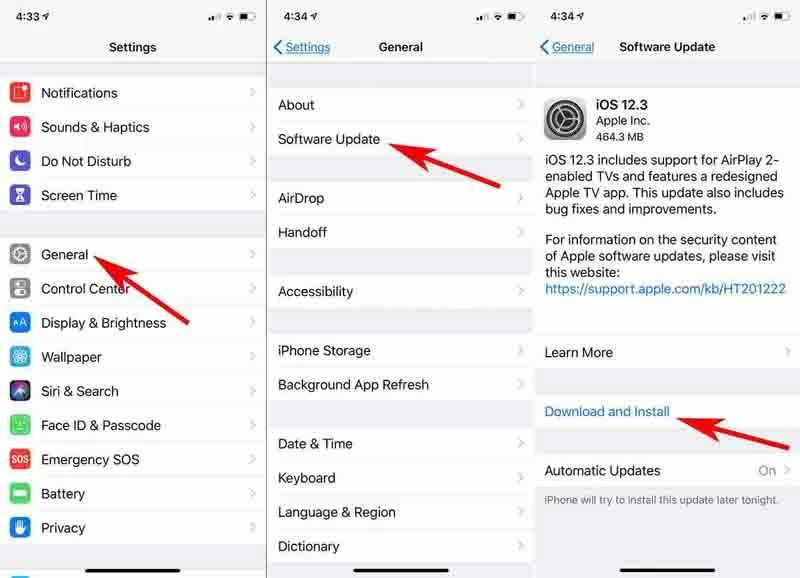
If the screen does not work to complete the mentality update, you can use iTunes to help update.
Operation steps: Connect your iPhone 12 to Mac/PC; keep the iPhone screen unlocked; wait until your iPhone appears on iTunes, enter and click "Check for Update" to complete the update.
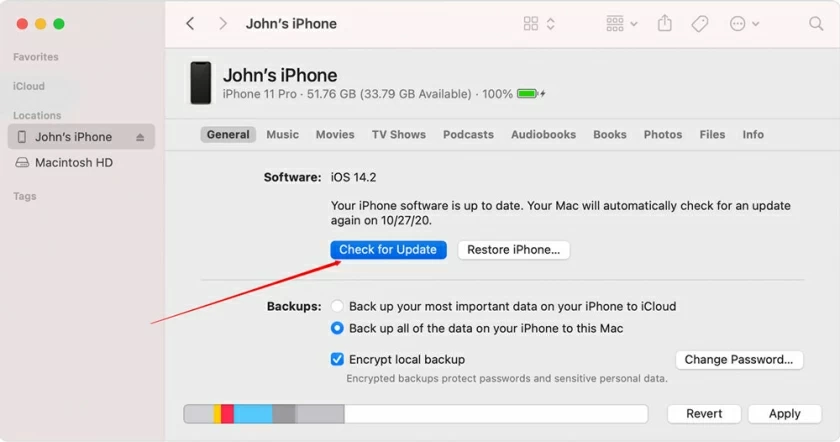
Problems can arise in daily iPhone usage due to different settings which can make your phone screen become unresponsive at times. If you are forced to reboot to try to fix your iPhone 12/13 unresponsive problem and there is no way to complete iOS program updates, you can try restoring factory Settings.
Special warning: Restoring factory Settings will lose all personal data. Make sure you back up your files to iTunes before you do this.
Reset operations:
1. Open the settings. 2. Click Reset. 3. Select Erase all content and Settings. Wait for the iPhone to reboot after the operation is complete. Restoring the iPhone to factory Settings could fix the touchscreen issue.
There are several reasons for this problem:
If none of the above solutions solves the problem that your iPhone's touch screen is still unresponsive or not working properly, you may want to take your device to your nearest Apple authorized service center and have it checked for hardware damage by an iPhone technician. If your equipment is still under Warranty by Apple, you can apply for warranty through the official.
Hopefully we can help everyone solve the iPhone touch screen unresponsive problem. If you have any questions, please leave a message and let us know. Thank you very much for reading!