- Data Recovery
- Data Recovery for PC
- Data Recovery for Android
- Data Recovery for iPhone/iPad
- Unlock For Android
- Unlock for iPhone/iPad
- Android System Repair
- iPhone/iPad System Repair
Updated By Cameron On Dec 31, 2023, 9:15 pm
Are you still struggling with forgetting your password on your Android phone? Don't worry, this article will introduce several solutions for you.
We know that the main purpose of lock screen security is to prevent outsiders from viewing your messages or private pictures. This means that no unauthorized person is allowed to access your Android phone and view your messages, photos, or other important data.
What if you encounter a special situation, such as forgetting your Android phone password or being unable to unlock your phone? On how to reset the Android phone when locked, we summarized the proven solutions, let's learn more about it.
Product recommendation: Android Screen Unlock
When locked, you can reset your Android phone in the following ways: 1. Manually Reset: Please follow one of the methods listed. In the lock screen state, long press the volume down button and power button of the phone to enter the recovery mode. This results in a full factory reset of the device, including the loss of all information on the Android device. 2. Use a Google account: Log in to your Google account to restart the gadget. Your Android device can be reset to factory default Settings from the boot loader. These steps may require you to enter a password for your Google account.
Step 1 Press and hold the power and Volume Down buttons until the Quick Start menu appears.
Step 2 Use the Volume Up and volume Down buttons to navigate, and scroll to select the recovery mode option in red.
Step 3 Tap the power button to select a recovery mode.
Step 4 Press and hold the power button for a few seconds, then click the Volume Up button.
Step 5 Use the volume button to scroll to Restore factory Settings/Erase Data, then press the power button to select this option.
Step 6 Use the volume button navigation to highlight the option (yes), then press the power button to select it. Later, your Android device will automatically restart after taking a break.
That's how to format your Android phone when locked.
There is also a simple and easy-to-use method that can help you quickly reset a locked Android phone. That is to use professional Android device unlocking tools. For example, Android Screen Unlock is a powerful software that can bypass Android screen lock. By using this program, users can access their Android devices without entering any PIN or key. If you often forget the password of your Android phone, or if you purchase a second-hand Android device with a lock screen, or if your fingerprint function is not working, Android Screen Unlock can help you quickly solve the problem.
Regarding how to use Android Screen Unlock (4uKey) to reset a locked Android phone, please refer to the following steps:
Step 1 Install and run Android Screen Unlock (4uKey) on your computer.
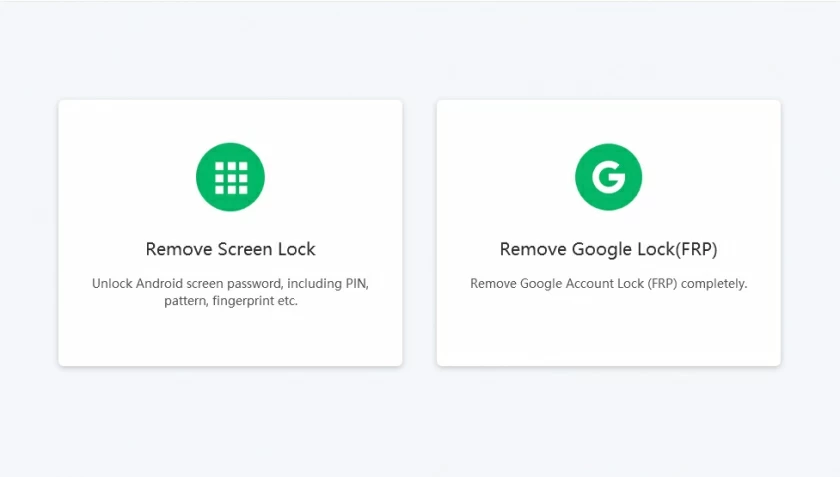
Step 2 Connect your Android device to your PC via a USB cable, and the program will automatically recognize your Android phone or tablet.
Step 3 Confirm your device information and click "Start Unlocking" to continue.
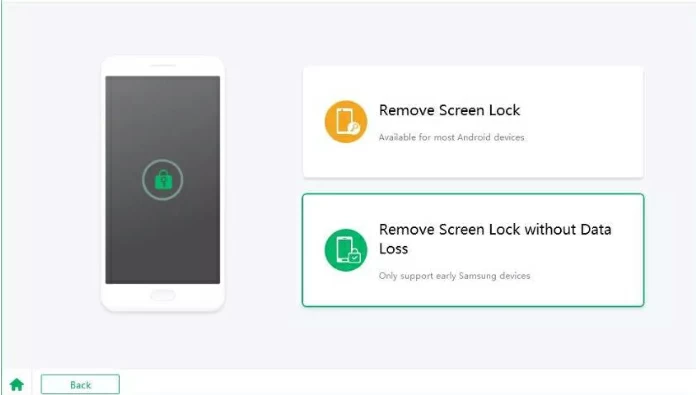
Step 4 Android Screen Unlock (4uKey) will install a specific data unlock package, which is the standard configuration of your Android device.
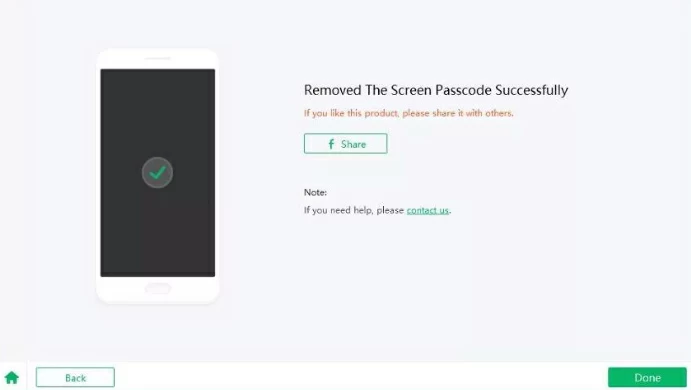
Step 5 Follow the unlocking software prompts to continue the unlocking process.
In addition, Android Device Manager is also a good choice as it can help you find your device. If the device is stolen or lost, it can also help you ring the bell, lock the device, and erase all information on the device. By logging into the Android Device Manager website from your PC, you can use every option to protect your Android device. Suggest using the Android Device Manager to protect Android devices from theft or loss.
Step 1 Navigate to the Android Device Management page on your PC or any other device, then log in using the Google credentials used in the locked Android device.
Step 2 On the Android Device Manager screen, select the phone to be unlocked and tap Lock.
Step 3 Enter the temporary password and tap Lock again.
Step 4 In the pop-up window you will see "Ring", "lock" and "erase" option buttons, in the password field, enter another temporary password again.
Step 5 Navigate to the device lock screen Settings to disable the temporary password.
After the above steps, Android Device Manager has successfully unlocked your device.
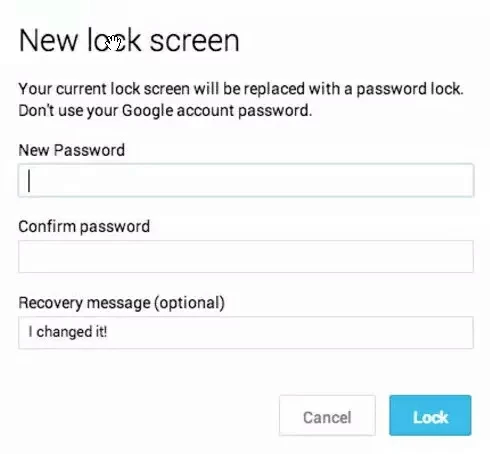
For users of Samsung devices, how to reset a Samsung phone when locked is also a challenge. Samsung is known to offer pins, passwords, pattern locks, and even fingerprint features to keep Samsung Android devices secure. In some cases, Samsung devices were locked because users entered incorrect passwords too many times. At this point, using the "Find My Phone" feature to reset a locked Samsung device is a good option.
Step 1 Use Google Chrome, Safari, Microsoft Edge and navigate to the Find My Phone website.
Step 2 Sign in using the Samsung credentials used in the locked phone.
Step 3 Once you have found your Samsung device, click More > Unlock My Device.
Step 4 Enter your Samsung account password and click Unlock.
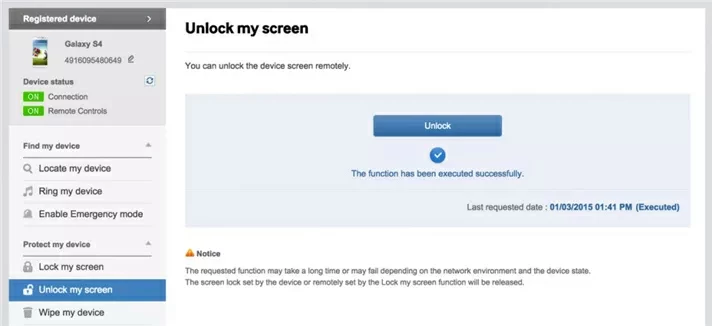
The above are the four effective methods we have introduced to you on how to reset an Android phone when locked. Among the many solutions for unlocking Android phones, the hard reset method is very complex. We recommend that you try Android Screen Unlock (4uKey). This method can allow you to experience the smooth performance of unlocking Android devices.