- Data Recovery
- Data Recovery for PC
- Data Recovery for Android
- Data Recovery for iPhone/iPad
- Unlock For Android
- Unlock for iPhone/iPad
- Android System Repair
- iPhone/iPad System Repair
Updated By Cameron On Dec 19, 2023, 9:07 pm
"How to solve iPhone stuck on Restore Screen?"
Have you ever had your iPhone stuck on restore screen when you tried to restore or update your device through iPhone Recovery mode and things got worse? Don't worry, this article will give you a detailed explanation of the effective solutions to this problem.
Together, we will look at the possible causes of the iPhone card on the restore screen and the best solutions accordingly.
An iPhone getting stuck on the restore screen can be due to a variety of reasons, including iTunes being faulty or out of date, iOS not recovering/updating properly, hardware damage, etc. If you can't figure out what exactly is causing your iPhone's card to be on the restore screen, there are a number of solutions you can try.
To solve this problem, we have provided you with a series of practical solutions to fix the issue of iPhone getting stuck on the restore screen.
When you try to restore or update your device, use the original Apple-authorized accessories for your iPhone, including the USB cable, to ensure that device data or applications are not corrupted. This will prevent your iPhone from getting stuck on the restore screen.
When your iPhone card is on the restore screen, you can use the free tool to easily exit this restore screen. For example, iOS System Repair has an enter/exit recovery mode option that can help you resolve this issue.
iOS System Repair is compatible with all iOS device models, including iPhone 13/14/15, and supports the latest iOS 17. With this tool, you can easily exit the iPhone from the restore screen, simple and quick. All you need to do is complete these steps.
Step 1 Install and run iOS System Repair on your computer. On the system, select Enter/Exit Recovery mode.
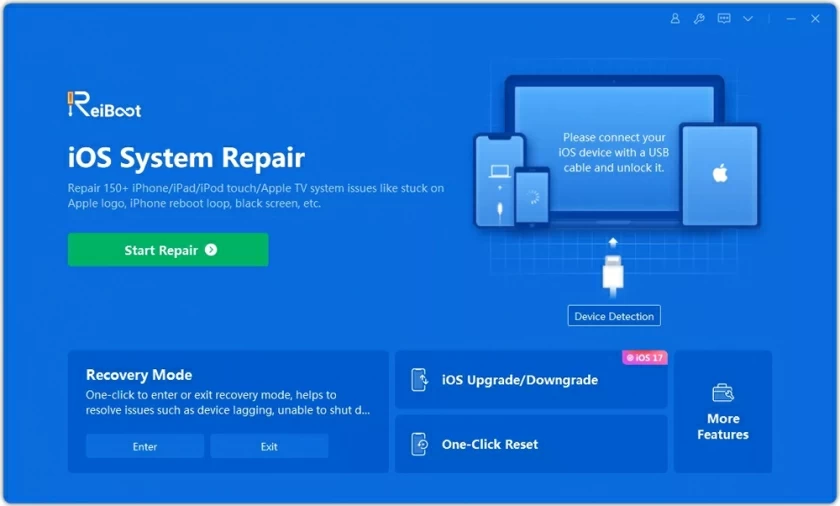
Step 2 Connect your iPhone to your computer using the USB cable and click the "Next" button.
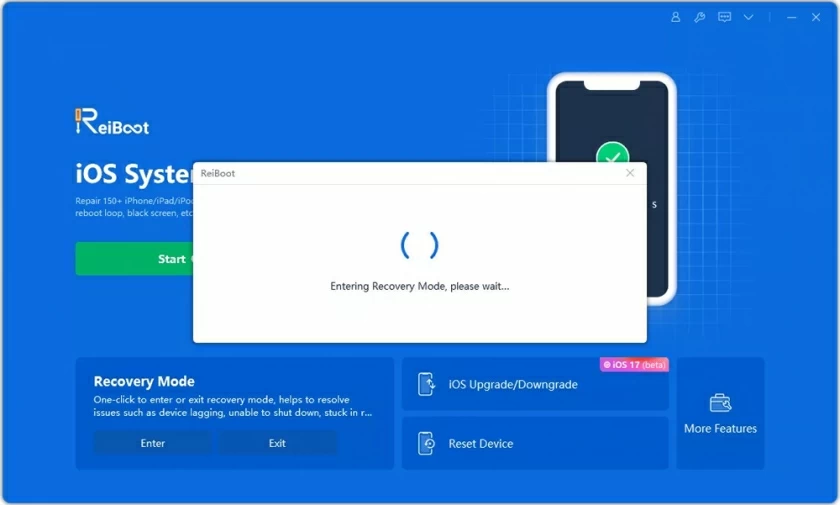
Step 3 Press the "Exit" button in the program interface. Your device will exit the recovery screen.
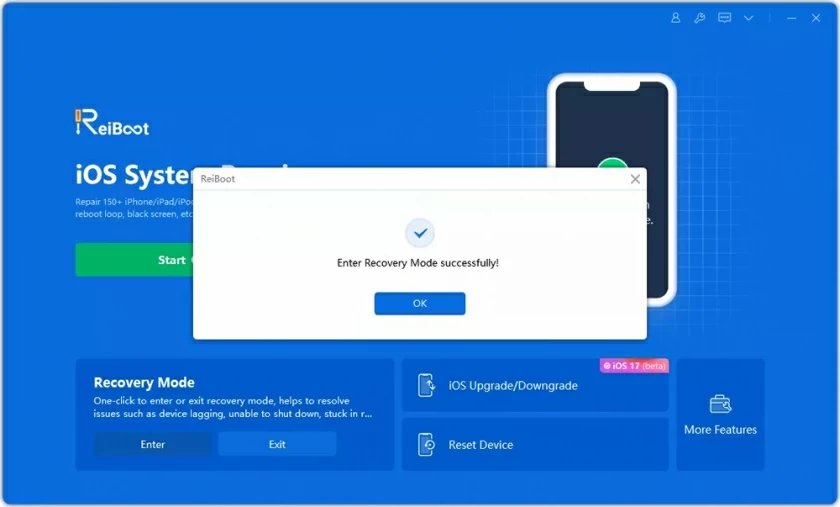
Anyway, when your iPhone gets stuck on the "Recovery" screen due to a reset, you can use the iOS System Repair to deal with it. It helps you exit the restore screen successfully. Best of all, your iPhone won't get stuck on any screen.
Some users may not be aware that outdated iTunes can cause the iPhone to get stuck on the restore screen. Therefore, we recommend that you keep iTunes updated to avoid this problem. For Mac users, you simply launch iTunes, browse the "iTunes" menu at the top, and select "Check for updates." On Windows, open iTunes, click the "Help" menu at the top, and select "Check for updates."
If you don't see the "Check for updates" option on the menu, your device has downloaded iTunes from the Microsoft Store and it will automatically update the software for you.
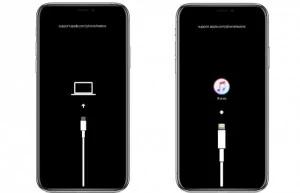
You can also resolve an iPhone stuck on the restore screen by forcing it to restart. Specific operations are as follows:
- For iPhone 8/X/XS (Max) /XR/11/12, you just quickly press the Volume + button and release, then press the Volume - button and repeat. Finally, press and hold the sleep/wake button until the Apple logo appears.
- For iPhone 7/7 Plus, hold down the volume - and sleep/wake buttons at the same time until the Apple logo appears.
- For iPhone 6 and older models, hold down the home button and sleep/wake button at the same time until the Apple logo.
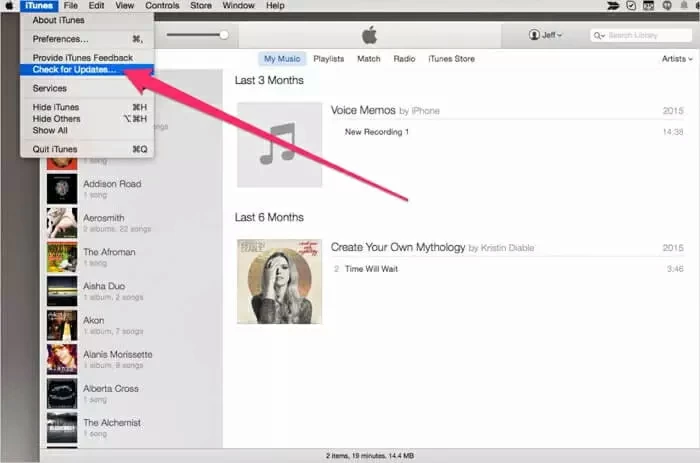
Using iOS System Repair to fix an iPhone stuck on the restore screen is one of the most reliable solutions among many. It is a powerful iOS repair tool that can solve almost any iOS issue, whether the iPhone is stuck on the recovery screen, black/white screen of death, spin wheel or loop boot. It can even help users reset their iPhone without a passcode. Users simply need to follow these steps to fix the problem with the iPhone stuck on the restore screen.
Step 1 Install and run iOS System Repair (iOS system Recovery) on your computer and select Standard Mode. Then connect your iPhone to your computer using the USB cable and click the "Next" button.

Step 2 After iOS System Repair detects your iPhone, download and install the appropriate firmware as prompted. Then click the "Download" button.

Step 3 After downloading the firmware, follow the on-screen instructions to complete the repair process.

It's amazing how easy it is to repair an iPhone stuck on the recovery screen using iOS System Repair . Its remarkable efficiency and ability to solve problems iTunes couldn't handle earned it a lot of positive feedback. Do it now and download it to try it out!
Also, there is a way to try to solve the iPhone stuck on restore screen. This method involves putting the iPhone in DFU (Device Firmware Update) mode and using the latest version of iTunes for device recovery.
Note that this action will delete all data on the device. Use caution, especially if you don't have backup data.
Step 1 Connect your iPhone to your computer and run iTunes.
Step 2 Put your iPhone in DFU mode.
Step 3 iTunes will detect the iPhone in DFU mode, click "OK" as prompted, and then click the "Restore" button to confirm your action.
These are the six ways we introduce you to solve the iPhone stuck on restore screen. You can choose according to your own needs. We hope this article can be helpful to you.