- Data Recovery
- Data Recovery for PC
- Data Recovery for Android
- Data Recovery for iPhone/iPad
- Unlock For Android
- Unlock for iPhone/iPad
- Android System Repair
- iPhone/iPad System Repair
Updated By Cameron On Dec 15, 2023, 10:18 pm
iMessage is an instant messaging app built into the iPhone and iPad for sharing text, documents, photos, videos, contact information and group conversations. Users can use iMessage as an alternative to texting and MMS communication with other iOS users. However, since iOS 17 came out, some users have reported that iOS 17 iMessage does not work on iPhone and iPad devices. After updating your iPhone and iPad devices to iOS 17, it's often frustrating to receive messages like "iOS 17 iMessage doesn't work." If iMessage doesn't work on your iPhone/iPad device after updating to iOS 17, don't miss this article. We will give you a detailed overview of all the information that iMessage does not work after the iOS 17 update to help you solve this problem.
Product recommendation: iOS System Repair
iMessage is an instant messaging application that runs on iPhone and iPad devices. Therefore, the iMessage app itself, the Apple iMessage server, or the Settings on your device may cause it to not work properly. When your iMessage doesn't work, you can check in the above three directions. For example, if you can't communicate with all your contacts through iMessage, then you might want to check your device. Or if you can't connect with a particular contact via iMessage, the problem may be at the end of that contact.
1. Check whether the iMessage server works globally. When all users' iMessage applications are unavailable, server failures are more likely.
2. Your iPhone and iPad devices are not connected to a stable, fast Internet connection.
3. iMessage is not enabled in Settings on your iPhone and iPad.
4. Set the date and time correctly.
5. Restart the iPhone/iPad.
6. Turn off iMessage, then turn it on again, or restart it.
In order to improve the user experience, Apple is committed to constantly improving its iOS. However, after updating to the latest iOS, the device may also experience some unexpected glitches. For example, some users have experienced some problems with their iMessage after the iOS 17 iMessage update. Some users cannot receive imessages, while others cannot send imessages.
According to user feedback, we summarized the common situation that iMessage cannot be used in 6 after iOS 17 update, and proposed targeted solutions.
Whatever the reason your iMessage is not working properly, the dedicated iOS system recovery tool can help you quickly fix it. Based on its advanced technology and 24*7 services, iOS System Repair(ReiBoot) is the most simple and effective tool among many system repair software. It is a powerful repair tool dedicated to resolving software issues in iOS, including iMessage not working, without losing data.
Solution:
Regarding how to use iOS System Repair (ReiBoot) to fix the issue of iMessage not running, you can refer to the following steps.
Step 1 Install and start iOS System Repair(ReiBoot) on your computer. Connect your iPhone to your computer via USB cable and click "Standard Mode" to start.

Step 2 Set the iPhone to recovery mode as prompted.
Step 3 The iOS System Repair(ReiBoot) automatically detects your device. All you have to do is confirm your device information and click the "Download" button to start downloading the latest firmware.

Step 4 After installing the firmware, click Start Repair. When your iPhone is repaired, you should see that iMessage on your iPhone is working properly.

If your iPhone and iPad encounter issues such as "waiting for activation" or "activation process unsuccessful" or "server offline, please try again later" after updating to iOS 17, it indicates that there is a problem with your iMessage activation. You can easily activate iMessage on an Apple iPhone by following these steps.
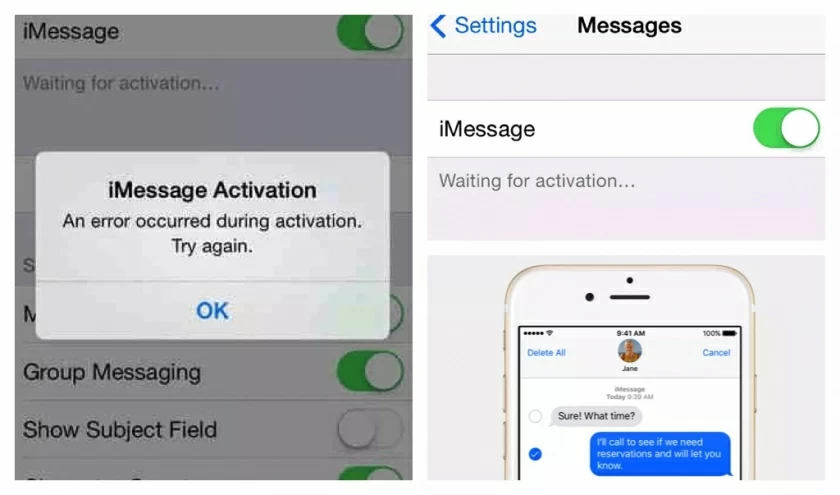
Solution:
To solve the issue of iMessage waiting for activation on iPhone, you only need to turn on/off airplane mode. This method can solve the problem of preventing your iPhone and iPad from connecting to wireless data or Wi Fi networks.
Additionally, if turning on and off airplane mode does not resolve the issue with iMessage activation, please turn on/off iMessage. Restarting iMessage by turning it on and off will resolve any issues that may arise during activation. Then, log out of your Apple ID and log in again.
If your iPhone and iPad are unable to receive and send imessages after updating to iOS 17, there could be a number of reasons for the problem. For example, your device is connected to a stable and fast Internet. Or if the iMessage app has a lot of photos and videos stored in it, it may run slower, etc.
In general, if iMessage is working properly, the notification will appear on the screen immediately, and you will receive the message immediately. When you see a red alert flag after sending a message, there is a problem. When a green bubble appears, your message has been sent successfully.
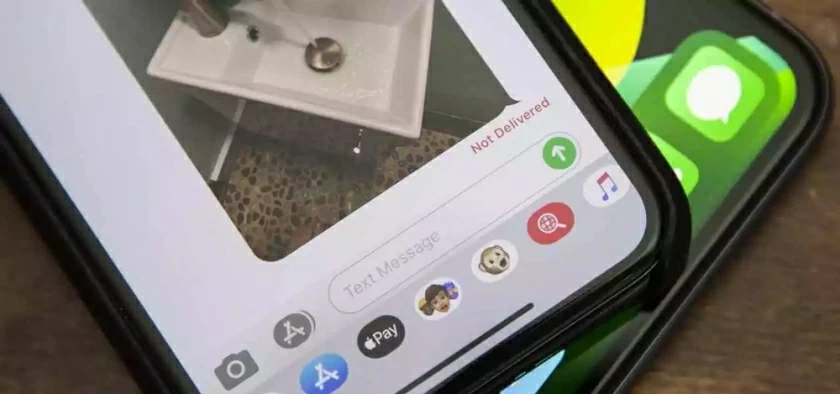
Solution:
Please check your internet connection immediately to ensure it is on a stable network connection, and try turning off and then turning on airplane mode or restarting network settings.
Please check your device's storage space. When the storage space on the iPhone is limited, it will hinder users from sending or receiving iMessages. When unable to send or receive iMessages on iPhone, please ensure that your device has sufficient storage space.
Apple users can add a link using a custom URL within the anchor tag that allows them to start a new iMessage chat on any website. That is, anyone who clicks the link will start a new conversation using an Apple ID in the Messages app for iOS or iMessages for Mac OS X. However, some iOS users have reported that after updating to ios 17, iMessage link previews are not generated or links cannot be clicked.
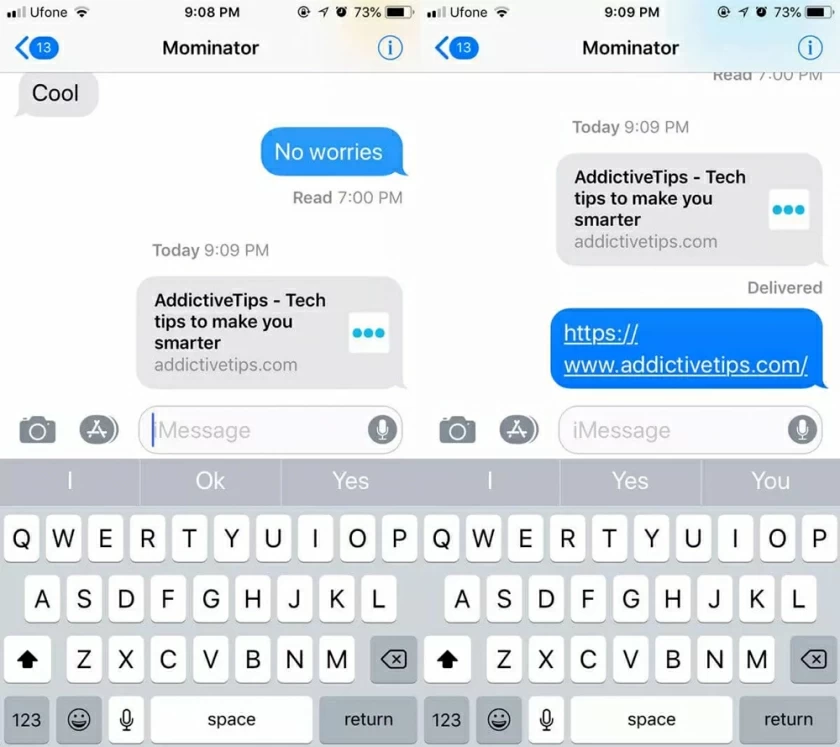
Solution:
Restart your iPhone and force the app to close.
Update the iMessage application.
Perform device Settings.
Adds the specified recipient to the contact list.
Make sure your iPhone is connected to a stable Wi-Fi and cellular network.
iMessages have a variety of special effects on the Apple iPhone, including animated text, confetti, balloons, hearts, and even fireworks, all of which can spice up and enhance messages for iOS users. However, since the iOS 17 update, some users have reported being unable to use these features properly.
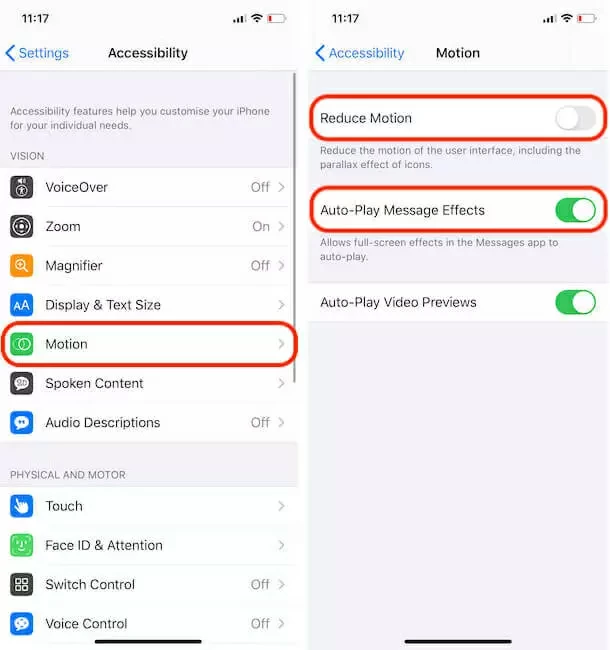
Solution:
1. Turn off "Reduce Exercise": Activating this feature may impose restrictions on the iPhone's main screen and other operations, including screen scaling issues when accessing folders or programs, icon movement issues when moving devices, and iMessage related issues.
2. Turn on automatic message playback effect: Please make sure this feature is turned on, otherwise the effect of iMessage may not be displayed properly.
3. Restarting iPhone: Restarting the device can solve many problems, including issues with iMessage not working as expected.
4. Log out and log back in to Apple ID: Sometimes, logging out of the current account and logging back in may solve some problems.
5. If all the above solutions cannot solve the problem, the final solution is to reset the iPhone. This method will delete all data and settings, so please ensure that all important information has been backed up.
iMessage is an important tool for communication on iOS devices, but after iOS 17 updates, sometimes you may not receive iMessage notifications. This situation may occur after upgrading your device or occasionally when activating the "Do Not Disturb" mode.
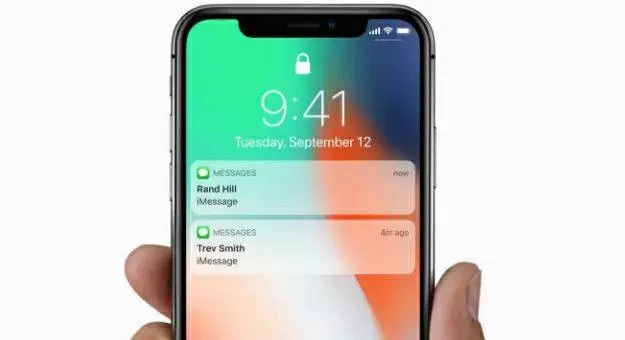
Solution:
1. Grant iMessage application the permission to send notifications from the settings.
2. After installing the iOS 17 update, try opening iMessage.
3. If you choose "filter unknown senders", you will not receive iMessage notifications that are not in the contact list, so you can turn them off.
4. Turn off the "Do Not Disturb" mode.
5. If the above solution does not solve the problem, try resetting all the Settings on your iOS device. When you encounter iMessage notification issues, these solutions can help you quickly resolve the issue and restore normal communication function.
iMessage is an important communication tool on iOS devices, I hope these solutions can help you quickly solve problems and improve your communication efficiency. If you have any other questions, please feel free to ask them in the comments section.
For iOS users, sending text, documents, photos, videos and more via the iMessage app on iPhone and iPad is fast and secure. If iMessage doesn't work after your iDevice update to iOS 17, you can fix it by following the recommended solution in this article. In order to save your time and effort, we recommend you to use iOS System Repair(ReiBoot), which is a one-stop system repair tool, safe and reliable.