- Data Recovery
- Data Recovery for PC
- Data Recovery for Android
- Data Recovery for iPhone/iPad
- Unlock For Android
- Unlock for iPhone/iPad
- Android System Repair
- iPhone/iPad System Repair
Updated By Tom On Feb 9, 2023, 9:24 pm
"My Android phone can't receive MMS. I received a download button instead of a message, but I couldn't download it. What should I do?"
As we know, MMS is an updated version of SMS, which allows you to send and receive multimedia content such as images and videos on your phone. Don't miss this article if your Android phone has been updated so that MMS is unavailable and you can't receive MMS messages, as well as group messages. We will explain the reasons why MMS functions may not work, and introduce several solutions to help you send and receive multimedia content via MMS on your device.
Product recommendation: Android System Repair
To solve the problem that MMS cannot run on Android in a targeted way, we should first understand the reasons behind it. In general, there are several reasons:
Android operating system failure
Restricted data access
Poor network connection
Incorrect MMS settings
For several reasons why MMS cannot run on Android, we also found corresponding repair methods. The specific content is as follows. You can select the appropriate one to repair according to the actual situation of your Android device, so that your phone can send and receive multimedia messages.
If your Android phone has not yet enabled the mobile data, this may cause your device to fail to send or receive MMS. In this case, you can try the following steps.
Open your Android phone, go to Settings>Wireless and Network Settings> Turn on the option to show mobile data.
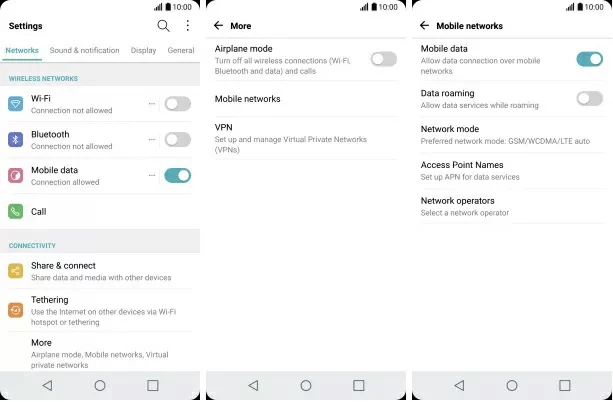
In general, you need to make sure that the mobile data option is enabled on your Android phone, as MMS utilizes a mobile data connection to send and receive multimedia content.
Android phones use the saved access point details to connect to the MMS server. If the MMS function may not work, you can reset it to the factory default settings according to the following steps to try to solve the MMS related problems.
Step 1 Turn on your Android phone and go to Settings > General Administration > Reset.
Step 2 Reset network Settings. If necessary, enter your screen unlock PIN or password to proceed. Then click Reset Settings to confirm the action.
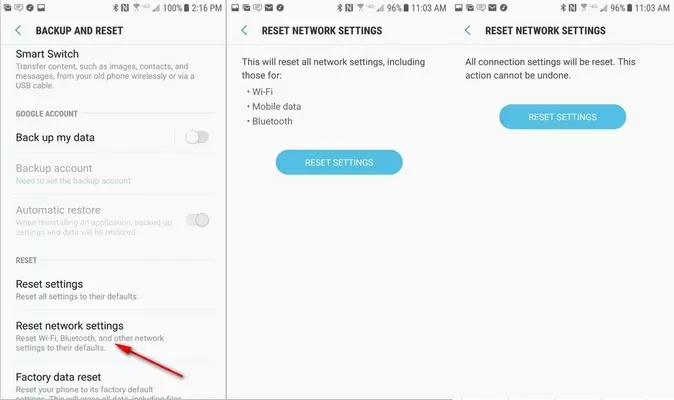
If you cannot download multimedia messages automatically, please follow the steps below to turn on the Auto-download MMS function on your phone to solve the problem.
Step 1 Start the Message application on the phone.
Step 2 Click the three points in the upper right corner of the screen, and then select Settings to enable the Auto-retrieve option under the MMS section.
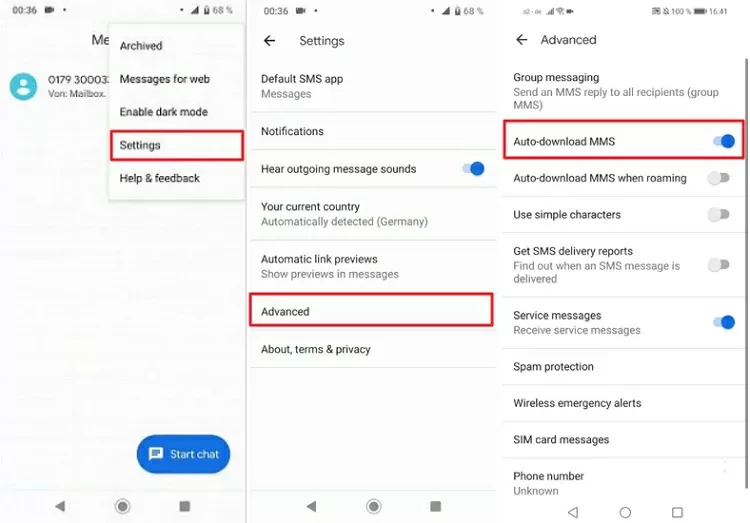
If the MMS cannot be used normally due to a problem in the "Messages" application, we suggest that you try to clear the application data of the message application to solve the problem.
Step 1 Turn on your Android phone and go to Settings > Apps and Notifications > Info > Storage.
Step 2 Clear Storage>Clear Cache.
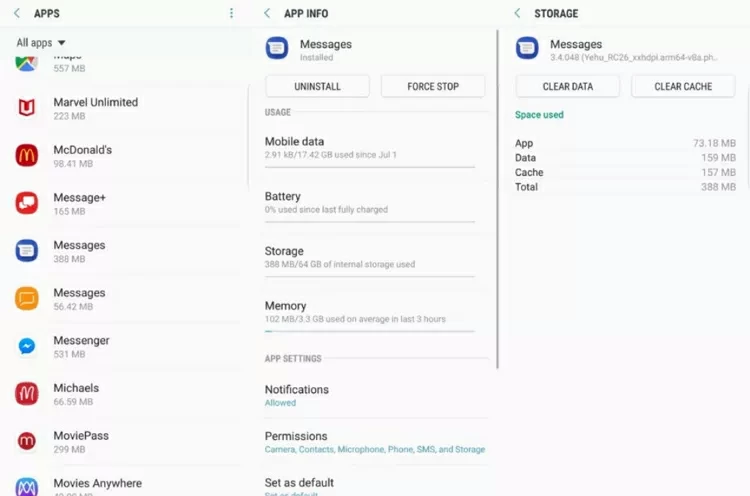
Step 3 Restart the messaging application.
In addition, resetting the APN setting to the default value is also a way to solve the problem that the MMS function cannot be used normally. You can complete the operation according to the following steps. After completion, you also need to contact your mobile operator and request the correct MMS settings.
Step 1 Open your Android phone, go to Settings>Wi-fi and Internet>SIM card and network>[Select your SIM card]>Access point name.
Step 2 Click the three points in the upper right corner, and then select Reset to Default.
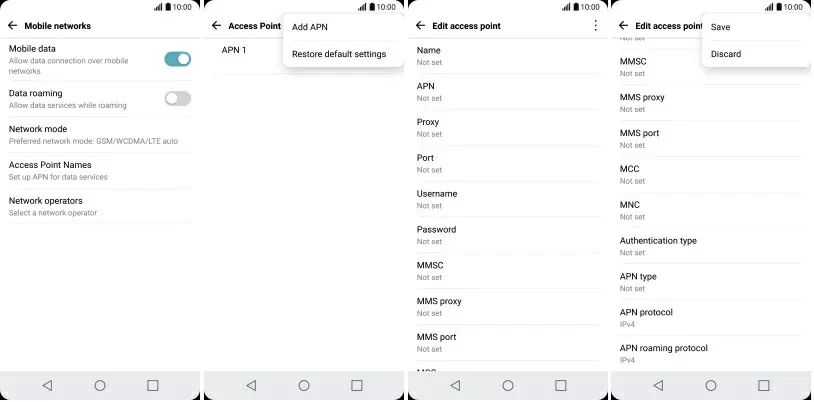
Step 3 Restart the messaging application.
If your Samsung mobile phone has recently updated the Android operating system, resulting in MMS not functioning properly, then you need to repair the Android operating system. ReiBoot for Android is a professional Android operating system repair tool, which can help you repair the mobile phone's operating system to solve all problems such as MMS on Android devices. Once repaired, all other functions on the phone will be repaired automatically.
Step 1 Download, install and start ReiBoot for Android on your computer.
Step 2 Connect the phone to the computer using a USB cable, and then click Repair Android System.
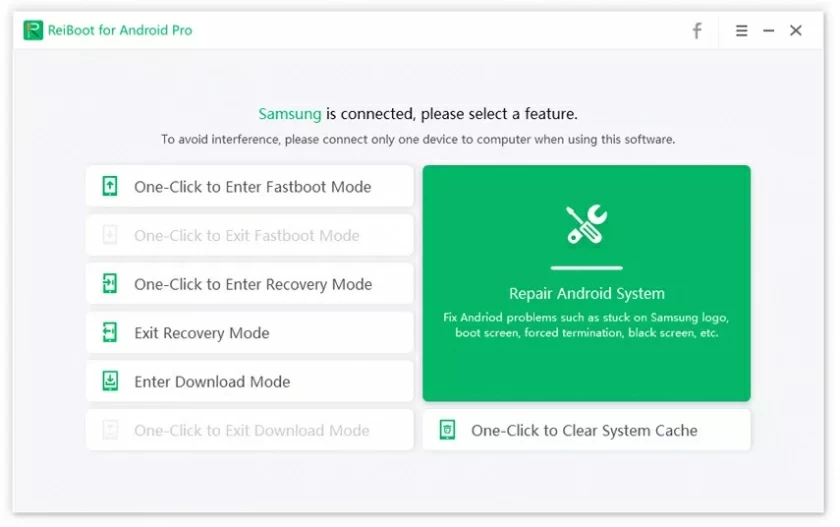
Step 3 Click Repair Now according to the prompt.
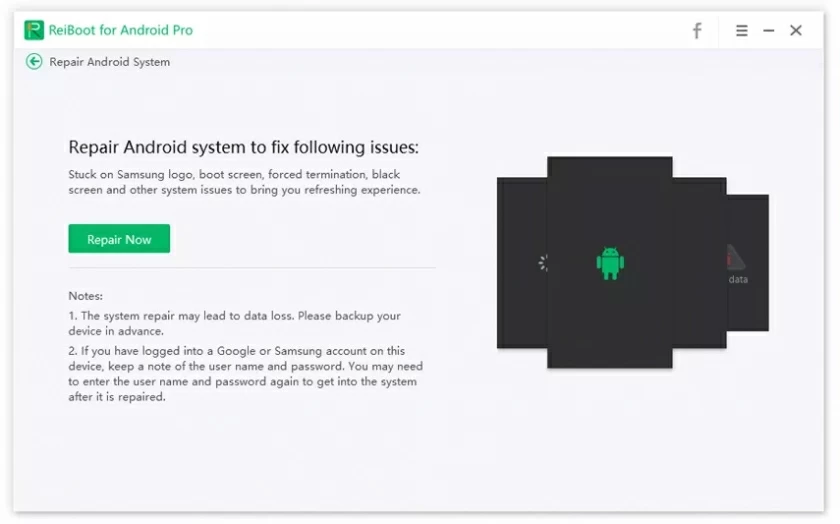
Step 4 Enter the details of your device, and then click Next to wait for the software to download the firmware.
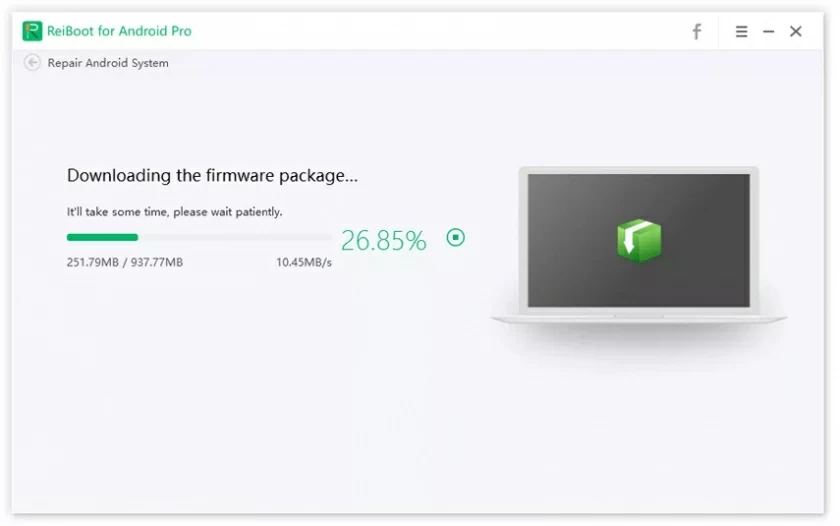
Step 5 After the firmware download is completed, click Repair Now. You can see the real-time repair progress on the screen.
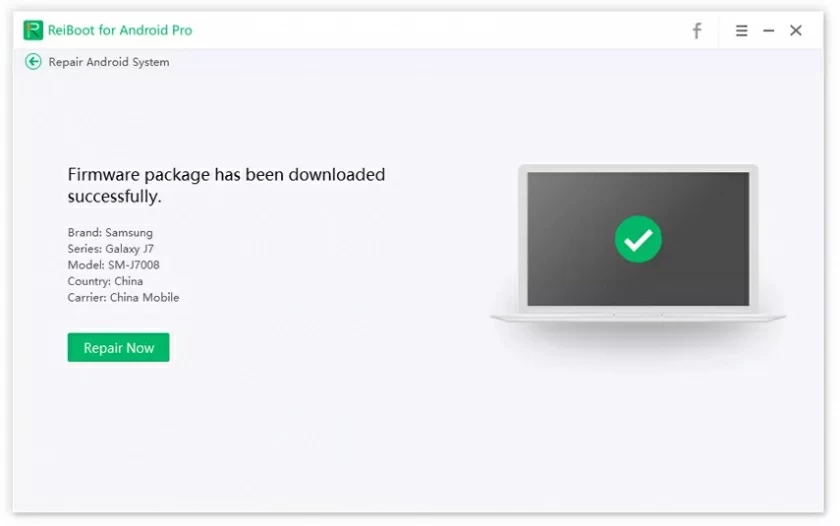
Step 6 Click Finish after the phone is repaired.
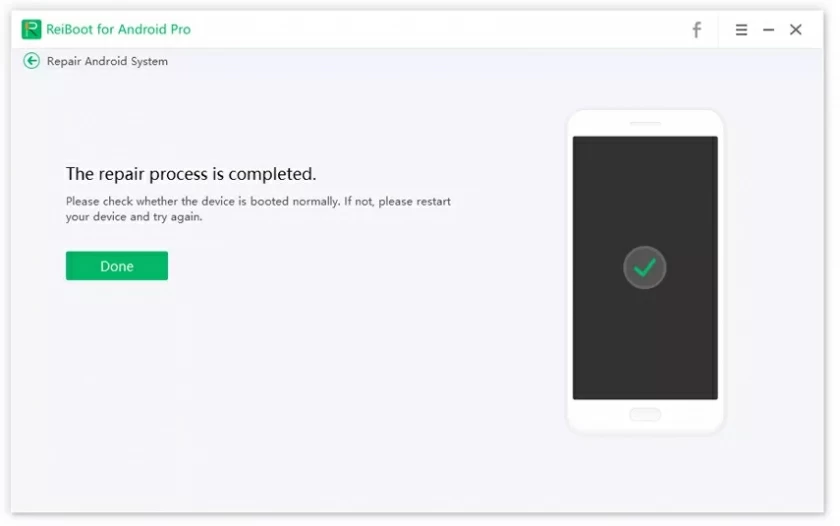
When you receive MMS prompts, you can download them on Android by clicking them. Then, the messages will be downloaded and saved to your phone.
You can check the mobile data or APN Settings on your Samsung phone and try to enable mobile data and reset the APN Settings to resolve this issue.
If your Samsung phone or other Android phone can't use the MMS function, we suggest you try to solve it by using the above methods.