- Data Recovery
- Data Recovery for PC
- Data Recovery for Android
- Data Recovery for iPhone/iPad
- Unlock For Android
- Unlock for iPhone/iPad
- Android System Repair
- iPhone/iPad System Repair
Updated By Soha On Jul 31, 2022, 10:11 pm
Both PDF and JPG are very common file formats. You may need to convert JPG to PDF for various reasons. After conversion, it will be easier to read and compress PDF files.
This article will explore the JPG to PDF conversion tools for Web, Windows, Android, iOS and Mac.
If you need to convert PDF to JPG, please refer to the URL: How to Convert PDF to JPG.
The first method we introduced is to convert JPG files to PDF online. It's top of the list because it works on all major platforms, including Windows 10, macOS, Android and iOS. It's very convenient.
Go to Geekersoft PDF Converter and select Image to PDF.
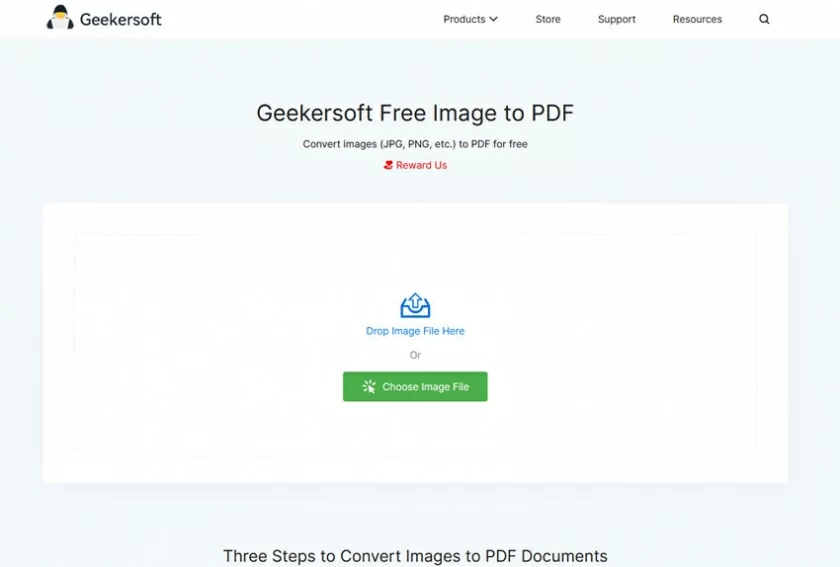
Select the JPG file on the displayed page.
Wait for the JPG file to upload. After uploading, Geekersoft PDF Converter will automatically start converting.
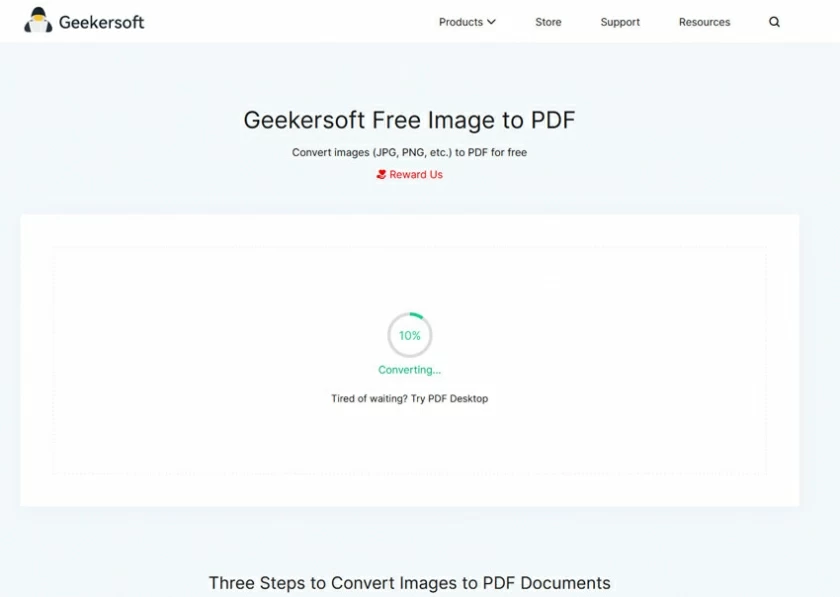
After the conversion is complete, click Download to finish saving the file.
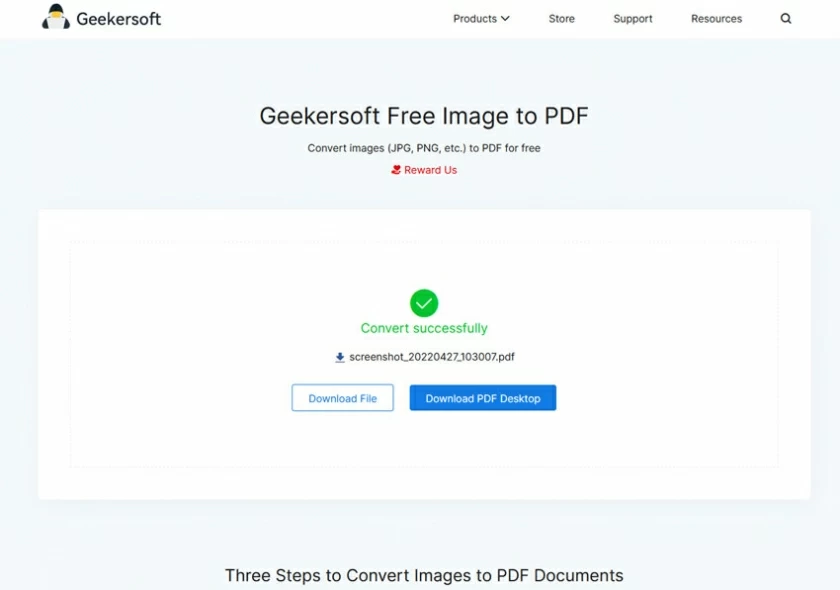
The offline conversion tool we will introduce is PDFelement. You need to download and install the Windows and Mac version software packages before starting the work. After installation, refer to the following operations to complete offline conversion.
Free Trial for Win Free Trial for Mac
Step 1. Start PDFelement, and select "Merge PDF" in the window to enter, then open and select the JPG image file.
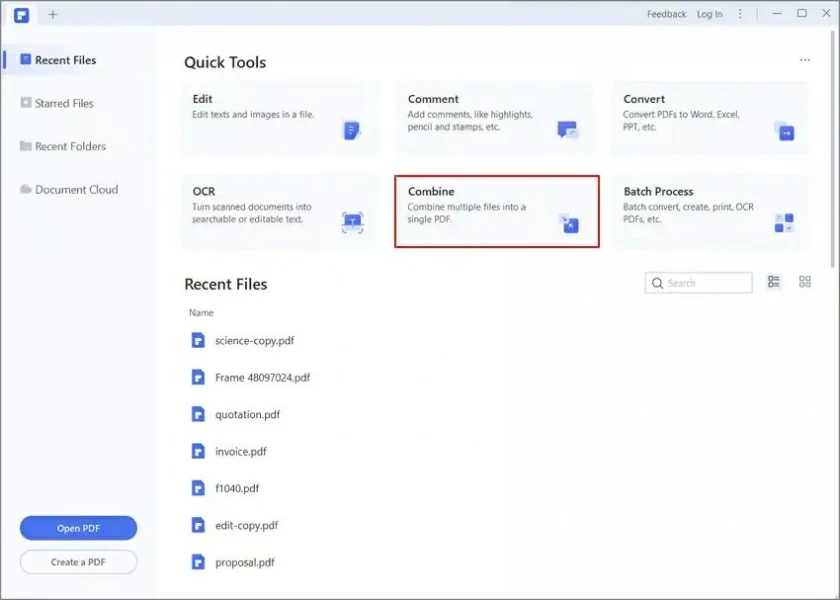
Step 2. After selecting the file, click the "Apply" button in the lower right corner to complete the generation of PDF document.
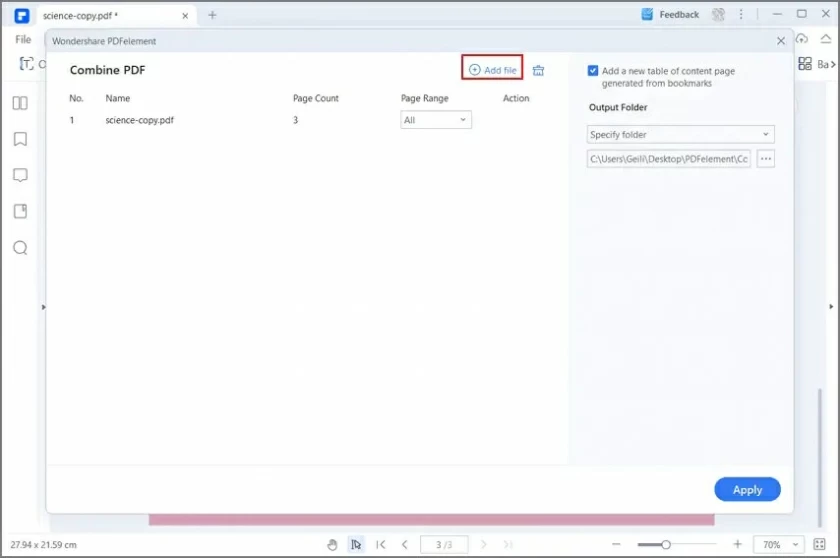
Special note: In addition to merging image files into PDF, PDFelement is also an editing software that can add text, images, watermarks, passwords and change PDF documents. It uses OCR technology to extract text and formatting from scanned PDF files, making it easier to search and edit documents.
If you want to convert JPG to PDF on your computer, the above online tool(Geekersoft PDF Converter) is actually the easiest way. You can directly complete the conversion on Mac or Windows without software installation and registration.
Downloading a JPG to PDF tool from the App Store costs money most of the time, now you can run the online tool(Geekersoft PDF Converter) described in this article directly on your iPhone, then select the image you want to convert > click Select. After processing the image conversion, click Download File to complete the conversion you need.
When it comes to Android phones, with so many device types, it always helps to have a well-compatible app. Geekersoft Image to PDF is such a great tool, compatible with all models of Andriod phones to run directly, as long as your device has a network.
We all know that JPG pictures are very convenient to transmit or compress, but if it involves reading and using one picture, it will be very inconvenient to view them one by one. At this time, you need to convert multiple JPGs to PDFs and use the generated files to read smoothly. If you're sharing files or other documents in an office environment, it's best to convert to PDF format first.