- Data Recovery
- Data Recovery for PC
- Data Recovery for Android
- Data Recovery for iPhone/iPad
- Unlock For Android
- Unlock for iPhone/iPad
- Android System Repair
- iPhone/iPad System Repair
Updated By Cameron On Nov 15, 2022, 5:46 pm
How to insert PDF content into your PowerPoint presentation? If you don't know how, you've come to the right place. We'll show you three simple ways to do this.
PDF is a portable document format developed by Adob e System in 1993. PDF files can contain both images and text. A supported program, such as Adobe Acrobat Reader, is required to open these documents. These programs need to be purchased.
While there are also some free alternatives, such as GeekerPDF, which can read and create PDF files for free. You can find this free alternative program here.
One of the features of PDF files is that they can preserve the original author's layout. It also means that PDFs are hard to edit easily after they are saved.
With the online PDF to PowerPoint tools, you can convert PDF files directly to. pptx documents. However, you need to use the correct online tools. Here's how to convert PDF to PowerPoint for free.
1. Visit Geekersoft PDF converter.
2. Select the PDF to PPT menu.
3. Click to select the PDF file, and then confirm.
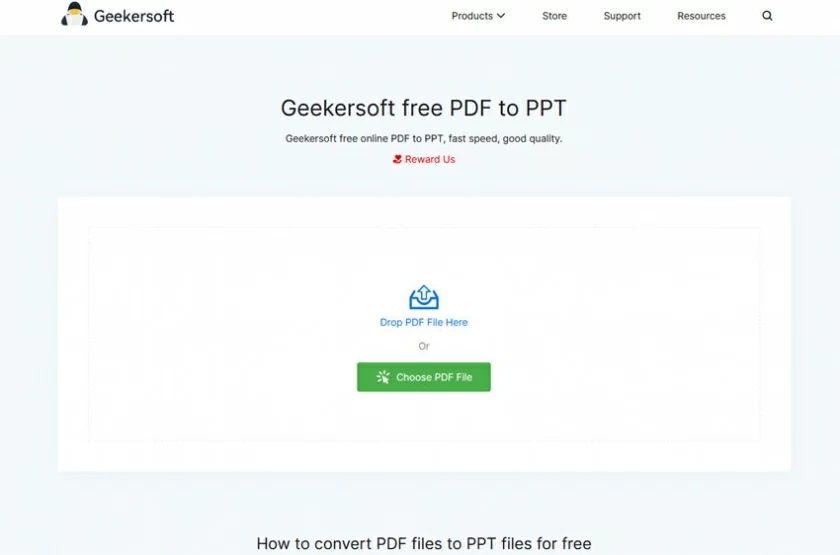
4. Wait for the conversion to complete. The conversion process may take a few minutes.
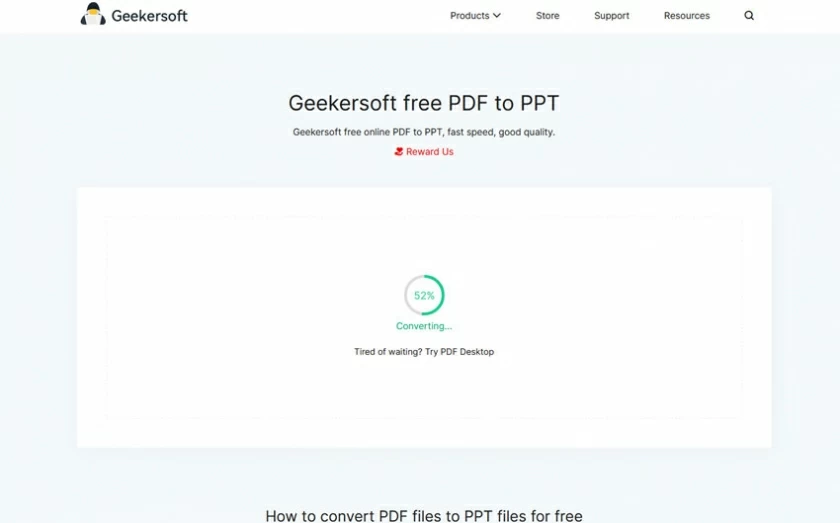
5. Download the converted PPT file to your device, then open it, and then you can create and edit the presentation.
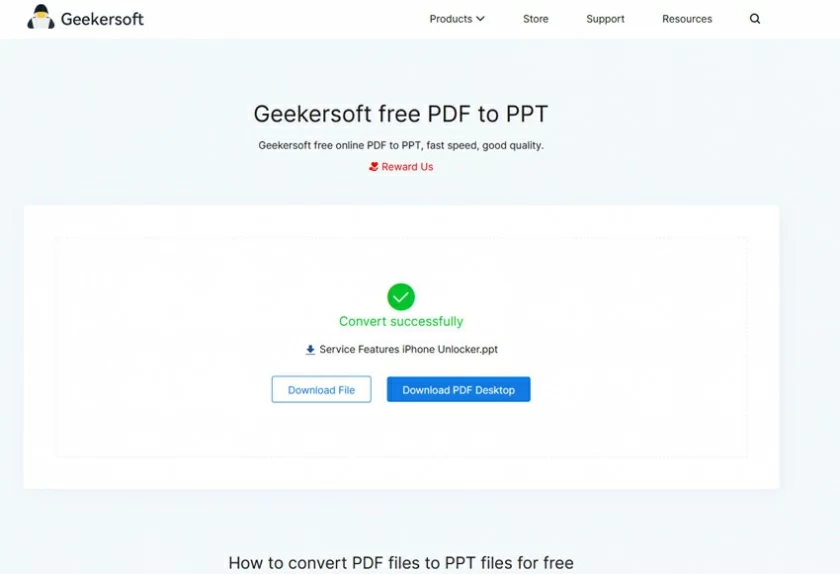
Using the online PDF to JPG tool, you can store PDF files as JPG pictures, and then quickly insert images into PowerPoint presentations.
1.Geekersoft
This is the best free PDF to JPG solution on the market. Geekersoft is a PDF processing solution with complete functions and simple operation (PDF is interchangeable with Word, Excel, PPT and other formats, and it also has advanced OCR function), including converting PDF to PowerPoint. It is a tool set suitable for both advanced users and novices.
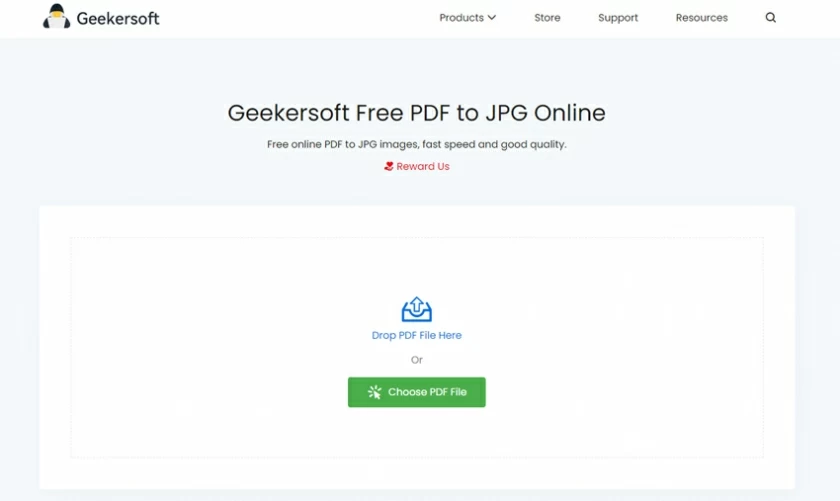
Although it is a completely free PDF conversion product, it is the best PDF conversion software. Its PDF to PPT conversion function can always maintain the highest quality, and the conversion effect can be easily controlled.
2.Ilove PDF
Ilove PDF is a PDF file conversion tool that many people like. It can provide a free PDF to jpg service below 15M. Although the free use is limited to one file per hour, the platform is also suitable for users who need to convert occasionally.
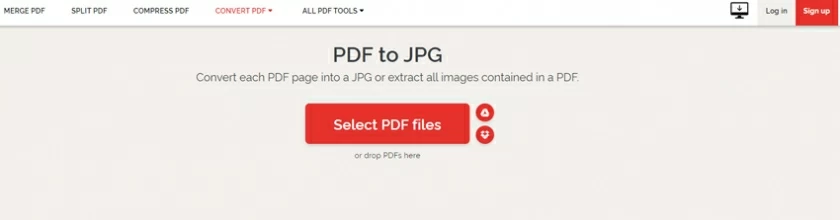
3.Smallpdf
Smallpdf is another great tool for converting PDF to jpg. In order to provide a good PDF conversion jpg experience, Smallpdf cooperates with Solid Documents to convert files. The platform provides all users with a 4-day free trial period. After that, you can continue to subscribe monthly or annually.
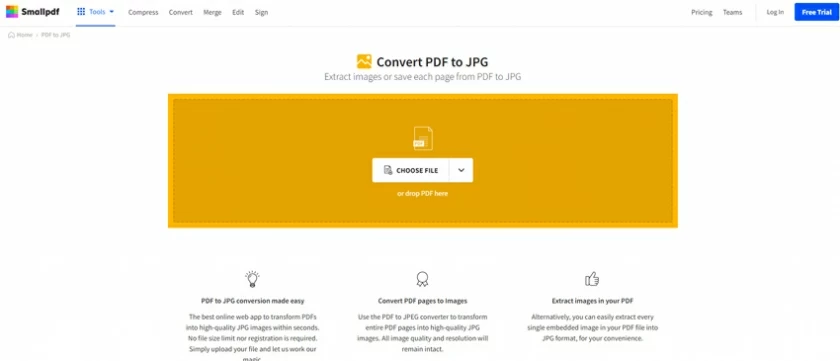
After converting PDF to JPG, you can quickly insert the image into the PowerPoint presentation.
How to insert a PDF file into a PowerPoint as an image?
1. Open your PowerPoint file.
2. Make sure the file is on the top of the window, and do not minimize the window.
3. Select Insert PDF picture in PowerPoint.
4. Select the image and click OK to complete the image addition.
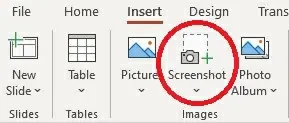
The third way to insert PDF into PPT is to insert PDF into PowerPoint as an object. You can embed the file into PowerPoint as an object by following the steps below.
Insert PDF as an object into the PowerPoint operation.
1. Open the file to be added with PowerPoint, and select the PowerPoint slide where you want to display the picture content.

2. A new window will open. Select the PDF file in the Insert Object box.
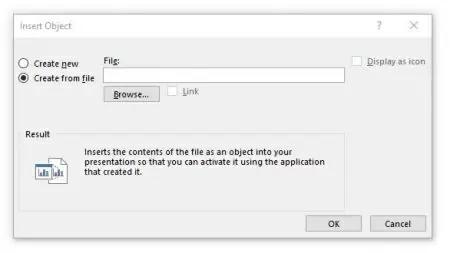
3. Browse to search and select the PDF file, and then click OK to confirm.
All PowerPoint presenters want to provide high-quality content presentation. This process usually involves PDF files, which are mostly read-only and cannot be easily modified. This article provides you with three ways to quickly insert PDF into PowerPoint. You can try one of them to complete the insert PDF into PPT!