- Data Recovery
- Data Recovery for PC
- Data Recovery for Android
- Data Recovery for iPhone/iPad
- Unlock For Android
- Unlock for iPhone/iPad
- Android System Repair
- iPhone/iPad System Repair
Updated By Amy On Jul 22, 2022, 11:04 pm
Scanned PDF files cannot be edited directly. Is there any way to edit the scanned version of PDFs? Of course, yes. In this case, OCR optical character recognition (OCR) is used for conversion. In this article we will focus on converting scanned PDFs to editable PDFs.
Converting scanned PDFs to editable PDFs with Geekersoft OCR is the easiest way. This tool is very good at conversion consistency, accuracy, and security.
Steps of converting scanned PDFs to editable PDFs:
Website: Geekersoft OCR
Step 1: Upload the scanned PDF file
Open Geekersoft OCR Converter and click the "Add File" button to import the scanned PDF file.
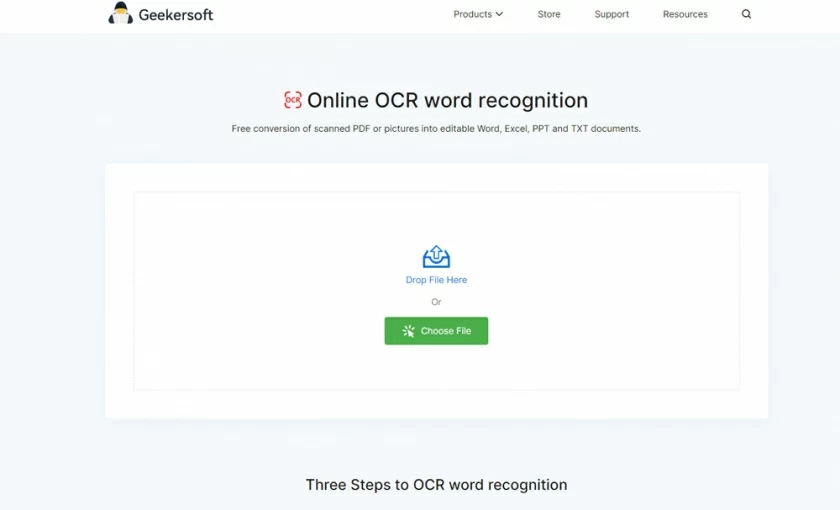
Step 2. Set up OCR configurations
This OCR tool supports over twenty language choices. For accurate recognition, you need to select the language of the PDF file before recognition.
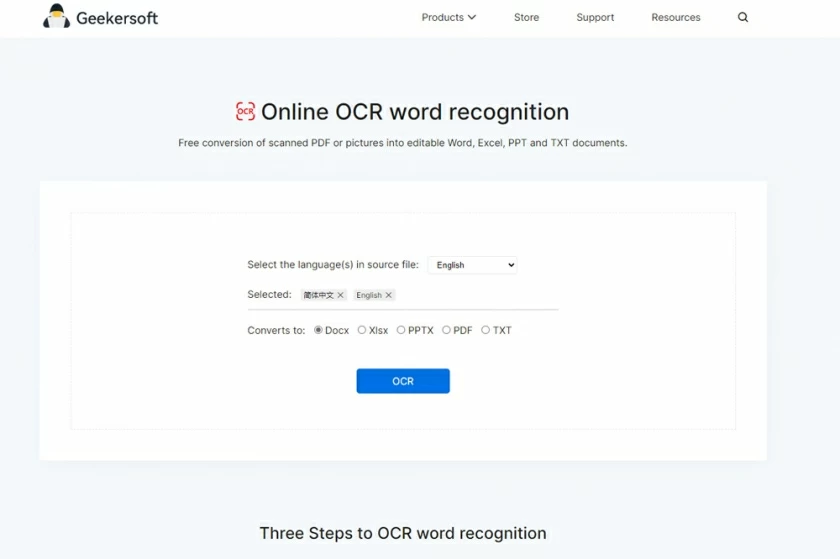
Step 3. Convert the scanned PDFs to editable PDFs
When everything is ready, click the "Text Recognition" button to finish converting the scanned PDF to an editable PDF.
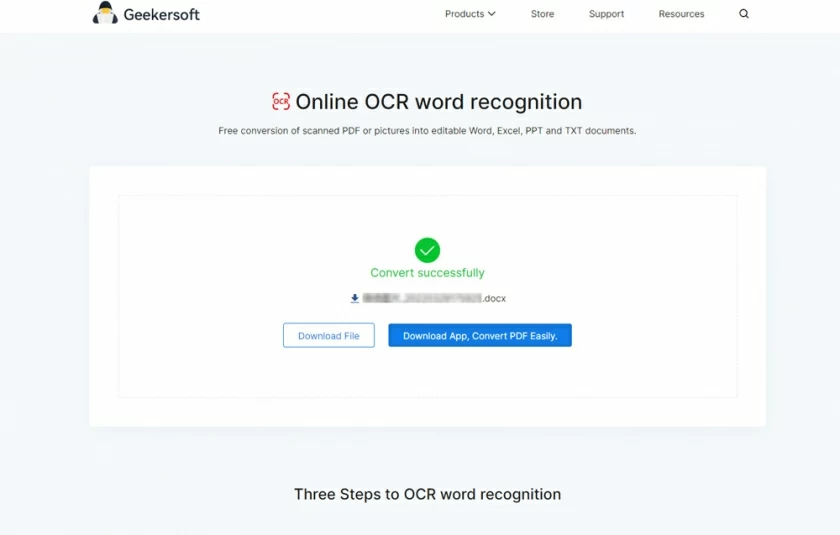
1. Open the SodaPDF website and enter the OCR PDF page.
2. Select the scanned PDF to convert.
3. Select the recognition language and related parameters.
4. Click Convert to complete the conversion.
There is a limit to the file size that SodaPDF can convert. Large files cannot be converted and this tool is not suitable if the files are large.
What is the best tool to convert scanned PDF to editable PDF? After the detailed introduction in this article, you should have the result in your heart. Geekersoft OCR has a powerful OCR conversion. It can convert scanned PDFs to high-quality editable PDFs for free in the same format as the original scanned PDF.