- Data Recovery
- Data Recovery for PC
- Data Recovery for Android
- Data Recovery for iPhone/iPad
- Unlock For Android
- Unlock for iPhone/iPad
- Android System Repair
- iPhone/iPad System Repair
Updated By Cameron On Jun 18, 2022, 10:04 pm
Compared with the Word files, it is more difficult to modify content and adjust layout of PDFs on iPhone. Many times you may want to convert PDF to Word on iPhone/iPad for easy modification. In this article, we'll show you how to do it for free and easy on the iPhone.

PDF files can be viewed using the iBooks app on the iPhone/iPad, but they can't be edited by iBooks. If you need to edit a PDF documents on your iPhone, the easiest way is to convert the PDF to editable Word. Next we'll show you a simple way to convert a PDF to a Word document. Geekersoft PDF to Word is a free online service that can be used for unlimited duration or frequency. You can open and complete the conversion on iPhone/iPad directly through a browser (such as Safari), and then download the converted Word file.
Detailed operations of converting PDF to Word on iPhone/iPad
To convert PDF files to Word files on iOS devices, you can follow the steps below.
1. Step 1: Upload the file for conversion
Open Safari on iPhone/iPad, visit the Geekersoft PDF to Word page, and click the "Choose File" button. After that, you can view the PDF file in "Recent". If you can't find the PDF file you want to convert in "Recent", you can click the "Browse" tab at the bottom to find the PDF file, which supports searching from iPhone, iCloud Drive, etc.
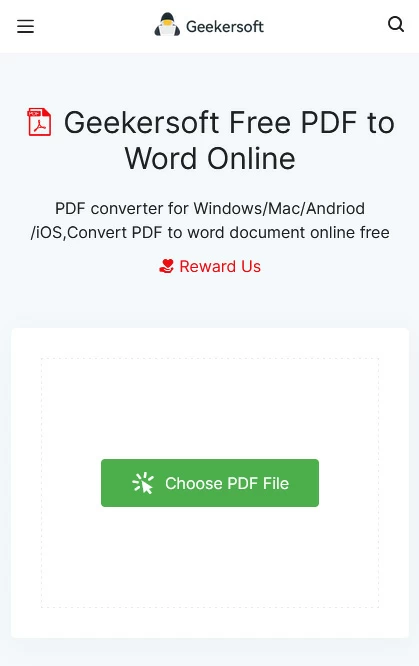
Step 2: Wait for the service to automatically convert PDF to Word
After choosing to upload the PDF file you want to convert. Geekersoft PDF to Word online service will help you upload and convert files automatically. After a short wait, the conversion will be successful. Finally click "Download File" to download the Word file to your iPhone/iPad.
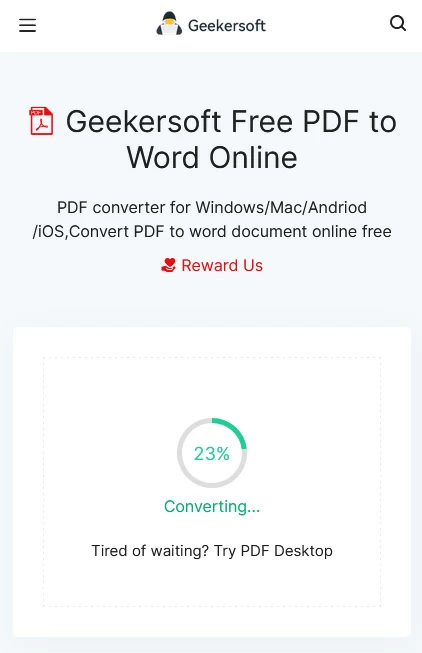
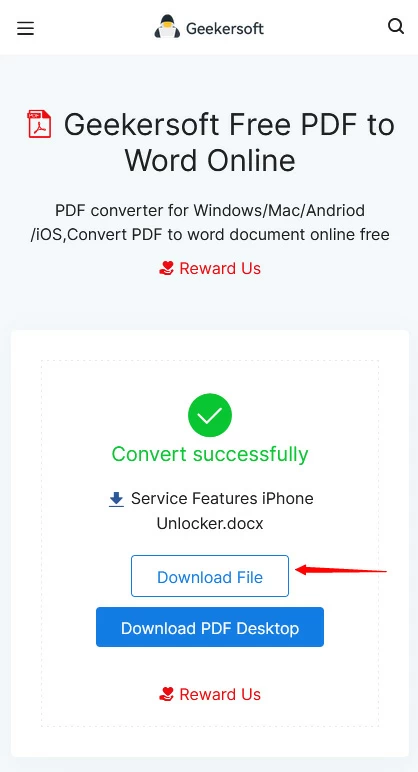
Supplement: If your PDF file is a picture or scanned file, in this case, it cannot be edited with the ordinary PDF to Word conversion tools. If you need to convert it into editable Word files, it is recommended to use Geekersoft Free OCR to do it.
There are many ways to convert PDF to Word on iPhone, but one of them is easy to use. To convert PDF to Word on /iPad, the Geekersoft service we mentioned is a clean and easy-to-use service on the market, and Geekersoft also has a Word Converter with OCR for handling image-intensive PDFs. If you are looking for an application that can easily convert PDF to Word, choose Geekersoft PDF to Word.