- Data Recovery
- Data Recovery for PC
- Data Recovery for Android
- Data Recovery for iPhone/iPad
- Unlock For Android
- Unlock for iPhone/iPad
- Android System Repair
- iPhone/iPad System Repair
Updated By Cameron On Jun 19, 2022, 9:59 pm
We use PDF for all kinds of reasons, from school work to offline article reading, but what if we need to modify it on our Chromebook? As modifying PDFs on Chromebooks is quite difficult, we prefer to convert a PDF to Word for editing. This tutorial will teach you how to convert PDF to Word doc on Chromebook.
Recommendation of related products: Convert PDF to Word doc
You can convert PDF to Word for free with Geekersoft. You don't need to download or register. If you're using a Chromebook computer, you can convert PDF document files to Word format files with just a few clicks.

We will use Geekersoft to demonstrate the conversion process, as it is one of the most popular free online PDF to Word tools.
Steps to convert PDF to Word doc on Chromebook:
To convert PDF files to Word files on iOS devices, you can follow the steps below.
1. Visit the website of the online PDF converter on your Chromebook. For Geekersoft, you can click here.
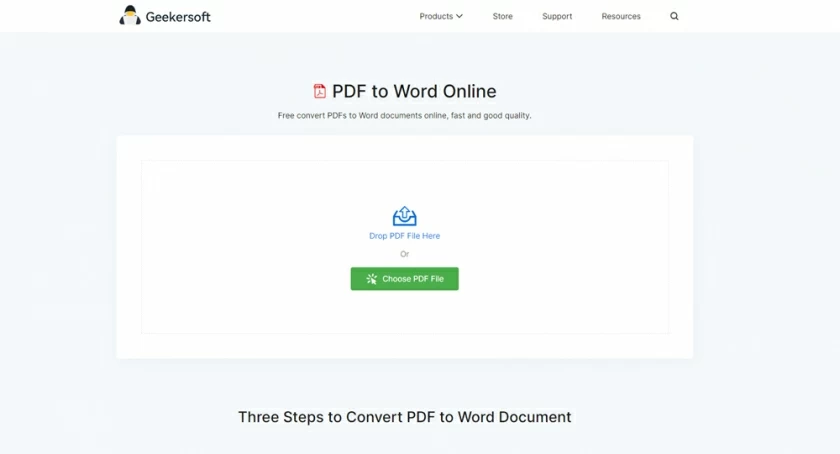
2. Click the "Add File" button and select the PDF file to upload.
3. Wait until the file is converted to a Word document.
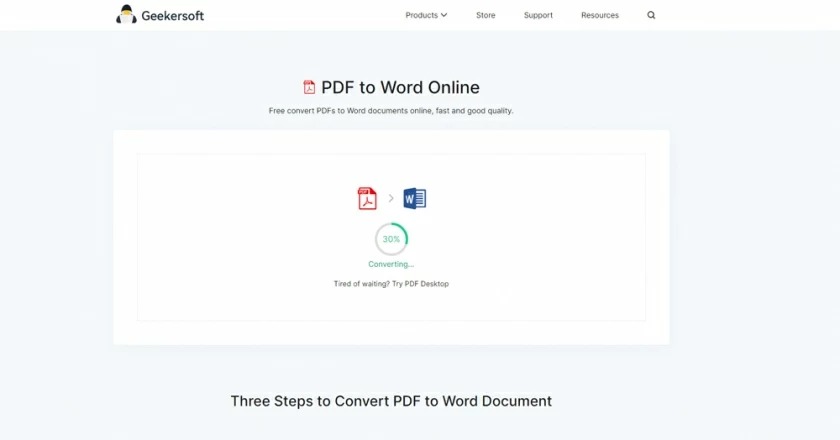
4. Download the converted file to your Chromebook.
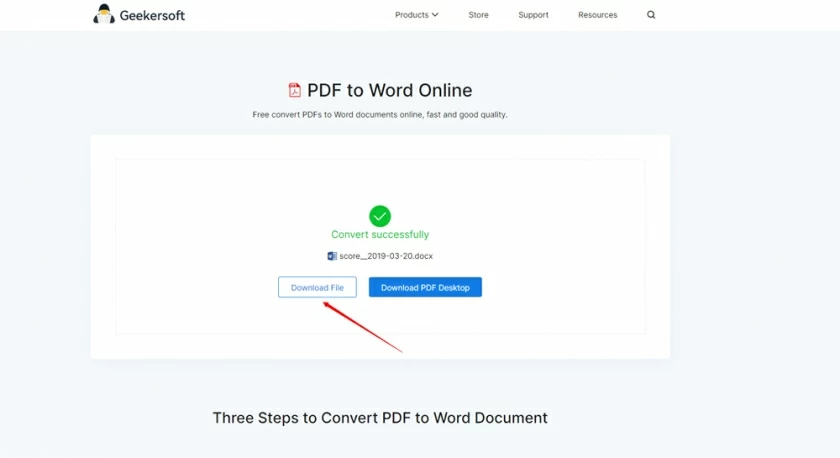
Supplement: If your PDF file is a picture or scanned file, it is recommended to use Geekersoft Free OCR to do it.
In this article, we introduced the method to convert PDF to Word file on chromebook. Converting files from one form to another can seem complicated. However, once you learn how to do it, you will feel very simple.We hope this guide will help you understand how to convert a PDF to a Word doc on your Chromebook!