- Data Recovery
- Data Recovery for PC
- Data Recovery for Android
- Data Recovery for iPhone/iPad
- Unlock For Android
- Unlock for iPhone/iPad
- Android System Repair
- iPhone/iPad System Repair
Updated By Soha On Aug 2, 2022, 11:41 pm
Converting Excel files to PDF files can be easily viewed on various platforms, even if Microsoft Office is not installed. PDF format is one of the widely used and most reliable formats for sharing documents because PDF documents are easy to spread and work on almost all operating systems.
If you need to convert PDF to Excel, please refer to the URL: How to convert pdf to excel without software.
Geekersoft is a powerful online converter that requires no software installation and no account registration. It is used by different types of users and organizations worldwide. This program provides excellent Excel to PDF function that can easily convert any xls/xlsx format file to PDF. The benefits of Geekersoft is that it's easy, fast, free, and compatible with all devices. Click on it, and use it for free! And get a smooth experience.
First, go to the Geekersoft PDF to Excel online page.After entering the interface, select the Excel file, and then click "Open" to import file.
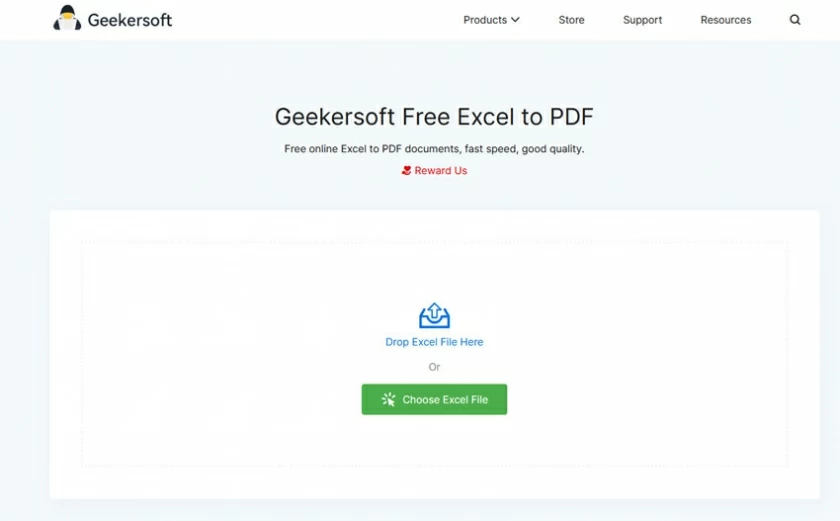
Then, Geekersoft Excel to PDF will immediately start converting your Excel file to PDF file.
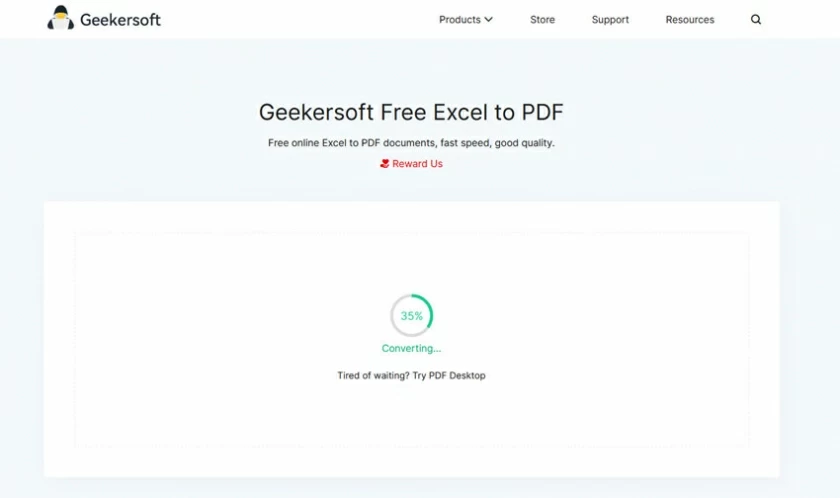
Finally, your Excel has been converted to PDF. To save it, just download the PDF file locally.
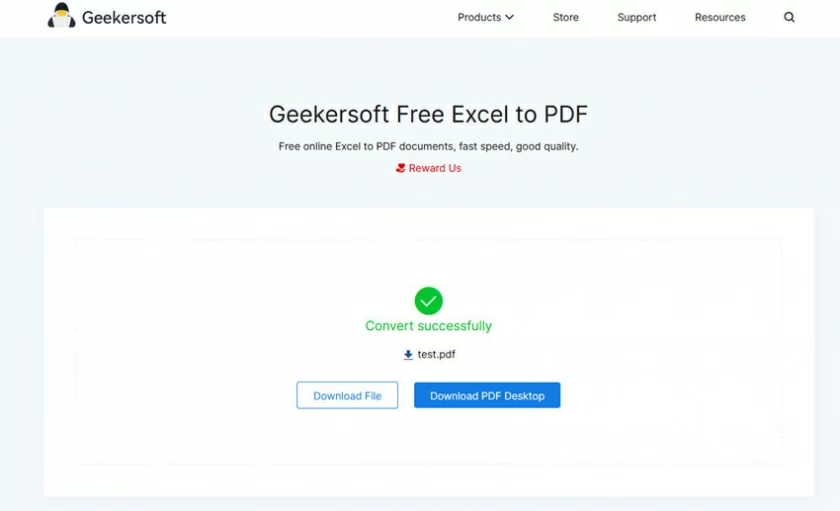
Converting Excel to PDF offline is not a complicated job. Probably many people don't know that Microsoft Excel provides an operation to convert Excel to PDF offline. In the following section, we will introduce two methods to convert Excel to PDF offline on Microsoft Excel.
Open the Excel workbook in the Excel, then click the "File" tab, and then select the "Save As" option.
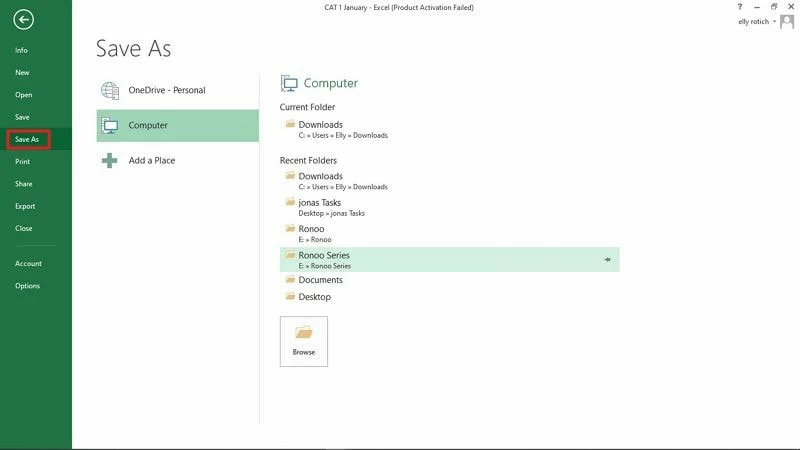
After that, in the "Save As" dialog box, choose a location to save the file and type in a file name, and when you're done, in the "Save as type" drop-down list, select "PDF".
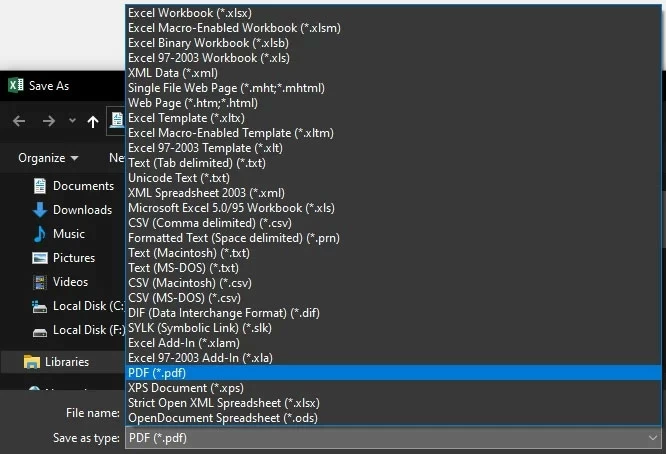
Finally click the "Save" button to finish saving the Excel file as PDF.
Open the Excel file that needs to be converted in Excel, then click the "File" option, and then select the "Export" option.
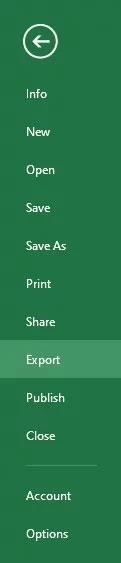
Then select Create PDF/XPS Document in the options on the pop-up interface, and then click the "Create PDF/XPS" button to enter the next link.
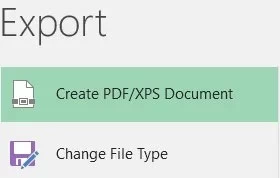
In the "Publish as PDF or XPS" dialog box, choose a location to save the file and type in a file name, and finally click "Publish" to export the Excel file to PDF.