- Data Recovery
- Data Recovery for PC
- Data Recovery for Android
- Data Recovery for iPhone/iPad
- Unlock For Android
- Unlock for iPhone/iPad
- Android System Repair
- iPhone/iPad System Repair
Updated By Soha On Oct 11, 2022, 9:24 pm
WhatsApp Messenger, or WhatsApp, is a cross-platform, encrypted messaging app for smartphones owned by Facebook Inc. It is available for iPhone and Android phones. With the help of this software, users can make voice calls and video calls via the Internet, and send short messages, documents, PDF files, pictures, videos, music, contact information, user location and recording files, etc.
If you want to use WhatsApp Messenger on your computer, then you need WhatsApp Desktop or WhatsApp Web APP. They function exactly like WhatsApp Messenger, and when you log in with the same WhatsApp Messenger account, your smartphone and computer WhatsApp Messenger messages can be synchronized. This article will introduce you to WhatsApp for PC.
Product Recommendation: WhatsApp Data Recovery.
They are different versions of WhatsApp and run on different devices/platforms, such as smartphones, computers and the web.
Among them, WhatsApp Mobile App is the WhatsApp application running on iPhone and Android phones.
WhatsApp Desktop APP is the WhatsApp application developed for computers, laptops, Macs and tablets.
WhatsApp Web is the WhatsApp application designed in a web-based format.
The latest Version of WhatsApp Windows APP: 2.2212.8. MAC Version: 2.2212.9.
The Size of latest WhatsApp Windows APP: 143.22 MB. MAC size: 123.2 MB
WhatsApp desktop APP compatible systems: Windows (Windows 8 or higher) and Mac
Price: Free
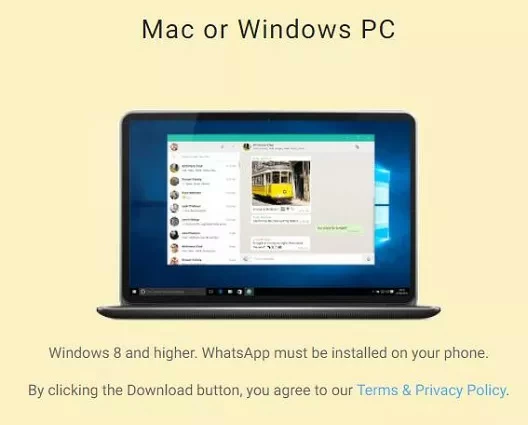
You can download the WhatsApp Web application from the Microsoft Store and the Mac Store.
You can also click the link below to download directly.
WhatsApp Web Download
Free Trial for WinFree Trial for MacYou cannot download WhatsApp desktop version from WhatsApp web apk file on your mobile phone. But you can download the WhatsApp mobile app from your phone's app store.
In addition, you can download WhatsApp directly by clicking the button below:
After downloading and installing the WhatsApp PC App, you need to complete the following operations.
Step 1 Launch the WhatsApp PC application and you will see a QR code.
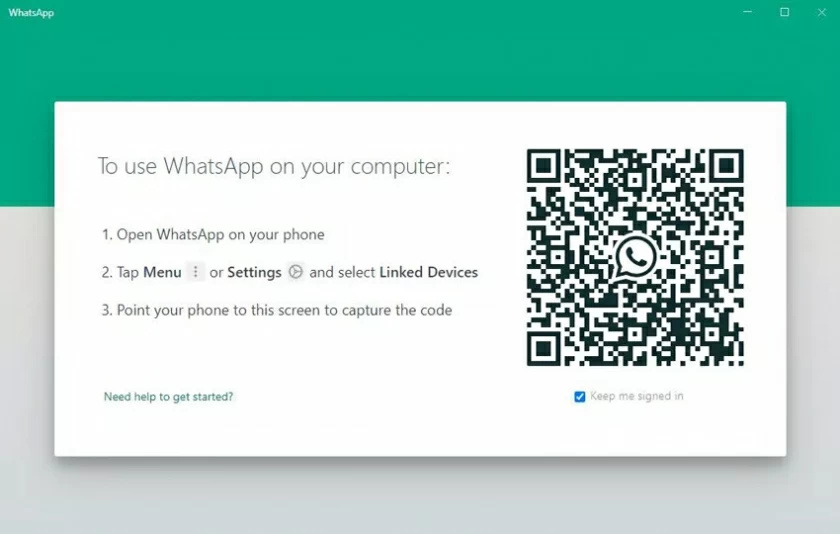
Step 2 Open the WhatsApp application on your phone and select "Menu" in the upper right corner or "Settings" .
Step 3 Select "Linked Devices".
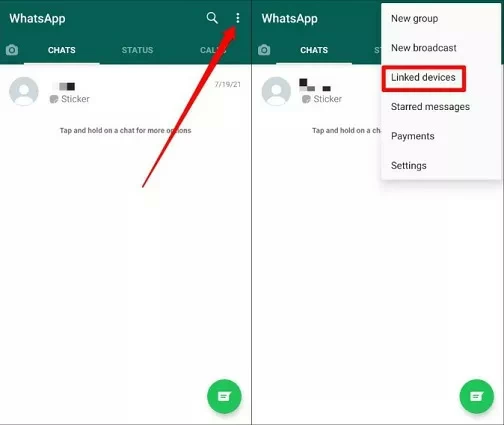
Step 4 Scan the QR code of WhatsApp desktop application on the computer to complete the login.
Tips: At this time, the same WhatsApp account is logged in on the phone and computer.
In addition, if you want to make voice and video calls on WhatsApp Desktop, your computer or MAC must meet the following configurations:
Windows 10 64-bit version 1903 and newer
MacOS 10.13 and newer