- Data Recovery
- Data Recovery for PC
- Data Recovery for Android
- Data Recovery for iPhone/iPad
- Unlock For Android
- Unlock for iPhone/iPad
- Android System Repair
- iPhone/iPad System Repair
Updated By Tom On May 11, 2022, 10:56 pm
Screen recorders come in handy when you want to demonstrate problems, record webinars/online courses, save gameplay videos, and more. The recorded video makes it easy for the viewer to understand things. It can also be used later for study or to share with family and friends.
We compared dozens of recording tools and compiled a list of 6 best screen recording softwares for Windows 11 computers, which can help you choose an efficient screen recording.
Geekersoft is an easy-to-use and free screen recording and capture software. The recorded video can be saved in MP4 and GIF format for free.You can record audio and video, and Geekersoft online Screen Recorder is almost perfect for screen recording. Apart from that, you can also record video and audio through your webcam. Additionally, you can include or exclude system sounds, configure audio input options, and use audio from the system or through an external microphone. All of these allow you to create any type of recording - including tutorial videos, games, or even record your online meetings.
Advantages: Free, simple and powerful,
Disadvantage: Need to open the product page before recording.
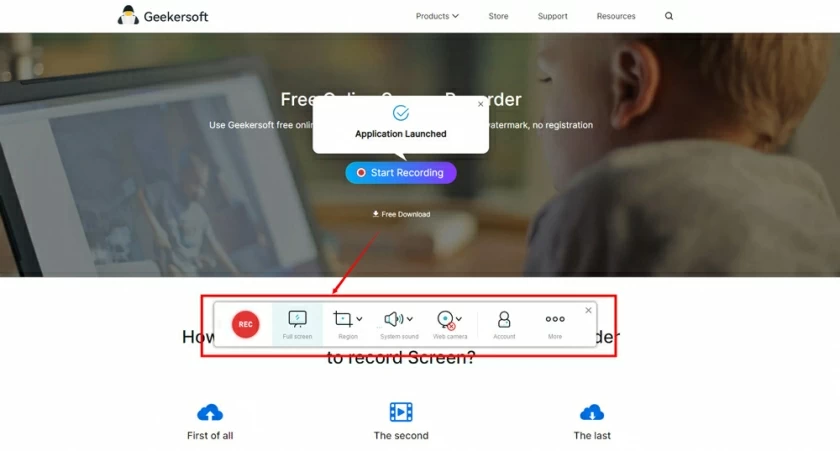
If you want to add more free screen recorders to your collection, Nimbus Capture is another great option. This tool is browser-based and there are no watermarks and time limits to worry about. This tool can also make screen recordings in GIF format instead of video files, which makes it easier to send screen recordings directly to social media sites.
Advantages: No need to install and use directly.
Disadvantage:Relatively few features..
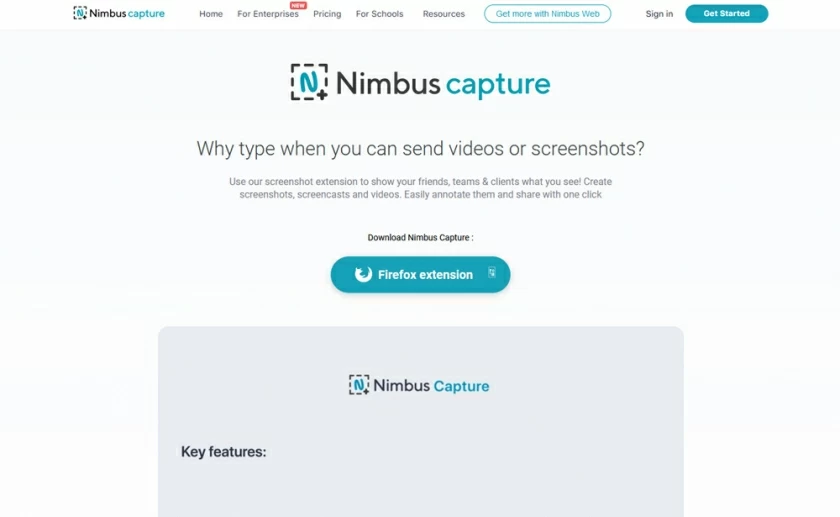
This is another powerful free online screen recorder, just need to install an online recording plug-in. It allows you to screen record music, entertainment videos, movies or any other type of video. Showmore Screen Recorder is available for Windows, Mac users.
Advantages: Simple, intuitive, and easy to use.
Disadvantage:Cloud access requires a fee.

You may have installed a lot of unnecessary video recording software that may not work well in the end. Wasted a lot of time. In fact, for simple screen recording needs, the functions of the tool that come with Windows 11 can be fully satisfied. Directly use "Win+G" to open the Xbox screen recording in the computer, and then click "Start Screen Recording" in the upper left corner to record the screen. Advantages: It's very convenient, the system default, and it can meet the requirements of screen recording at any time.
Disadvantage: The built-in Xbox game bar application in Windows can only record under the app interface, not directly on the desktop for now.
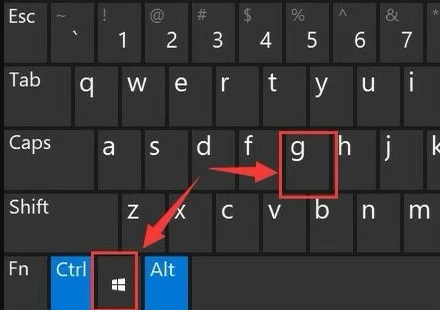
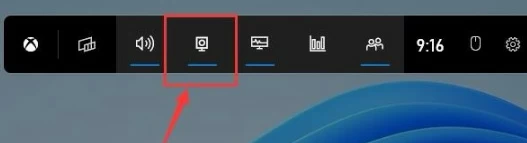
Captura is a free and open source screen recording tool. It can record any area and application window on the screen into a video. You can choose whether to display the mouse, the sound of mouse clicks and keyboard keys or not. And it is available in more than 30 languages. No ads at all.
With Captura, you can set the recording area, video encoder, frame rate and quality of the recording video. Above the video, you can see icons such as mouse and finger, and their activation status can determine whether the video will display information such as mouse, mouse click traces, and pressed keyboard keys.
Advantages: Open source, free and powerful.
Disadvantage: More complicated to install and use.
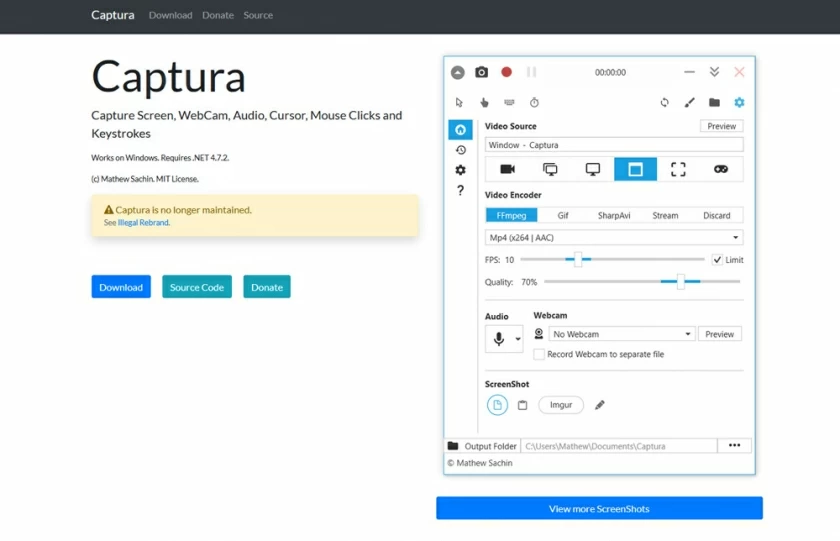
Although the Windows 11 built-in screen recording tool does not need to be installed, many recordings are limited. OBS screen recording is also too professional and not very friendly to beginner users. In contrast, AnyMP4 Screen Recorder is very stable! And easy to learn! The interface is very intuitive, video recording, audio recording, game recording, and more can be directly clicked to use.
Advantages: Small in size, and supporting full and regional screen recording.
Disadvantage: Charge for use.
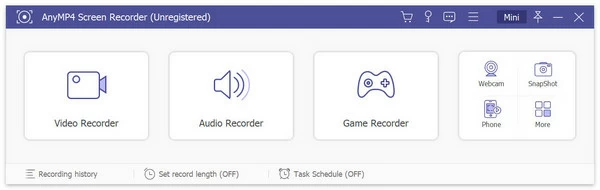
The above 6 recording methods have their own advantages and disadvantages, and the applicable scenarios can be selected according to personal needs. If you don't care about the need to open the recording website every time you use it, there is no doubt that Geekersoft Free Screen Recorder is the most worthy screen recorder for Windows 11 computers. It is available for free, and in addition to basic recording functions, it even provides tools for drawing, adding patterns, and so on.
If you need a product that can be easily installed on the desktop, then we recommend AnyMP4 Screen Recorder. It is relatively simple to use and has rich functions. The only drawback is that you need to pay for an authorization to unlock the restrictions.
There are some good screen capture softwares on Windows 11, and Geekersoft is one of them. It can record screens and video effortlessly.
Geekersoft is a reliable screen recorder for Windows11, you can easily capture the entire screen. To use Geekersoft, you simply: Start online recording from the official website of Geekersoft Free Screen Recorder. Click "REC" to record. Save the recording file to the local PC.
Geekersoft and Captura are free tools available in the screen recording product category.