- Data Recovery
- Data Recovery for PC
- Data Recovery for Android
- Data Recovery for iPhone/iPad
- Unlock For Android
- Unlock for iPhone/iPad
- Android System Repair
- iPhone/iPad System Repair
Updated By Soha On Oct 5, 2022, 5:01 pm
Many iPhone users know that the iPhone allows users to customize their favorite music or songs as ringtone or notification sound. Have you ever tried it? Here we will recommend you 5 best websites to get free ringtones for iPhone iOS 16. Come on, set different ringtones or notification sound for your iPhone iOS 16.
Product recommendation:iPhone Ringtone Maker.
Melofania is a website where users can download popular ringtones for free, as well as customize their own ringtones without registration. Songs of Taylor Swift, Lady GaGa, Beyonce, Britney Spears and other popular ringtones can be downloaded for free.
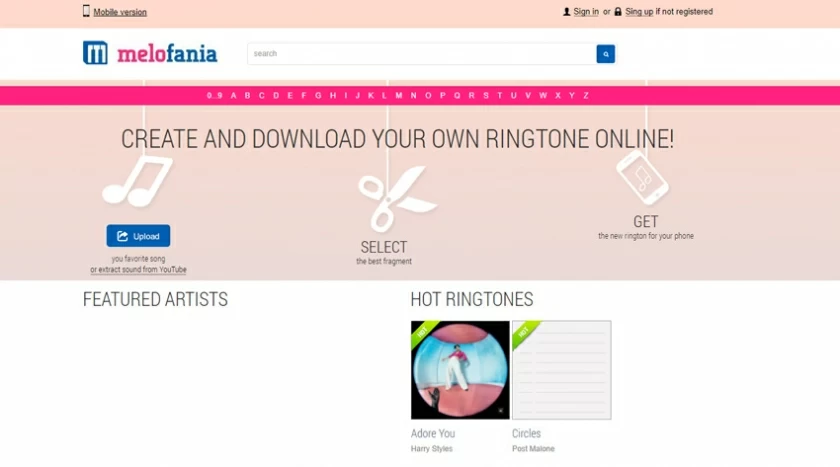
Mobile9.com is a website that provides comprehensive mobile peripheral content, where users can enjoy screensavers, wallpapers, games, videos and other services for free, and free ringtones download is just one of them. In addition, Mobile9.com also provides an online community for users to communicate and share.
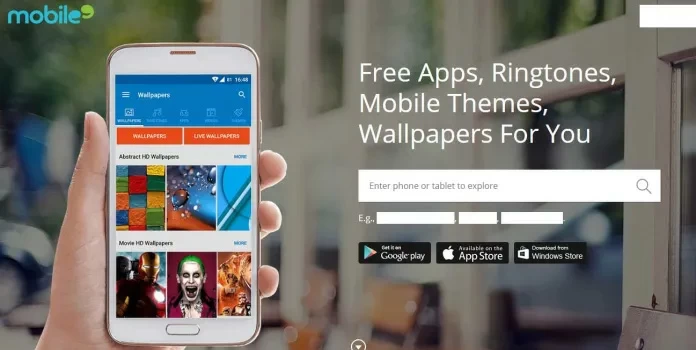
Zedge.net has over 30 million daily active users and 436 million downloads, and its pages are very cool and stylish. Users can download Zedge's apps for free through Google Play, Apple Store and Web Browser. The site proclaims "Zedge is the #1 phone personalization app in the world". In addition to being able to download ringtones, it also provides services such as NFTs, Wallpapers, Videos, and more. Some classic works by well-known Artists can also be found here.
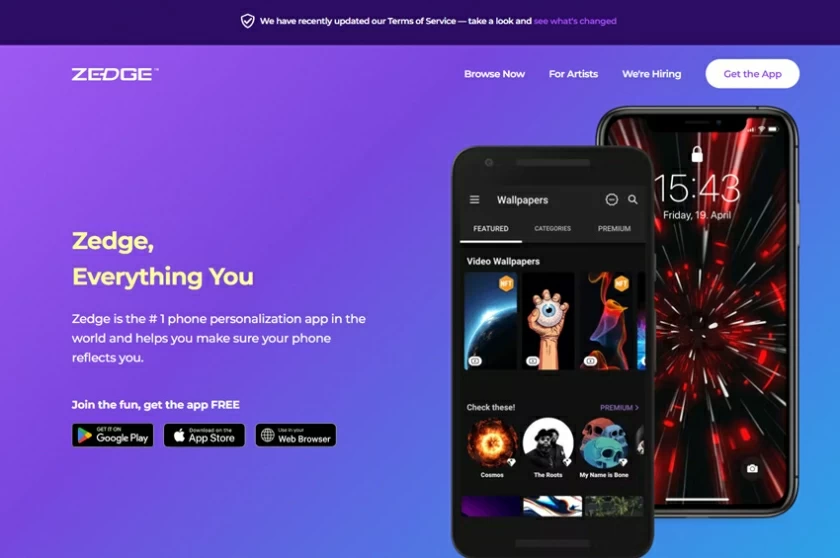
Freetone.org provides free ringtones download service for users from all over the world without registration. The pages are very simple and bright. Its Ringtones Categories cover Electronic Dance Music, Bollywood and Hindi Music, Without Words, SMS, Funny, Animals, Sound Effects and Standard categories, very distinctive.
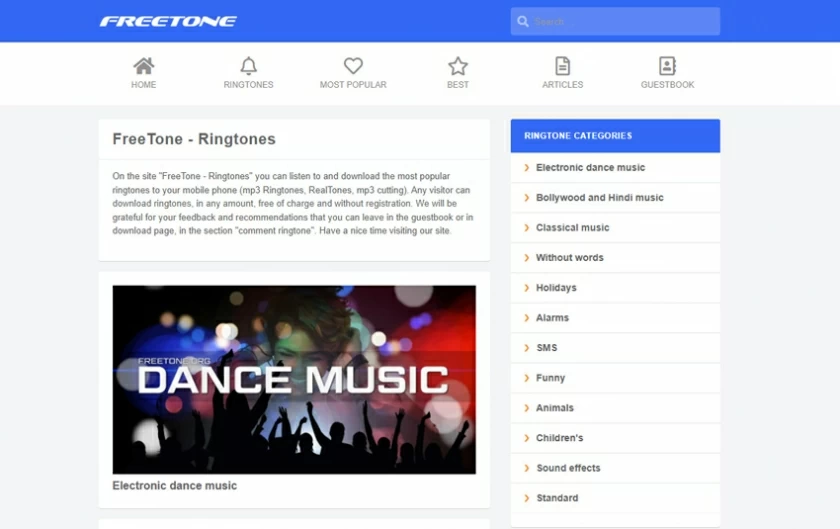
Free Ringtones for iPhone and Android are available on CellBeat's webpage. On its Home, you can listen to the most popular and classic music of the moment through categories such as Most Recent Ringtones, Top Rated Ringtones, Featured Ringtones, etc. If you prefer a certain type of music, you can also click Ringtones Categories directly, and choose from Advertising, Alternative, Blues, Annoying, Bollywood, Children, Classic, Country, Disco, Dance, Electronica, Gospel, Hip Hop, Indian Pop, Jazz, Latin , Metal, Rap, Soul, Theme Songs and more than 40 sub-categories. This website is very convenient, but the only downside is that ads pop up from time to time while browsing the web.
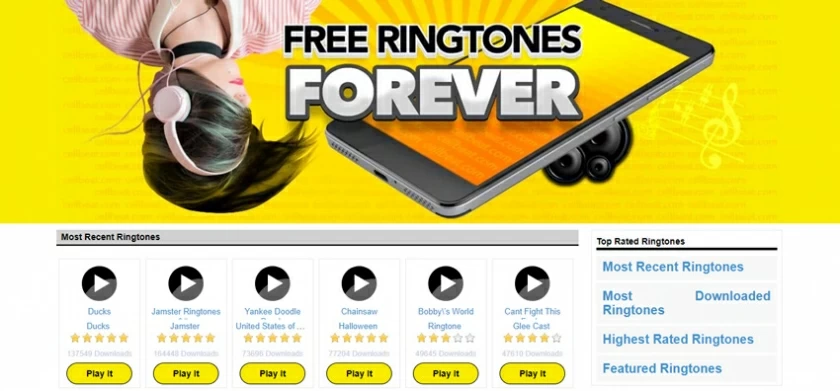
How to download the ringtone provided by the above website from the computer and transfer it to an iPhone? Here we take the product AnyTrans as an example, which can completely get rid of iTunes and help users to easily transfer ringtones or music to iPhone.
How to transfer free ringtones to iPhone 14/14pro:
Step 1. After downloading and installing AnyTrans, connect your iPhone to the computer and launch AnyTrans. Select "Allow" on the iPhone and enter "Device Management".
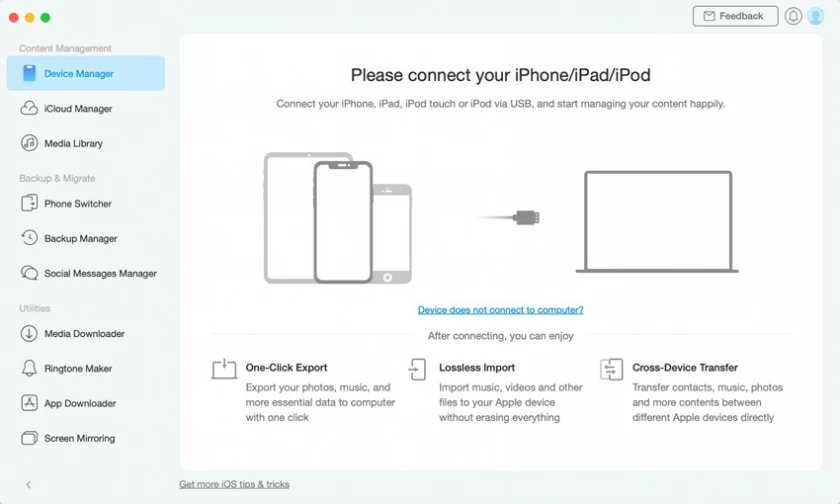
Step 2. In the pop-up window, you can drag the music files to the corresponding interface of the computer.
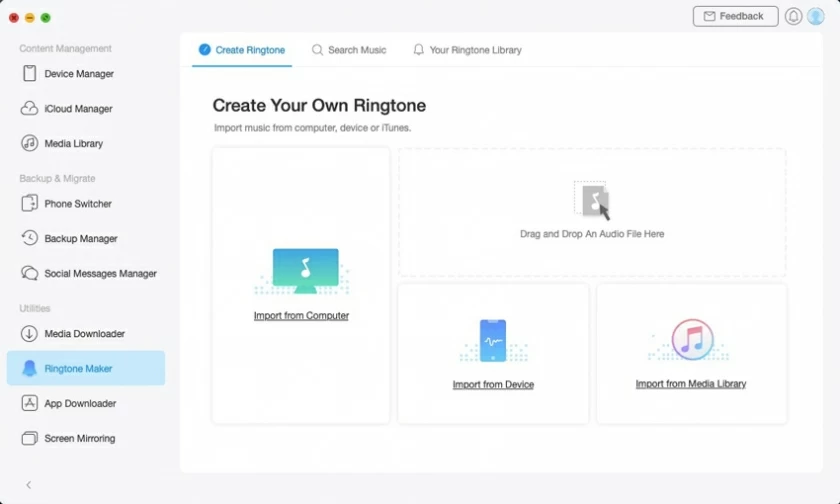
Step 3. After selecting all the music files to be transferred (supports MP3, FLAC, APE, AIFF, WMA, MKA, AMR, AAC, OGG and other file formats), click "Ok" to complete the transfer.
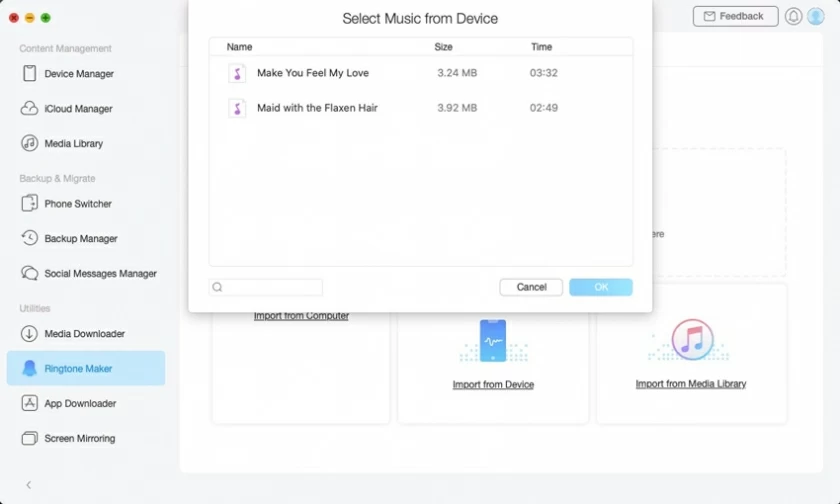
If you find that the transferred file is in a file format not supported by Apple, the software will automatically convert it for you.
Step 4.After the conversion is complete, you can go to your iPhone to set up free ringtones.
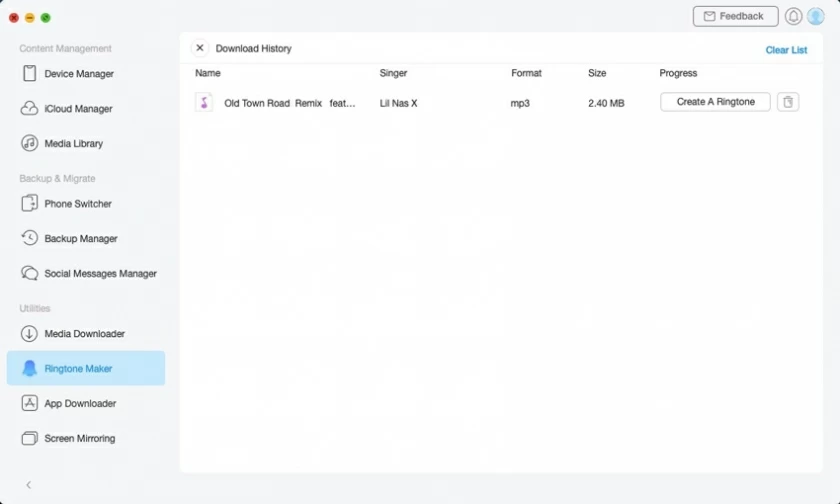
AnyTrans not only supports to manage your iPhone ringtones, but also can make ringtones for you. It supports making any song on iPhone or computer into custom ringtone(MP3, WAV, WMA, M4A, OGG, AAC, etc. music file formats).
The specific operations are as follows:
Step 1. Launch AnyTrans on a computer, then connect your iPhone to the computer.
Step 2. Click "Music" in the menu of AnyTrans, and then choose to make ringtones.
Step 3. Click "Local Music" or "Device Music" to select local songs. The start and end points can be set during the operation.
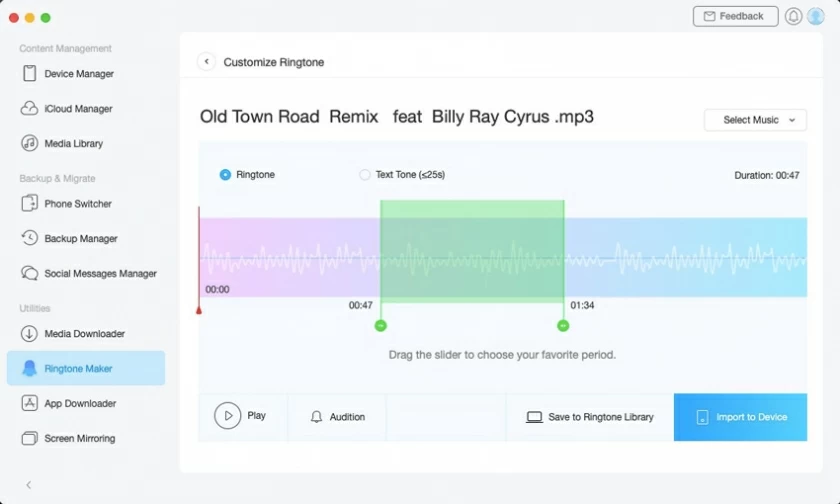
Step 4. Click "Save to PC" or "Save to Device" to finish making iPhone ringtones.