- Data Recovery
- Data Recovery for PC
- Data Recovery for Android
- Data Recovery for iPhone/iPad
- Unlock For Android
- Unlock for iPhone/iPad
- Android System Repair
- iPhone/iPad System Repair
Updated By Cameron On Apr 15, 2023, 12:14 am
"How to quickly convert MOV files to MP4?" We have noticed that many netizens are looking for ways to convert MOV files to MP4 at Quora.
If you are unable to play a MOV video on a blackberry, PDA, smartphone or PSP and need to convert a MOV video to MP4, don't miss this article. Relatively speaking. MOV files are not as widely used as MP4 files. Sometimes you may find that QuickTime cannot play MOVs, or there are only sounds without pictures. While MP4 is the most popular video format on mobile phones, tablets and other devices, you can choose to convert the MOV to MP4 for smooth playback. Next, we'll detail four effective ways to convert a MOV file to MP4 or a Quicktime MOV file to mp4. The converted MP4 video can be played on QuickTim and Windows Media Player without the need for a MOV transcoder.
Product recommendation: Convert MOV to MP4
You can convert MOV to MP4 online without downloading and installing any third-party application. After repeated trials and comprehensive comparisons, this article lists the three best online converters that can help you convert MOV files to MP4 online for free.
Topping our list of 4 best online free MOV to MP4 converters is Geekersoft Free Video Converter. Geekersoft provides free online video converter tools to help you convert MOV to MP4 or other video formats. With just a few simple steps, you can quickly upload.mov files and easily convert MOV files to MP4 videos, which is very convenient.
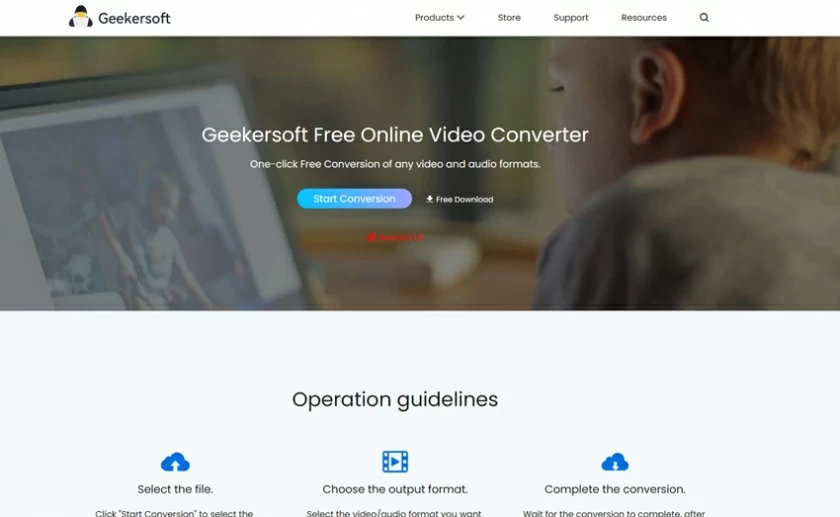
Steps to convert MOV to MP4 using the MOV to MP4 converter of Geekersoft Free Video conversion:
Step 1 Open the Geekersoft Free Video Converter on mainstream browsers such as Google Chrome, Safari, and Microsoft Edge.
Step 2 Drag and drop to upload the. mov file or click "Browse" on the page to add it.
Step 3 After the MOV file is uploaded, the Geekersoft Free Video Converter will automatically complete the conversion from MOV to MP4.
Step 4 Click the download button to save the converted MP4 file.
Regarding MOV to MP4 online conversion program, you can also use Cloudconvert MOV for free. The program allows users to upload MOV files from a PC, Google Drive, Dropbox, or via URL or drag and drop files. After adding, the MOV file will be converted to MP4 format and can be downloaded. But the converter takes a long time.
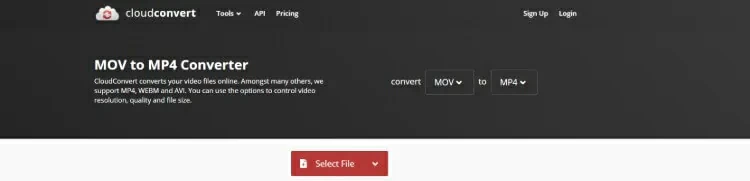
You can convert MOV to MP4 online for free according to the following steps:
Step 1 Open the Cloudconvert MOV to MP4 converter on your PC/Mac browser to begin the conversion process.
Step 2 Click "Select File" to add the MOV file to be converted.
Step 3 Wait for the MOV file to be converted to MP4 format.
Step 4 After the conversion is successful, click the link on the interface to download and save the converted MP4 file.
In addition, to convert MOV to MP4, you can also choose Zamzar. This is a comprehensive online conversion tool that supports Word to PDF, JPG to Word, ePub to Mobi, PDF to PPT, and other conversions. At the same time, Zamzar also supports converting MOV files to MP4 format. The operation is very simple, and the conversion can be completed in just a few steps. However, Zamzar's free limit is 150 MB of files, and processing video files typically takes a long time.
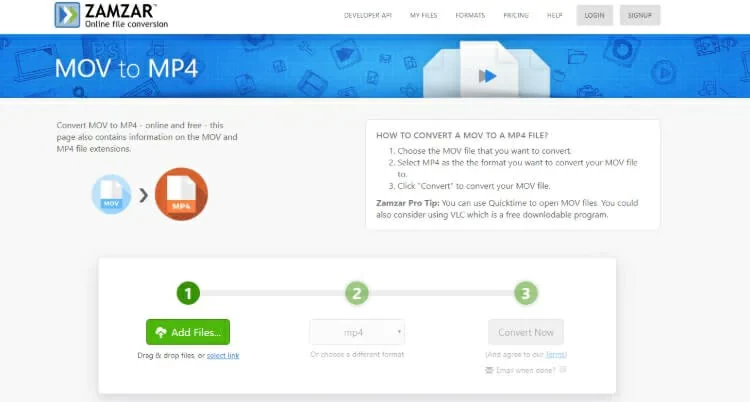
Steps to change a .MOV file to .MP4 using Zamzar:
Step 1 Use a browser to access Zamzar's conversion page and click Add File to upload the MOV file to Zamzar for conversion.
Step 2 Select MP4 from the Convert To drop-down list, and then click Convert to convert the file to MP4.
Step 3 After file conversion, click "Download" to save the converted MP4 file to your computer and other devices.
Main features of Video Converter:
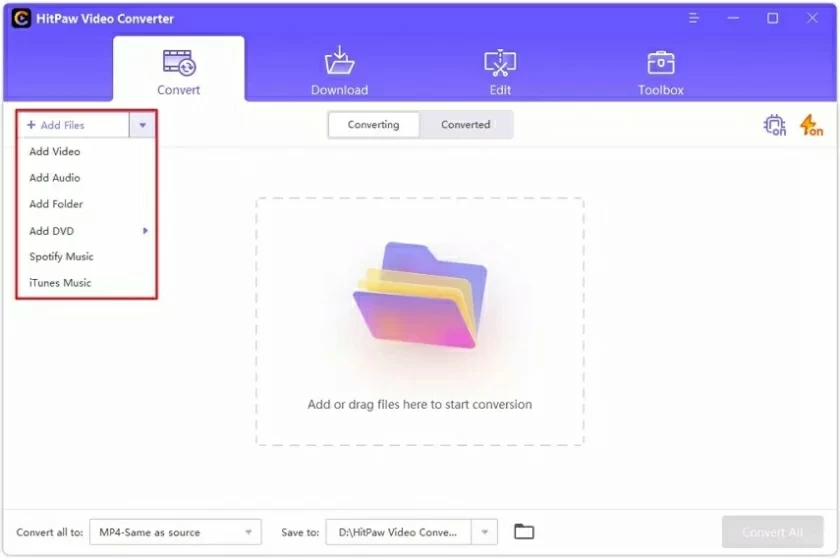
Step 1 Download, install, and start Video Converter, and click Add File to add or directly drag and drop the MOV file to be converted. Video Converter supports batch adding and converting multiple files.
Step 2 Click Output Format > Video > MP4, and select video resolution from the right section. In addition, you can compress a MOV video by clicking on the parameters to create a new format and customize the video's frame rate, bit rate, encoder, and resolution.
Video Converter optimizes presets for different devices or video editing tools, such as iMovie or Final Cut Pro. Select your device type as the output format by clicking Device. Video Converter supports enabling the merging of all videos before conversion.
Step 3 Click the Start All button, and Video Converter will batch convert MOV files to MP4.
Video Converter also provides functions such as video editing, cropping, merging, and adding subtitles. After selecting the video to edit, click the desired edit icon below the video thumbnail to edit it accordingly. After editing, you can instantly preview the edited video.
Through the above steps, Video Converter for Mac and Windows 10 can convert MOV video to almost all popular multimedia formats such as MP4, which is very practical.
In fact, there are many excellent free online MOV to MP4 converters in the industry, such as Geekersoft Free Video Conversion, CloudConvert, FreeConvert.com, Convert.io, and so on. However, there are restrictions on their free offerings, such as limiting the number of conversions or the size of the converted file.
Among them, Convert.io: The maximum file size is 100 MB. CloudConvert: completely free, with a maximum of 25 conversions per day. FreeConvert.com: Up to 25 minutes of conversion time per day and 750 minutes of conversion time per month.
To convert .MOV movies to .MP4 videos, you can choose between online and offline MOV to MP4 converters. You can choose different tools based on your needs. For example, if you don't want to install any third-party applications, you can use the free online MOV to MP4 converter - Geekersoft Free Video Converter. you can open the Geekersoft Free Video Converter through browsers on Windows and Mac, which is one of the best MOV to MP4 converters. In addition, Video Converter, the best MOV to MP4 video conversion App for Windows and Mac, is also a good choice.
QuickTime is a popular multimedia player that can also convert. mov to. mp4 for you. However, you need to use QuickTime Pro to convert MOV to MP4 instead of QuickTime Player. In addition, the online tool recommended for you in this article is very suitable for converting small size .MOV files, such as Geekersoft Free Video Converter. If your files are large, we recommend using Video Converter, the best MOV to MP4 video converter for Windows and Mac.
The above is the information about how to convert MOV video to MP4 introduced for you in this article. The efficient online MOV to MP4 converters are more suitable for small size .MOV files. If you have high requirements for the quality of video conversion, Video Converter is more suitable for you, and it is perfectly compatible with Windows and Mac devices. It can also help users customize videos such as MOV and MP4, such as editing, compressing, cropping, adding subtitles, and annotations.