- Data Recovery
- Data Recovery for PC
- Data Recovery for Android
- Data Recovery for iPhone/iPad
- Unlock For Android
- Unlock for iPhone/iPad
- Android System Repair
- iPhone/iPad System Repair
Updated By Soha On Jul 21, 2022, 3:49 pm
We often use video recording tools to capture memorable moments during outings, family dinners or business occasions. Some of these videos are in Xvid AVI format, and they are very large. How to convert Xvid AVI video on Mac to MP4 for smooth playback on iPhone?
If you want to convert AVI files on Mac to MP4 format for smooth playback on Mac or iPhone, you can learn more about AVI files below. Next, we will introduce 4 MP4 converter softwares or online file conversion services for converting AVI files to MP4 on Mac and PC.
Product Recommendation: Free YouTube to MP4.
Video Converter is a professional multimedia conversion tool that supports conversion between almost all popular Video formats. AVI, DivX, XviD, MPEG, WMV, MOV, ASF, QuickTime,RM,RMVB and other formats can be converted into AVI, DivX, XviD, MPEG, WMV, MOV, ASF, QuickTime,RM,RMVB and other formats. It also provides the ability to edit video to optimize the output.
To convert video in Xvid AVI format on Mac to MP4 format, you can try Video Converter for Windows. You can use the same steps for other conversion tasks.
Free Trial for WinFree Trial for Mac
1. Click "Add File" button to upload the AVI file to be converted to MP4 format from the local folder, and then click "Open" to import the AVI file.
Tip: The program also includes a useful import wizard that allows you to drag and drop.avi video files into the window.
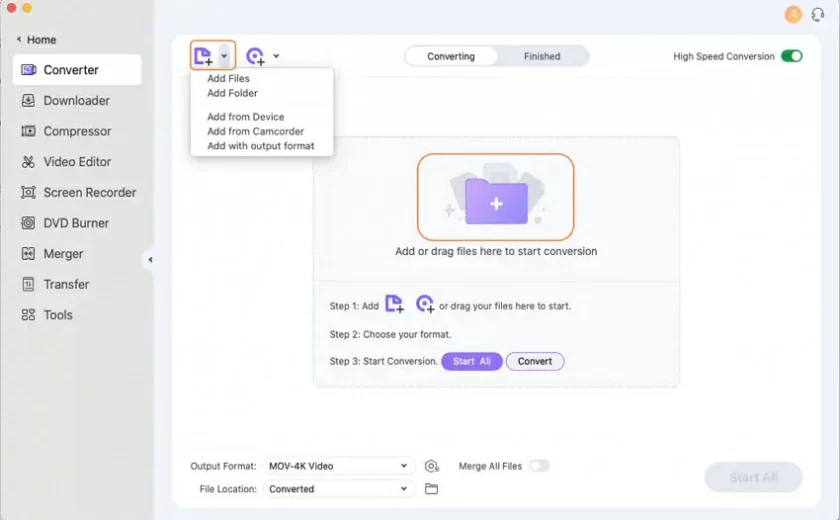
2. Click the "Profile" button to select the output file format, then select "MP4" from the drop-down list to set MP4 as the output format and parameters.
Please note that if your AVI movie is in HD and you want to keep the original quality after conversion, go to the HD Video category and select the HD MP4 option instead of selecting the MP4 option from general Video.
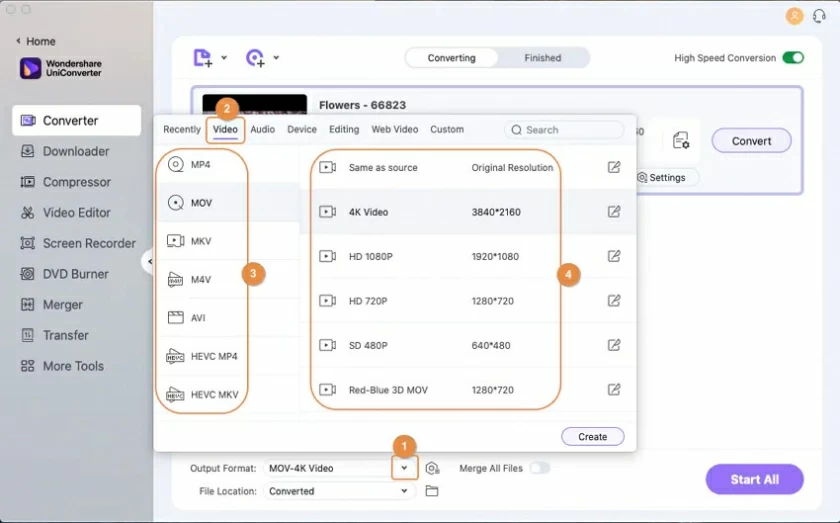
3. Convert the AVI files to MP4, and specify the folder where the converted MP4 files are stored. This will facilitate your subsequent searches. First you can do this by clicking the "Browse" button in the "Destination" field near the bottom of the screen.
After you finish saving your preferences, hit the Convert button at the top of the screen to begin the conversion on your Mac. You can view the progress in real time with the blue progress bar.
After the .avi file is converted to a .mp4 file, you can open the corresponding folder for viewing.
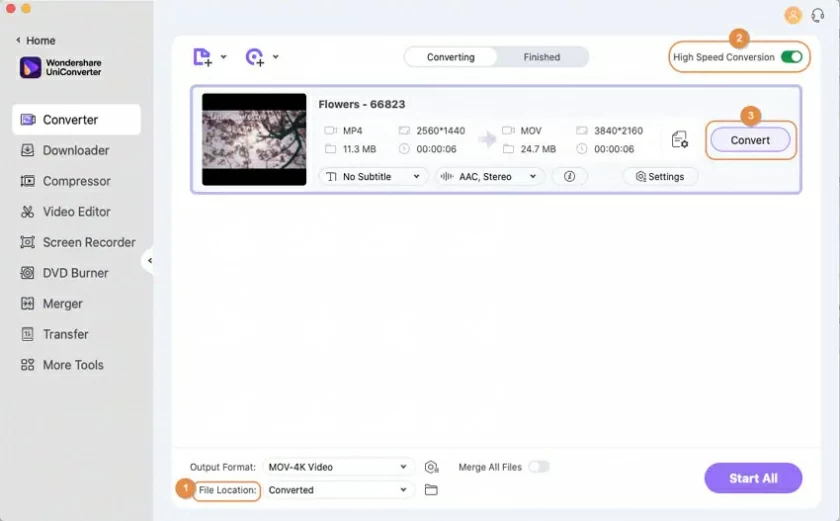
Handbrake can meet your need to convert AVI to MP4 on Mac for free and ensure the quality of the converted files as much as possible. It is one of the best open source and free video converters in the market, as it accepts almost any video format and converts them into three formats: MP4, MKV, and WebM.
To convert AVI to MP4 for free on Mac, do the following:
1. Run Handbrake on your Mac.
2. Click Open Source to add your AVI file.
3. Select MP4 file from the Format drop - down menu.
4. Click Start to start the conversion process.
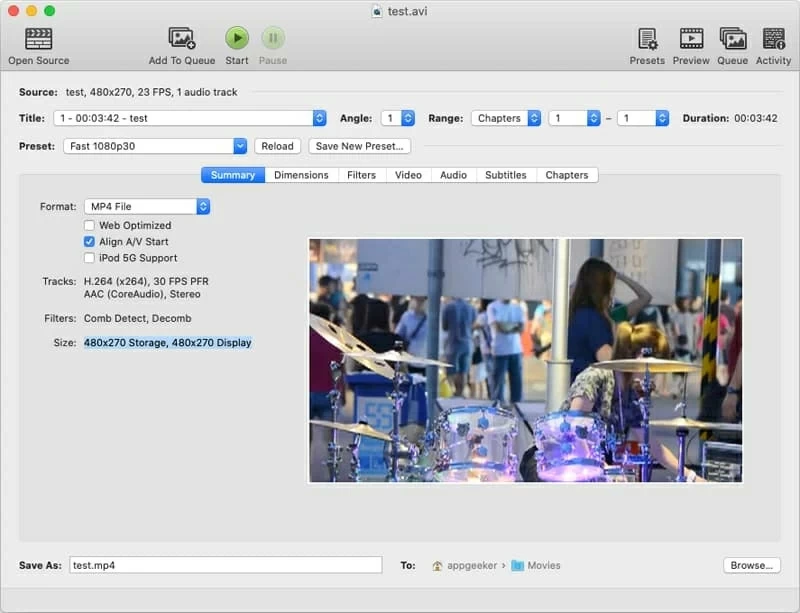
You can convert Motion JPEG video-encoded AVI files with PCM audio to MP4 format directly using the Mac's built-in QuickTime Player, instead of searching the web for AVI to MP4 converters.
But before converting, you need to upgrade QuickTime Player to Pro version. QuickTime Player Pro comes with an "Export" option that converts files to multiple file types, including MP4, with just a few clicks.
The steps to convert AVI to MP4 with QuickTime Player Pro on Mac are as follows:
1. Launch QuickTime Player on your Mac.
2. Click File - Open File, select the AVI video to convert, and click Open.
3. Select File - Export.
4. Select Movie to MPEG-4 from the Export drop-down list.
5. Click Save.
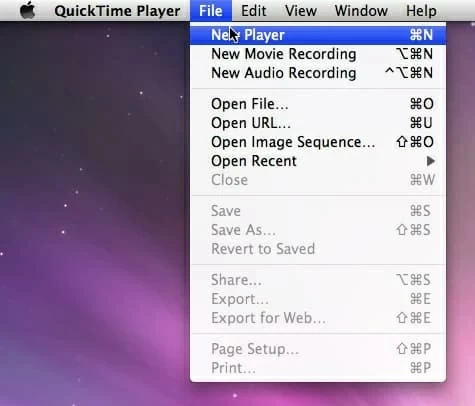
Your Mac's QuickTime Player Pro converts AVI to MP4 files, and you can view the conversion progress in real-time through a pop-up window.
If you don't want to install any software to convert AVI to MP4 files, you can try online conversion tools like CloudConvert. CloudConvert supports multiple input and output video file formats, such as 3GP, MKV, WMV, AVI, MP4, MOV, MTS, MPEG, SWF, WebM. It can also convert other types of files, from archives, ebooks, presentations to vectors, fonts. CloudConvert is a conversion tool that works online without installing any programs on your computer. Best of all, some of its features are free. While, if your source files are larger than 1 GB, or if you have more than 25 conversion jobs processed by CloudConvert per day, you must purchase a prepaid package or subscription.
You can follow the below steps to convert AVI to MP4 using CloudConvert:
1. Open cloudconvert.com with your browser.
2. Click Choose File to upload the AVI video to the cloud.
3. In the Convert To field, select MP4 from the list.
4. Click Convert.
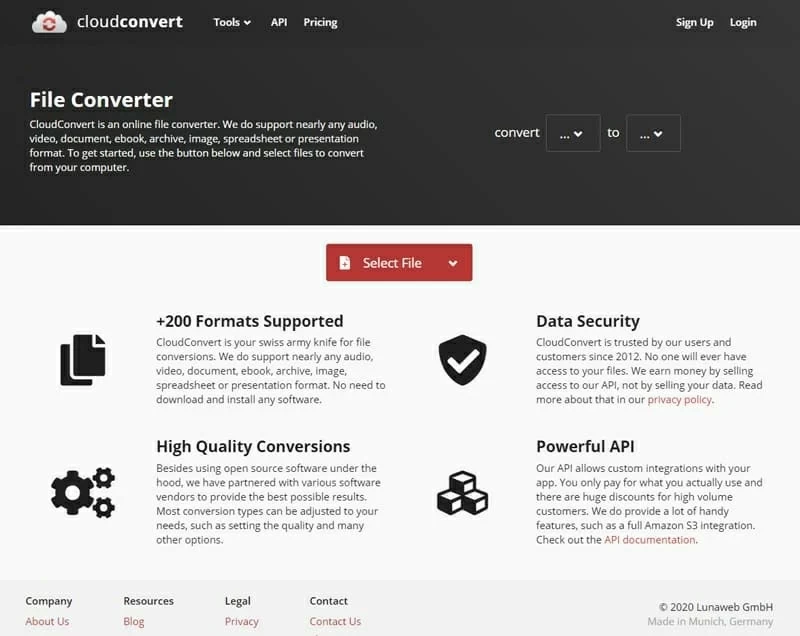
You can view the conversion progress in real time. After the conversion is complete, click the green Download button to save the converted file to your computer.