- Data Recovery
- Data Recovery for PC
- Data Recovery for Android
- Data Recovery for iPhone/iPad
- Unlock For Android
- Unlock for iPhone/iPad
- Android System Repair
- iPhone/iPad System Repair
Updated By Soha On Jul 11, 2022, 5:27 pm
JPG or JPEG is one of the most popular image formats, and in daily life, almost all photos taken are in JPG format. JPG's popularity is due to its higher resolution and smaller size, as well as its ability to display more than 16 million colors.
Normally, the size of a JPG file depends on the resolution of the photo, the higher the resolution, the larger the JPG file. A single photo file size isn't an issue in most cases, but when you need to back up your photos or email them, large files can be a hindrance. In this case you can compress the JPG to adjust the file size.
In this quick and easy reduce jpg size tutorial, let us show you how to reduce JPG size in Windows 10 without losing image quality!

To reduce the size of a JPG file without changing the quality of it, it is necessary to use specialized image compression tools. Fortunately, there are many free compress jpeg/jpg tools for Windows. In the next part, we will introduce a free tool called Geekersoft image compression. The tool is very easy to use and has all the features you need for compression.
Geekersoft Image Compressor is an online image compression tool that anyone can use to compress GIF, JPG and PNG files. Next, we will describe in detail how to use this tool.
1. Open Geekersoft Image Compression in your browser.
2. Click the "Upload file" button to upload the pictures that need to be compressed. You can upload pictures in batches.
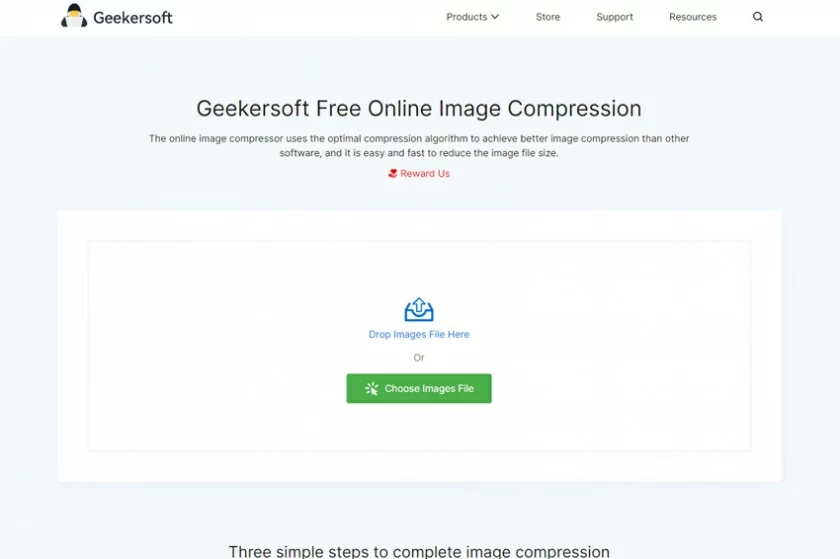
3. Click the Download button to download the compressed file.
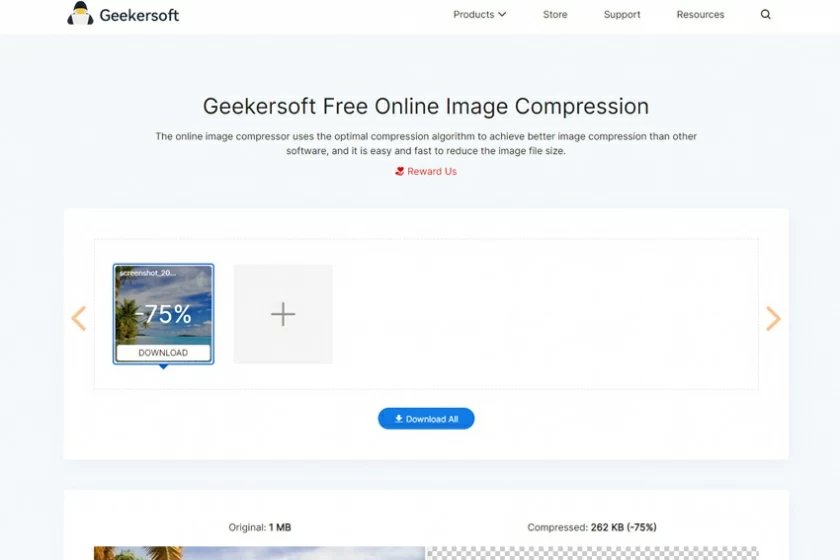
In addition, you can use the slider below to quickly jump to the picture quality, and choose to increase or lower the quality to compress the file.
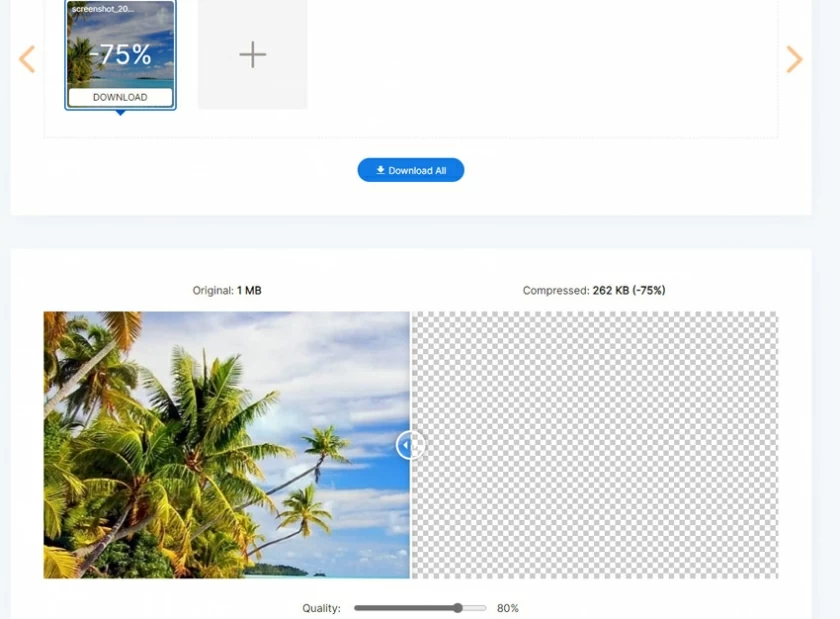
There are many ways to compress images without losing image quality. If you have Photoshop installed on your computer, you can use it for lossless compression. If you don't have it installed, you can also use some online tools to quickly complete compression.
Reducing the image size first depends on the content of the photo itself, you can adjust the size of the JPEG/JPG file in two ways: change the image size or compress the image to reduce the image size. Both of these actions can help you reduce the image file size.