- Data Recovery
- Data Recovery for PC
- Data Recovery for Android
- Data Recovery for iPhone/iPad
- Unlock For Android
- Unlock for iPhone/iPad
- Android System Repair
- iPhone/iPad System Repair
Updated By Tom On Jan 28, 2023, 5:55 pm
I accidentally deleted the call recordings on my mobile phone. Is there any way to help restore them? Don't worry. If you are looking for a way to recover the phone call recordings, please don't miss this article. We will introduce 3 methods to help you quickly retrieve and restore deleted call recordings on your Android phone.
Some people may want to record important calls for different reasons. As we all know, Android phones have built-in call recording functions, such as HuaWei, Xiaomi, Samsung, Oppo, Vivo, Sony, etc; In addition, there are also call recording applications on the market, such as Automatic Call recorder Pro. Then, the call recordings may also be lost for various reasons, such as accidental deletion, mobile phone failure, virus attack, etc. Is there any way to recover the lost call recordings? Don't worry. We will introduce three methods in detail to help you quickly retrieve and restore deleted call recordings on your Android phone.
If the lost call recordings are stored in your Android internal storage, you can use Android Data Recovery (UltData) and other Android data recovery applications to successfully recover the deleted call recordings. Lost Android data, photos, contacts, messages, call logs, etc. all can be recovered with just a few mouse clicks, whether due to accidental deletion, virus attacks, device failure, or other causes. The specific steps are as follows:
Step 1 Download, install and run Android Data Recovery (UltData).
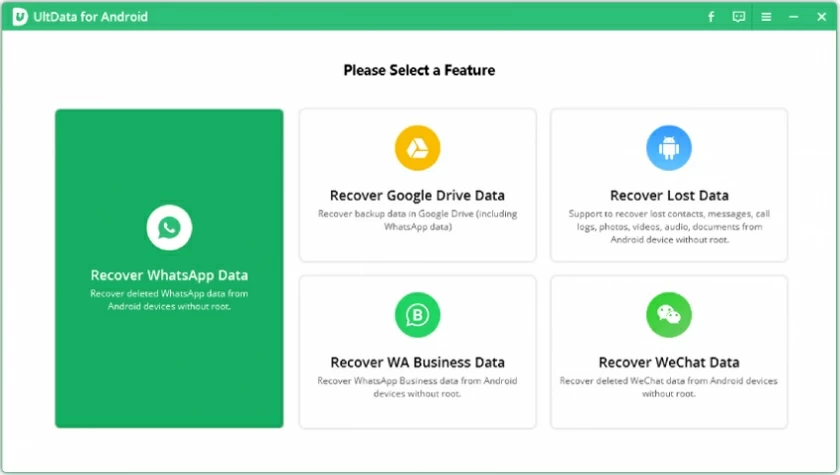
Step 2 After connecting your Android phone to the computer using the data cable, click Start to allow the software to recognize the phone.
Step 3 Scan your Android phone to quickly scan and find all existing and lost data.
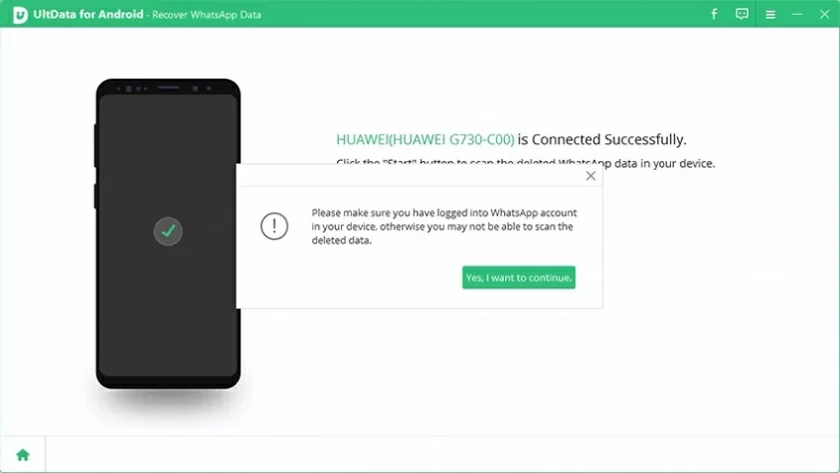
Step 4 Preview the scan results of the Android phone. After confirming the call recordings to be restored, click "Restore".
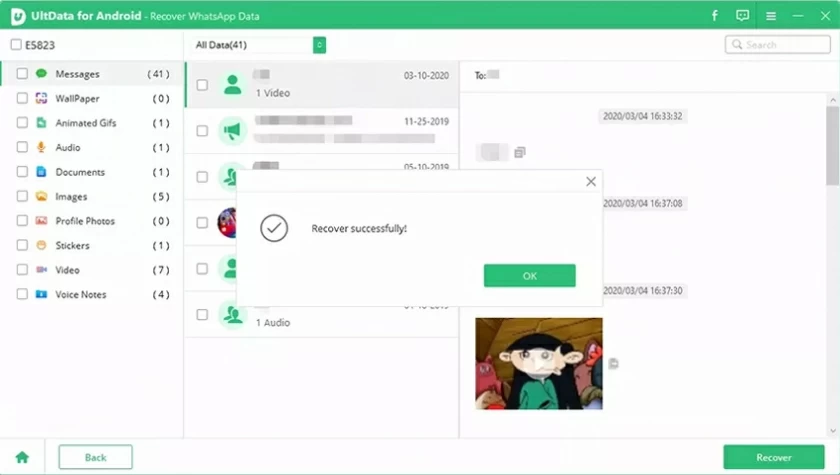
If the lost call recordings are stored in your Android SD card, you can use professional Data Recovery (4DDiG) to directly recover them from the SD card. Data Recovery(4DDiG) makes it easy to recover deleted call recordings, whether stored on an SD card, CF card, or Micro SD card, before they are overwritten. The specific steps are as follows:
Step 1 Connect your SD card or recorder device to your computer.
Step 2 Start Data Recovery (4DDiG), select the location of the lost music, recordings, and other audio files, and click Scan.

Step 3 View the audio file in the scan results, and click the Preview button to preview the files.

Step 4 Determine the audio files to be recovered and click Recover. Note that we recommend that you select a new location on your PC or external storage device to save these files and then click "OK" to recover the lost audio files.

Data Recovery (4DDiG), as one of the most efficient call recording recovery solutions, allows you to easily and quickly recover recordings and files lost due to disk formatting, power outages, virus infections, water damage, and more. It restores call recordings from mobile phones, SD cards, backups, etc. in a green, safe and fast manner.
If the lost Android call recordings are stored in your cloud storage account, you can recover them by the following two simple methods.
1. To find the deleted call recordings from the Android backup, you only need to start your Android phone, open the local or cloud backup account, and determine the recordings to be recovered, then download them to your phone.
2. You can also call the call recording application service to restore the deleted recordings, or access the call recording cloud disk to find the deleted recording and restore it.
Where the deleted call recordings go depends on the device and how the files were deleted. If you right-click a file on a PC and select Delete, the deleted file is in the recycle bin on Windows 11/10/8/7.
Yes, you can use Data Recovery (UltData) to recover the deleted call recordings through the following steps:
First, download, install, and run Data Recovery (UltData).Then select the location where the lost call recording are stored. Thirdly, click the Scan button to find the missing recordings; Finally, preview and click the Restore button to complete the restore.