- Data Recovery
- Data Recovery for PC
- Data Recovery for Android
- Data Recovery for iPhone/iPad
- Unlock For Android
- Unlock for iPhone/iPad
- Android System Repair
- iPhone/iPad System Repair
Updated By Tom On Jan 19, 2023, 8:47 pm
WhatsApp Messenger, or WhatsApp for short, is a Facebook app for free messaging between iphones and Android phones. Users can use the App to send and receive messages, pictures, audio files and video messages. In the information age, people are inundated with endless information every moment.
In the information age, people are always submerged by endless information. In addition to words, images/photos/pictures are also an important way to transfer information. If WhatsApp images/photos/pictures are lost, especially some important and precious ones, due to a phone malfunction, clearing the phone's memory, clearing the chat history, or accidentally deleting them, is there any way to recover them? Don't worry, there are a few different methods and tools to help you restore WhatsApp images/photos/pictures. Next, we will give you a detailed description of five methods to restore deleted WhatsApp images/photos/pictures on Android phones.
The easiest way to recover your deleted WhatsApp images/photos/pictures is to contact your chat partner and ask them to resend them to you. Since you deleted only a copy of images on your device, the chat partner still has his copy.
If it's images/Photos/Pictures from a group chat, the recovery is more likely because multiple chat participants can access and forward images/photos/pictures to you.
Another professional way to recover lost data is to use data recovery software. Android Data Recovery(UltData), one of the best data recovery Apps, allows users to quickly and easily recover lost or deleted data, including the recovery of lost WhatsApp images on Android devices.
Step 1 Download, install, and start the Android Data Recovery(UltData) application on your computer. Then connect your Android device to your computer using a data cable, and choose to restore WhatsApp photos from the device.
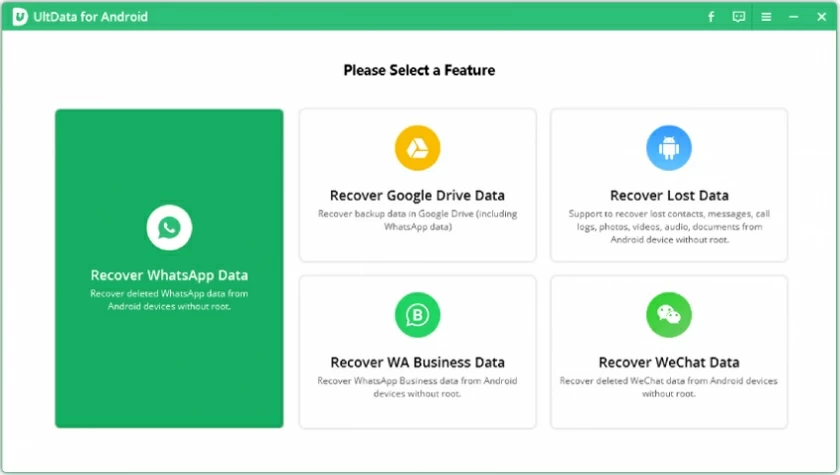
Step 2 Click Start to scan and restore the WhatsApp photo.
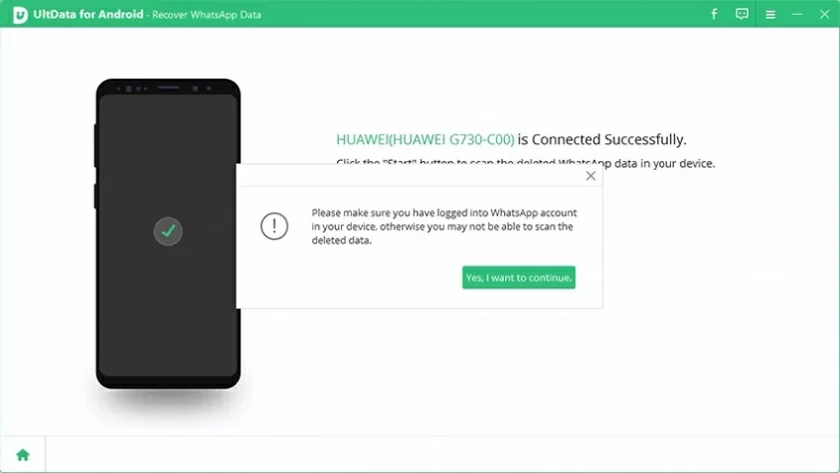
Step 3 Enter the mobile phone number as prompted. After receiving the verification message, proceed to the next step.
Step 4 View and select the photos that you want to restore. You can choose to restore to your device or to your PC.
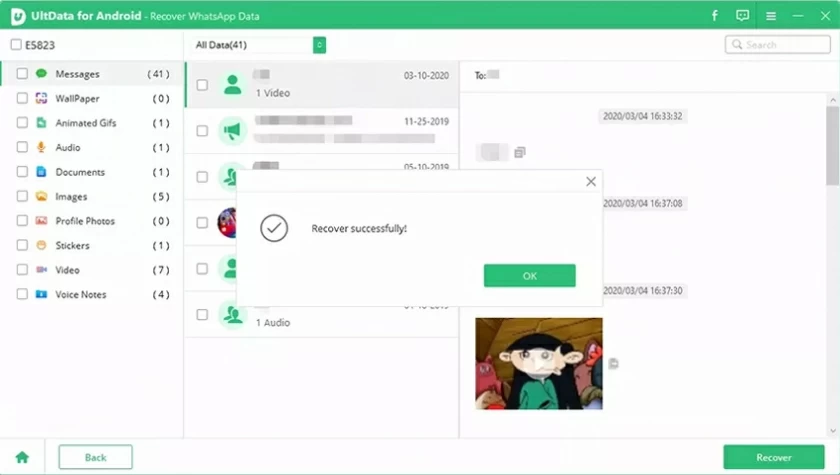
In addition to the above two methods, you can also use the Google Albums and Gallery app to restore deleted WhatsApp images.
If your gallery is synced with cloud storage, you can view these images through your gallery, and your Google Albums will automatically save WhatsApp images to the Google cloud. Even if WhatsApp content images are deleted, this storage method allows you to retrieve them from the recycle bin.
Step 1 Open your Gallery or Google Albums application.
Step 2 Tap the hamburger icon on the screen to go to your Gallery or Google Albums Recycle Bin or trash library.

Step 3 Select the photo or image you want to restore from the Gallery or Google Albums Recycle Bin or trash library, and then click the Restore option.
To restore deleted WhatsApp images on Android, you can also use the automatic WhatsApp backup data in Google Drive. Follow these steps below:
Step 1 Open Settings>Applications>View All Applications on your Android device.
Step 2 Click to open the WhatsApp application and select Uninstall. Or long press the WhatsApp icon on your Android phone's page and then tap Uninstall.
Step 3 Search and install WhatsApp from the Android Google Play Store. Then, use your phone number to set up your WhatsApp account.
Step 4 After the Settings are complete, restore all WhatsApp data as prompted. The image you want to restore will be included in the recovered data.

We know that all data sent or received (and downloaded) on WhatsApp, including images, will be automatically stored on your phone. When an image is lost or deleted, the image remains in the phone's local storage. Therefore, you can recover by accessing the local path where the photos are stored.
——For root storage: Enter your device → WhatsApp → media → WhatsApp pictures/WhatsApp documents.
——For SD card: SD card → WhatsApp → media → WhatsApp pictures/WhatsApp documents.
——If the picture is sent to you in document format, please check the WhatsApp document folder.
——If the image was sent by you, open the sent folder in WhatsApp Images/WhatsApp Document.
If you want to see a WhatsApp picture that the sender deleted on Android, you can ask the sender to resend it. In addition, if you clicked on the image before it was deleted, you can recover it using Android Screen Unlock.
This article introduces five methods to restore deleted WhatsApp images/Photos/Pictures on Android phones. You can choose the most appropriate one according to your own situation. If you don't have a backup, then we recommend you use Android Data Recovery(UltData). It's green and secure.