- Data Recovery
- Data Recovery for PC
- Data Recovery for Android
- Data Recovery for iPhone/iPad
- Unlock For Android
- Unlock for iPhone/iPad
- Android System Repair
- iPhone/iPad System Repair
Updated By Amy On Dec 29, 2022, 8:39 pm
WhatsApp Messenger (WhatsApp for short) is an application used for communication between smartphones of iPhone and Android. It is believed that many users have experienced the accidental deletion of messages or chats on WhatsApp. If important WhatsApp chats are deleted and not backed up, it can be very upsetting. So how do you recover deleted WhatsApp messages on Android?
In general, to improve recovery efficiency, we recommend that you use Android data recovery software to recover deleted WhatsApp messages without backing up. However, if you have backup data, you can also use the latest or more recent backup in Google Drive or local storage to restore WhatsApp chat records.
Recommended products: WhatsApp data recovery
Once you find that some important information on WhatsApp cannot be found, whether intentionally or unintentionally deleted, and you do not have a backup, we recommend using a reliable third-party tool: Geekersoft Android Data Recovery. You can directly restore deleted WhatsApp messages on Android without backing them up.
Geekersoft Android data recovery supports fast retrieval of deleted WhatsApp messages, documents, photos and videos from Android devices (including Samsung, HTC, HUAWAEI Xiaomi, LG, Sony, Motorola and more Android phones and tablets) without losing current information.
Three recovery modes are available.
Scan more than 1000 messages, documents, photos and videos at once.
Support recovery of messages lost for various reasons, such as accidental deletion, operating system crash, screen damage, etc.
The interface is simple and easy to operate.
The scanning and recovery speed is very fast.
Let's take a look at how to use Geekersoft Android data recovery to recover WhatsApp messages deleted on Android.
Step 1 Download, install and run Geekersoft Android data recovery on your computer. Then, connect the Android phone to the computer through a USB cable. If you enable USB debugging on your phone, the program will quickly detect your phone. Otherwise, please enable USB debugging according to the prompts.
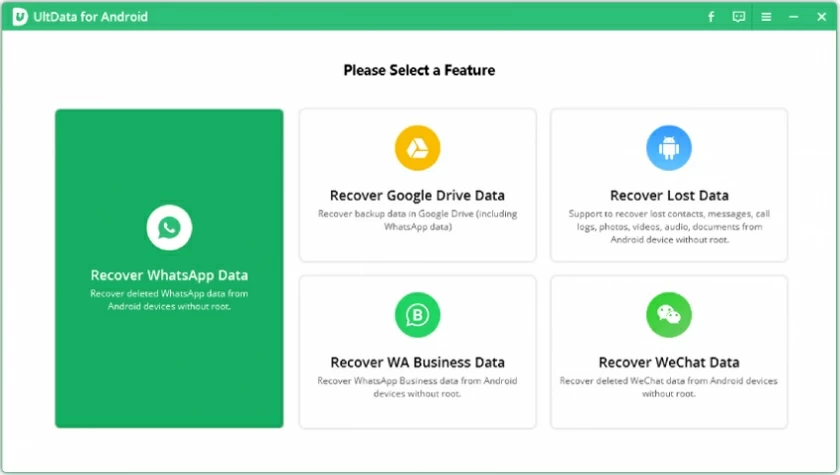
Step 2 Select the file type to scan. Here you need to select "WhatsApp" and "WhatsApp Attachment" to recover the deleted WhatsApp messages, documents, photos, videos and other data.
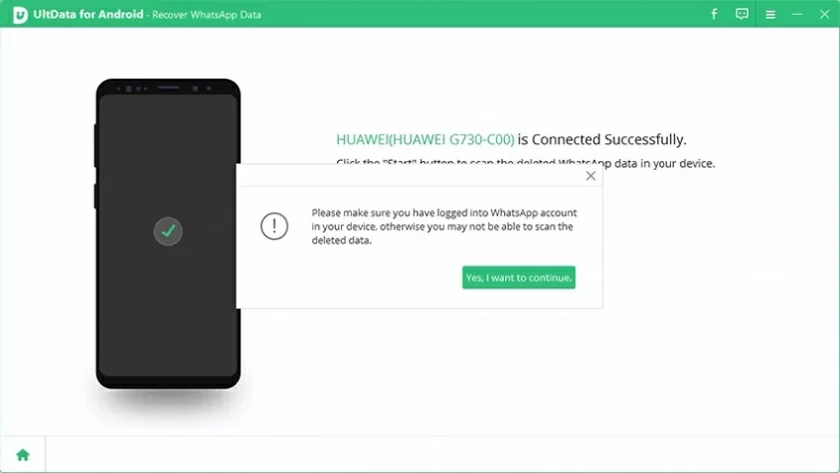
Step 3 Before starting scanning, you need to authorize the Geekersoft application to access your phone's memory. Click the "Allow" button for each request sent by the FonePaw application to complete.
Step 4 You can select the Scan mode to recover deleted WhatsApp data on Android. The scan result will appear in a list.
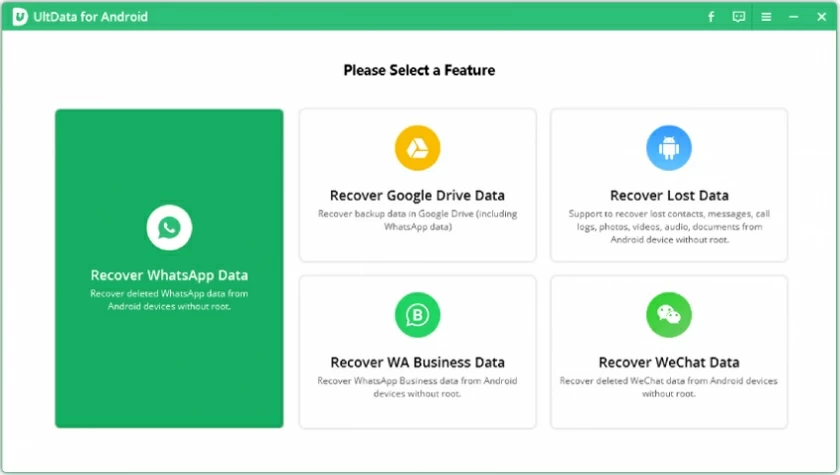
Step 5 If you want to restore WhatsApp chat history, click "WhatsApp" on the left; If you need WhatsApp photos and videos, click "WhatsApp Accessories". Then click Restore to finish.
In the information age, the importance of data backup cannot be overemphasized. You can use Android backup to restore deleted WhatsApp messages. WhatsApp provides the function of backing up chat records in Google Drive or locally.
Let's see how to enable the backup function on Android:
Step 1 Open WhatsApp, then click More Options>Settings>Chat>Chat Backup.
Step 2 Select your Google account to back up your WhatsApp chat records, or create a local backup on your Android device.
Step 3 Click Backup to save and back up WhatsApp messages.
Therefore, if you are sure that you have backed up WhatsApp data through Google Drive or locally, you can restore WhatsApp messages from Google Drive or locally backed up data. The specific steps are as follows:
Step 1 Uninstall "WhatsApp" and then download and install it from Google Play Store again.
Step 2 Open and sign in to the "WhatsApp" application with your phone number, which is associated with your WhatsApp account.
Step 3 After verification, WhatsApp will automatically search Google Drive or your phone's local backup data.
Step 4 Click "Restore" to complete the recovery of WhatsApp related data.
Please note that when initializing your WhatsApp, the system will ask you to set up Google Drive backup. Follow the steps to enable the backup function.
Generally, WhatsApp retrieves messages from the most recent backup. However, if you want to restore WhatsApp messages that were deleted before and you have created a backup locally, you can restore the backup by following the steps below.
Step 1 Find internal storage/WhatsApp/Databases or main storage/WhatsApp/Databases in mobile file management; find sdcard/WhatsApp/Databases in an SD card.
Step 2. Find the file name similar to msgstore-YYYY-MM-DD.1.db.crypt12 for the backup file before deletion. Rename the backup to msgstore.db.crypt12.
Step 3. Reinstall WhatsApp, and then you can recover the deleted WhatsApp messages.
It should be noted that the phone will only be backed up for 7 days. If you need to restore WhatsApp messages a few months or a year ago, you need to use a data recovery software.
Whether you have backed up WhatsApp chat records or not, you can download and try to recover them with Geekersoft Android Data Recovery. It is a comprehensive data recovery software, which can not only recover WhatsApp chat records, but also help you recover other data on Android phones, such as photos, videos, audio, etc. Download it and have a try!