- Data Recovery
- Data Recovery for PC
- Data Recovery for Android
- Data Recovery for iPhone/iPad
- Unlock For Android
- Unlock for iPhone/iPad
- Android System Repair
- iPhone/iPad System Repair
Updated By Amy On Jul 30, 2023, 10:13 pm
"How do I read deleted WhatsApp messages on my Android/iPhone phone? A friend sent me something via WhatsApp but deleted the messages before I read it. Is there any way to read the deleted WhatsApp messages?"
The delete message function launched by WhatsApp allows users to manually delete messages they send through WhatsApp. The recipient's WhatsApp application only displays the message 'This message has been deleted' and cannot be read on WhatsApp. Fortunately, there are now some methods available to help address" how to view deleted messages on WhatsApp ". Below, we will provide you with a detailed introduction to effective methods for reading deleted messages on WhatsApp.
Product recommendation: WhatsApp Data Recovery
If you have backed up WhatsApp messages before, simply restore them to your phone through a backup file to read the deleted messages. The premise of this method is that WhatsApp's backup function needs to be turned on in advance to back up WhatsApp messages.
If you're an iPhone user, to enable backup in WhatsApp to back up your chats, start WhatsApp and go to Settings > Chat > Chat Backup. Link your iCloud account to WhatsApp and click the "Back Up Now" button. In addition, you can set a schedule for automatically backing up WhatsApp.
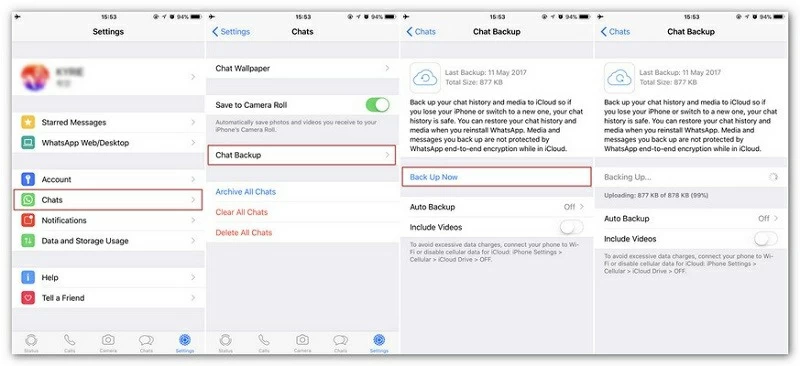
After starting the WhatsApp backup, even if the message is deleted, you can restore it by reinstalling the WhatsApp application on iPhone. According to the prompt, when logging into WhatsApp account, enter your old phone number and select Restore chat history to your iPhone.
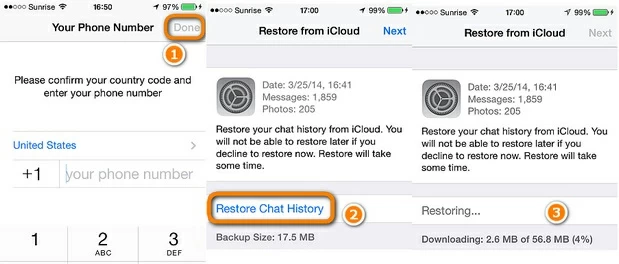
Like iPhone devices, for data security, users can also backup chat content on Android devices to their local device or any cloud hard drive. To enable backup in WhatsApp, launch WhatsApp, go to Settings > Chat > Chat Backup, and click the "Backup" button. Also, make sure the WhatsApp app is connected to your cloud storage account, such as Google Drive.
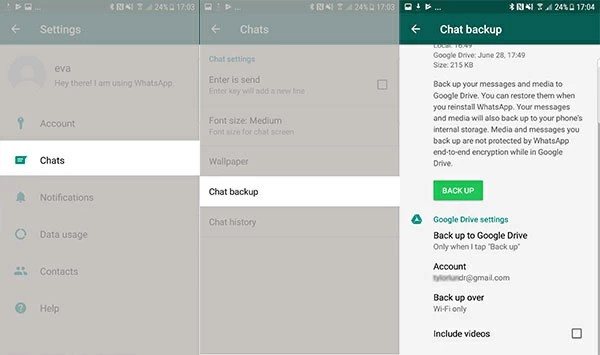
Then when you need to recover deleted chats, you can do so by deleting and reinstalling WhatsApp. Then, when prompted to log into your WhatsApp account, enter your original phone number and tap the "Restore" button to restore the deleted messages.
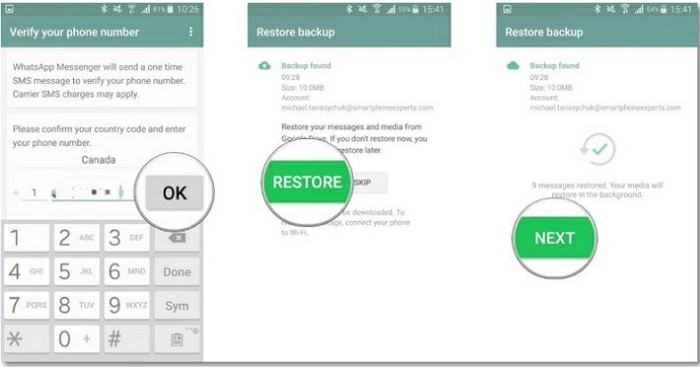
If you feel that the method of reading deleted WhatsApp messages from local backups is not suitable, and the storage space on Google Drive and iCloud is limited and difficult to manage, then we recommend using AnyTransfer – WhatsApp Transfer instead. This is a fast and convenient data backup tool that can be quickly mastered by both beginners and professionals. With just one click, FoneLab WhatsApp Transfer can keep a dedicated backup of all WhatsApp data locally on the computer. It supports storing different backup versions of WhatsApp data, and you can restore specific versions of backup data as needed. How to read deleted messages on WhatsApp through AnyTrans, you can refer to the following steps.
Step 1 Install and start FoneLab-WhatsApp Transfer
Install and launch FoneLab on your computer, then go to the WhatsApp Transfer section. That is, select WhatsApp from the sidebar and then select Back up messages.
Android Data Recovery
iOS Data Recovery
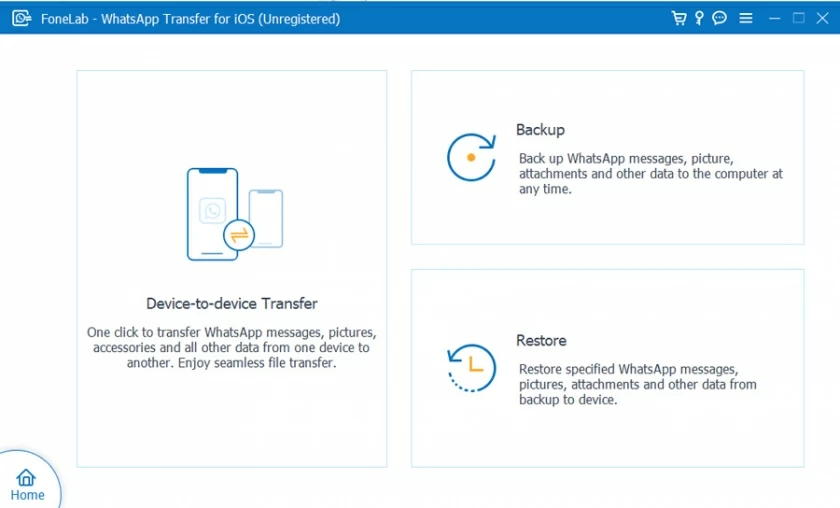
Step 2 Back up WhatsApp data locally to your computer
Connect your iOS or Android device to your computer using a USB cable, let the AnyTrans app automatically detect it, and then click the Start button to back up.
For Android users, after turning on the device, you need to go to "Settings" > "Chat" > "Chat Backup" to back up data. After FoneLab completes the backup, you will receive a prompt.
Then reinstall WhatsApp on your Android phone and choose to restore WhatsApp data from the local files you just backed up.
Step 3 Recover WhatsApp data from your computer
After WhatsApp messages are deleted, FoneLab-WhatsApp Transfer can help you restore chats to any device. To do so, connect your phone to the AnyTrans app via a USB cable and select Resume chat history.
You will then see a list of all available WhatsApp backup files saved on your computer. After viewing the backup details and selecting the backup you want to restore, click "Start" to restore the backup. Later, the AnyTrans app will restore deleted messages to your phone.
The above methods can help you read deleted WhatsApp messages.
In addition, with the help of WhatsRemoved+, it can also help you solve the problem of how to view deleted messages on WhatsApp. After installing and starting WhatsRemoved+on your device, it will receive notifications from WhatsApp (or any other application). Even if a contact later deletes the messages they sent, these deleted messages will be saved from the mobile notification to WhatsRemoved+. How to use WhatsRemoved+to read deleted messages in WhatsApp, you can refer to the following steps.
Step 1 Install WhatsRemoved+ on your phone
Visit the App Store or Play Store to download WhatsRemoved+ and install it on your iPhone.
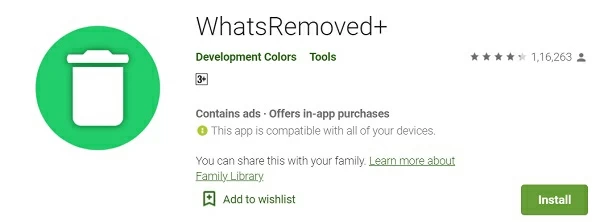
Step 2 Allow WhatsRemoved+to access all notifications for the device
After WhatsRemoved+ is installed successfully, launch the app and give it access to all notifications on your device. Follow the prompts to select WhatsApp from the list of available apps and have it save app notifications.
Step 3 Access deleted WhatsApp messages
Once this is done, even if one of your WhatsApp contacts deletes their message, you can view it from WhatsRemoved+. Because WhatsRemoved+ saves all the notifications your device receives.
The above is our detailed guide on how to read deleted messages on WhatsApp. It includes solutions for iOS and Android devices, which you can choose based on your own device model. In addition, if you do not want to lose important data on your device, including WhatsApp messages, contacts, images, and videos, we recommend using FoneLab- WhatsApp Transfer for data backup to avoid permanent data loss. If you find this article's solution for viewing deleted messages on WhatsApp useful, you can also share them with your friends.
Android Data Recovery
iOS Data Recovery