- Data Recovery
- Data Recovery for PC
- Data Recovery for Android
- Data Recovery for iPhone/iPad
- Unlock For Android
- Unlock for iPhone/iPad
- Android System Repair
- iPhone/iPad System Repair
Updated By Soha On May 14, 2023, 4:05 pm
If you are looking for ways to recover lost data on your iOS device, then this article will provide you with detailed solutions. Many users believe that messages cannot be restored from iCloud, but this is not the case. There are many ways to restore iMessages from iCloud. If you have iCloud enabled to back up your data, restoring iMessages from iCloud is a good option. Let's take a look at how to restore iMessages from iCloud without losing your data.
Product recommendation: iOS Data Recovery
Free Trial for Win Free Trial for Mac
If you've lost data on your iOS device, such as iMessages, recovering from iCloud is a snap. For iOS devices, Apple offers a way to quickly restore iMessages from iCloud. Follow these steps to restore iMessages from iCloud to any iOS device.
Step 1 Reset the device while ensuring that the iOS device data has been fully backed up to a secure location. The specific operation method is to go to "Settings">"General">"Reset">"Clear All Content and Settings", and then enter the password to confirm resetting the iOS device.
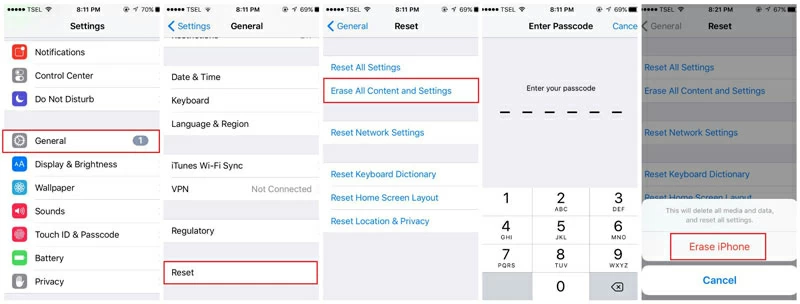
Step 2 Restart the iOS device. In the pop-up window, select "Restore data from iCloud" and provide related credentials to restore iCloud messages. You will be shown different versions of your data that iCloud has backed up in the past, with the option to restore data from the latest backup.
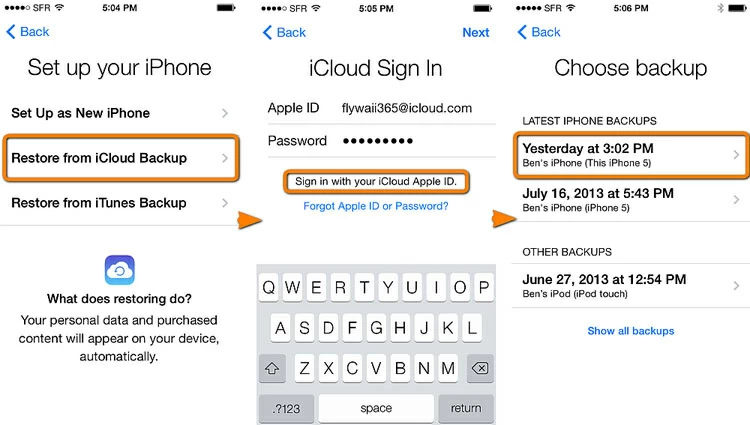
Important: This method only works if you have backed up your iOS device with iCloud in advance. If you did not use iCloud to back up iOS devices in advance, you will need to use other recovery methods for iMessages. Additionally, if you do not want to restore iMessages from iCloud by resetting the device, then this method is not suitable for you.
The steps for using iOS Data Recovery to backup imessages from iCloud to iPhone/Android are as follows.
Step 1 On an iPhone or Android device, install and start iOS data recovery. On the home screen, choose Recover from iCloud > Restore > Restore from iCloud Backup.
Free Trial for Win Free Trial for Mac

Step 2 iOS Data Recovery will automatically identify your device, so log in to iCloud using your iCloud credentials to recover messages.
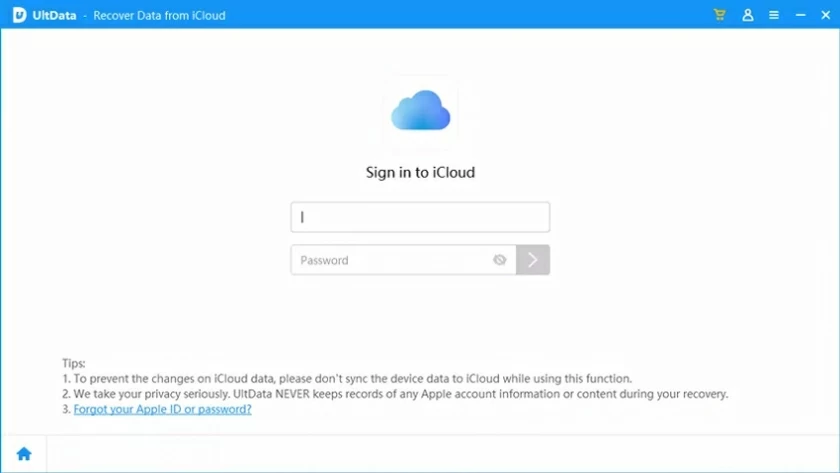
Step 3 After logging in, you will be able to see and download different versions of the iCloud backup file. In general, choose to download the most recent backup file to get back the latest messages. Please wait while the download begins.

Step 4 You can select the data to be restored from the loaded backup data, such as photos, contacts, call history, application data, etc. To restore text messages from iCloud, select SMS and click Restore to Device, and you will see all the backup messages.

The steps above are detailed on how to recover messages from iCloud using iOS Data Recovery. If you need to restore other types of data, you can easily restore backup files from iCloud to any device by following the steps above.
The above methods can help you quickly restore iCloud messages to any device, including iOS/Android devices. The following tips will improve your recovery experience and ensure you have a complete backup of your data.
You can only restore data from iCloud backup if the message backup feature is enabled. So you can start message backup by following these steps: go to Settings > General, then select the iCloud option and enable automatic backup for any data type, such as messages and mail options. Otherwise, you won't be able to recover messages from iCloud.
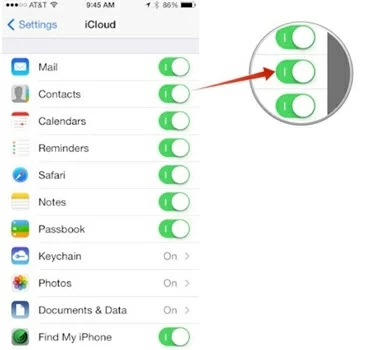
You'll also need to turn on the device's iCloud automatic backup feature, or the device won't be able to back up data in a timely manner. Therefore, you can initiate iCloud backup by following these steps: open iCloud on the device, activate the "iCloud Backup" option, and then iCloud automatically backs up your data.
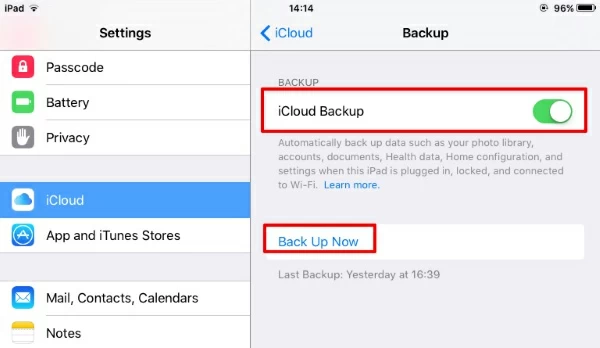
In addition to automatically backing up data through iCloud, you can also choose to backup it manually from time to time. This method can ensure that even if your automatic backup function fails, you can recover lost data. You can activate the 'Immediate Backup' option by accessing iCloud settings. Here you can also see the time of the last backup.
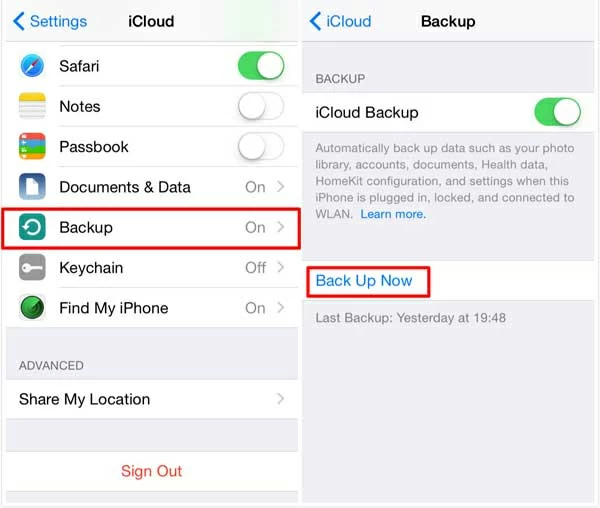
To effectively recover data from iCloud, make sure you have enough storage space on iCloud. iCloud supports remote access, so you can manage your iCloud storage space anytime, anywhere. For example, viewing data already stored in iCloud, remaining storage space, and even deleting unwanted data has been optimized for cloud storage. Just go to your iCloud Settings and click the "Manage Storage" option.
As we all know, iCloud is not infinite, so we recommend you delete any redundant backup files. Therefore, in order to ensure that iCloud has sufficient storage space and can backup your latest data at any time, you can use the "Manage Storage" option to view different backup files stored in the cloud, and then click "Delete Backup" to delete excess backup files.
The above is a complete introduction to how to restore iMessages from iCloud to iOS/Android devices, hoping to be helpful to you. Among them, using iOS data recovery can help you recover deleted or lost data quickly and safely.