- Data Recovery
- Data Recovery for PC
- Data Recovery for Android
- Data Recovery for iPhone/iPad
- Unlock For Android
- Unlock for iPhone/iPad
- Android System Repair
- iPhone/iPad System Repair
Updated By Tom On Jun 7, 2022, 4:11 pm
WhatsApp is an application with more than 1 billion users, and it is commonly used to send messages, voice and video calls, etc.
It is common to accidentally delete WhatsApp photos in daily use. After an accidental deletion, you might wonder how to recover deleted photos on whatsapp.
Product Recommendation: iPhone Data Recovery Software - Supports to recover photos, videos, etc. from iPhone, iPad, iPod.
Let's take a look at how to recover deleted photos from whatsapp to iPhone. In this article, we'll look at several ways to help you recover all kinds of deleted whatsapp photos, whether backed up or not.

If you are an Andriod user, please refer to: How to recover deleted photos from whatsapp to Andriod!
While WhatsApp is in use, if automatic download is active, media files such as photos and videos are automatically downloaded to the device, and you can access these WhatsApp photos in the Photos app on your iPhone. Unfortunately, if you've deleted chat conversations on WhatsApp, you won't be able to find them using this method.
You can find WhatsApp data backup options on iOS (iCloud) devices. If you have backed up chats and images, you can restore them in a flash. However, if you haven't done backups before, this method won't work for you.
How to restore deleted photos from WhatsApp backup:
1. Uninstall WhatsApp and reinstall it.
2. Go to WhatsApp settings, after confirming the phone number, select "Restore" when prompted to restore from the backup file. After restoration, your photos will be restored to your WhatsApp.
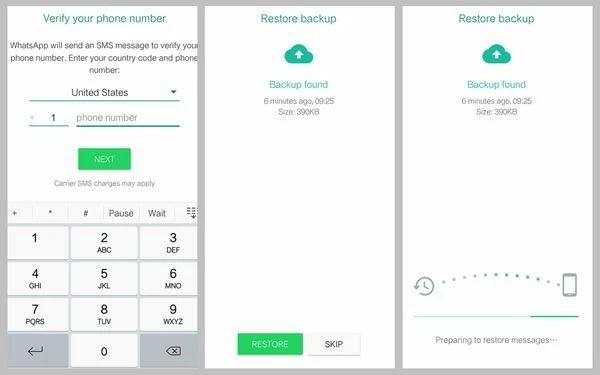
If the above methods fail to complete the photo recovery, you can try some dedicated data recovery tools such as Geekersoft PhoneRescue. With an easy-to-use interface, you can efficiently recover WhatsApp photos with it.
Here is a guide on how to use PhoneRescue to recover deleted WhatsApp photos from iTunes backup.
1. Install PhoneRescue software on your computer and launch it. In the menu, click the "Recover from Backup" option, then connect the iPhone to the computer through a data cable, and select a file in the iTunes backup to enter the scan backup operation.
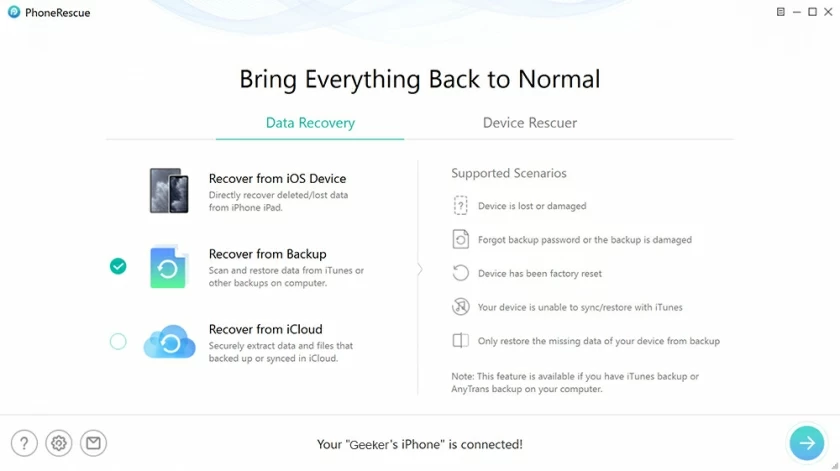
2. After the scan is complete, the photos stored in the iTunes backup file will be displayed on the software. After that, you can select the WhatsApp photos you want to restore.
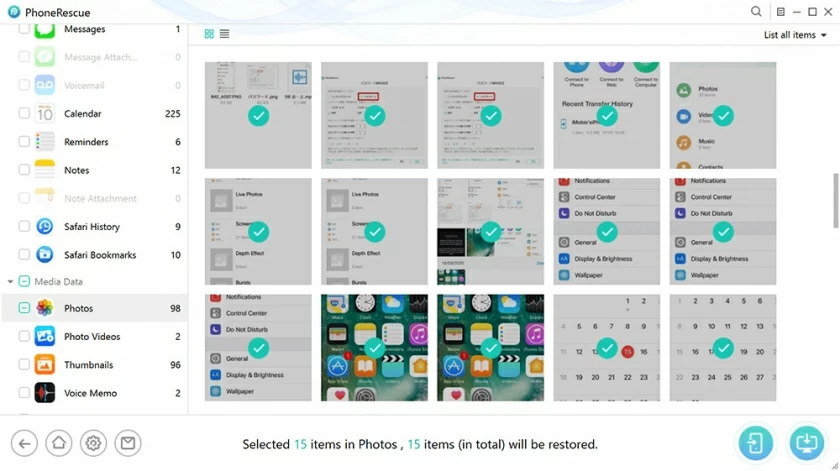
Apart from the above 3 ways, are there other ways to recover WhatsApp pictures? The answer is yes, you can also retrieve lost WhatsApp photos from iCloud Backup.
Below we will introduce how to use iCloud Backup and PhoneRescue to recover deleted photos from WhatsApp for free.
1. After PhoneRescue is launched, click "Recover from iCloud".
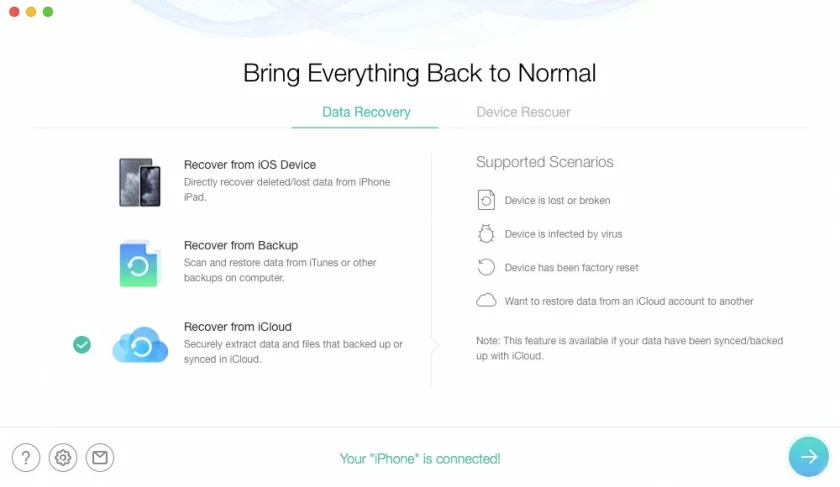
2. Connect your iPhone to a computer and log in to iCloud with your Apple ID in use.
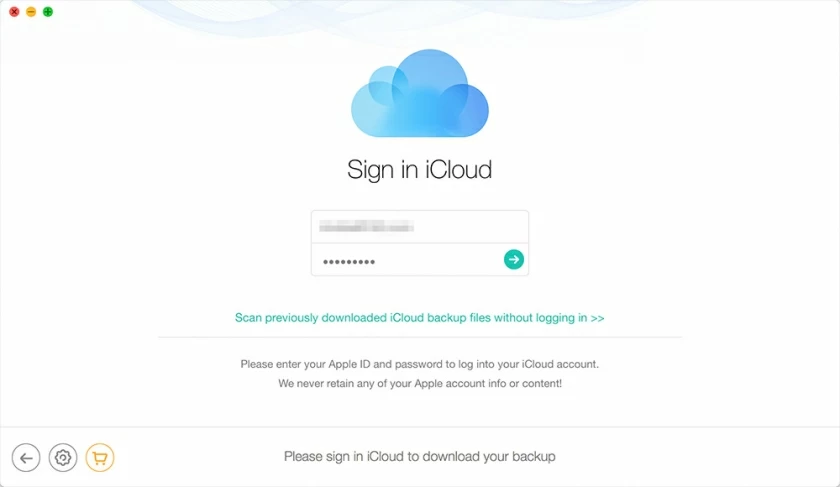
3. After selecting the photo file, download the iCloud backup.
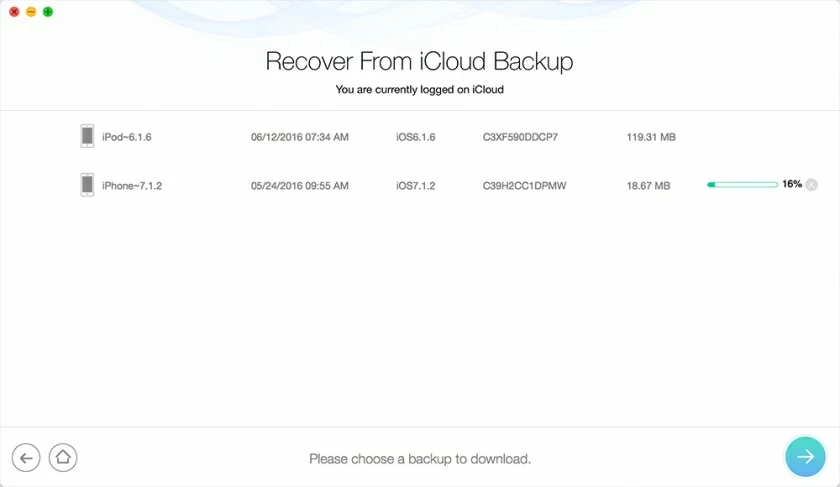
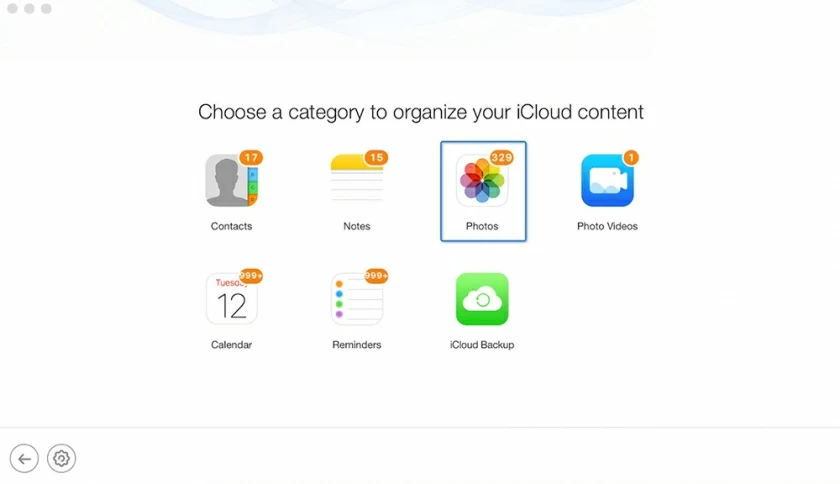
4. Scan to find photos deleted by WhatsApp.
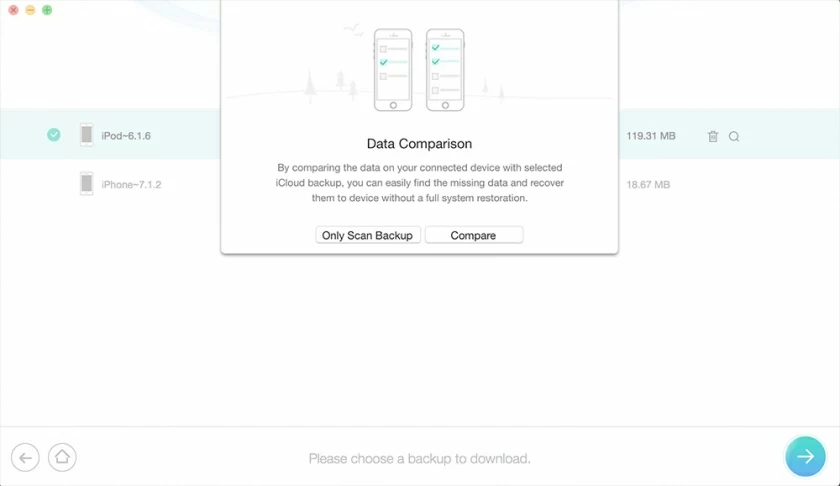
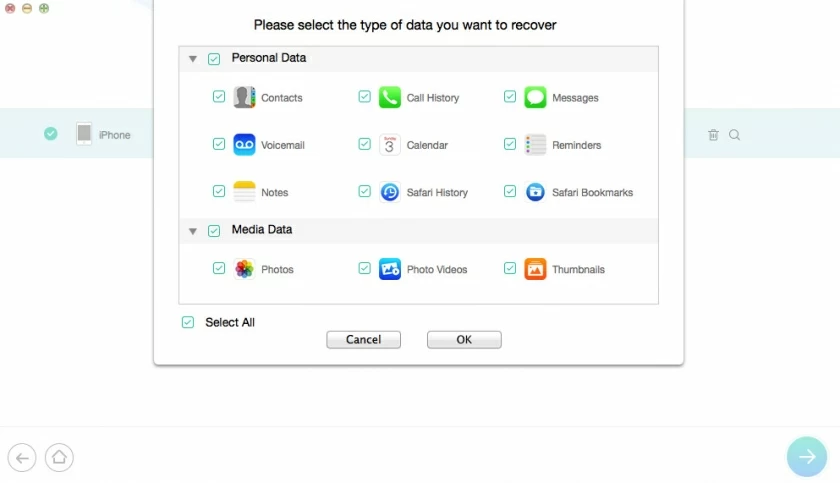
5. Recover the lost photos.
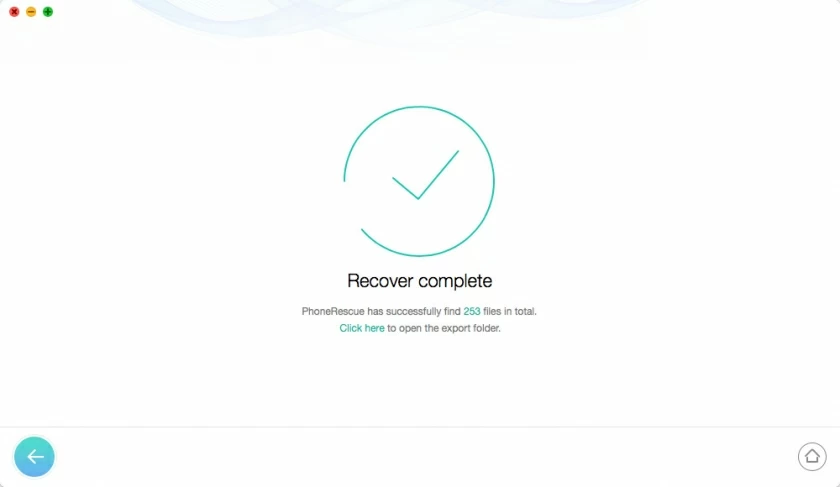
It is common to delete WhatsApp photos by mistake. If you don't find a way to restore it, this could lead to you eventually losing the photos on the app. We've reviewed hundreds of questions about recovering deleted photos in WhatsApp, and in response to these frequently asked questions, this article summarizes 4 different ways to recover WhatsApp photos on iPhone. Hope one of these methods can help you recover your deleted WhatsApp photos back.
When the sender deletes the picture, it will be deleted synchronously with the photos on your WhatsApp. If iCloud/iTunes backup is enabled on your iPhone, you can check whether there is a WhatsApp photo backup. If it exists, you can restore the backup to get back the deleted WhatsApp photos. For details, refer to Method 3 and method 4 in this article.
There may be several reasons why WhatsApp pictures are automatically deleted:
1. The storage space on your phone is insufficient, some cleaning software will delete the WhatsApp pictures to free up space for you.
2. You have enabled the "Delete messages after 30 days" option in WhatsApp, if this option is enabled, the images will be automatically deleted after 30 days.
To delete a picture sent to someone on WhatsApp:
1. Open WhatsApp and enter the conversation with the picture.
2. Select the picture and press and hold it, then select "Delete" in the pop-up window.