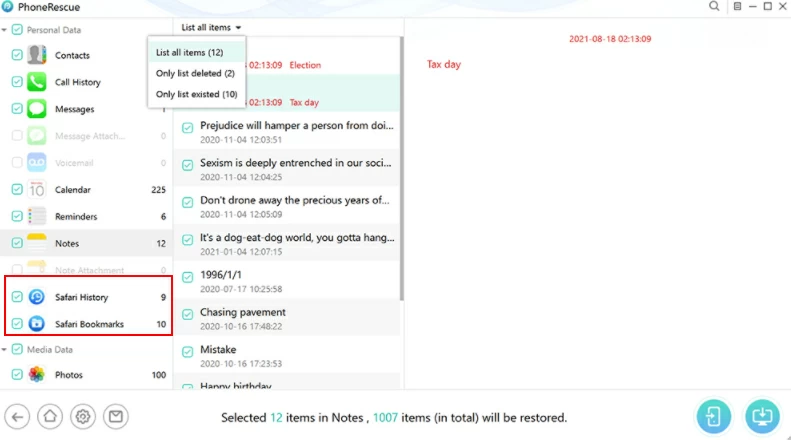- Data Recovery
- Data Recovery for PC
- Data Recovery for Android
- Data Recovery for iPhone/iPad
- Unlock For Android
- Unlock for iPhone/iPad
- Android System Repair
- iPhone/iPad System Repair
Updated By Cameron On Mar 15, 2022, 5:58 pm
Bookmarks are also known as favorites. Safari provides a bookmark button function, through which users can quickly access favorite bookmarks. Safari provides users with two favorite functions, bookmarks and reading lists, ,and the browsing history function. Users use it to record their favorite URLs for quick access in the future. In order to facilitate users to call the same favorites on different computers and devices, the Safari browser has added the favorites synchronization function. Users only need to log in to the same account to obtain their favorites data synchronously, which is very convenient.But as time goes by, your browser collects more and more cookies and captures, which can slow down your browsing. To help the browser load faster, unnecessary cookies and history need to be deleted. How to delete bookmarks and history records in Safari browser? At present, many friends do not know how to delete bookmarks and history records in the Safari browser, and they are not very clear about some tricks and methods that are often used when using the iOS system. Next, the editor will bring you an introduction to the method of deleting bookmarks and history records in iPhone/iPad/Mac browsers. Hopefully it can help you. Let's take a look.
1. Open Safari. 2. Click the "Book" style icon in the lower right corner. 3. The "History" interface pops up, click "Clear" in the lower right corner. 4. You can choose when to clear the history, or choose "all time". 5. After the history record is cleared, then clear the bookmarks and click the "book" style icon. 6. Click "Edit", the following interface will appear. 7. Click the red minus sign in front of the bookmark you want to delete. 8. The "Delete" button appears, click it.
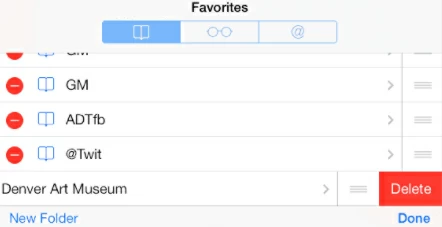 9. The bookmark is deleted.
9. The bookmark is deleted.
 on your Mac, click the Sidebar
on your Mac, click the Sidebar  button in the toolbar, then click Bookmarks.3. Press "Control"+click the bookmark, then choose Delete.
button in the toolbar, then click Bookmarks.3. Press "Control"+click the bookmark, then choose Delete. Delete History Records : 1. Open the Safari browser page. 2. In the App of Safari browser on your Mac, choose History > Clear History, then click the pop-up menu. 3. Select the time period you want to clear.Well, the above is the specific operation steps on how to delete the history records of Apple computer browser, it's very simple, if you need it, just have a try.
History > Clear History, then click the pop-up menu. 3. Select the time period you want to clear.Well, the above is the specific operation steps on how to delete the history records of Apple computer browser, it's very simple, if you need it, just have a try.
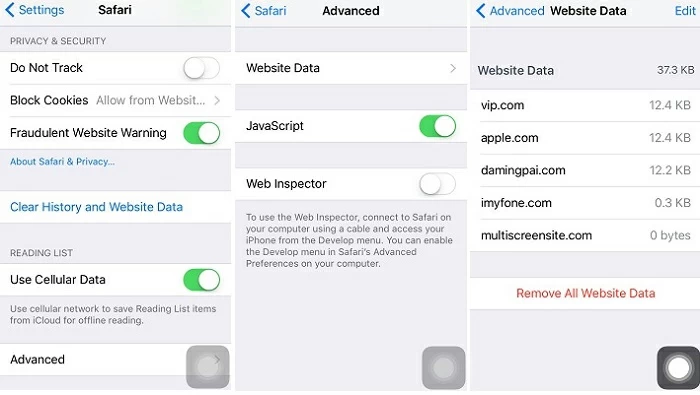
step 1. Connect your iPhone to get started Install and run the program on your computer, select "Recover from iOS Device" and click the "Start" button. After connecting your iPhone to the computer, Click "Next" to continue.
 Step 2. Select the type of data to scan Select the file types you want to recover, check Safari History, and then click Scan.
Step 2. Select the type of data to scan Select the file types you want to recover, check Safari History, and then click Scan. 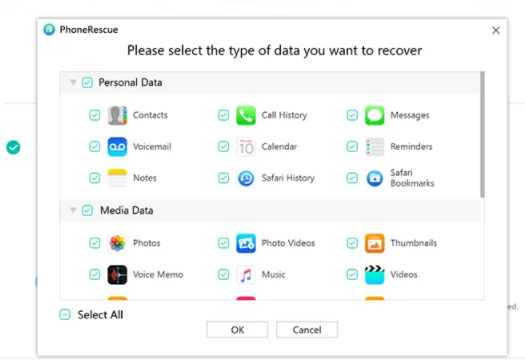 Step 3. Preview and restore lost Safari history After scanning, the software will list all recoverable Safari history. You can preview all these deleted content. Then select the content you want to restore.
Step 3. Preview and restore lost Safari history After scanning, the software will list all recoverable Safari history. You can preview all these deleted content. Then select the content you want to restore.