- Data Recovery
- Data Recovery for PC
- Data Recovery for Android
- Data Recovery for iPhone/iPad
- Unlock For Android
- Unlock for iPhone/iPad
- Android System Repair
- iPhone/iPad System Repair
Updated By Cameron On Nov 28, 2023, 9:38 pm
"How to recover my deleted or lost iPhone iMessage?"
iMessage is no stranger to iOS users. It is Apple's built-in free instant messaging service for iOS 5 to the latest iOS 17 users. After connecting to a stable Wi-Fi or mobile data network, iOS devices can send an unlimited number of messages via iMessage to other iDevice worldwide for free. In other words, with iMessages, Apple users can send text and picture messages to each other for free. Do you know what to do if your iMessages are deleted intentionally or accidentally and contain important information? To save you time and effort, we're going to detail 4 different ways to solve the problem of how to recover deleted imessages on your iPhone. These four data recovery methods work with or without backups, no matter what version of iOS your iDevice is running on, even the latest iOS 17/16/15/14.
If your iDevice has syncing enabled, all messages from your device will be synced to your iCloud. iCloud is a cloud storage platform developed by Apple to sync and back up data from users' iOS devices. All data such as iMessage, pictures, videos and files can be backed up. Your iMessage will sync across all iOS and Mac devices using the same Apple ID. So if you accidentally delete an important iMessage, don't worry, you can recover deleted iMessage information from iCloud by following these steps.
Step 1 Turn on your iPhone and go to Settings.
Step 2 Click "General" > "Reset" > "Delete All Content and Settings", enter the password to confirm the deletion of the device, and click "OK".
Step 3 After erasing your device will restart. Follow the prompts to connect to WiFi and set up your iOS device.
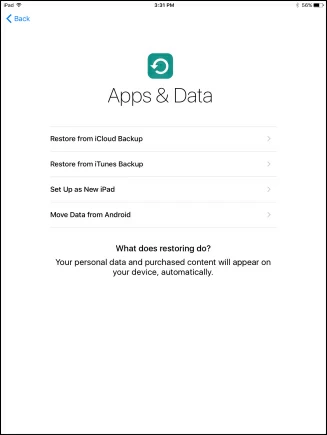
Step 4 Select Recover from iCloud Backup. Sign in to iCloud with your account and agree to the terms and conditions.
Step 5 Click "Show All backups" and select the backup file containing deleted iMessage information for recovery.
At this point, the backup files containing your iMessage information and other data will all be restored.
Since restoring deleted imessages from iCloud requires resetting your iOS device, meaning deleting all content and Settings, which could result in the loss of new, unbacked up data, there are limitations and risks to this approach for users. So, is there a safe and risk-free way to help users recover deleted imessages without having to reset their iOS devices?
Among the many ways to recover deleted iMessages from your iPhone, we recommend that you use third-party Data Recovery tools, such as iOS Data Recovery, which is fast and effective. In fact, deleted iMessage information will not be deleted immediately after deletion, the system only releases its original storage location, so when you find that iMessage information is deleted or lost, please stop using your iOS device immediately. Then use iOS Data Recovery to recover deleted iMessage information directly from the device, or from an iCloud or iTunes backup. iOS Data Recovery is a professional, safe and reliable data recovery tool. Based on its advanced technology, it can help you recover various types of deleted or lost data, including iMessage, without any impact on the existing data on the device, which is well received by users.
Step 1 After installing and starting iOS Data Recovery on your computer, click "Recover from iOS Device". And connect your iPhone to your computer using a USB cable. Once the device is detected, click the Next option.
Free Trial for Win Free Trial for Mac

Step 2 Click "Messages" in the pop-up window and then click the "Scan" option. iOS Data Recovery will automatically start scanning your iPhone.

Step 3 When the scan is complete, you will see a preview of all the deleted imessages in the scan results. After previewing and determining the iMessage you want to restore, click the "Restore" option.

Step 4 Preview and restore the deleted iMessage
Step 4 Select a location to save the recovered iMessage information to begin the recovery process.
Step 1 After installing and starting iOS Data Recovery on your computer, click "Restore from iTunes Backup" and click the "Start" option. The data recovery program will then display all available iTunes backups detected. Select the iTunes backup from which you want to restore the deleted iMessage and click Next.
Free Trial for Win Free Trial for Mac

Step 2 In the pop-up window, select the type of file to be recovered, click "Message", and then click the "Scan" option.

Step 3 When the scan is complete, you will see a preview of all your messages, including deleted messages.

Step 4 After previewing and determining the iMessage you want to recover, click "Recover". Follow the prompts to save the location of the selected recovered iMessage information to begin the recovery process.

Step 1 After installing and starting iOS Data Recovery on your computer, click "Recover from iCloud". The data recovery program will prompt you to enter your iCloud account details.
Free Trial for Win Free Trial for Mac

Step 2 Select "iCloud Backup" that contains the iMessage you want to recover and click "Scan".

Step 3 iOS Data Recovery will automatically retrieve all iCloud backup files for you, please select the iCloud backup you want to recover data from and "Next".

Step 4 Select the type of data to be recovered, "Messages", and then click "Scan". The program will scan all messages in iCloud backup files, including imessages.

Step 5 Click "Restore" to start the recovery process and follow the prompts to select a location to save the recovered iMessage.

These are the effective ways to recover deleted or lost iPhone iMessages. Whether you're using iOS 17 or previous versions of iOS, iOS Data Recovery helps you quickly recover all types of data, such as iPhone contacts, photos, videos, documents, and more, without the need for a backup. iOS Data Recovery is easy to use, and the recovery success rate is very high. iOS Data Recovery makes it easier to recover iMessage without any impact on the existing data on the device.