- Data Recovery
- Data Recovery for PC
- Data Recovery for Android
- Data Recovery for iPhone/iPad
- Unlock For Android
- Unlock for iPhone/iPad
- Android System Repair
- iPhone/iPad System Repair
Updated By Soha On Nov 27, 2023, 7:26 pm
"How do I recover deleted WhatsApp messages with a contact?"
Undoubtedly, WhatsApp is one of the most widely used online social media platforms in the world. It is reported that over 100 billion WhatsApp chat messages are passed back and forth among users around the world every day. WhatsApp, as one of the instant messaging application service providers, has an absolute dominant position among similar competitors in the world. For many daily Active users (DAUs), WhatsApp is an important means of instant communication that connects them with family, friends and work partners. With the WhatsApp platform, users not only send casual messages, but also many important messages. However, some chats involve important business and information. If the user loses the chat with this contact, it may cause great inconvenience or even important damage. Don't worry, below we will introduce how to recover a WhatsApp message with a deleted contact. You can choose the most effective method for restoring deleted WhatsApp messages according to your own needs.
In general, WhatsApp allows users to recover messages that have been deleted, but not only from a specific contact. In other words, when you need to restore WhatsApp messages, you will restore all of your contacts' chats, including group chats and individual chats. This method is worth trying, but it is very inconvenient.
The good news is that iOS data recovery, a third-party data recovery tool, allows users to recover deleted WhatsApp messages from specific contacts.
Download iOS data recovery now for free!
Use iOS Data Recovery to recover WhatsApp messages for deleted contacts, regardless of whether there is a backup. Due to its excellent data recovery capabilities and easy-to-use user experience, it has become one of the most useful WhatsApp recovery applications on the market.
Free Trial for Win Free Trial for Mac
The main features of iOS Data Recovery include the following:
It has the highest data recovery success rate.
Support the recovery of all deleted WhatsApp messages and attachments from specific contacts.
Allow previewing deleted WhatsApp messages before final recovery.
Export and restore WhatsApp contacts and conversations to your device and computer.
Received recommendations from well-known companies such as Macworld, Payette forward, and Makeuseof.
If you are not sure if there is a backup of WhatsApp messages, please follow the steps below to restore the deleted WhatsApp messages. The following method allows users to recover WhatsApp messages with a deleted contact without the need for backup, which is very convenient.
Regarding how to use iOS Data Recovery to recover a WhatsApp message with a deleted contact, regardless of whether there is a backup or not, you only need to complete the following steps.
Step 1 Select the recovery mode
Free Trial for Win Free Trial for Mac
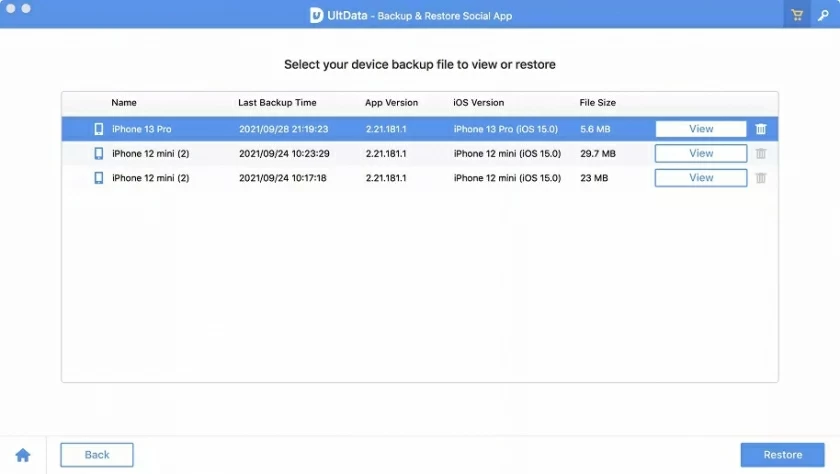
Install and start iOS Data Recovery on your computer. Then, connect your device to the computer using a USB cable and select the recovery mode.
Step 2 Start scanning

After the software recognizes your device, click 'Start' to scan your device, and then follow the prompts to select 'WhatsApp Message' to continue.
Step 3 Preview and restore WhatsApp messages deleted by specific contacts

After selecting the deleted WhatsApp message for the specific contact you want to restore in the scan results, click 'Restore to Device' or 'Restore to PC' to restore the relevant data to your computer or device.
Actually, it's pretty simple to recover deleted WhatsApp messages from iTunes or iCloud, but this method can't target a specific contact, and you'll recover all your previous chats. And users need to delete and reinstall WhatsApp.
Fortunately, you have the option to use iOS Data Recovery to retrieve contacts on your iPhone and recover specific WhatsApp messages that have been deleted. The specific steps are as follows.
Step 1 Install and launch the data recovery application on your computer.
Step 2 Connect the iPhone to the PC using a USB cable. Select iTunes in the main window, then select a backup of deleted WhatsApp messages for a specific date, and click "Next" to continue.
Step 3 iOS Data Recovery automatically scans for you. The time it takes to scan depends on the number and size of WhatsApp files in your iTunes backup.
Step 4 After the scan is complete, you can select the contact whose chat you want to resume and click "Restore to Device" or "Restore to PC".
If you're using an Android device and have a backup (from Google Drive), you can choose different ways to recover deleted WhatsApp chats from your Android phone. One of the common methods is to uninstall and reinstall WhatsApp and then restore chat history according to WhatsApp prompts.
Here's how to retrieve WhatsApp chats from Google Drive.
Step 1 Uninstall WhatsApp from your Android phone.

Step 2 Reinstall WhatsApp and log into your WhatsApp account.
Step 3 After verifying your account, click "Restore" to get back all your WhatsApp messages.

After the above recovery is complete, you will see the full chat history.
Tip: If you're worried about losing your WhatsApp data by uninstalling the WhatsApp app, you can download and install AnyTrans for backup. AnyTrans allows users to back up WhatsApp data to a PC and restore it from a PC with one click. However, the deleted WhatsApp chat records recovered from Android backup cannot locate a specific contact. If you only want to recover WhatsApp chat records for a specific contact, you can use the iOS data recovery application, which is safe and reliable. The specific operation steps are as follows.
Step 1 Start iOS Data Recovery on your computer and connect your Android phone to your computer.
Step 2 Select a data recovery mode, for example, Google Drive.Step 3 Log in to your Google account as prompted to access the backup. Select a specific backup file and click Next. Enter your WhatsApp account and password when prompted to scan the backup.
Step 4 Select a specific WhatsApp message or contact after the scan is complete. Click "Recover" to restore the data to your computer or Android device.
During the use of WhatsApp, if you do not want to lose a contact's WhatsApp chat history, you can regularly back up their chat records. For the steps on how to back up a contact's WhatsApp chat record, please refer to the following content.
Step 1 Open the WhatsApp app, log into your WhatsApp, and select the contact whose chat history you want to back up.
Step 2 For an iPhone user, click a contact name, and select Export Chat on the Contact Details screen. For Android phone users, click the burger logo in the upper right corner of the contact chat window and select "More" > "Export Chat History".
Step 3 Specify whether the backup file contains or does not contain media, and select an application for backup chat, such as Mail, iCloud Drive, Gmail, or Google Drive.
With the above steps, you will complete a backup of your WhatsApp chats with a certain contact.
The above are several methods we have introduced to you for restoring WhatsApp chat records of a certain contact. Generally speaking, you can restore all WhatsApp data through iTunes or iCloud backup. However, it takes a long time and the data occupies a large amount of space. Therefore, you can improve the efficiency of recovery by restoring deleted WhatsApp messages from a contact only instead of all contacts. With the WhatsApp recovery tool iOS Data Recovery, you can easily and quickly recover WhatsApp chat records for a specific contact.