- Data Recovery
- Data Recovery for PC
- Data Recovery for Android
- Data Recovery for iPhone/iPad
- Unlock For Android
- Unlock for iPhone/iPad
- Android System Repair
- iPhone/iPad System Repair
Updated By Cameron On Jun 19, 2023, 11:34 am
Avast is a product of ALWIL Software, a Czech software company that has been a leader in international markets. Avast has seven protection modules: network firewall protection, standard local file reading protection, web protection, instant messaging software protection, email protection, P2P software protection, making it one of the most effective antivirus software. It helps users regularly check their computer for suspicious or unknown files to avoid malware. That is, Avast finds and deletes files that are downloaded from unknown sources. However, sometimes our computer saves important files downloaded from unknown resources, but Avast cannot distinguish them and removes such files along with viruses. If some important files on your computer have been deleted by Avast and you are looking for ways to recover files from the Avast virus box, then don't miss this article. Let's take a look at a centralized solution for recovering files from the Avast virus box.
As is well known, the Avast Virus Chest stores files that Avast considers potentially harmful. Improve the security of your device by storing potentially harmful files away from other computer data. When these potentially harmful files are moved to the Virus Chest, they cannot be executed, so they will not damage any other files on the computer or cause system crashes or other issues. If your important files are moved into the Virus Chest of Avast, the most direct way to recover them is to 'restore' them from the Virus Chest.
Step 1 Click the orange Avast UI icon on your Windows computer.
Step 2 Click "Protection" >"Virus Chest".
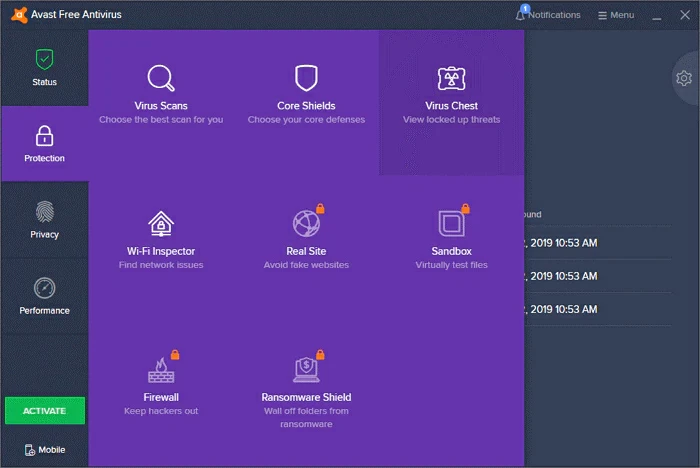
Step 3 View and select the files that have been deleted by Avast and stored in the virus box, then click Restore.
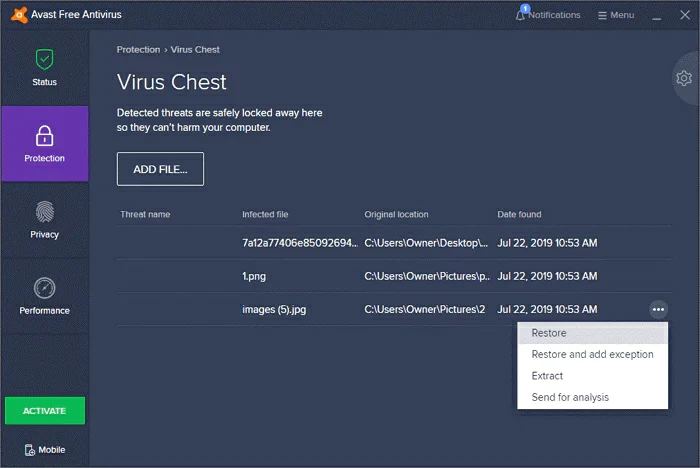
Later, the files will be restored to their original folders.
To recover deleted files from Avast, you can also use the third-party data recovery software, such as Geekersoft Data Recovery. This is a professional and powerful data recovery tool that can help users retrieve data when a disk partition has been formatted, deleted or damaged. In addition, Geekersoft Data Recovery supports data recovery from Avast Virus Chests, corrupted RAID, and dynamic disks.
How to use Geekersoft Data Recovery to recover important deleted files, you can refer to the following steps.
Step 1 Install and start the Geekersoft Data Recovery software on your computer.

Step 2 Select the original storage location of the files deleted by Avast. If the file is removed from drive D by Avast, then select drive D.
Step 3 Click"Scan" and later you will see the deleted files in the scan results, including those deleted by Avast.

Step 4 Select the file that you want to recover from Avast, set its storage location, and click "Recover".

Every time you encounter an important file being deleted by Avast, you may ask, "Is there any way to prevent Avast antivirus software from deleting files?"
Congratulations, the answer is yes. To prevent Avast from deleting files, you can follow these steps.
Step 1 Start Avast antivirus software, click "Menu", go to "Settings" > "General > Exceptions".
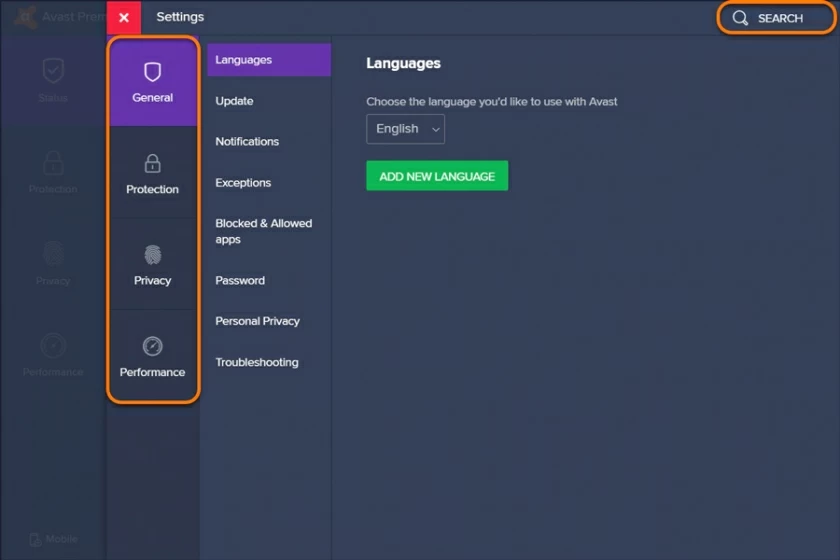
Step 2 Click "Add Exceptions" and then set "Exceptions" in the pop-up window.
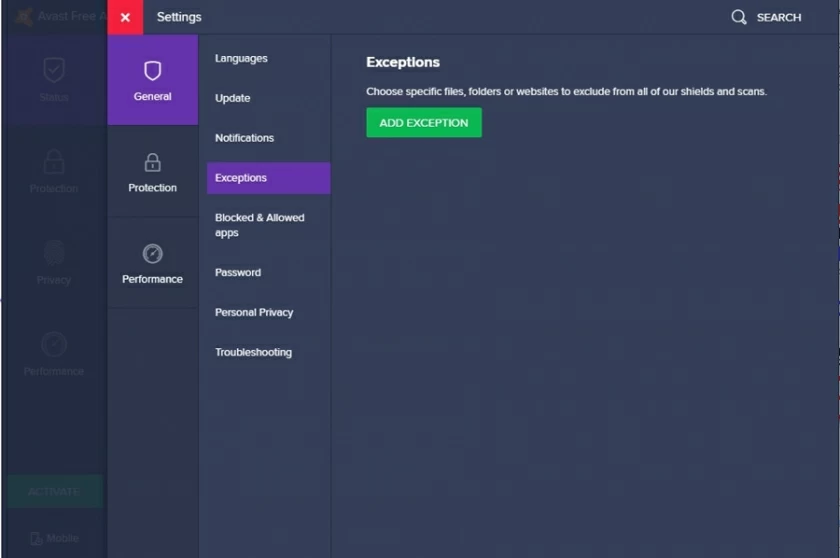
Step 3 Avast allows the file, folder or URL to be set as "Exceptions", click "Confirm" when the addition is complete.
Note: In order to effectively prevent Avast antivirus software from deleting files, you need to create a specific folder and then set that folder to "Exceptions" in Avast. Then, add the downloaded files from an unknown source to the folder. That is, by adding "Exceptions", the files in this folder remain undetected by Avast.
To find the Avast Virus Chest, you first need to launch the Avast antivirus application and then go to Menu > Virus Chest.
If you want to remove files from Avast Virus Chest, complete the following steps after opening the Virus Chest.
Step 1 Select the files to be removed from the Virus Chest.
Step 2 Click "Delete All". In the dialog box that is displayed, click "Yes, Delete".
To disable the full Avast application, you can do so from the Windows Taskbar. First, right-click the Avast icon and check the "Disable" option: 10 minutes, 1 hour, until the computer restarts, or permanently. Finally, confirm the selection and disable it.
The specific operation is as follows: In Avast, go to "Menu>Settings">"General>Exceptions". Then select a specific file or folder, and finally confirm adding exceptions.
Avast antivirus software is highly praised by users and can help their computers effectively avoid viruses and malicious software. But sometimes, Avast will delete files downloaded from unknown resources to protect your computer. If you are looking for a solution to this problem, don't miss this article. We have provided you with a detailed introduction on how to recover files from the Avast virus box. Among them, using Geekersoft Data Recovery can help you easily recover files deleted by Avast antivirus software.