- Data Recovery
- Data Recovery for PC
- Data Recovery for Android
- Data Recovery for iPhone/iPad
- Unlock For Android
- Unlock for iPhone/iPad
- Android System Repair
- iPhone/iPad System Repair
Updated By Amy On Jun 5, 2023, 8:51 pm
"When organizing photos on my PC, in order to save time, I used "Shift+Delete" to delete some photos. Unfortunately, I have deleted some important photos. Is there any method that can help me restore permanently deleted images from 'My Computer'?"
Data such as photos, videos, and documents stored in storage devices such as PCS, SD card hard drives, pen drives, and mobile phones are often lost due to accidental deletion, device failure, viruses, and emptying the recycle bin. If you want to retrieve lost or deleted photos, don't miss this article. We will provide you with detailed and reliable methods for quickly restoring photos to your PC.
If you use 'Shift+Delete' to delete photos, or empty the PC Recycle Bin to delete photos, these permanently deleted files cannot be restored from the Recycle Bin using conventional methods. Fortunately, Geekersoft Data Recovery can help you retrieve these permanently deleted photos or files.
Among numerous data recovery software, after comprehensive comparison and repeated trials, Geekersoft Data Recovery is the best way to recover lost photos. It can help users recover deleted photos or other types of data from their PC, and is safe and reliable, making it the preferred file recovery software for many users. Among similar data recovery tools, it has the highest data recovery success rate. To retrieve lost and deleted data from your computer, including photos, videos, documents, etc., Geekersoft Data Recovery is your ideal choice.
Key features and functions of Geekersoft Data Recovery:
Regardless of whether you have any technical experience or not, Geekersoft Data Recovery can help you easily and quickly recover permanently deleted images. After downloading and installing Geekersoft Data Recovery, please follow the steps below to restore deleted or lost photos.
Step 1 After starting Geekersoft Data Recovery, select the disk drive where the photo was originally stored. Then, click the Start button to scan the process.
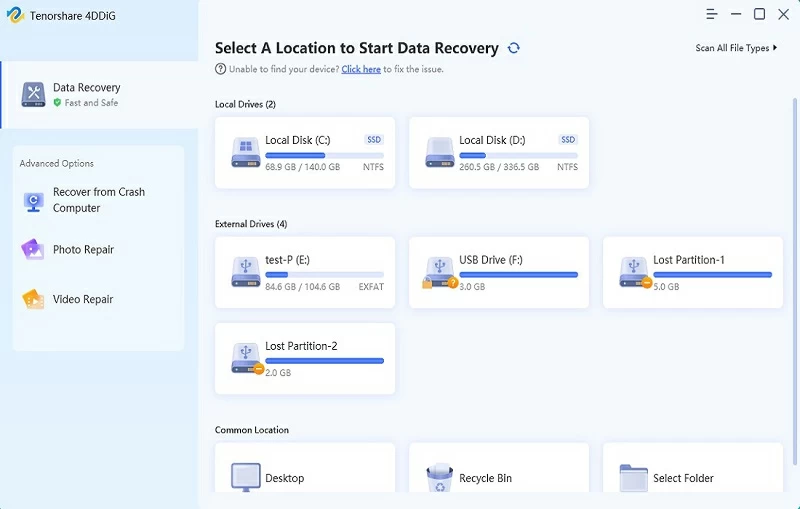
Step 2 Geekersoft Data Recovery will automatically perform a thorough scan of the selected hard drive to find the deleted images. You can preview the scanned photos.
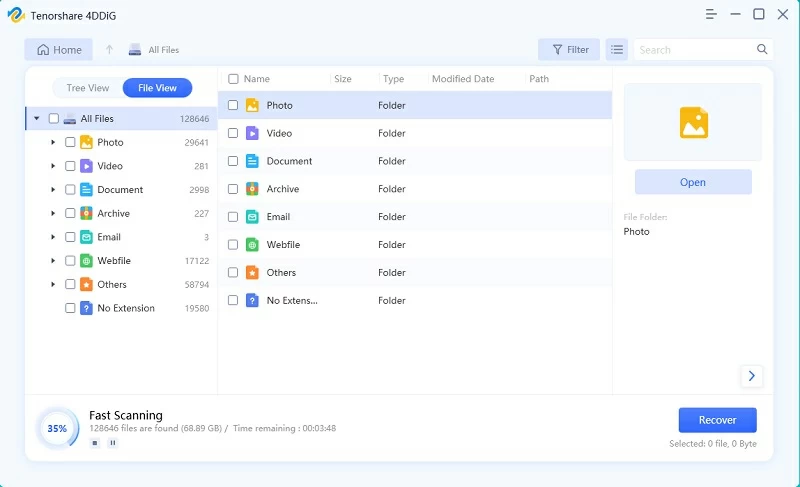
Step 3 After selecting and restoring the permanently deleted photo you need, click "Restore" to restore the photo to your PC.
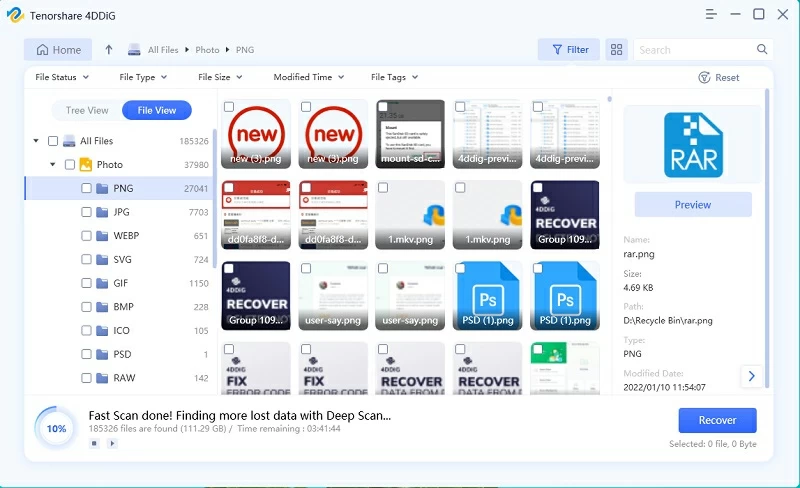
If you are struggling with how to retrieve permanently deleted photos, or if you want to learn how to prevent similar situations from happening again, then the following tips may be helpful.
1. Back up data regularly
In the information age, the importance of data is self-evident. Backup data regularly can minimize the serious consequences of data loss. For data stored on PC, SD card hard drive, pen drive, or mobile phone, such as photos, videos, files, etc., you can select external storage devices, PC or Mac, or cloud backup services for backup. In this way, even in the event of data loss, you can easily retrieve deleted or lost data from backup files.
2. Save the recovered photos in a safe location
If you delete or lose photos, Geekersoft Data Recovery software can help you retrieve them. It supports restoring multiple photo formats, making it very convenient. When downloading Geekersoft Data Recovery software, please save it to a safe location on the system.
For photos recovered using Geekersoft Data Recovery software, we strongly recommend that you save them to a safe location on your computer instead of saving them to their original location. Otherwise, the restored photos may be deleted again.
Geekersoft Data Recovery software is a powerful data retrieval program that can recover various types of data, such as deleted or lost images, videos, and audio, and has won unanimous praise from users.
In addition to using Geekersoft Data Recovery software to recover lost photos from your computer, there are two methods you can try but are not sure if they are 100% effective.
If you are using Windows 8 and Windows 10, in addition to restoring deleted photos from cloud backup and external hard drive backup, you can also use the File History to restore deleted photos.
As we all know, backup can be done by cloud backup, external hard disk backup and File History. And File History is a built-in application on Windows 8 and Windows 10 that automatically backs up computer data, including photos, videos, documents, and more. With this tool, backing up and restoring data becomes easier.
To restore photos through File History, please refer to the following steps:
Step 1 Go to the folder where the photos were deleted, then in the PC search box, type 'File History', and then click 'Restore Files Using File History'.
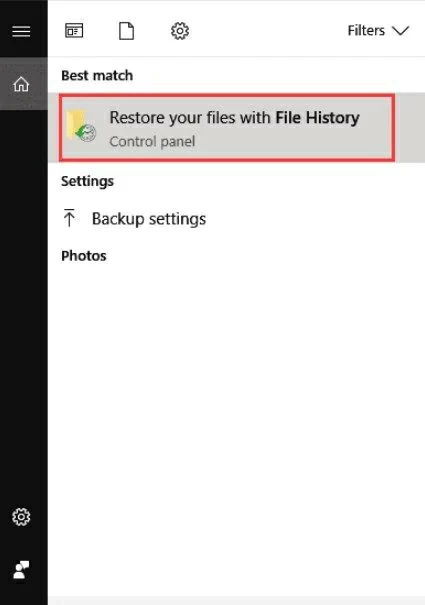
Step 2 Search for the files or photos to be restored in the pop-up window, where you can view all folder backup versions. After finding the photo you want to restore, select the photo and click the green 'Restore' button.
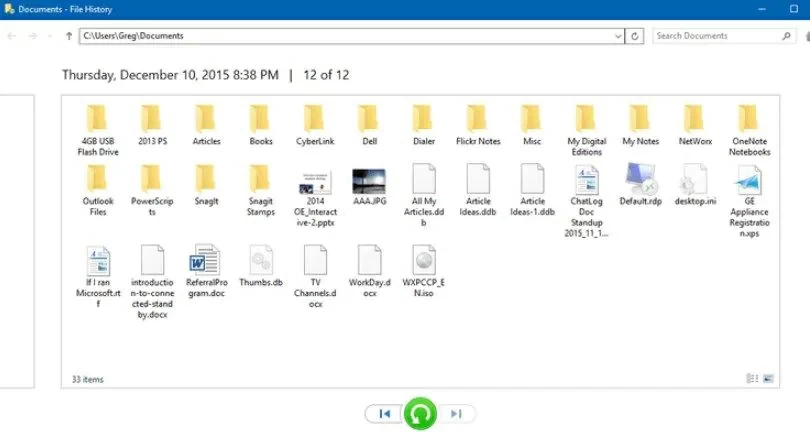
Step 3 If a window pops up, select 'Replace files in destination' to restore the deleted files.
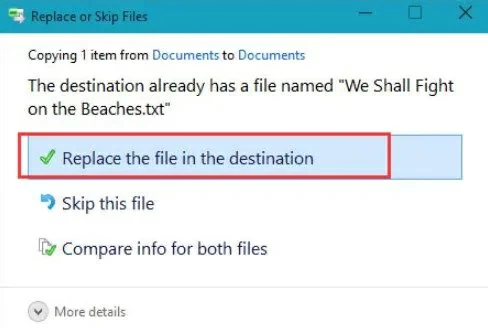
Unfortunately, File History is only included in Windows 8 and Windows 10 versions. If you are using an operating system lower than Windows 8, using Geekersoft Data Recovery will be your perfect choice. It is suitable for any version of Windows and is very practical.
You can also try restoring deleted photos through 'Restore Previous Version'. Previous versions on Windows PCs are copies of folders or files that Windows automatically backs up, from which you can try to retrieve deleted photos or other files.
To recover a deleted image from your computer using Previous Versions, you simply need to complete the following steps:
Step 1 Right-click the folder where you lost or deleted photos and select Restore Previous versions.
Step 2 Click the "Restore folder" option.
If you do not see this option, please go to the control panel. Then, enable 'System Protection'. Click on "System and Security">"System">"System Protection". Select a specific drive and click on 'Configure'. Click on 'Restore system settings and previous versions of files', and then' OK '. Now you will see the 'Restore Files' option.
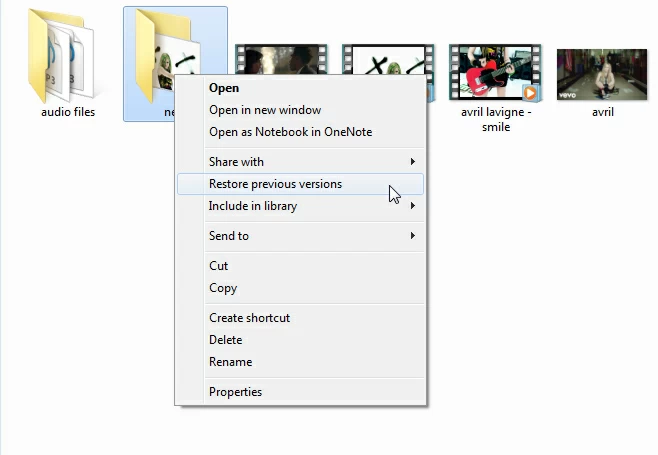
Although it may be possible to recover permanently deleted images from previous versions, this approach does not always work. Therefore, if nothing comes up after trying this method, we recommend using Geekersoft Data Recovery.
To avoid the situation where important data is permanently deleted and cannot be retrieved, it is necessary to understand the reasons for permanently deleting images. Below, we will introduce some common reasons why images are permanently deleted.
Photos can be permanently lost after being deleted or lost for:
1. Delete photos and then empty the recycle bin.Generally speaking, we will delete unnecessary photos when cleaning up PC memory or organizing files, and then empty the Recycle Bin to clean up junk files for saving storage space. However, you may need to retrieve these deleted files for various reasons. If you haven't emptied the Recycle Bin, it may be easy to recover from the Recycle Bin after deleting photos.
2. Use the Shift+Delete commandFiles or folders deleted using the "Shift+Delete" command will be permanently deleted and will not be moved to the PC Recycle Bin. Therefore, in general, it is not recommended to use the "Shift+Delete" command to delete photos.
3. Virus attacksIf your PC is attacked by a virus, it may cause the loss of data on your PC, such as pictures, videos, etc. To avoid virus attacks on your computer, please do not download or randomly click on online advertisements from malicious sites.
However, regardless of the reason for losing or deleting photos, Geekersoft Data Recovery can recover deleted or lost photos and various types of data with a high success rate.
In order to determine if a photo has been permanently deleted from your computer, the following two methods can help you.
1. Unable to find deleted photos in the recycle bin
If you do not find the deleted photo from your computer's Recycle Bin, it has been permanently deleted, especially if you have emptied the recycle bin after deleting the photo from your computer.
2. No deleted photos found through File Explorer search
If you do not find the deleted photos through File Explorer, it means that the photos may have been permanently deleted.
After understanding why images are permanently deleted, we recommend that you use Geekersoft Data Recovery for how to recover permanently deleted images. With Geekersoft Data Recovery software, you can quickly and easily retrieve permanently deleted photos with just a few mouse clicks. Geekersoft Data Recovery software is a safe and reliable photo recovery tool with high success rate. If you need to recover permanently deleted pictures or other videos or files, you can download and install Geekersoft Data Recovery software on your PC.