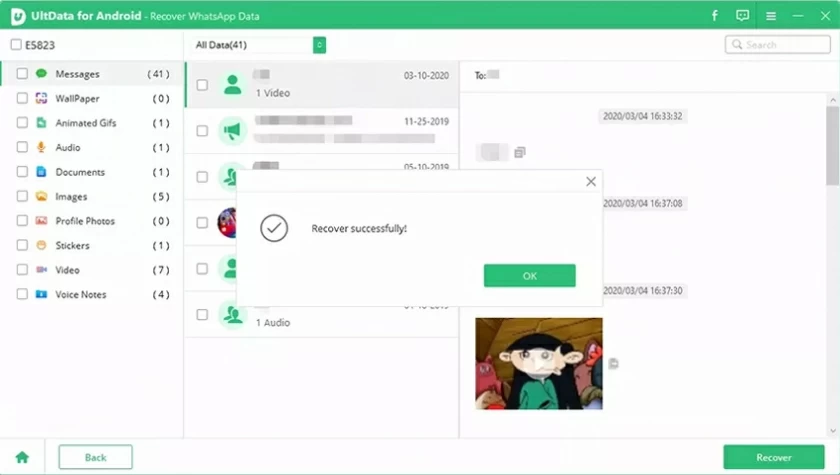- Data Recovery
- Data Recovery for PC
- Data Recovery for Android
- Data Recovery for iPhone/iPad
- Unlock For Android
- Unlock for iPhone/iPad
- Android System Repair
- iPhone/iPad System Repair
Updated By Cameron On Jan 2, 2023, 8:57 pm
YouTube is one of the world's most familiar and loved online video sites. Users can upload, share, comment and download videos of all types. However, YouTube videos may be lost due to various reasons, such as accidental and accidental deletion. When a YouTube video goes missing, how do you get it back? Don't worry, here are five effective ways to retrieve deleted YouTube videos.
Product recommendation: Videos Recovery
The first method we recommend is to use the Internet Archive Way Back Machine (archive. org) to download and watch deleted YouTube videos through URL.
Step 1 Sign in to the email account you used to register with YouTube to view information about videos you have previously uploaded, deleted or lost.
Step 2 Find the info of deleted YouTube videos and view their URLs.
Step 3 Go to archive.org and paste thecopied URL of the deleted YouTube video into the search window of WayBackMachine. Then click "Browse History".
Step 4 Then you will see your YouTube video upload history. You can find deleted YouTube videos based on the upload date.
Step 5 All the information of the deleted YouTube video will be displayed, and you can download, watch or upload it again according to your needs.
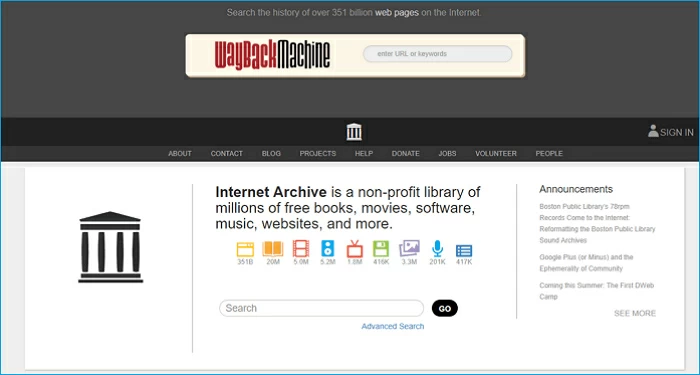
Whenever you find that the data on your PC, Android and iOS devices is lost, data recovery software is one of the essential solutions. To find and recover deleted YouTube videos, professional, efficient video Recovery software Data Recovery(4DDiG) can help you recover lost or deleted YouTube videos from your computer's hard drive, camera SD card, or external hard drive. Data Recovery(4DDiG) is simple, safe and reliable to operate.
Now, download and use Data Recovery (4DDiG) to find and recover all kinds of data, including the deleted video files. With this software, you can find and restore deleted YouTube videos, and then upload them back to your YouTube channel, or share them with friends.
Step 1 After downloading, installing and starting the Data Recovery (4DDiG), select the location or device where the video is lost/deleted. Then click Scan to find the missing video.

Step 2 Select "Video" in the left panel and go to "Missing" or "All" to find the desired video. In the scan results, select the video to restore and click Preview.

Step 3 After confirming the video files to be restored, click "Restore" to save them to your PC or external storage device. In this case, we suggest you save them in another location to avoid secondary data loss.
##图片*data-recovery-3.webp* 5 Ways to Recover Deleted YouTube Videos in 2023 4#
In addition, you can also restore missing YouTube videos by entering the name of the video into the search engine:
Step 1 Open any search engine, such as Google.com, and then enter site: www.youtube.com+video name in the search box.
Step 2: All videos with similar titles will be listed in the search results. You can browse these results to find and recover lost YouTube videos you want.
YouTube officially provides very convenient customer service. If your channel has 10,000+viewers or has joined the YouTube Partner Program, you can send an email to the YouTube Help team to request recovery of lost or deleted videos. Please review the following detailed steps.
Step 1 Log in to your channel and scroll down to the bottom of the page, then click "Help>Need more help?>Connect with the YouTube help community"
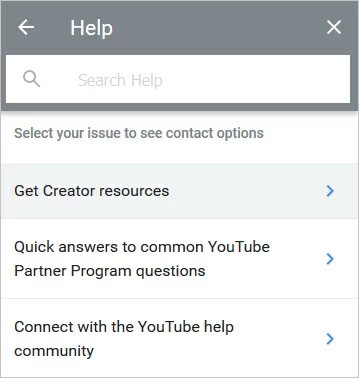
Step 2 Click the arrow icon, as shown in the following figure.
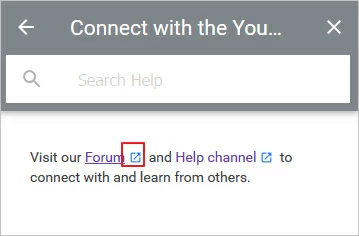
Step 3 Select the "Ask Now" option, then write down your questions, such as restoring lost or deleted videos, and follow the prompts to complete the next steps.
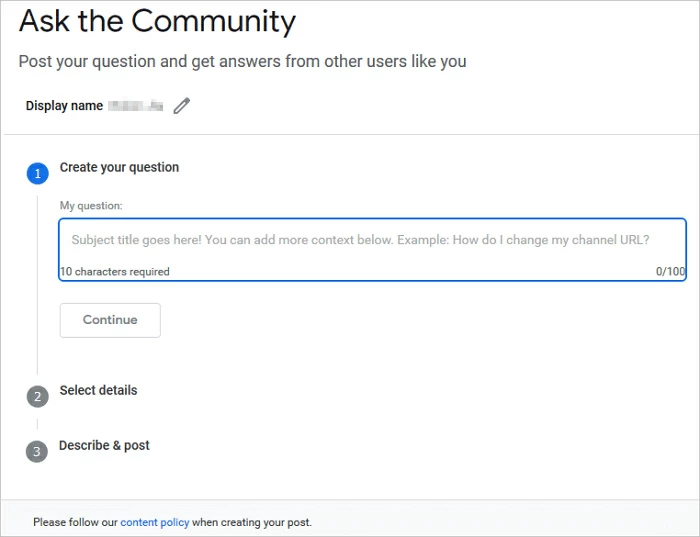
In the information age, the importance of data backup is needless to say, which should become a basic quality of professionals. So, if you have video backup files on your computer, PC, Android or iOS devices, and online cloud storage platforms, it's easy to recover deleted YouTube videos. If you haven't backed up your data, we recommend backing up your data regularly from now on. Windows Scheduled backup software is also a good option if you have trouble making regular backups.
It's very simple. You can recover by yourself according to the following steps.
Step 1 Log in to your YouTube email or channel account to find emails related to uploaded videos.
Step 2 Locate the video mail you want to restore to find the URL of it.
Step 3 Copy it to YouTube so as to play or download it.
To view the deleted YouTube video through the URL, we gave a detailed introduction in Method 1, pls go to view it.
Generally, deleted videos are temporarily stored on YouTube's servers for at least 2 months, after which they are permanently deleted.
The above five methods to retrieve deleted YouTube videos have their own advantages. You can choose the most suitable one according to your own situation. Among them, Data Recovery (4DDiG) can help restore permanently deleted YouTube videos and other data from local disks or other storage media.
View more information
To restore deleted YouTube videos on Android phones, the recommended method is to use Android Data Recovery (UltData). It can help you to restore permanently deleted videos from Android phone or SD card.
Please note that you must root the phone before using this method.
Step 1 Download, install and run Data Recovery (UltData) for Android.
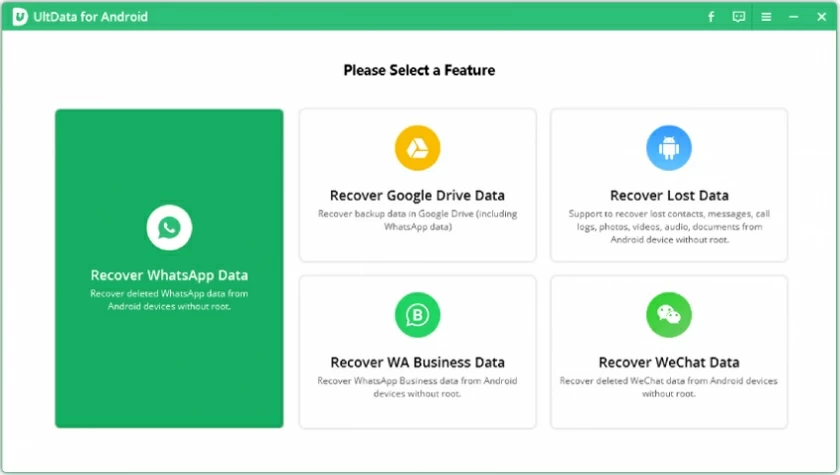
Step 2 Connect your Android phone to the computer with a data cable. Then scan the Android phone according to the prompts.
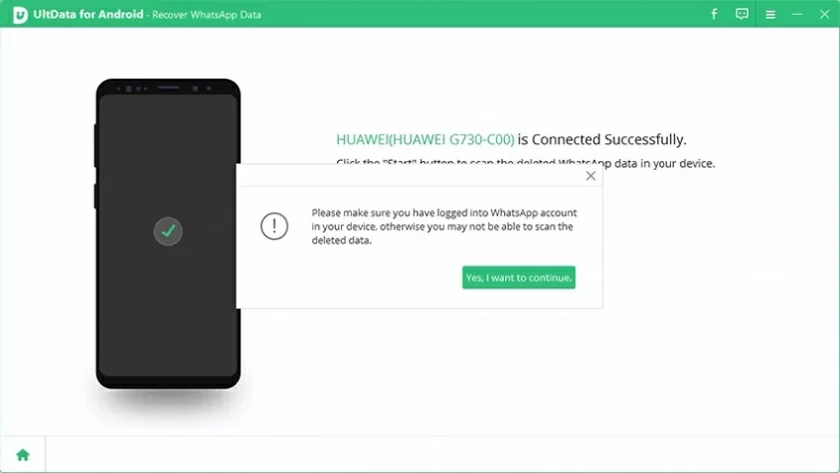
Step 3 Preview the scan results and confirm which deleted YouTube video you need to restore from your Android phone. Then click "Restore".