- Data Recovery
- Data Recovery for PC
- Data Recovery for Android
- Data Recovery for iPhone/iPad
- Unlock For Android
- Unlock for iPhone/iPad
- Android System Repair
- iPhone/iPad System Repair
Updated By Cameron On Nov 29, 2022, 4:51 pm
Problems such as having your iPhone locked, forgetting your iPhone passcode, and having your iPhone disabled because you entered the wrong passcode multiple times can all be quickly solved with the iPhone Screen Unlock(4uKey). The next section will show you how to use the iPhone Screen Unlock(4uKey) to unlock your iPhone password.
The iPhone Screen Unlock (4uKey) can delete 4-digit password, 6-digit password, number letter password, Touch ID or Face ID information in a few minutes. It supports the latest iOS system and iPhone 14.
Step 1: Download and install iPhone Screen Unlock(4uKey) on your computer, then start the program and click Start.
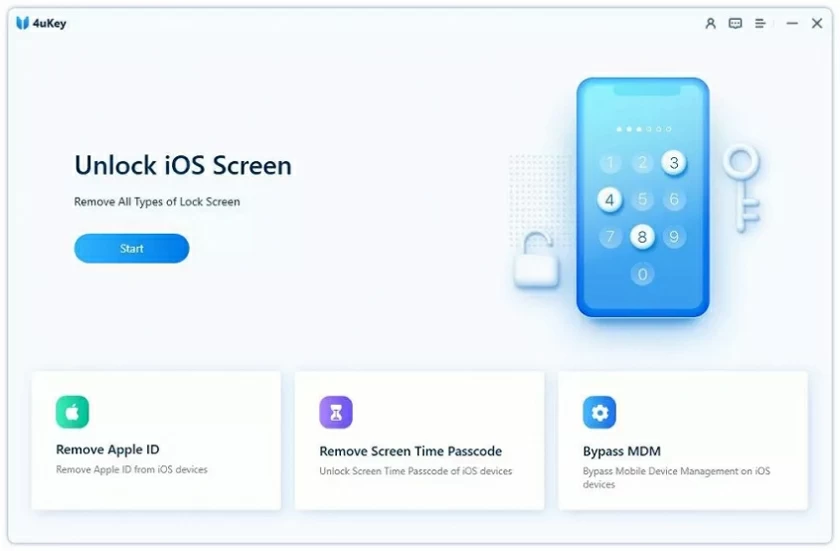
Step 2: Connect iPhone to the computer through USB cable, the software will automatically detect your iPhone, and then click "Next".
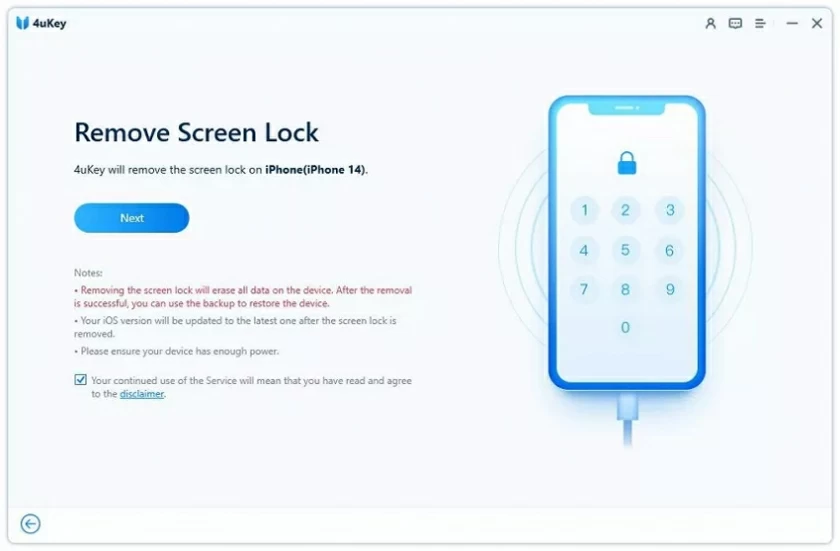
If the device cannot be detected, please follow the instructions below to enter the "Recovery Mode" or "DFU Mode".
Operation guide for entering Recovery Mode:
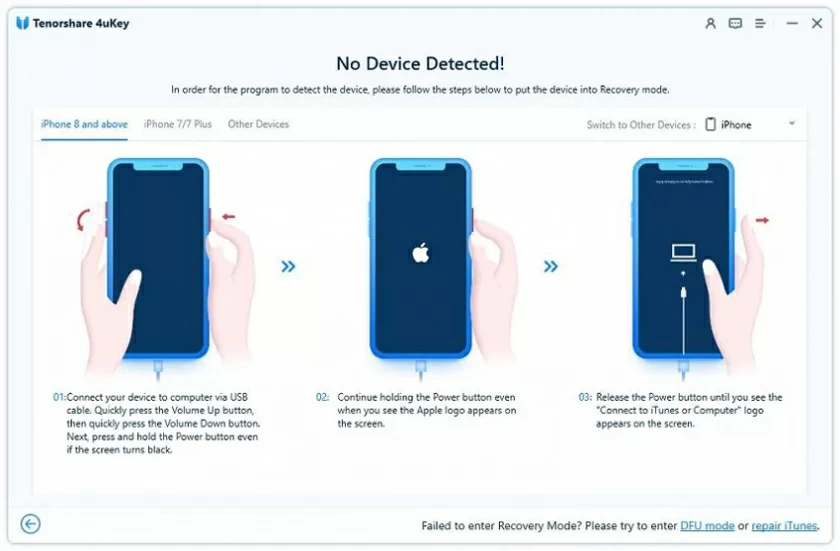
Operation guide for entering DFU Mode:
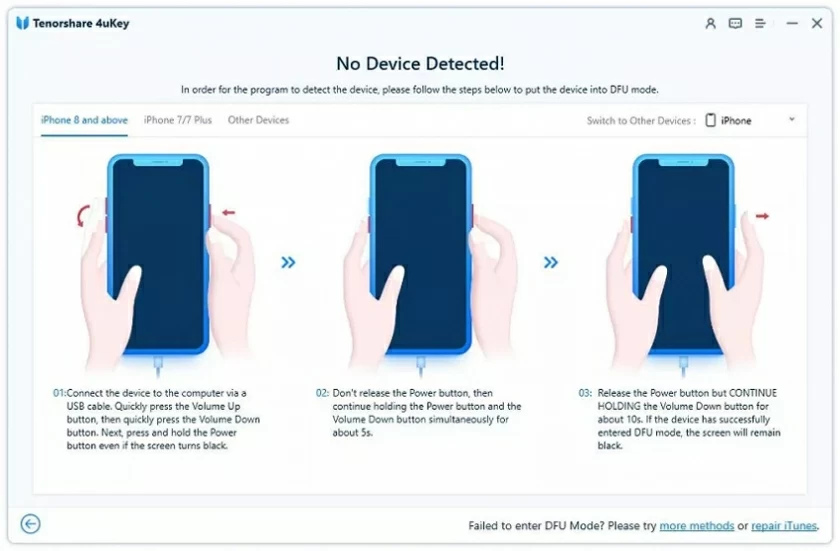
Step 3: Download the firmware package for the iPhone. (Note: To download the firmware package, make sure that the computer has at least 7G of space).
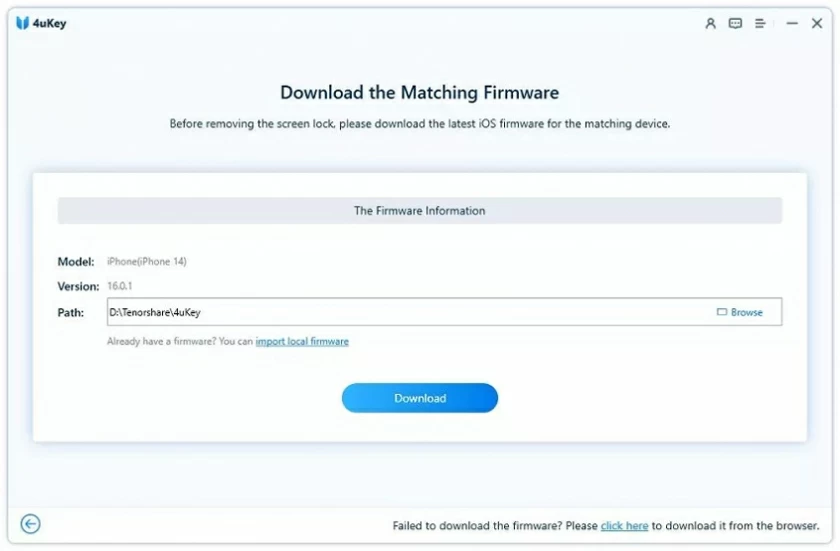
Step 4: After downloading the firmware, you can start to unlock the iPhone screen.
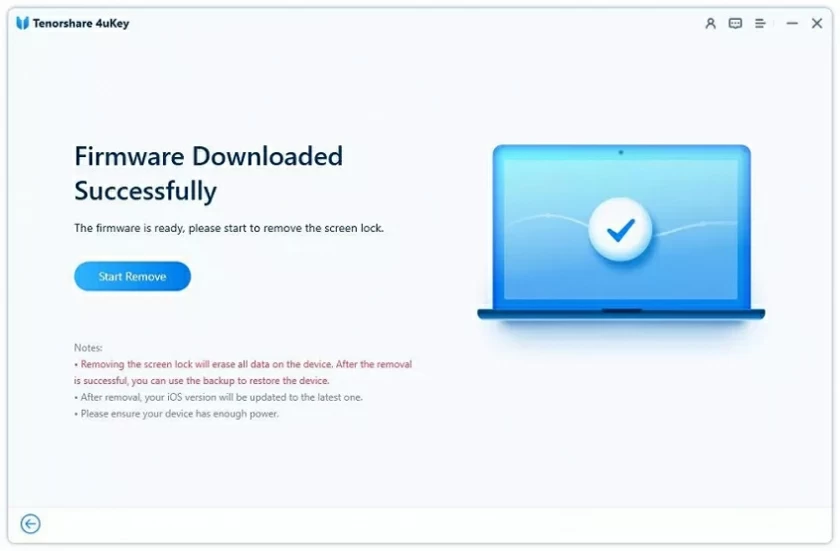
The unlocking process takes several minutes. Make sure that the connection is not interrupted during the unlocking process.
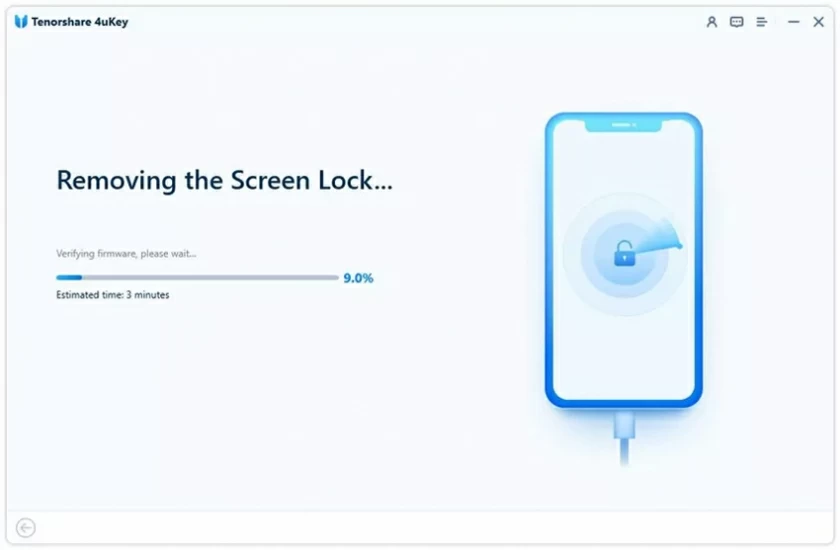
Step 5: Unlock and reset password
After the iPhone password is deleted, the iPhone password, Touch ID, and Face ID will be reset. You can reset your password.
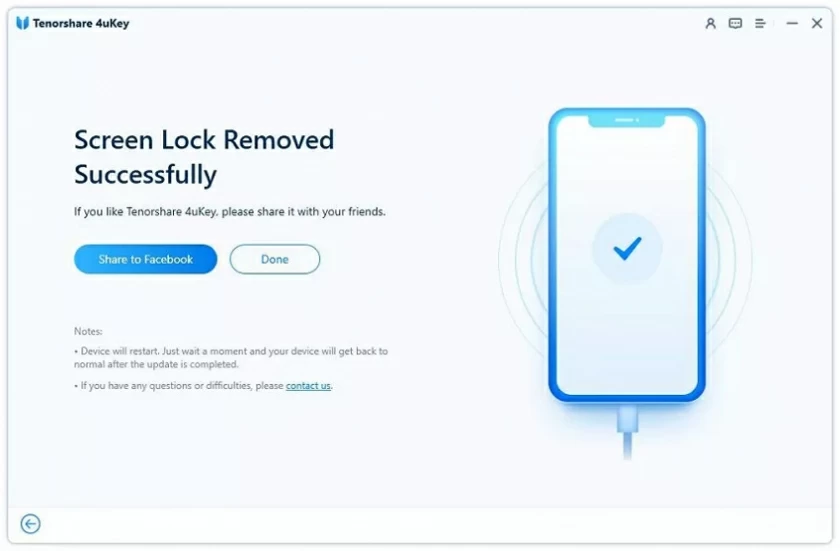
"I forgot my Apple ID and password because I haven't used them for a long time. What should I do? How do I unlock an Apple ID? " Don't worry, the following tutorial will walk you through the steps for deleting an Apple ID that you forgot your password.
Video tutorial:
Step 1: After downloading and installing iPhone Screen Unlock (4uKey), start and select "Bypass MDM".
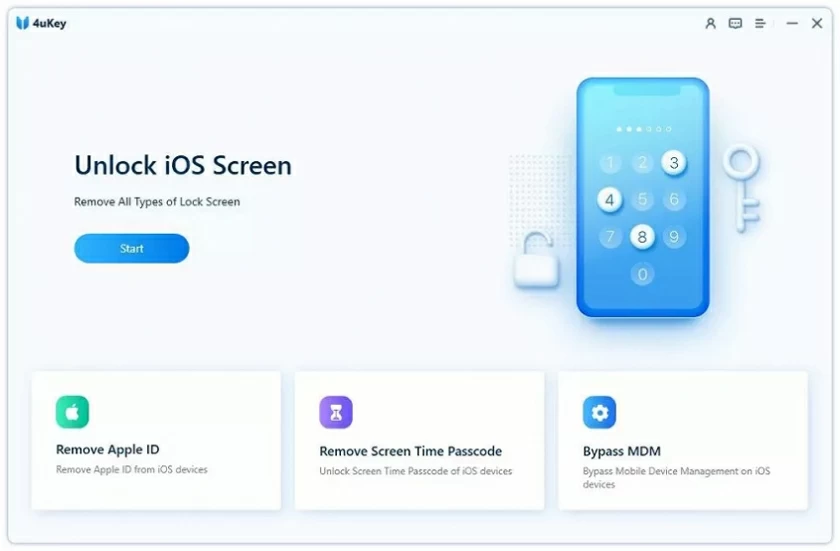
Step 2: Connect the iDevice to your computer.
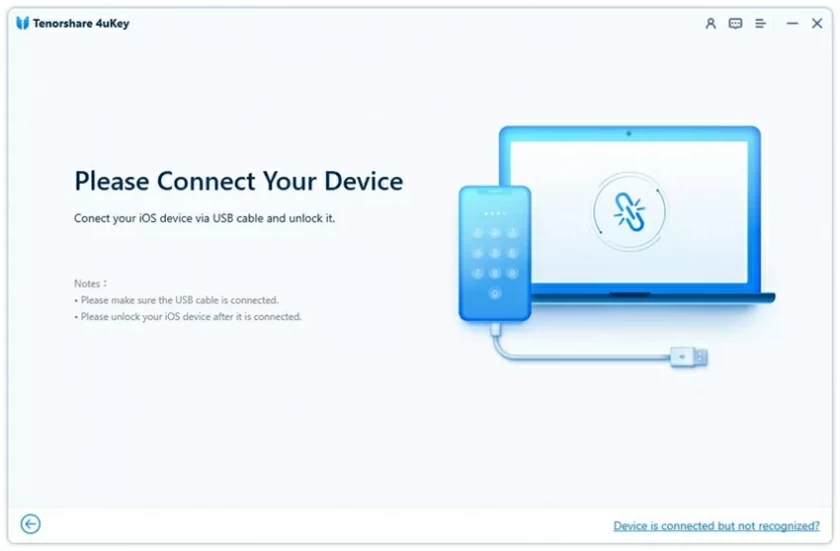
Once connected, click the "Start" button to continue.
Tip: You need to turn off "Find My iPhone" before you start.
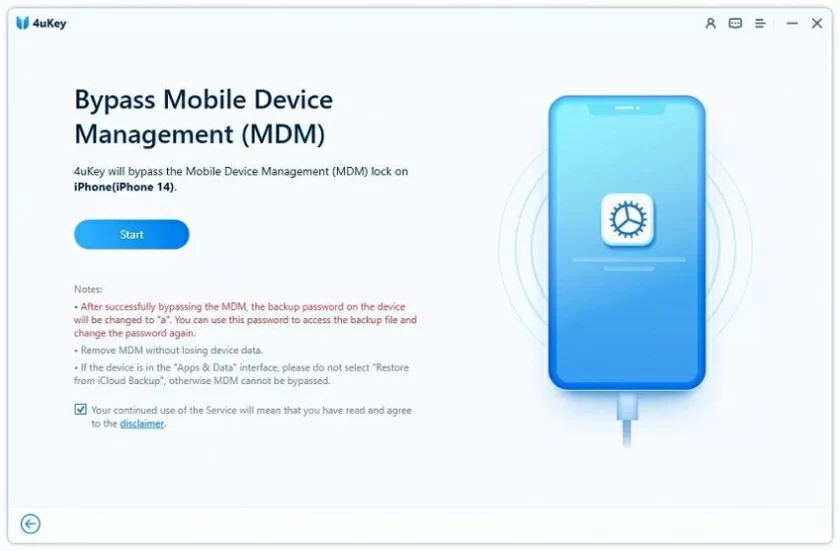
Step 3: Then you can bypass MDM and keep the connection open during the operation.
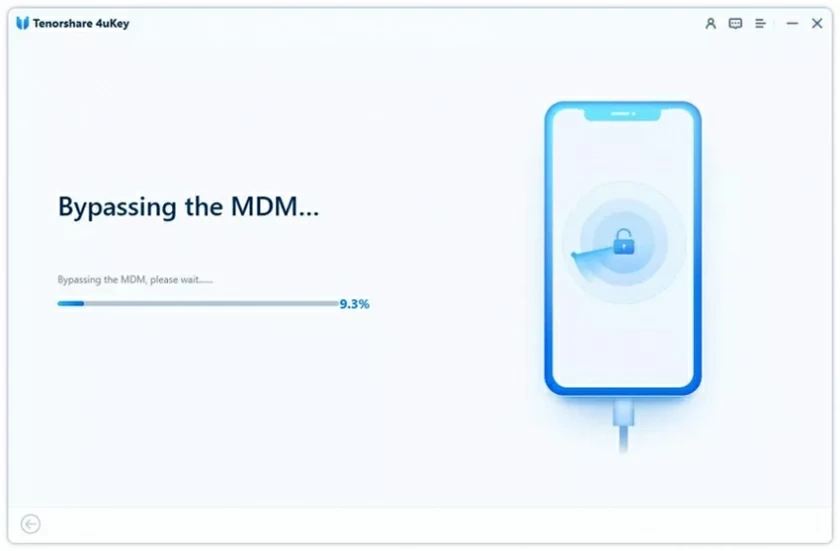
The MDM locked screen will be successfully removed in a few seconds.
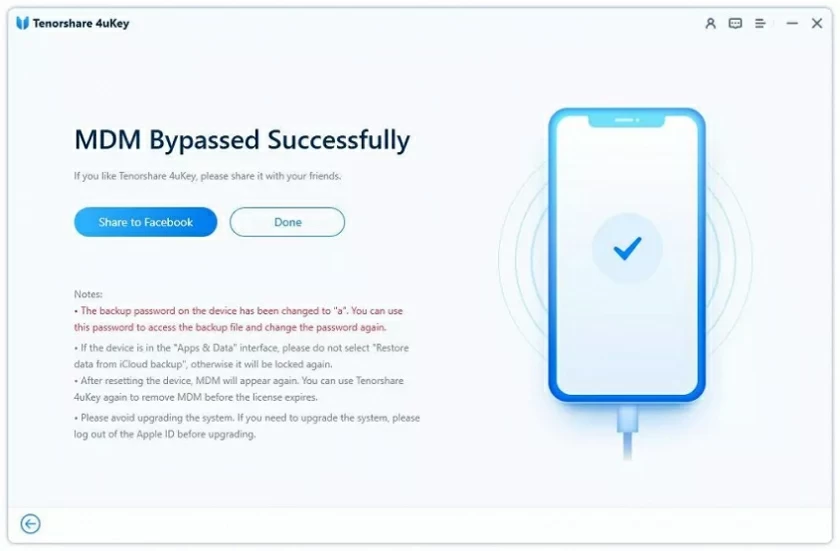
Step 1: Download and install iPhone Screen Unlock (4uKey) on your computer, and select "Delete screen time password" on the interface after startup.
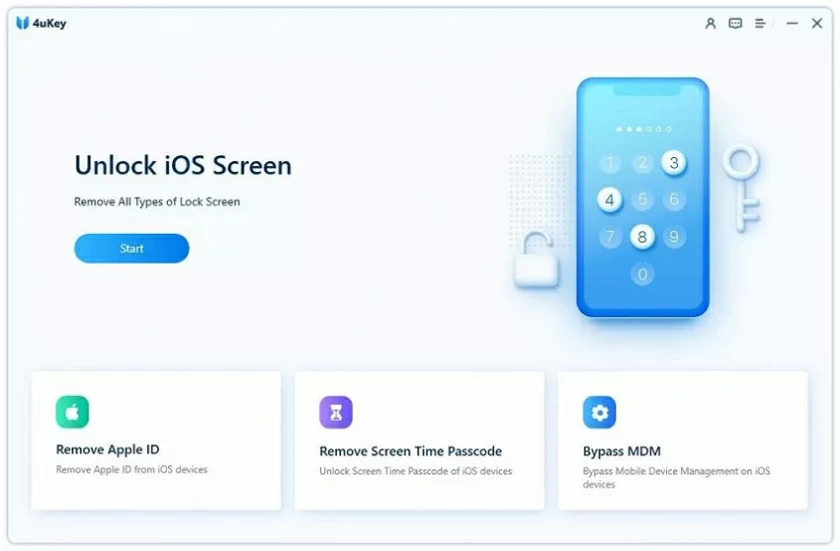
Step 2: Connect your iOS device.
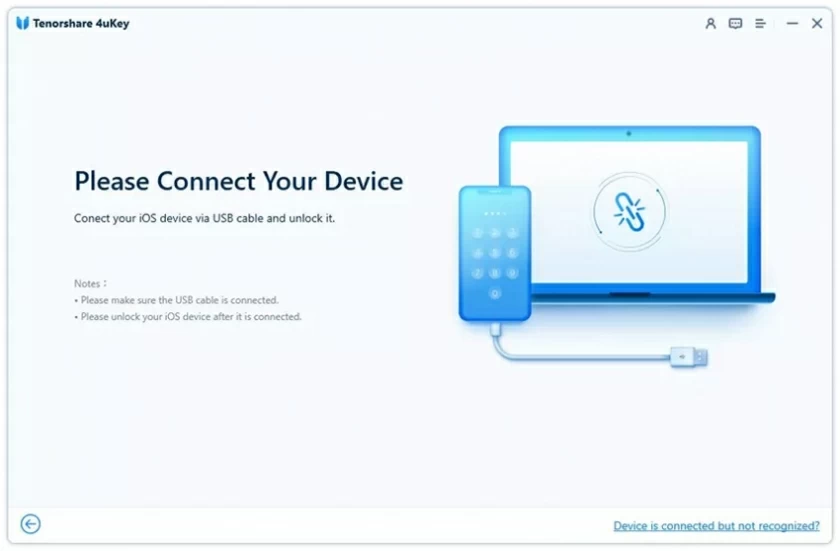
After successfully connecting, click "Start deleting".
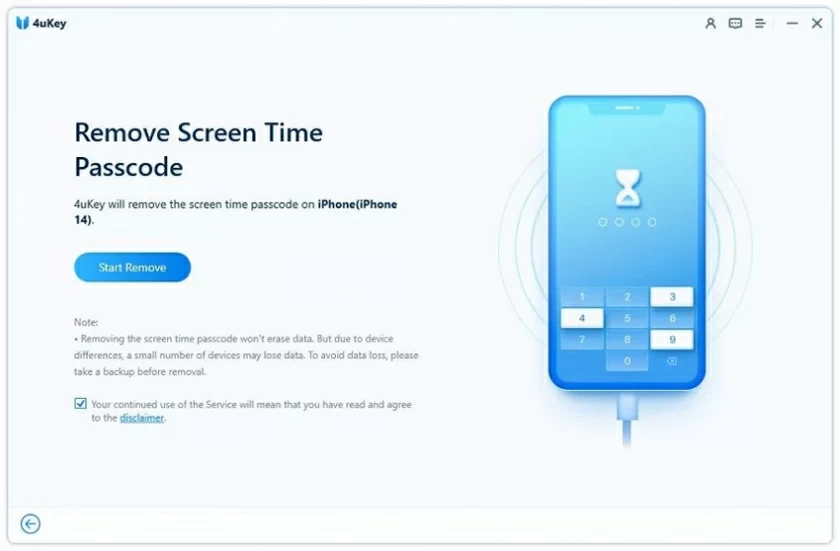
Step 3: Turn off "Find My iPhone". If you have "Find My iPhone" enabled, please follow the instructions below to turn it off.
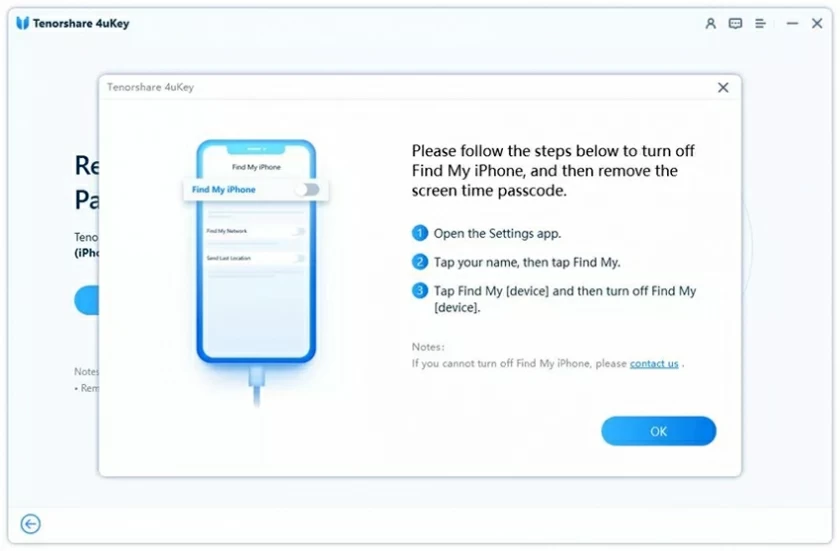
Step 4: Next, the program will immediately start to delete the screen time password. After the screen password is deleted, restart the device and it can be used normally and without limitation.
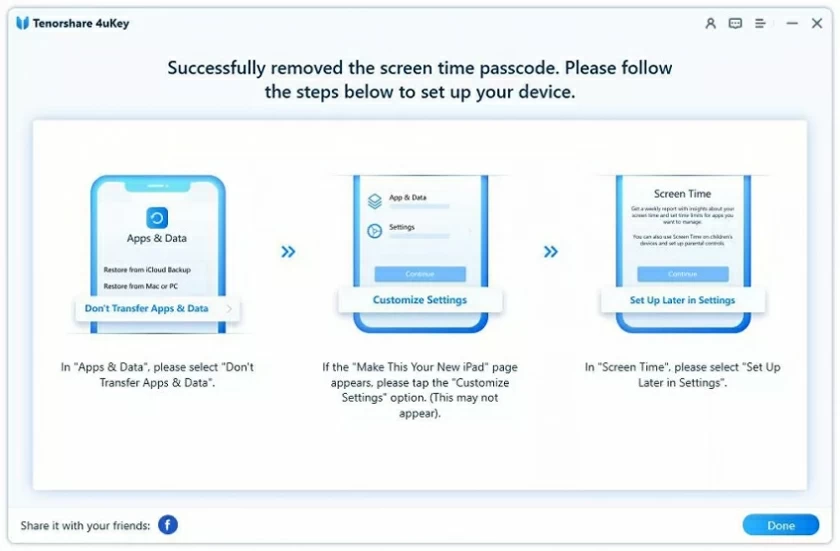
The biggest feature of iPhone Screen Unlock(4uKey) to delete screen time password is that deleting the screen time password does not result in data loss.