- Data Recovery
- Data Recovery for PC
- Data Recovery for Android
- Data Recovery for iPhone/iPad
- Unlock For Android
- Unlock for iPhone/iPad
- Android System Repair
- iPhone/iPad System Repair
Updated By Soha On May 5, 2022, 8:23 pm
If you used an Android phone from Samsung/Huawei etc before, and now you have a new iPhone. Upgrading from Android to new iPhone looks great, but how to transfer data from older Samsung and Huawei Android phones to the iPhone can be a big problem?
Thankfully, software developers have learned the pain and developed tools to remove these barriers and make data transfer from Samsung/Huawei to the iPhone smooth and easy. In this article, we will introduce two data migration apps to teach you How to transfer data from Android to iPhone.
Switching from an Android phone to an iPhone, if you don't want to lose important files accumulated on your old phone, Move to iOS is an app developed by Apple that makes it easy.
Before starting data migration, the preparations that need to be completed:
After the preparations are completed, start the following migration steps:
1. Open Move to iOS on Android, read and agree to the terms and conditions that appear, then click "Next".
2. On the new iOS device, tap "Continue" when you see the "Move from Android screen option". Then wait for the numeric code to appear.
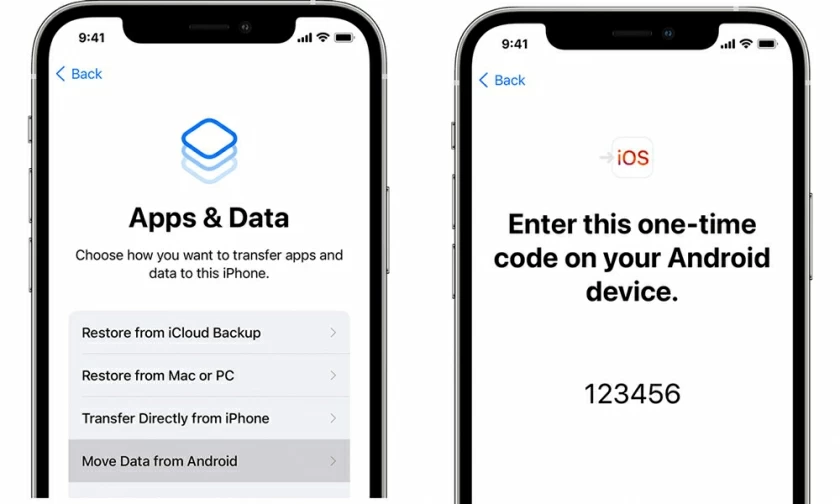
3. Enter the code on your Android device.
4. After the device is connected, the new iOS device will create a temporary Wi-Fi. When prompted by the phone, connect the Android device to the temporary WiFi and wait for the transfer data to appear on the screen.
5. Select the content (contacts, SMS, photos, videos, etc.) on Android and wait for the migration to complete.
Special Note: If you've already completed the iPhone setup process, you'll need to erase your iOS device and start over. If you don't want to erase it, you can only transfer your content manually.
AnyTrans is a faster method. AnyTrans is a tool specially designed for users to transfer data. You just need to connect both old and new phones to the same computer. You can transfer file data such as videos, movies, voice memos, music and photos, contacts, call logs and text messages. In addition, the program comes with backup and screencasting functions.
Use AnyTrans to transfer data from Samsung/huawei/etc to iPhone.
Step 1: Connect your old and new devices to your computer.
Launch the program, click "Phone Switvher" on the side, and then click "Migrate Now" under the Phone to IPhone option.
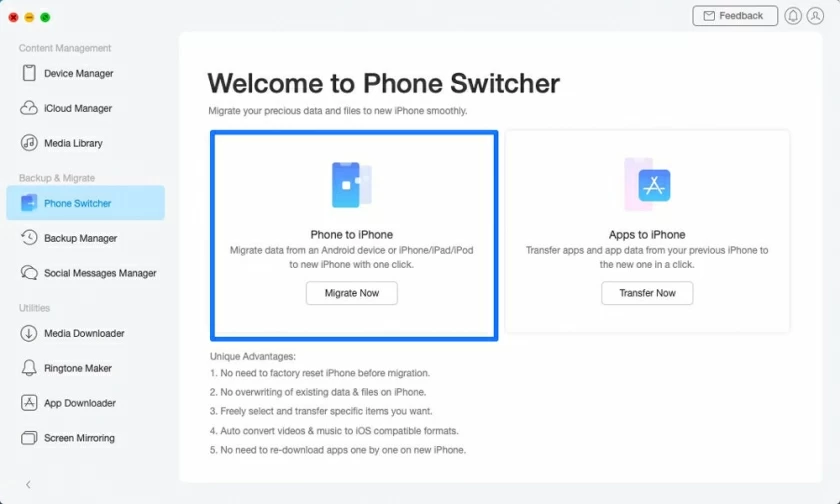
Step 2: Click "Next" to enter the file list, you can choose 9 items of data such as contacts, Messages, etc.
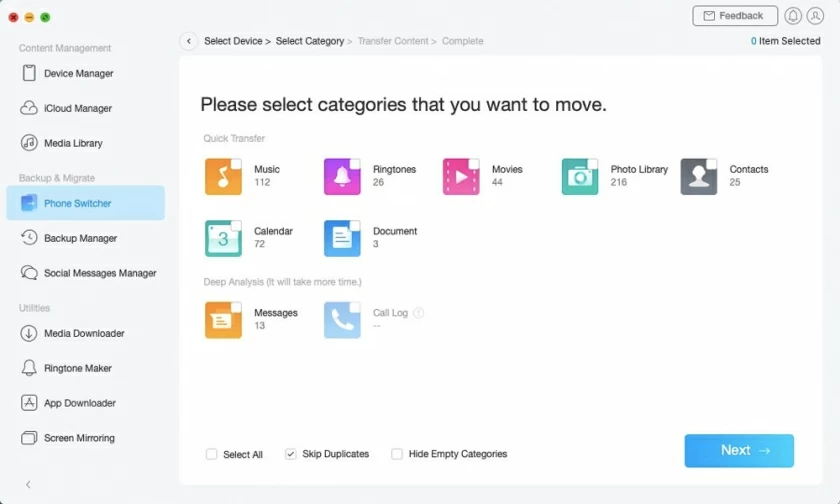
Step 3: Click the "Next" button to wait for the transmission. The duration will vary depending on the size of your data. Do not disconnect during the process, and wait patiently for the completion.
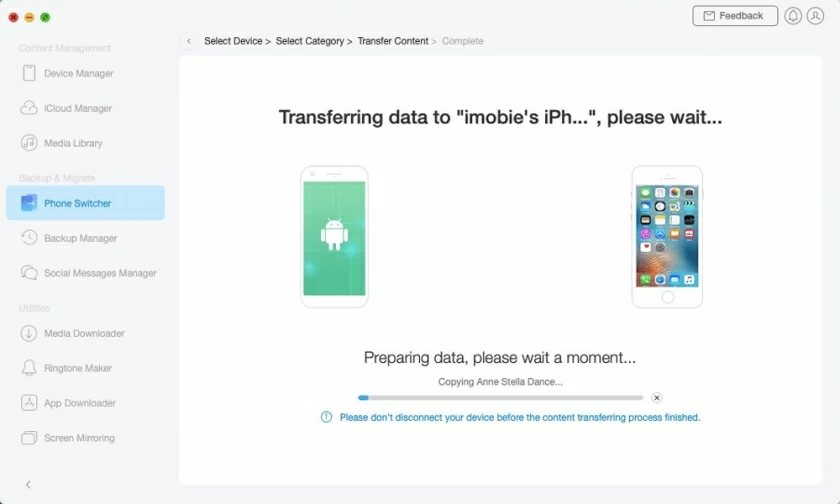
After the transfer is completed, click the "OK" and then exit the device. The old Android phone data will be completely migrated to the new device.
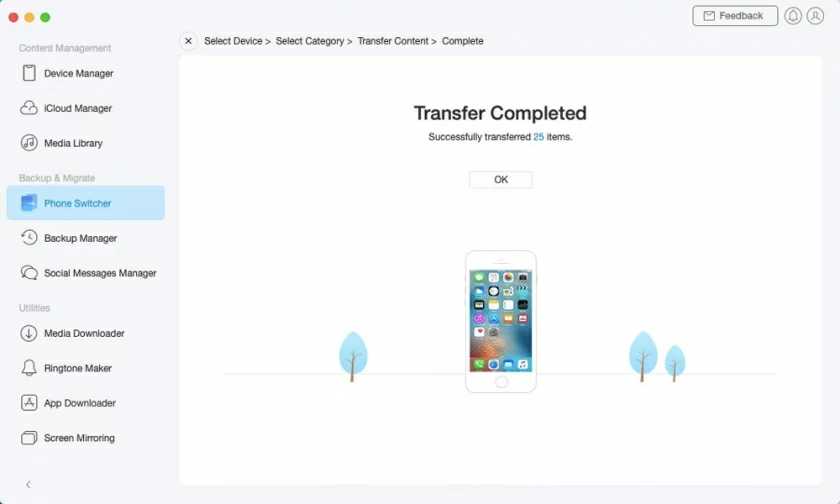
This article introduces two shortcuts for migrating Android data to iPhone. Once you have this need, my tutorial will be helpful for you.
You can use "Apple's Move to iOS" and "AnyTrans" to transfer data from Samsung to iPhone. They are very simple and easy to use. Apple's Move to iOS requires more manual operations and AnyTrans is relatively faster.