- Data Recovery
- Data Recovery for PC
- Data Recovery for Android
- Data Recovery for iPhone/iPad
- Unlock For Android
- Unlock for iPhone/iPad
- Android System Repair
- iPhone/iPad System Repair
Updated By Amy On Sep 22, 2023, 7:44 pm
"How do I reset my iPhone without the Apple ID Password?"
You may have also encountered situations where you need to reset or erase your iPhone. For example, if you want to reset your old iPhone and give it to someone else. Alternatively, you have purchased or legally obtained a second-hand iPhone, but the original Apple ID is still retained on the device. At this point, you may want to reset your iPhone, but you do not have an Apple ID password. Don't worry, in these situations, we will introduce you to effective methods for resetting iPhone/iPad when there is no Apple ID. Make it easy for you to handle the above situations.
iOS users are wondering if they can reset their iPhone/iPad without an Apple ID. The answer is yes. Without an Apple ID password, it can be difficult to reset or erase your iPhone/iPad. To save you time and effort, this article summarizes a few ways to restore your iPhone to factory Settings without an Apple ID password to help you regain control of your device and access its full features.
Product recommendation: iPhone Unlock
There are numerous methods in the industry that can help users restore iPhone factory settings without an Apple ID password. Here, we will introduce three most reliable ways to unlock iPhone without requiring an Apple ID or password.
How to find the simplest and most effective tool to reset/erase iPhone without an Apple ID or password? Don't worry, after comprehensive comparison and repeated trials, we recommend using iPhone Unlock (4uKey). This reset tool can help you easily unlock iPhone! Using iPhone Unlock (4uKey) not only helps you easily reset your iPhone in minutes without the need for an Apple ID. It also supports users to delete iCloud accounts, screen locks, MDM, and screen time passwords. IPhone Unlock (4uKey) is a great helper for unlocking your phone when you forget your Apple ID and password.
For details on how to reset an iPhone without an Apple ID password using iPhone Unlock(4uKey), please refer to the following steps.
Step 1 Install and launch iPhone Unlock(4uKey) on your computer, and then "Unlock Apple ID" mode. And connect your iPhone or iPad to your computer using a USB cable.
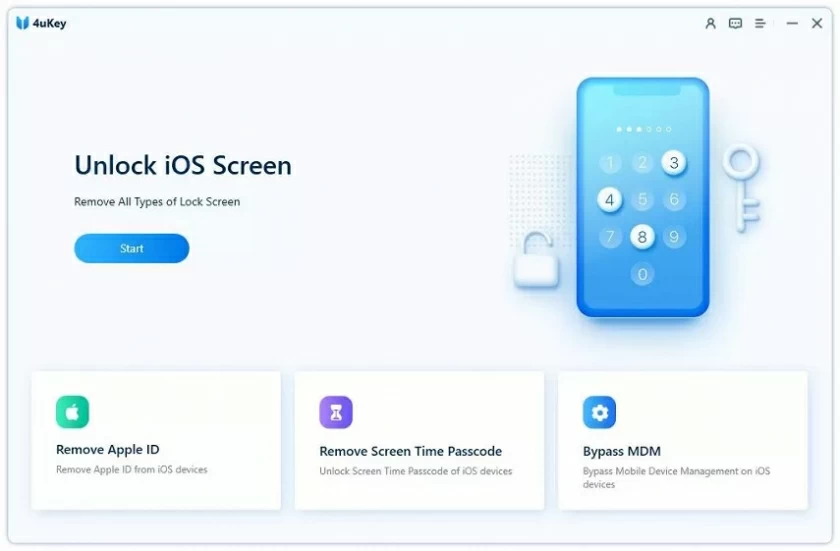
Step 2 Click "Start Unlock" to unlock the Apple ID and iCloud.
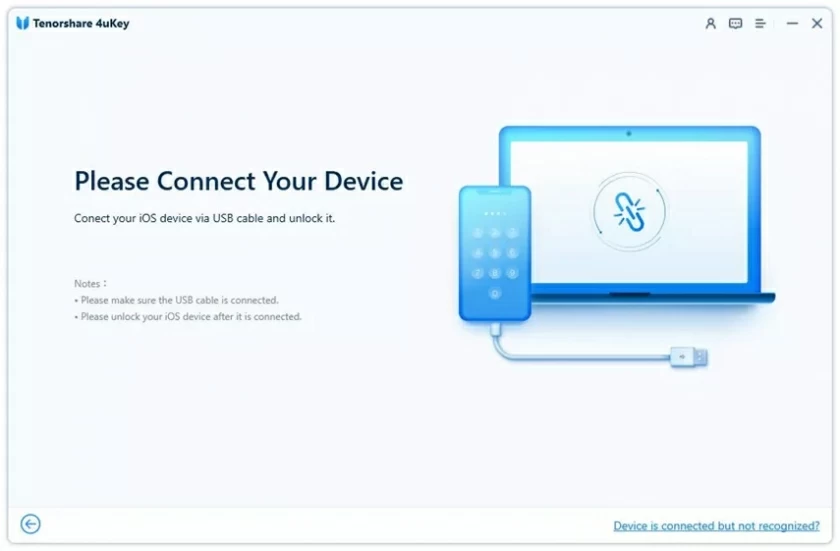
Step 3 If FMI is disabled on your iPhone or iPad, then our software will automatically remove the Apple ID. If FMI is enabled on your iPhone or iPad, click Settings > General > Reset All Settings to reset the Settings.
After completing the above steps, your Apple ID and iCloud will no longer exist in your device, and you will regain control of your device.
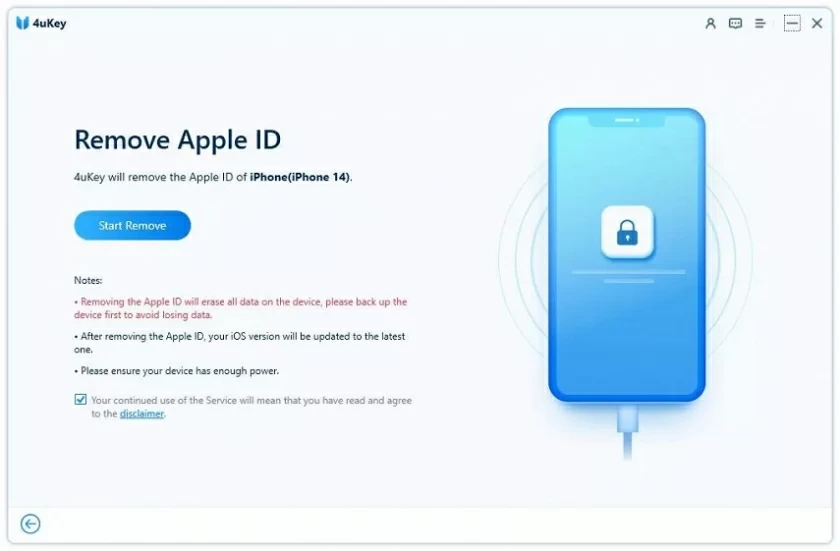
After your Apple ID and iCloud account are deleted, you can log in with another Apple ID and set up your device, or even create a new Apple ID. Because at this point, you are already unlocked from the Apple ID and iCloud that were originally tied to the device.
If "Find My iPhone" is not enabled on your iPhone, then resetting your iPhone using iTunes will be very simple. Tip: We recommend using the latest version of iTunes.
Step 1 Start the latest version of iTunes on your Windows or Mac computer.
Step 2 Connect the iPhone or iPad to the computer using the original Apple USB cable.
Step 3 Enter the device password or trust this computer according to the prompts.
Step 4 When your iPhone appears on the iTunes bar, select the device you want to unlock, and then click 'Restore iPhone'.
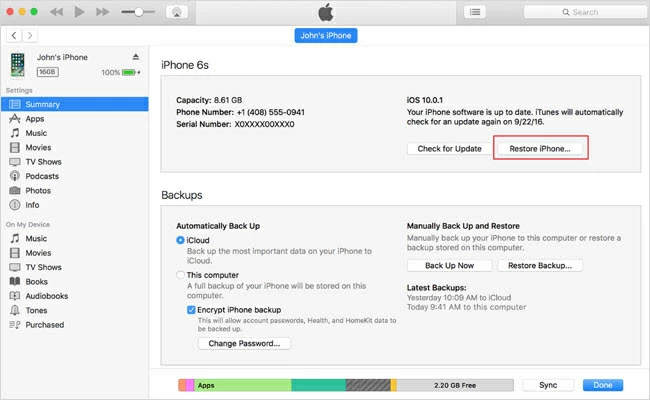
Step 5 Click on 'Restore' to confirm, and your iPhone or iPad will be erased later. After this process is completed, your iOS device will restart.
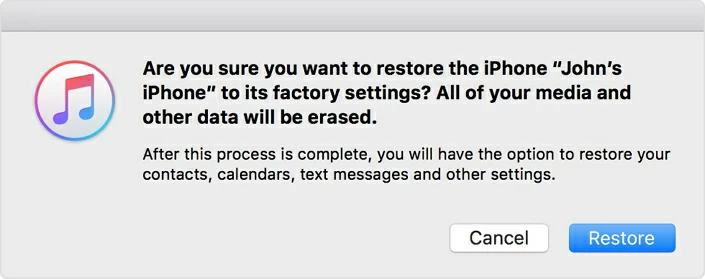
Tip: The iTunes method for resetting your iPhone without an Apple ID only works if your iPhone is synced to your computer.
In addition, you can also reset iPhone to factory settings through the settings application. However, the prerequisite for using this method is that 'Find My iPhone' must be disabled and users must know the restricted password.
Step 1 Start the device's' Settings' application.
Step 2 Click on the "Reset">"Delete All Content and Settings" tab.
Step 3 Enter the password according to the prompts, and then click 'Erase iPhone'.
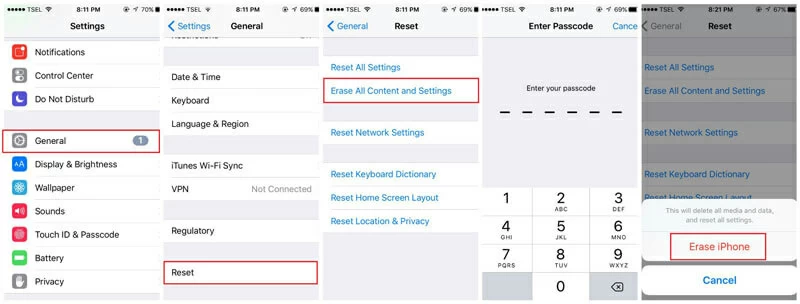
There are some limitations when using this method, such as requiring your iPhone password and the 'Find My iPhone' status being 'Disabled'. Therefore, it is indeed inconvenient.
Almost all iOS users know that if you forget about AppleID, you won't be able to use many of iDevice's Apple services and apps. Fortunately, there are several ways to recover your Apple ID without having to reset your iPhone because you don't have one. For the specific method of restoring Apple ID, see the details.
1. Check your Apple ID in iCloud: Go to Settings > Your Name. If your device is running iOS 10.2 or earlier, go to Settings > iCloud.
2. Check your Apple ID in iTunes and App Store Settings: Go to Settings > Your Name > iTunes and App Store. If your device is running iOS 10.2 or earlier, go to Settings > iTunes and App Store.
3. If your device is signed in with Apple ID, you can immediately view it on your iPhone. For example, to find the Apple ID through the web page, the specific steps are as follows.
Step 1 On your iPhone, visit the "Find Apple ID" page through Google Chrome, Safari, Microsoft Edge, etc., and click "Forgot Apple ID or password?"
Step 2 On the page that is displayed, click Search. Complete the required form with your personal information, such as first and last name and email address, and click Continue.
Step 3 You will see your Apple ID on the next page later.
To reset the Apple ID password, the specific method depends on the security type chosen by the user when setting up the account. For example, the system may require you to verify your phone number, use two-step authentication, dual factor authentication, or answer security questions, all of which are set by yourself when you first use the device.
Three methods for resetting Apple ID password
1. Two step verification. If your device's Apple ID is protected by two-step verification, you can use the recovery key provided when protection is enabled.
2. Two-factor authentication. If your device Apple ID has two-factor authentication enabled, you can reset the Apple ID password with the help of any trusted device.
3. Security issues. If you set a security question for your Apple ID, you will receive an email to reset your password.
For more details on how to reset your Apple ID password, click here.
If you are unable to activate the Apple ID password through the original owner at this time, then we recommend using a third-party tool such as iPhone Unlock(4uKey) to remove the previous Apple ID and password on your iPhone.
Forgetting your iPhone password happens all the time. You don't have to worry, you can delete your old Apple password by resetting your iPhone. However, this method will erase all data and Settings on the iPhone. So, after the reset, you can restore your iPhone data from the backup.
If your iPhone is running an outdated iOS version, the system may continuously require you to reset your Apple ID password. To avoid this issue, go to Settings>General>Software Updates to check for any available iOS updates. Then, click 'Download' to install the available iOS updates.