- Data Recovery
- Data Recovery for PC
- Data Recovery for Android
- Data Recovery for iPhone/iPad
- Unlock For Android
- Unlock for iPhone/iPad
- Android System Repair
- iPhone/iPad System Repair
Updated By Amy On Jan 1, 2023, 5:32 pm
With the wide application of electronic products, all kinds of passwords have filled our lives. However, because there are so many passwords, it often happens to forget them. If you forget your iPad password, is there any way to quickly reset it? Don't worry, this article will introduce you to 4 Ways to reset iPad without password easily.
Product recommendation: iPad Unlock
In fact, even without a password, there are ways to help you unlock the iPad. IPhone unlock (4uKey) and other iPhone unlocking softwares are good choices. It can unlock iOS devices such as iPhone, iPad and iPod touch by resetting and erasing them without a password. Whether it is a 4-digit code, a 6-digit code, or a Touch ID or a Face ID, it can be easily deleted. The main functions of this iPhone unlocking software are as follows:
Step 1 Download, install and run iPhone Unlock (4uKey), then connect the iPad to the computer with a USB cable, and select "Unlock screen password".
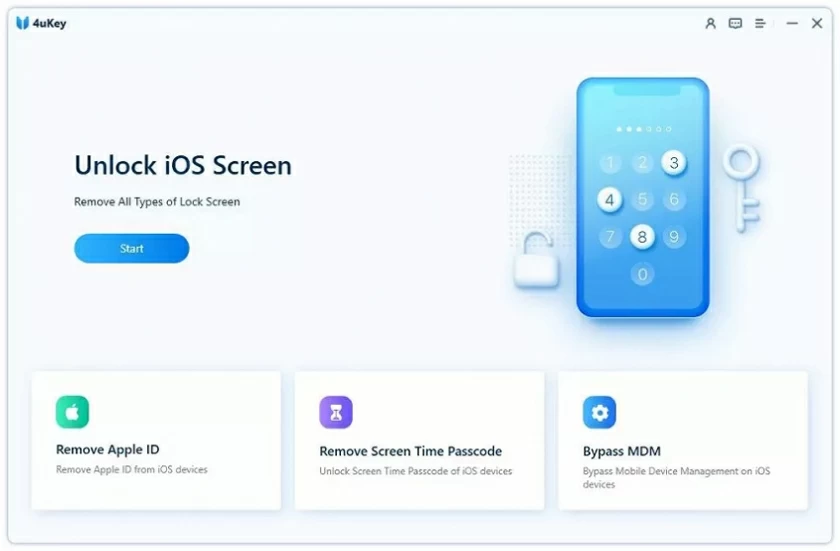
Step 2 On the home page of the software, click Start.
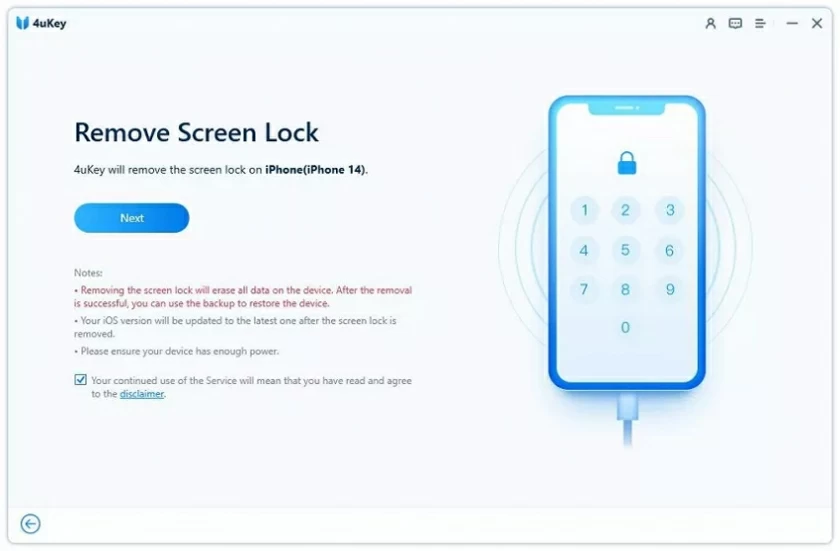
Step 3 Confirm your device model and click Next to download the latest firmware for your device.
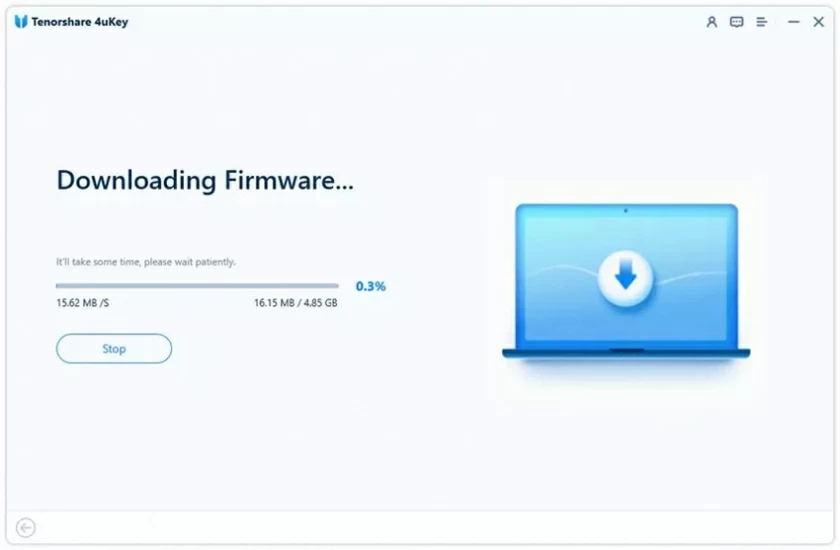
Step 4 After downloading or selecting the firmware, click "Unlock" and enter the required information in a new window as prompted. Click "Unlock" again to unlock your iPad, iPhone or iPod touch, and wait for the porcess to complete.
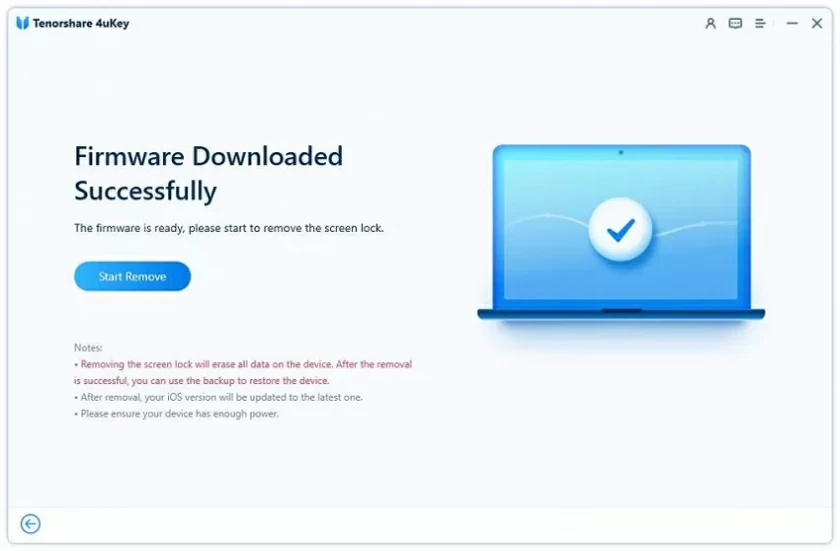
Restoring the device to factory Settings allows you to turn it on without a password, which works for the iPad as well. Restoring factory Settings via iTunes will permanently erase all data and Settings on the iPad, including the iPad power-on password. When you reset it, the iPad is considered a new device.
Here's how to use iTunes to restore your iPad to factory Settings without a password:
First, connect the iPad to your computer and open iTunes.
Then, put the iPad in recovery mode, and refer to the following guidelines according to different models of the iPad.
iPad with home button:
Step 1 Press and hold the "Top" and "Side" buttons at the same time until the screen shows "Shutdown", and then drag the slider to close the iPad.
Step 2 Press and hold the Home button and connect the iPad to the computer.
Step 3 Release the "Home" button until you see the iTunes prompt message "iTunes has detected that the iPad is in recovery mode".
iPad with Face ID:
Step 1 Press and hold the Home and Power buttons at the same time until you see the Shutdown slider, and then drag the slider to close the iPad.
Step 2 Press and hold the "Top" button and connect the iPad to the computer. When you see the recovery mode screen, release the "top" button, which means you are in DFU mode.
Step 3 When entering the recovery mode, click "Restore" in the iTunes pop-up window to restore your iPad.
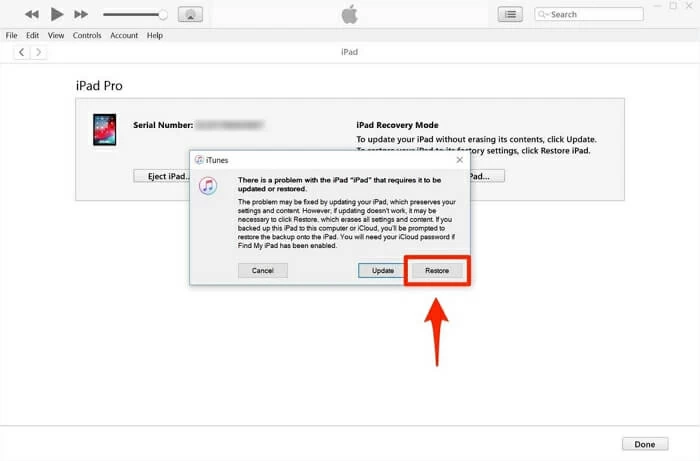
If the "Find My Device" function is enabled on the iPad, you can restore the iPad to its factory settings by "Find My Device" without using iTunes or installing any third-party programs. The specific steps are as follows:
Step 1 Visit iCloud.com on your computer and log in with the Apple ID and password on your locked iPad.
Step 2 After logging in, click "Find iPhone" in the options, click "All Devices" at the top of the screen, and select the iPad you want to reset.
Step 3 Select "Erase iPad" and then click "Erase" to reset the iPad without a password.
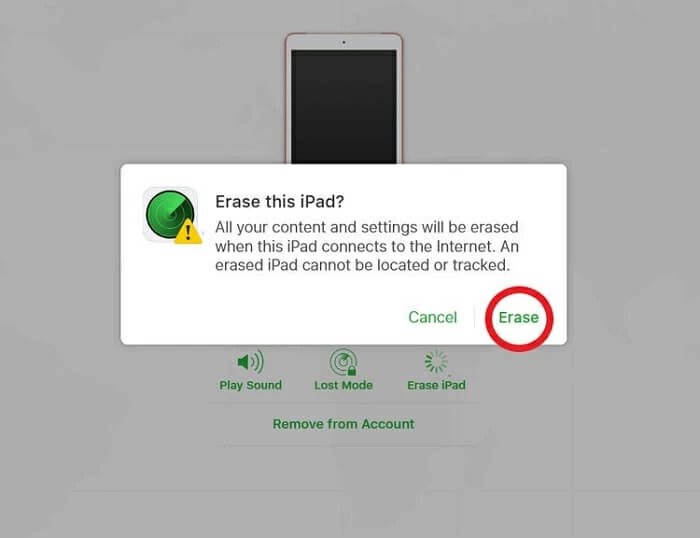
If you have other iOS devices and have Find My App installed, you can reset the iPad to factory Settings while connected to the Internet. Specific operations are as follows:
Step 1 Open the Find My App on another iOS device, and then select the Device tab.
Step 2 Select the locked iPad from the list, scroll down and select "Erase this Device"
Step 3 Select "Erase This [device]" again according to the prompt.
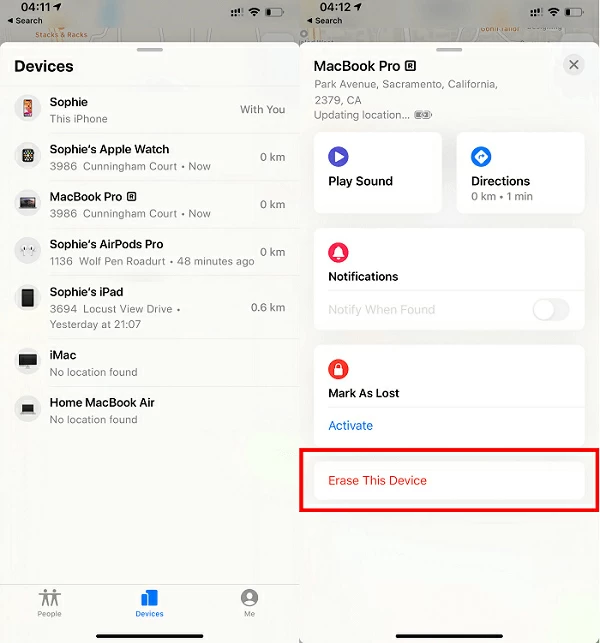
These are 4 solutions for resetting the iPad without a password. You can choose one of them to reset your iPad according to your situation. However, you need to remind again that all the above methods will erase all the data on your iPad. Therefore, we recommend that you back up your iPad regularly.