- Data Recovery
- Data Recovery for PC
- Data Recovery for Android
- Data Recovery for iPhone/iPad
- Unlock For Android
- Unlock for iPhone/iPad
- Android System Repair
- iPhone/iPad System Repair
Updated By Tom On Aug 25, 2023, 10:25 pm
"How to unlock a locked Android phone? My Android device has been locked and lost my password! "Many Android users have encountered situations that they cannot access their phone due to forgetting their password. Don't worry, we will introduce you to how to enter a locked Android device. There are many ways to access locked Android phones regarding Android devices. For example, using third-party unlocking tools or using Google's native solution to allow users to unlock locked Android devices without knowing the password.
Geekersoft Screen Unlock is a powerful, professional and reliable tool that provides users with a quick solution to unlock Android devices without a password. It supports the removal of a device's PIN, password, pattern and even fingerprint security. Important: When using Geekersoft Screen Unlock to unlock a Samsung or LG Android phone, it can help users unlock the device without losing data. However, for other brands of phones, including the iPhone, Huawei and Oneplus, Geekersoft Screen Unlock will erase the data stored on the phone after unlocking the device.
Step 1 Visit the official website of Geekersoft Screen Unlock (Android) and install and start the tool on your computer. Then select the "Screen Unlock" option from the main screen.
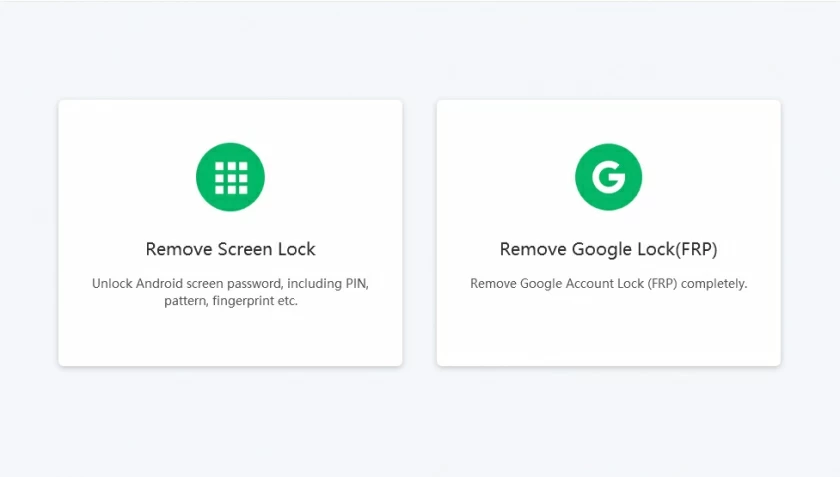
Step 2 Connect the Android device to the computer using a USB cable. After Geekersoft Screen Unlock (Android) automatically detects the Android device, select your device model or select "I cannot find my device model from the list above" to continue.
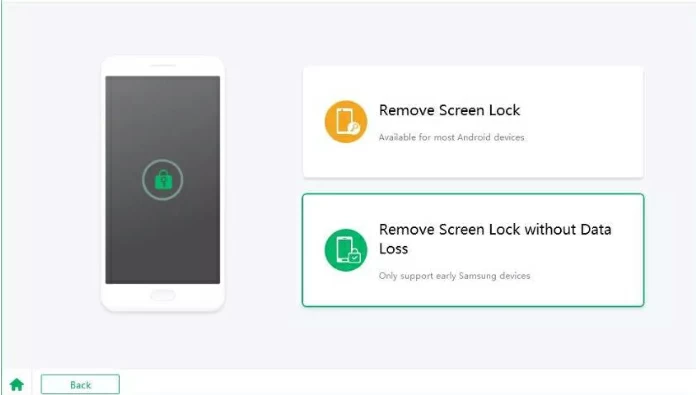
Step 3 Place the device in download mode. The specific operation is to turn off the device while holding down the power, homepage, and volume buttons. Later, press the volume+button to place the device in download mode.
Step 4 Geekersoft Screen Unlock (Android) will automatically detect it and download the required recovery package to resolve the pattern lock issue on Android devices. The application will automatically complete subsequent operations, please be careful not to disconnect the device until it is completed.
Step 5 Later, you will see a prompt that the password/pattern on your device has been deleted. At this point, you will be able to freely access the Android device.
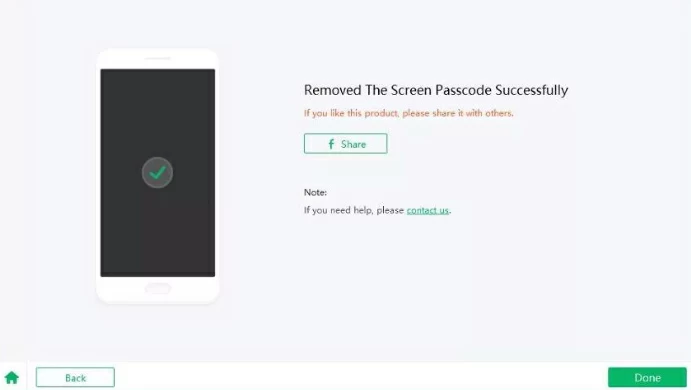
Use Geekersoft Screen Unlock to access your locked Android phone without losing any data.
To make it easier for users to remotely locate, lock, or erase their devices, the Find My Device feature developed by Google also helps users bypass the pattern lock on Android devices. Although the main purpose of this function is to remotely locate a lost device, it can be used to remotely erase the device ring, lock, and unlock. In other words, simply provide your Google credentials to access from anywhere and solve the problem of forgotten passwords on Android devices.
Step 1 Access the Android Device Manager website through a browser: https://www.google.com/android/find .
Step 2 Provide your Google credentials to log in. This credential should be the same as the Google account of the device that needs to be unlocked.
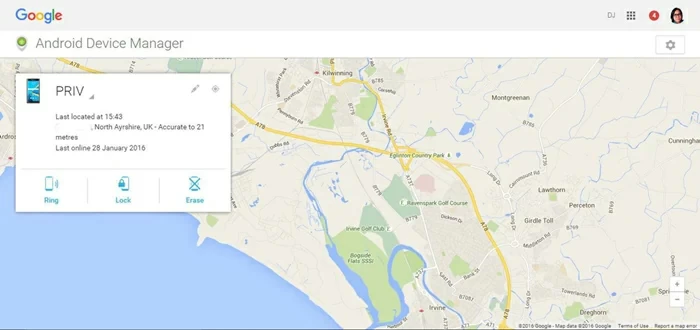
Step 3 After login, select the target Android device that you want to unlock.
Step 4 You will be able to view the device's location and other options such as locking, erasing, and ringing. Please click the 'Lock' button to reset your password.
Step 5 In the pop-up window, set the new password for the device and confirm.
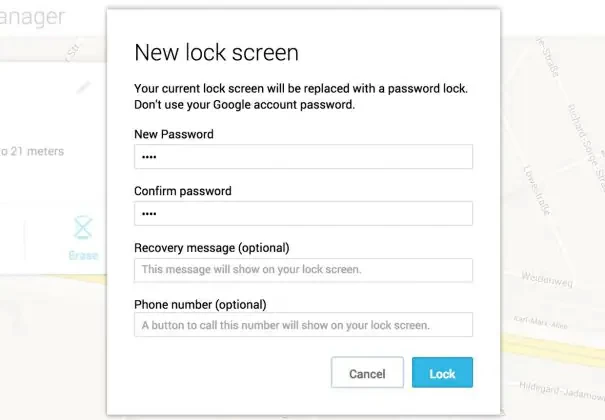
Step 6 Click the "Lock" button to save the changes and exit the screen.
Samsung Settings also offers a "Find My Phone" service for users to remotely unlock their devices. It supports users to remotely access and perform various operations, which is very convenient.
Step 1 Use a device such as a computer to open Samsung's "Find My Phone" website.
Step 2 Provide your Samsung account credentials to sign in. This credential should be the same as the Samsung account of the device to be unlocked.
Step 3 After login, select the target Android device that you want to unlock.

Step 4 In the left pane, click "Unlock My Screen".
Step 5 Click "Unlock" to skip the lock screen of the device.
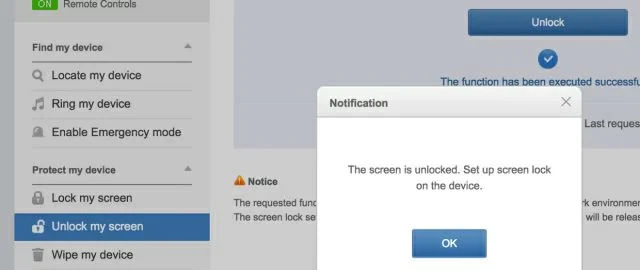
Step 6 Later, follow the prompts to set a new lock for your Samsung phone, or click the "Lock My Screen" option to do so.
Android devices provide a simple and efficient solution to the problem of forgotten pattern locking on devices, which is to use their built-in "forgotten pattern" function. Android 4.4 or earlier devices can unlock pattern locking with this feature. However, due to the fact that this method only requires knowing the Google credentials of the connected device to crack Android devices, the solution was later terminated for reasons of protecting user device and data security. Therefore, if your device has not been updated and you are still using Android 4.4 or earlier, you can bypass the forgotten pattern lock by following these steps:
Step 1 Enter the incorrect PIN/pattern multiple times and wait for the device to prompt for the incorrect password.
Step 2 Click on the "Forgot Pattern" option at the bottom of the interface.
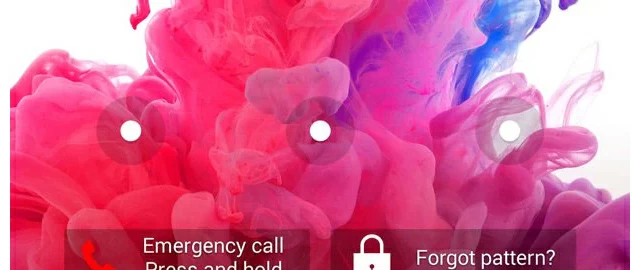
Step 3 In the pop-up window, select the option to bypass Android's forget mode and follow the prompts to select the option for entering Google account details.
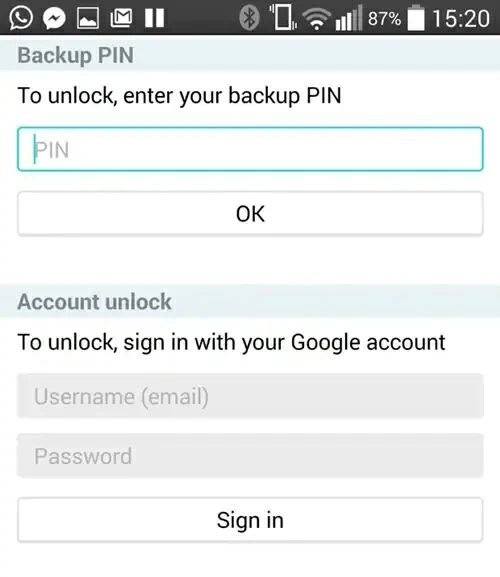
Step 4 Provide the correct Google credentials for the account linked to the device to reset the forgotten account PIN or pattern.
After these steps, you can unlock your Android phone and set a new PIN or pattern.
If none of the above methods can help you enter a locked phone, you can also try restoring the device to its factory settings. However, it should be noted that although restoring the device to its factory settings can unlock the device, it will also delete all content in the device, including stored data and saved settings.
Step 1 Press the power button to turn off the device.
Step 2 Depending on your device, select different key combinations to place the device in recovery mode. For example, increasing volume+Home+power, Home+power, increasing volume+power+decreasing volume, and decreasing volume+power button.
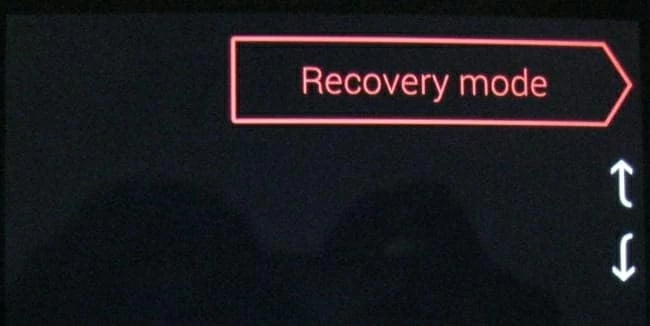
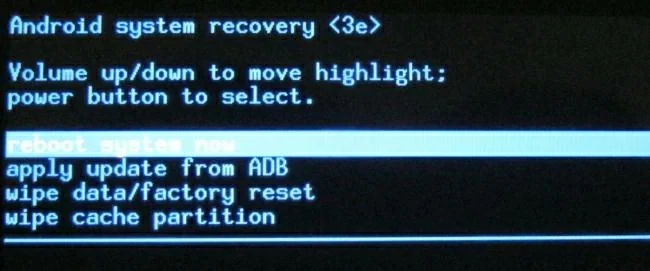
Step 3 Use volume+and volume - for navigation, and use the power button to select the "Erase data/restore factory settings" option.
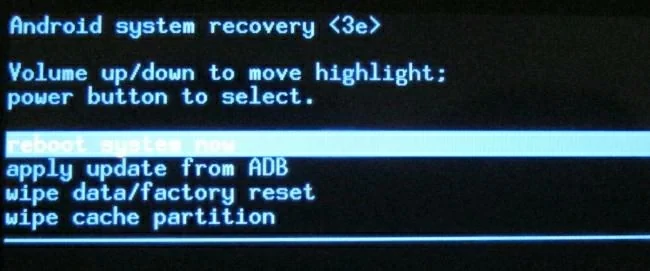
Step 4 Select "Yes" to continue.
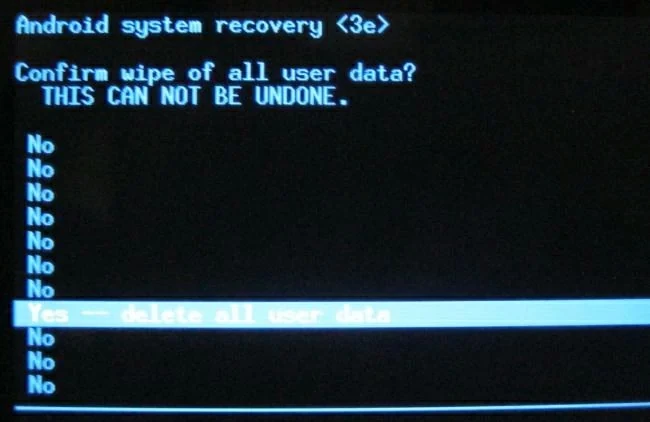
Step 5 Later, your Android phone will reboot with factory Settings.
In addition, you can restart your Android phone in safe mode without using third-party apps. This method is safe and reliable and will not cause any damage to the equipment.
Step 1 Press and hold the power button on the Android device to activate the power option on the screen.
Step 2 When you do not see the option to restart your phone in safe mode, please press and hold the "Power Off" option.
Step 3 When prompted about safe mode, click the "OK" button to confirm.
The above are the six safe and reliable methods we have introduced for you to quickly access a locked Android phones. You can choose according to your own needs. Since some of these methods can help you access Android devices, they also erase device settings and data, we recommend that you use them with caution. In order to unlock Android devices in a worry free way, we suggest that you try Geekersoft Screen Unlock (Android). It is a professional method that many users choose to easily access locked Android phones.