- Data Recovery
- Data Recovery for PC
- Data Recovery for Android
- Data Recovery for iPhone/iPad
- Unlock For Android
- Unlock for iPhone/iPad
- Android System Repair
- iPhone/iPad System Repair
Updated By Cameron On Oct 27, 2023, 9:05 pm
If you are looking for a solution to the Fix iPhone or iPad Stuck in Boot Loop, please read this article carefully. Some iOS users have reported that when attempting to restart iPhone or iPad, it cannot start normally but stuck in boot loop.
Sometimes, when you try to make a call, or use an app, or turn on your iPhone after an iOS update, or restore your iPhone from a previous backup, your iPhone gets stuck in a boot loop. In these cases, many users try to force the device to restart, but still get stuck in the boot loop again. At this point, some iOS users may be at a loss. Don't worry, let's take a look at the common reasons for iPhone stucking in boot loop and effective solutions.
Product recommendation: iOS System Repair
There are many reasons why an iPhone device may get stuck in a boot loop.
Upgrading your device to a new iOS, such as iOS 17, may run into this issue. An operating system upgrade is a complex process, and your iPhone can cause a boot loop due to an anomaly in the update process. For example, when updating a device using iTunes/Finder, the connection between the device and the computer is unstable; Poor network connection when updating iOS via OTA.
Apple officially does not support jailbreaking because it can cause serious problems. For example, an iPhone may crash or even fail to turn on properly.
If you are using an old device and there is a malfunction in the battery connector, the device cannot obtain sufficient power, resulting in boot loop.
Overall, the iPhone startup cycle is usually a software issue, but a broken iPhone or faulty iPhone battery can also cause the device to cycle. Let's take a look at six effective solutions to iPhone boot loops. These methods are applicable to all iOS devices from iPhone 4 to iPhone 14/15.
To fix the iPhone reboot loop, first we recommend that you force the device to reboot. The steps to restart are different for different iPhone models.
- For iPhone 8, X, 11, 12/13 or second generation iPhone SE: Press the "Volume Up" button and release immediately. Then, press the "Lower volume" button and release. Finally, start pressing the "Power" button until you see the Apple logo.
For iPhone 7/7 Plus: Press the "Volume Down" button and the "Sleep/Wake up" button until you see the Apple logo.
- For iPhone 6/6s and earlier models: Pick up your iPhone and start pressing the Sleep/Wake button and Home button until the Apple logo appears and finally release the button.
If your version of iTunes or Mac operating system is outdated, iPhone may get stuck in a startup loop when you use iTunes or Finder to restore iPhone or update iOS. The root cause is that older versions of iTunes or MacOS may have compatibility issues with the latest iOS version. Therefore, we recommend that you check the iTunes or MacOS version and complete the update. You can complete the following steps based on the device model.
MacOS: First, open the Apple menu in the top left corner of your Mac screen. Click the Apple logo, select "About this Machine" from the drop-down list, and then select "Software Update." Later, you will see a pop-up window and if it says there is an update for your Mac, click Update Now to install the new MacOS.
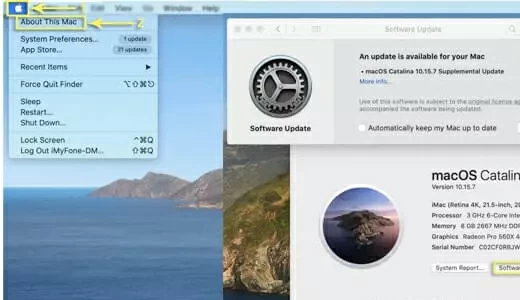
On Windows: Launch iTunes and click the menu bar at the top. Then, choose Help > Check for Updates. Follow the prompts to install the new version.
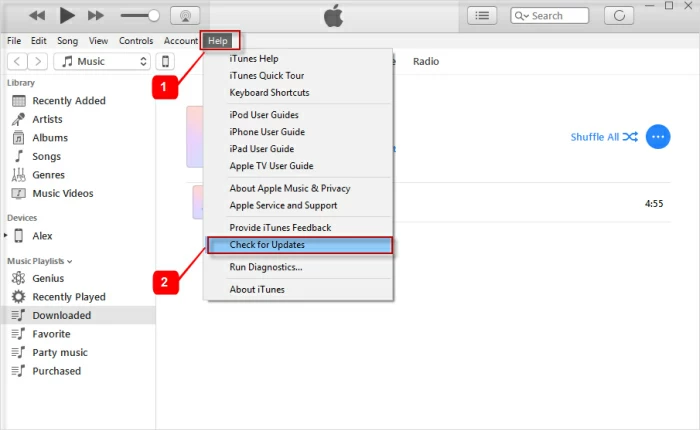
On a MAC: First, click the Apple menu and go to the App Store. Then, click Update and install the new version (if an update is available).
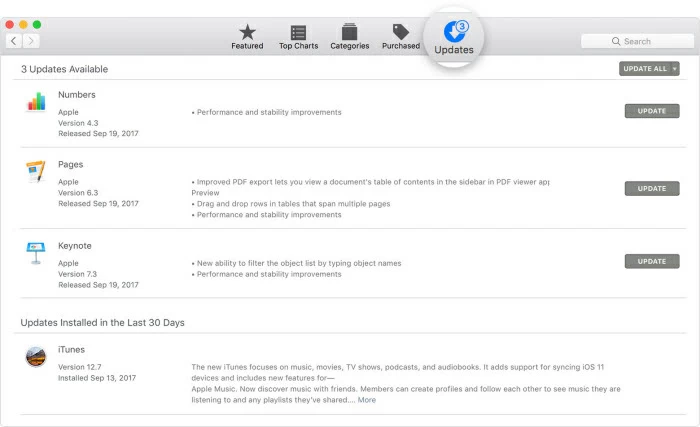
In general, when an iPhone gets stuck in a boot loop, it's usually because of a software issue. Therefore, we recommend that you use a professional iOS Repair tool - iOS System Repair. The system repair tool can help you with both iPhone stucking in boot loop and other iOS issues with your iPhone, such as sticking or freezing issues, unknown iPhone errors (errors 4013, 21, 9, etc.), and other iPad issues. iOS System Repair can easily restore the iPhone system to normal, you only need to click the mouse to complete.
Compatible with all iOS devices.
Provide two different modes (standard mode and advanced mode) to fix different types of iOS issues.
Easy to operate and use, it can restore iOS to normal without losing data.
The success rate of repair is higher than iTunes and other competitors, making it the best iOS repair tool in the industry.
Developed by iMyFone and recognized and recommended by Macworld, Cnet, Cut of Mac, and Makeuseof.
Step 1 Install and start iOS System Repair on your computer, and click "Standard Mode".
Step 2 Connect the iPhone to your computer using a USB cable and click "Next". Go to the next step after your iPhone is recognized. If your iPhone is not recognized, follow the prompts to enter DFU or recovery mode so that iOS System Repair can recognize it.

Step 3 The software recovery program will automatically provide all the appropriate firmware for your iPhone. Please click the "Download" button to start downloading the firmware.

Step 4 After downloading and verifying the firmware package, click "Start". iOS System Repair will start the repair process, and you just need to wait for the repair process to finish.

At this point, turn on your iPhone and you will see that the boot loop has disappeared and you will be able to access the device normally and use its full features. iOS System Repair supports all iOS 17 devices, including iOS 17. iOS System Repair helps users easily fix various iOS issues without losing any data on the device.
To fix the iPhone boot loop, you can also restore your device with a backup. There are some limitations to this approach. For one thing, it may not work for all iphones caught in the reboot cycle, as some devices may not be recognized. On the other hand, for iphones that can be repaired in this way, existing data in the device is overwritten. Therefore, we recommend that you use this method with caution and, in addition, back up your iPhone before you repair it.
For Windows users or Mac users with macOS Mojave or earlier, you simply complete the following method to restore the backup to your device:
Step 1 Connect the iPhone to your computer using a USB cable and open iTunes.
Step 2 After your iPhone is recognized, click the device icon.
Step 3 Click the "Restore Backup" button on the main screen, then select a specific backup file and click "Restore".
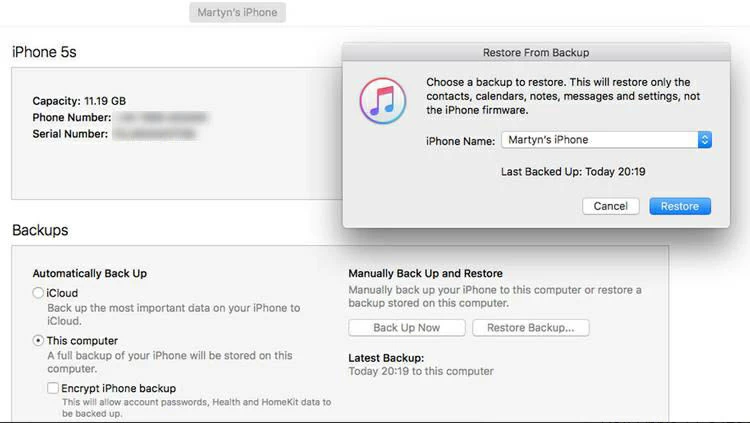
Alternatively, connect iPhone to Mac via USB cable or Wi Fi connection. Then select "Devices">"General" from the Finder's sidebar. Finally, click the "Restore Backup" button on the main screen, select a specific backup file, and then click "Restore".
You can also fix the iPhone stucking boot loop by putting the iPhone in recovery mode and then using Mac or iTunes to restore the iPhone. However, this method wipes all data from the iPhone. The steps to recover an iPhone are as follows:
Step 1 Connect the iPhone to the computer. Windows users or Mac users with macOS Mojave and earlier, make sure you have updated iTunes to the latest version before opening iTunes. For users of MacOS Catalina or later, open Finder.
Step 2 Perform the following steps based on the device model to put the iPhone in recovery mode.
- For iPhone 8 and later (including iPhone 15) devices, quickly press the Volume + button, then the Volume - button, and hold down the side button until you see the Recovery Mode screen.
- For iPhone 7/7 Plus devices, hold down the Volume - button and the side button at the same time until you see the Recovery mode screen.
- For iPhone 6/6s and earlier models, keep holding down the Sleep/Wake and Home buttons for at least ten seconds, do not let go when you see the Apple logo, and hold down until the Recovery mode screen appears on your iPhone.
Step 3 At this point, your iPhone is in recovery mode. After clicking Update iPhone, your computer will try to reinstall iOS, but it won't erase the data on the device. Wait for the update to complete.
Tip: If the process takes more than 15 minutes and the iPhone exits recovery mode. Please put your device in DFU mode and try again. However, this method will delete the content and Settings on your device.
At any time, you can get full support and service from Apple. If you can't fix the iPhone startup loop when you try these methods, your iPhone may have a serious hardware problem. At this point, please contact the Apple Store for confirmation.

Here are some of the most common causes of iPhone boot loop, and six effective ways to fix them. You can choose based on your own device situation. If it is a software issue, we recommend that you use iOS System Repair to repair it without affecting the data on the device, ensuring safety and reliability.