- Data Recovery
- Data Recovery for PC
- Data Recovery for Android
- Data Recovery for iPhone/iPad
- Unlock For Android
- Unlock for iPhone/iPad
- Android System Repair
- iPhone/iPad System Repair
Updated By Cameron On Feb 28, 2024, 8:18 pm
"How do fix iPhone getting stuck on a white screen with a black Apple logo?"
Some users reported that their iPhone stuck in the white Apple logo interface could not enter the system. This brings great inconvenience to their work and life. If you get stuck on a white screen with a black Apple logo when you try to restart your iPhone, that means your device's startup process is having problems. Don't worry, this article will give you a detailed look at the three solutions to solve the problem of iPhone stuck in the white Apple logo interface.
There are many reasons why your iPhone won't start. Here are some common ones.
- The iOS system is damaged due to a faulty USB port and a faulty USB cable
- The iPhone is jailbroken and has a defective app installed, which can cause your device to get stuck on the black Apple's white screen.
- The iOS device has a hardware problem.
When the electronic device encounters some faults, try to restart it. Therefore, when your iPhone is stuck in the white Apple logo screen and cannot enter the system, the easiest way is to force a reboot of the iPhone. The detailed operations are as follows.
- For iPhone 8 and later models, quickly press the Volume Up button, then the volume Down button. Press and hold the side button until your iPhone displays the Apple logo.
For iPhone 7 or iPhone 7 Plus, hold down the On/Off button and Volume down button for at least ten seconds until you see the Apple logo.
- For iPhone 6s and earlier models, iPad, or iPod touch, press and hold the on/Off button and the home button continuously for at least ten seconds until you see the Apple logo.
In addition, you can fix the white screen of the iPhone with the black Apple logo through iTunes. The downside of this approach is that it will erase all the data on your device. If you don't mind losing money, follow these steps to try it out.
For instructions on how to fix a white screen on an iPhone with a black Apple logo through iTunes, you can follow these steps.
Step 1 Launch iTunes on your computer, then connect your iPhone to your computer using a USB cable.
Step 2 Turn off your iPhone, and then press and hold the home screen button on your device.
Step 3 Release the home button until the screen appears on the iPhone.
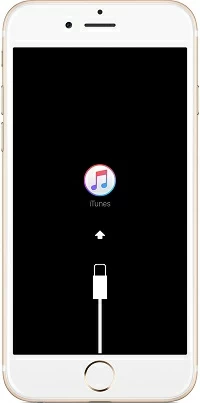
Step 4 At this point, iTunes will prompt you to detect a device in recovery mode. Follow the prompts to restore this iPhone.
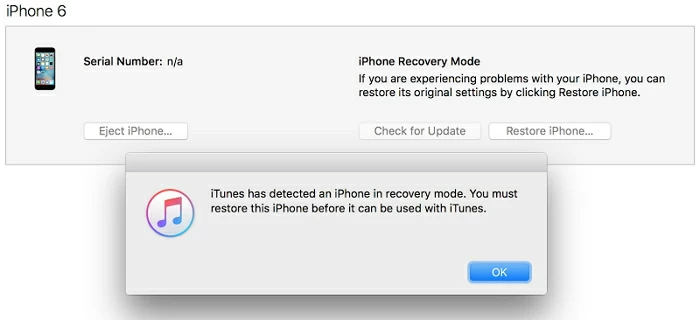
If you want to fix the problem of "iPhone white screen black Apple" through professional third-party tools. Then we recommend you to use the iOS System Repair(ReiBoot) tool. The repair tool is based on advanced technology and provides users with a one-stop professional iOS System solution. It can be used to fix many iPhone problems, such as black and white matching, system failures, and so on. iOS System Repair(ReiBoot) is easy to use, safe and reliable, and is well received by users.
The main features of iOS System Repair (ReiBoot):
Support all iOS devices from iPhone 4 to iPhone 13/14/15, as well as iOS versions from iOS 9.0 to the latest iOS 17.
Simply click the mouse to fix various iPhone issues, such as the black Apple logo on a white background.
Developed by the Geekersoft team, which has multiple programs strongly recommended by Macworld, Payette Forward, and Makeuseof.
IOS System Repair is a powerful system repair tool that, with its self-developed technology, can solve various iPhone problems. The performance of iOS System Repair (ReiBoot) is better than iTunes. If you encounter
iOS issues such as continuous scrolling of the iPhone screen, iPhone pink screen, iPhone purple screen, etc.,
iOS System Repair (ReiBoot) becomes the best choice.
Regarding how to use iOS System Repair (ReiBoot) to fix the issue of "iPhone white screen black Apple", you only need to complete the following steps.
Step 1 Install and launch the repair program on your computer. Then click "Standard Mode".
Step 2 Connect your iOS device to your computer using a USB cable, and click Next. And follow the prompts to put your iPhone in DFU mode or recovery mode.

Step 3 After the program detects the device, select from the available firmware options and click the "Download" button, then the program will automatically download the firmware for you.

Step 4 After the firmware is downloaded, click Start. iOS System Repair(ReiBoot) starts to repair devices. After the repair process is complete, your device will reboot and return to normal.

The above is the entire process of using iOS System Repair to easily fix the issue of the black Apple logo on a white background on an iPhone. Do you want to easily solve iPhone problems? Download the free trial version of iOS System Repair now! It can easily help users solve various problems during iPhone usage without affecting the existing data on the device.
The above are three methods we have introduced to fix the problem of "iPhone white screen black Apple". This includes forced restarts, repairing through iTunes, and using the iOS repair tool iOS System Repair (ReiBoot). For the sake of your data security, we recommend using iOS System Repair. Without any technical knowledge, you will quickly solve various iOS problems. Of course, at any time, you can go to nearby Apple Store retail stores or contact Apple support to check for hardware issues.