- Data Recovery
- Data Recovery for PC
- Data Recovery for Android
- Data Recovery for iPhone/iPad
- Unlock For Android
- Unlock for iPhone/iPad
- Android System Repair
- iPhone/iPad System Repair
Updated By Tom On May 15, 2023, 7:27 pm
PDF files have long become one of the common ways of information transmission in people's daily work and life. Compared to Word, Excel, and text files, PDF files have the characteristics of universality (suitable for Win or OS systems), unified format, small size, easy transmission and storage, and are deeply loved by many workers. However, it is very difficult to modify the content in the original PDF format, which means it is easy to view but not easy to edit. Additionally, there is a lot of feedback from users that there are watermarks on PDF files that are difficult to remove. In order to save you time and effort, we will provide you with a detailed online solution for removing PDF watermarks, as well as the fastest third-party application - GeekerPDF.
If you want to go straight to the topic and don't want to read the entire article, you can download GeekerPDF directly. GeekerPDF is a comprehensive and easy-to-use PDF solution suitable for beginners and professionals. GeekerPDF not only removes and adds watermarks to PDFs, but also provides functions such as PDF creation, editing, management, adding data passwords, and personal signatures. To remove PDF watermarks, you only need to open the PDF file to be processed in GeekerPDF, and then you will find that the watermarks in the PDF file will become editable and removable. You can directly click Delete to remove the PDF watermark, which is very simple and fast.
GeekerPDF - PDF Editor, as the name suggests, is a PDF processor that effectively turns watermarks in PDF files into editable states and enables users to easily delete or replace watermarks in files. How to use GeekerPDF - PDF Editor to delete PDF watermarks offline, please follow the steps below.
Step 1 Open the PDF file with watermark to be processed
After installing and launching GeekerPDF on your PC or laptop, click 'Open PDF' to import the watermark PDF file that needs to be processed.
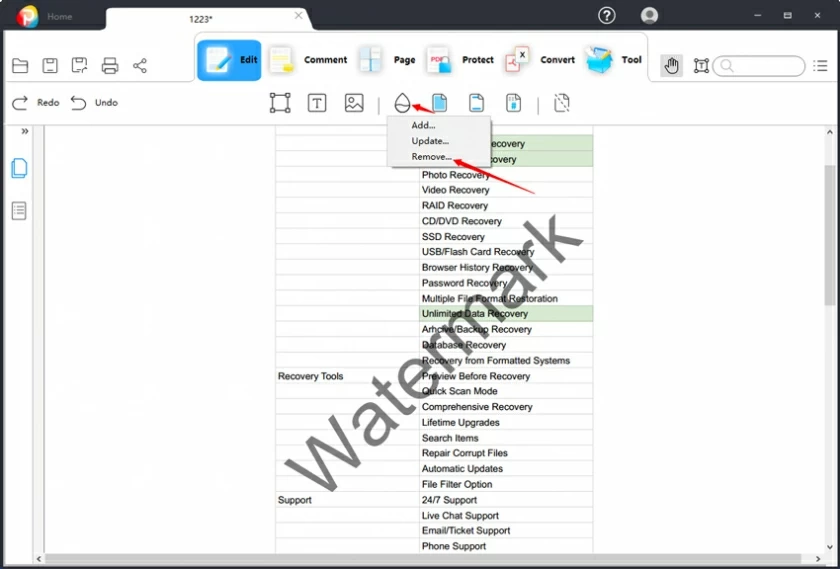
Step 2 Use GeekerPDF to remove watermarks from the PDF
After opening the PDF file in GeekerPDF, the watermark will automatically become editable. After right-clicking on the watermark, click Delete to delete it.
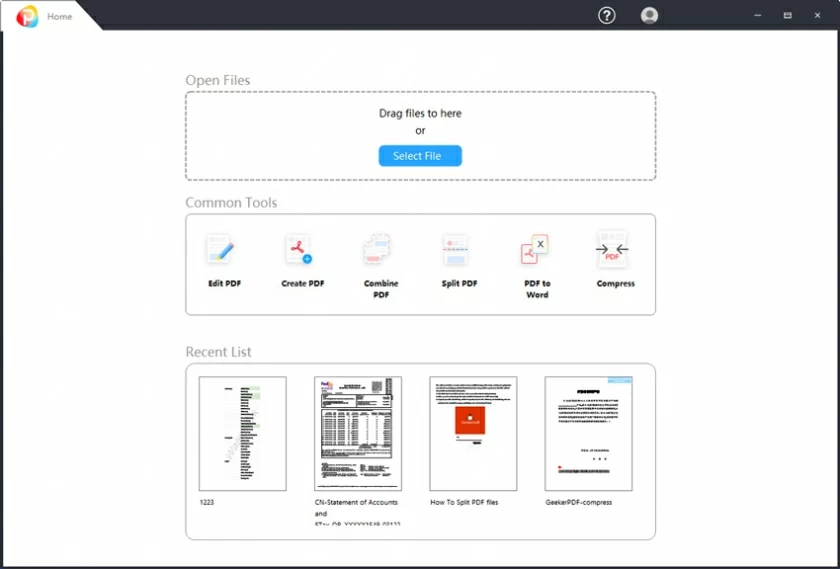
Step 3 Save the watermark free PDF file locally on your device.
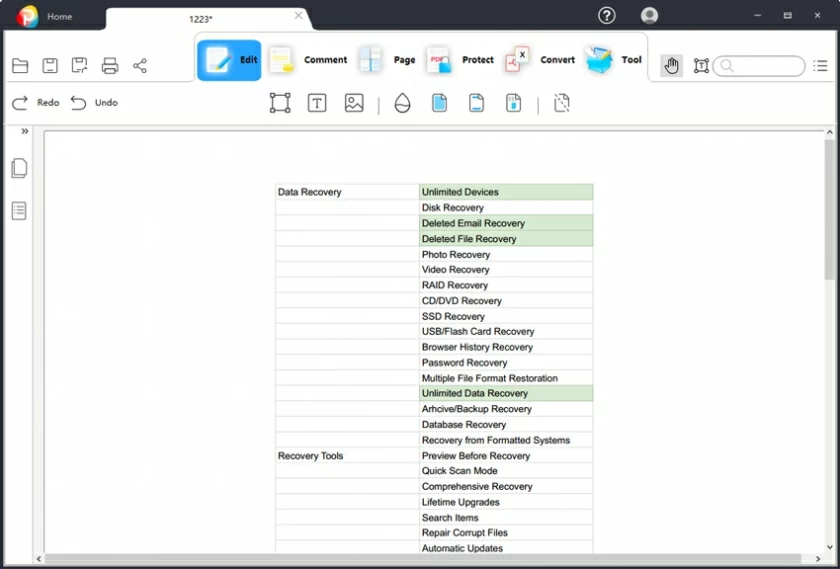
GeekerPDF - PDF Editor is an excellent and easy-to-use PDF processing software that supports adding text, images, and file watermarks to PDF files, or eliminating watermarks with just a click of the mouse. In addition, GeekerPDF - PDF Editor also provides options for customizing watermarks. As a complete PDF processor, GeekerPDF integrates complete PDF document editing and management functions for you to choose from. GeekerPDF is both a PDF converter, PDF creator, and PDF processor.
GeekerPDF - PDF Editor supports users to edit PDF files in any way while ensuring high-quality output, as it has impressive tools for converting files. GeekerPDF - PDF Editor preserves the quality and format of the original file, optimizes the output effect, and improves the user experience. In addition, GeekerPDF also supports commenting and reviewing different PDF files without the need to convert file formats.
In short, GeekerPDF provides a very simple, fast, and effective method for removing PDF file watermarks among numerous PDF processors. Even if you haven't used any PDF processing tools, you can use the GeekerPDF-PDF Editor's detailed and user-friendly guide to remove watermarks from PDF for free with just a few mouse clicks, which is very impressive. Most importantly, GeekerPDF - PDF Editor places great emphasis on protecting users' data security. It provides reliable data security protection technology and multiple ways to manage PDF, allowing users to easily and quickly process PDF without worrying about data security issues.
Support opening passwords and permission passwords to encrypt PDF files.
Support editing of text, images, and objects, modifying page highlighting, annotations, adding betters and numbers, headers and footers, and other functions.
Provide PDF conversion function, supporting the output of various mainstream formats, including images, HTML, EPUB, Word, Excel, plain text, rich text, and PPT.
Provide PDF creation function, supporting the creation of PDF files from images, HTML, existing PDF files, and screenshots.
Equipped with a multilingual OCR plugin, it can digitize scanned PDF files into editable files.
Support the creation of PDF forms for users to easily fill out.
Undoubtedly, Microsoft Word is the most popular and widely used word processing tool in the world, serving the widest user base. We can use Microsoft Word for text editing, or even add images and graphics to Word documents from computer storage or using built-in graphics. However, the method of using Microsoft Word to remove watermarks from PDFs is not widely known. Below, we will provide you with a detailed introduction on how to delete PDF watermarks through Microsoft Word.
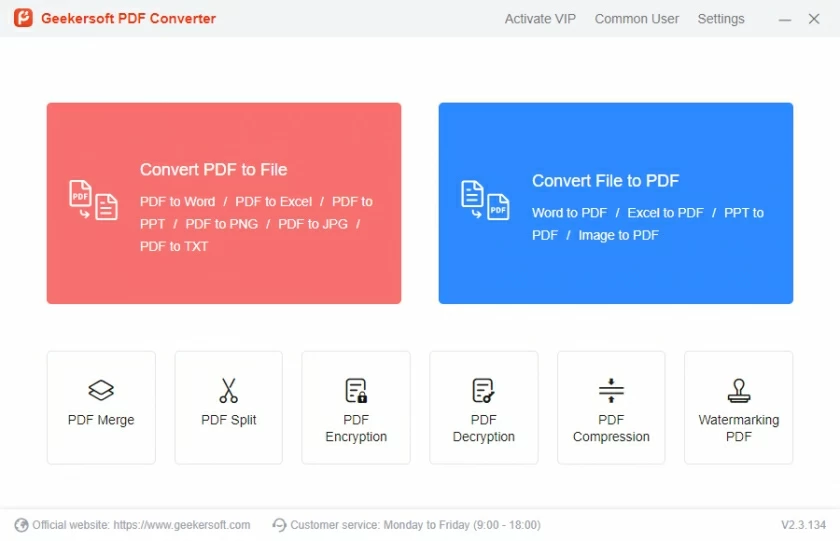
Step 1 Convert the PDF file to an editable Word file
Before using Microsoft Word to remove PDF watermarks, you need to convert the PDF document to Word format. We recommend that you use Geekersoft PDF Converter or any online PDF to Word converter to convert PDF files into Word files.
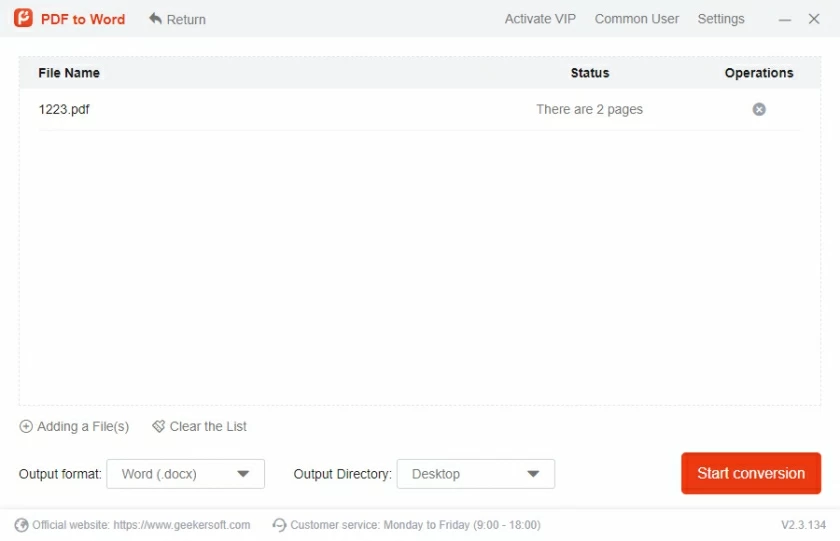
Step 2 Enable the editing function on Microsoft Word
After opening the converted Word file using Microsoft Word, you will receive a message prompting you about compatibility issues, view it and click the OK button. Then click the Enable Edit button.
Step 3 Delete Watermark
In the ribbon, click Design, and then click Watermark in the upper right corner. Then go to the bottom right corner of the screen and click Delete Watermark. You can then remove a watermark from a PDF document simply by clicking the watermark and pressing the Delete key on your keyboard or by right-clicking and selecting the Delete option.
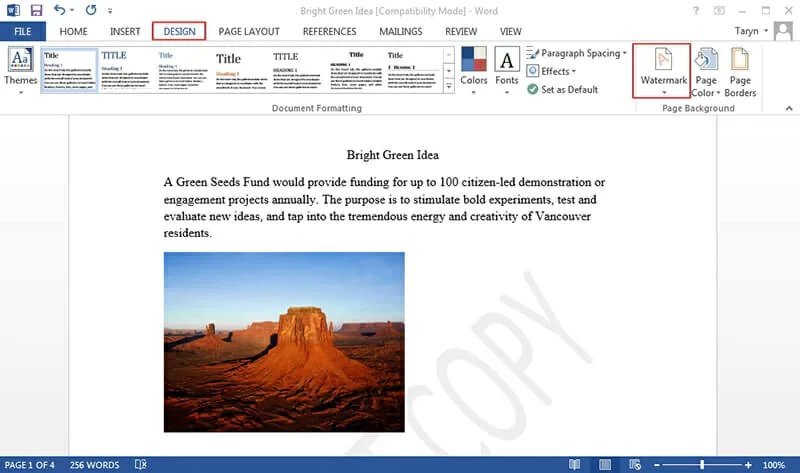
With the development of online tools, online PDF watermark remover can help you remove watermarks from PDF files without installing any third-party PDF processing tools. It is very convenient and therefore the choice of many users.
Although the online PDF watermark removers can easily access and process PDF files online, there are still some shortcomings, mainly including the following:
1. Using an online PDF watermark remover to remove watermarks from PDF takes time. Because it is necessary to first convert the file to an editable format, remove the watermark, and then convert it back to the original format.
2. Using an online PDF watermark remover may result in the loss of the original document. This is considered one of the main drawbacks of using many PDF editors.
3. Many online PDF processing platforms have file limitations and may not be able to add and modify larger files. Downloadable, free PDF editors are a better choice, such as GeekerPDF-PDF Editor, which offers a full range of professional PDF creation, editing, processing, and management capabilities without such limitations.
Relatively speaking, offline PDF watermark removal solution is a more reliable method. Therefore, we recommend the offline solution - GeekerPDF - PDF Editor.
Some users also choose Google Docs on how to remove watermarks from PDFs online. This is another method to remove watermarks from PDF files. Specifically, Google Drive takes the watermark as text and then removes the watermark from the PDF file. How to effectively use Google Docs to remove watermarks from PDF for free, please refer to the following steps.
Step 1 Ensure that your PDF file is stored on Google Drive
If your PDF file is still local, please upload it to Google Drive. That is to say, after opening the Google cloud hard drive, upload the file.
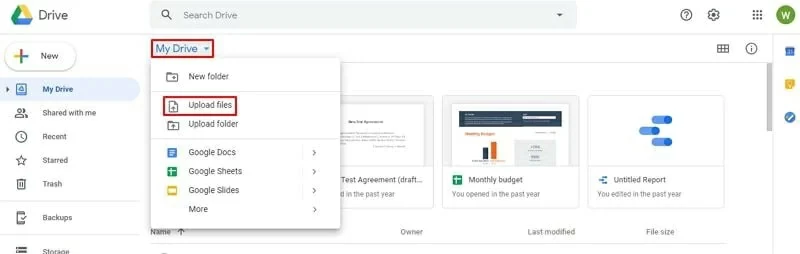
Step 2 Open the PDF file to be processed using Google Documents
After uploading the PDF file to Google Drive, right-click on the file and select "Open With">"Google Documents" to open it in Google Documents.

Step 3 Remove PDF watermark
After opening the PDF in Google Documents, the watermark will be displayed as text. Simply delete it and save the entire file as PDF again to complete the removal of the PDF watermark.
If you still want to know what the top three online PDF watermark removers are, then don't miss the following content. Among numerous online PDF watermark removers, we have comprehensively compared factors such as conversion speed, consistency, and limitations, and recommend the following three best online PDF watermark removers for you.
PDFdu is one of the best free online PDF editing platforms, and it is a comprehensive platform that supports various PDF editing, conversion, splitting, and merging functions. In addition to the basic PDF editing function, it also supports removing watermarks from PDFs. However, before removing the PDF watermark, PDFdu requires the file to be converted into manually editable text.

One of the best platforms for removing watermarks from PDFs online is PDFaid. It provides excellent PDF editing options and is deeply loved by users. Of course, PDFaid supports removing watermarks from PDF files, which is simple and effective. However, you need to convert the file format to an editable format to remove the watermark.
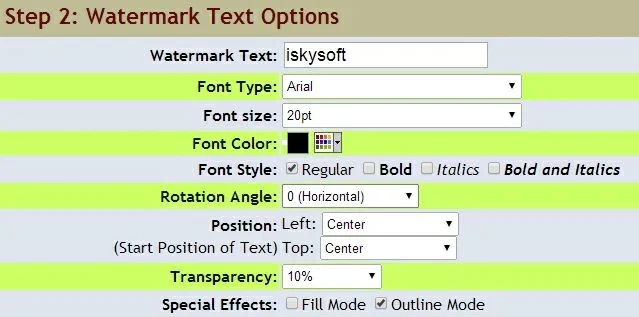
LightPDF is a web-based PDF editor that supports PDF file conversion, merging, editing, annotation, and unlocking functions. In addition, LightPDF also allows users to remove PDF watermarks, making the operation very simple.
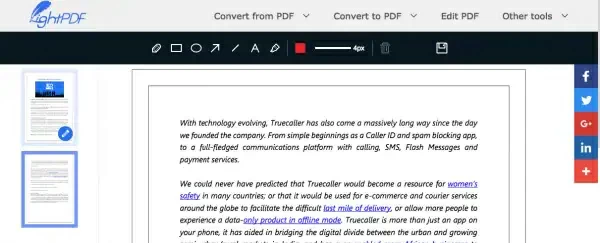
Sometimes, after importing a PDF file with a watermark into the PDF watermark remover, you find that you cannot edit or remove the watermark. This problem may be caused by the fact that the PDF file is a scanned file and the watermark is embedded. Another possibility is that the PDF file is protected and cannot be edited.
In our opinion, the best PDF watermark remover is GeekerPDF. It not only can handle a variety of watermarking scenarios, but also provides multiple file batch processing, advanced editing and customization tools, and supports all major file formats.
The above brings us to the How to Remove Watermark from PDF Online Easily in 2023. To remove PDF watermarks, you can choose an offline PDF processor - GeekerPDF - PDF Editor, or choose an online PDF watermark removal platform, or use Google Cloud Drive to remove PDF watermarks for free online.