- Data Recovery
- Data Recovery for PC
- Data Recovery for Android
- Data Recovery for iPhone/iPad
- Unlock For Android
- Unlock for iPhone/iPad
- Android System Repair
- iPhone/iPad System Repair
Updated By Soha On Sep 4, 2022, 5:42 pm
A picture is worth a thousand words. In many cases, it is difficult to use words to describe complex things, such as the position of the image content, etc.
For these types of PDF files, it is difficult to edit and annotate clearly without professional tools. In this article, we will provide easy-to-use PDF drawing tools for different platforms to help you avoid wasting time describing complex PDF markup in text.
Related reading: How to Annotate PDF Files.
If you are an education practitioner and need to draw shapes and graphics on PDF documents to promote students' understanding and learning, it is important to know how to draw PDFs on Windows. In this section, we will introduce a method that is most suitable for PDF drawing tool on Windows.
GeekerPDF provides different PDF editing tools, such as: draw on PDF on windows, known as the simplest writing and shape drawing tool. It has a variety of drawing shapes and can draw interesting and practical graphics on PDF documents, which greatly facilitates communication in business.
GeekerPDF can support rectangle, ellipse, arrow and line drawings on PDF. And users can change the thickness, style, color, etc. to adjust the appearance of these shapes. Next, let's take a look at how to draw on a PDF on Windows.
Let's take a look at its features:
Step 1: After installing and launching GeekerPDF, open the PDF document.
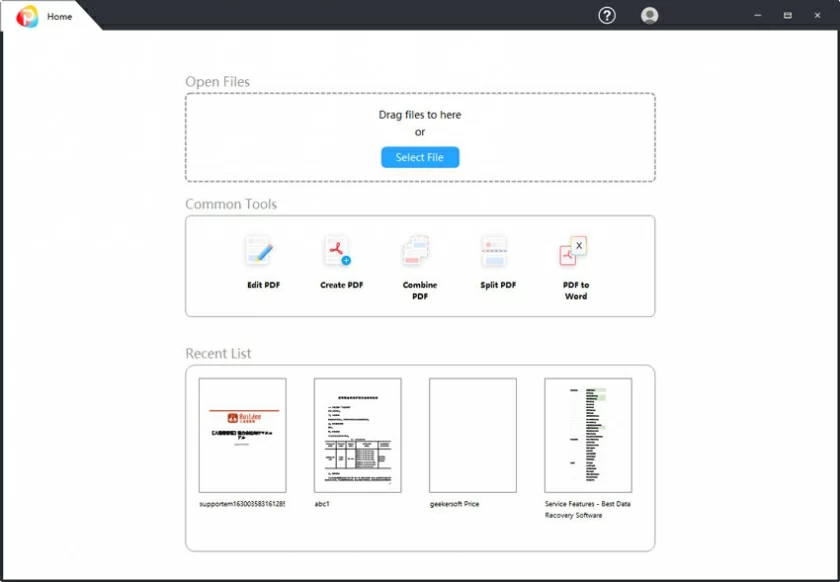
Step 2: Click the "Comment" button to enter the painting menu.
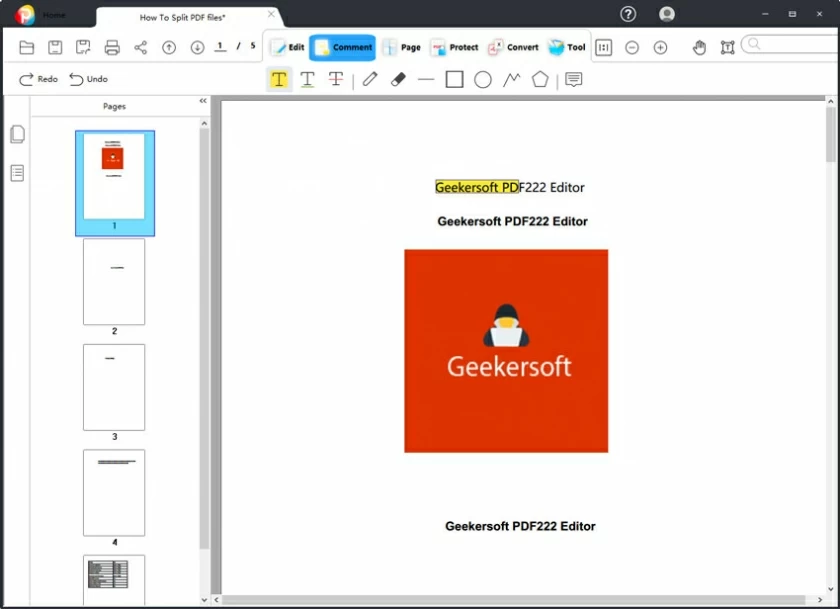
Step 3: Select the desired image to draw on the PDF, such as: writing pen, highlight, overline, rectangle, ellipse, line and arrow, etc.
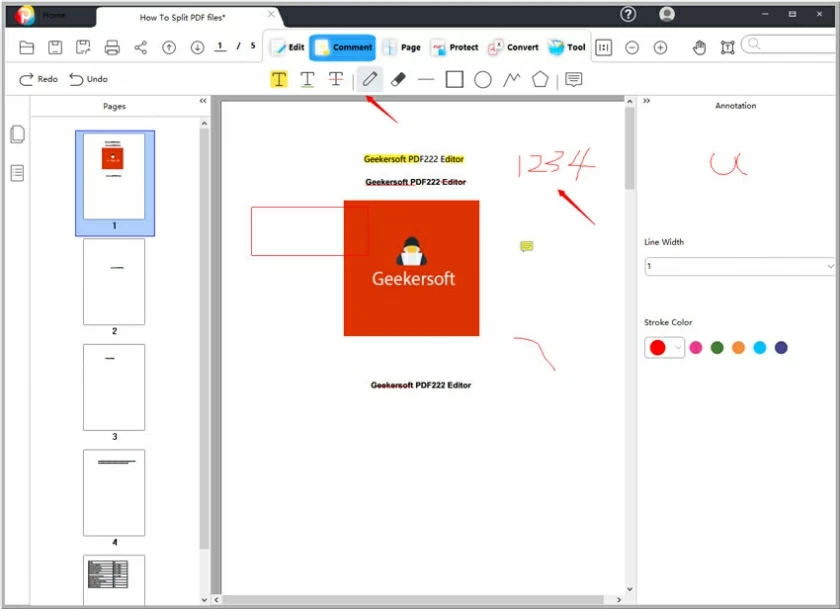
Drawing on Mac, the tool we recommend here is Adobe Acrobat. Adobe Acrobat is one of the best PDF editing tools, so it is also very good at drawing. You can easily draw on PDFs with Acrobat.
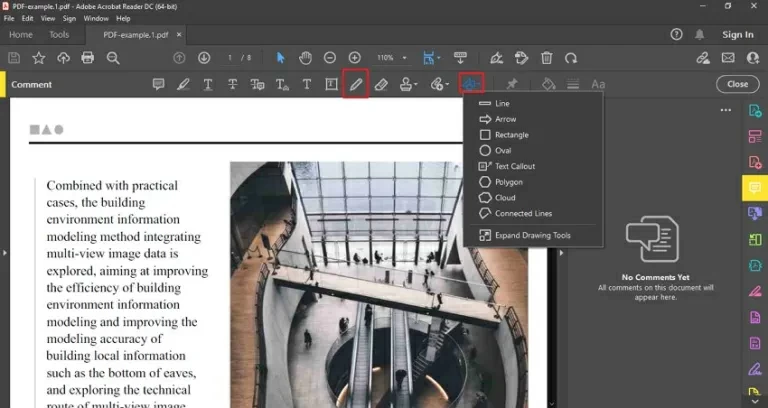
Step 1: Install and start Acrobat, then open the PDF you want to paint by selecting File.
Step 2: Select "Comment" in the menu bar on the right.
Step 3: Select the Markup Action Draw Free Form tool in the Comment toolbar.
Step 4: Save the PDF file after marking up.
Pdfexpert is a PDF drawing tool for mobile devices that can be used to highlight text, comment on PDFs, sketch and draw graphics. PDFexpert has been called the best PDF annotation app for iPhone and iPad.
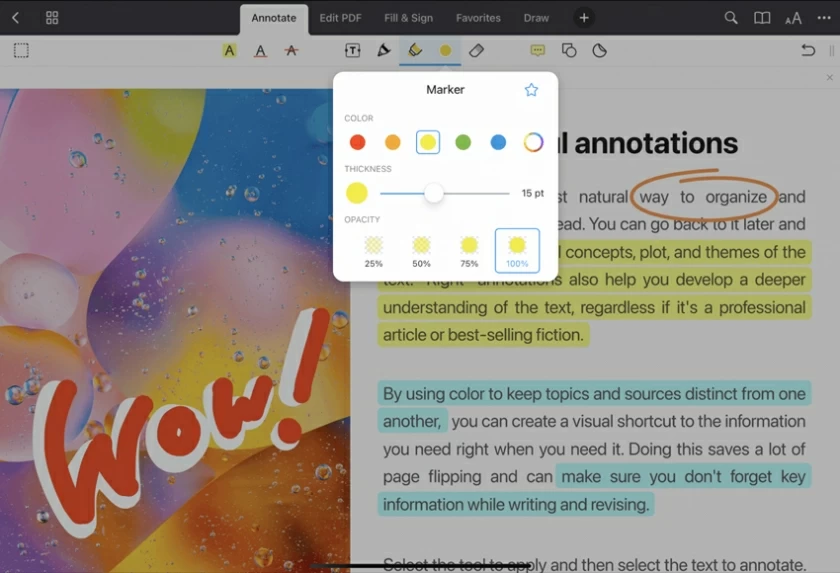
Step 1: Install and launch the PDF Expert on your iPad/iPhone/Andriod.
Step 2: Click the Annotate menu on the toolbar.
Step 3: Select the brush or menu tool to complete the drawing you want. Here you can choose color, transparency, line thickness, etc.
Step 4: Save the document when the drawing is complete.