- Data Recovery
- Data Recovery for PC
- Data Recovery for Android
- Data Recovery for iPhone/iPad
- Unlock For Android
- Unlock for iPhone/iPad
- Android System Repair
- iPhone/iPad System Repair
Updated By Cameron On Mar 6, 2024, 5:32 pm
Attention Discord users! 8MB limit prevents you from uploading large videos? Here comes the solution!
Discord, as a voice communication software, has strict restrictions on video sharing, and as long as video files are larger than 8MB, they cannot be shared on the platform, which is really frustrating. But now, Discord Video compressor can help us solve this problem. Today we're going to cover some of the best video compressor tools that you can use to share videos on Discord for a smoother experience.
Discord is primarily designed for voice communication, and its video-sharing capabilities are somewhat limited to 8MB. Large video files that are larger than the preset size will not be able to access the platform. Therefore, if you want to have a better sharing experience, using Discord video compressor is essential. With a video compressor, the size of these videos will be greatly reduced while maintaining high quality. After compression, all your videos will be reduced to under 8MB, making them easy to upload to Discord.
The tools introduced today will be very easy for anyone without any skills. Come and try it! I hope you found this article helpful.
Here are six Discord video compressors that are best for Discord video uploads, either on the desktop or on the Web.
Among the many Discord video compressors, Geekersoft Compressor is the ideal choice for you because of its professional video compression features and excellent user experience. As a professional video Compressor, Geekersoft Compressor allows users to compress video files so that users can quickly and smoothly upload videos on Discord.
Geekersoft Compressor not only reduces the video size, it also allows users to customize the required MB to reduce the video size. All you need to do is enter your expected value before you start compression. With that in mind, let's take a look at how a professional Discord Video Compressor, Geekersoft Compressor, compresses video.
Step 1 Install and start Geekersoft Compressor on your computer, then click Add the desired video file.
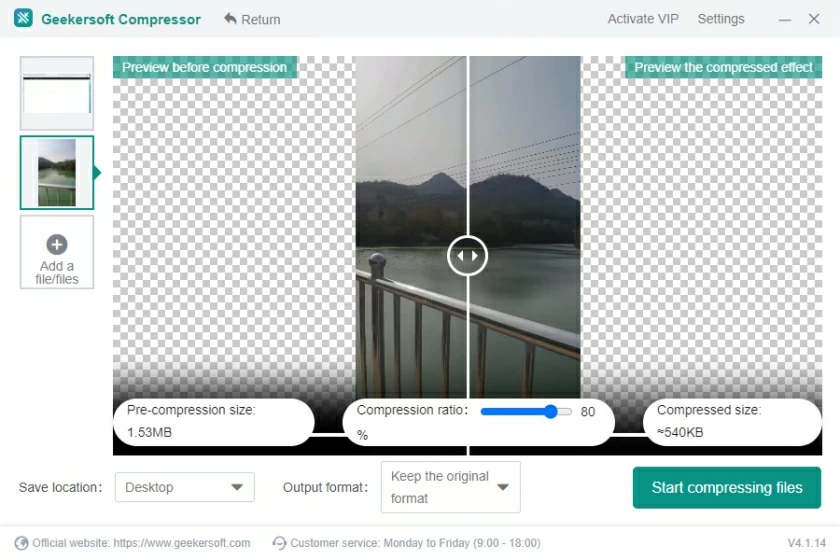
Step 2 will display the estimated reduced size for each video and all videos. If you need the video to be as small as possible in order to be able to upload to Discord, choosing to customize the video size under "Expected File size" is probably the best way to go.
Step 3 After the setup is complete, click the "Start" button and this Discord video compressor will start to compress the video.
Step 4 After compression is complete, Geekersoft Compressor saves your compressed video on your computer. Then, upload them to Discord.
Advantages of Geekersoft Compressor:
Compress Discord's video size to 8MB or less.
Compress video without loss of quality.
Customize video size to save maximum storage space.
Disadvantage of Geekersoft Compressor:
The free version offers only one chance to compress the video.
To avoid upload problems due to suze restrictions, Discord video compressor is the key to solving the problem.
Movavi Video Converter is a video converter, but its features can be used for video compression, such as changing the bitrate type and file size. If you prefer to change the Settings instead of just clicking compress, you can give it a try.
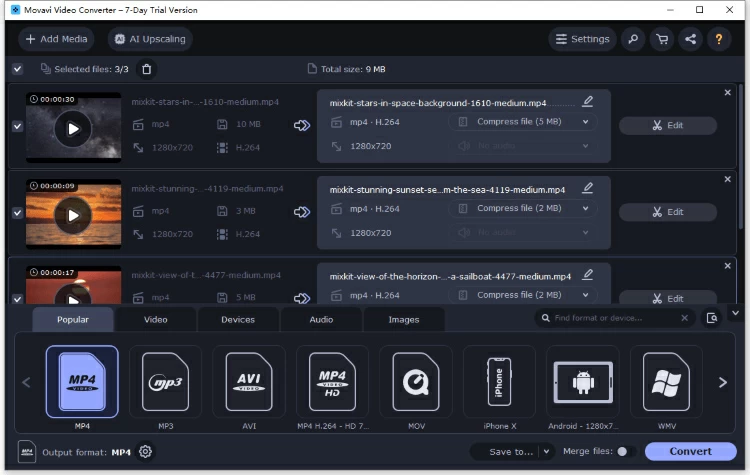
Step 1 Launch the software, then drag and drop to load the video.
Step 2 Click to change the Settings for each video.
Step 3 Click the "Convert" button to export the video.
Advantages of Movavi:
Support setting the video size.
Easy to operate.
Disadvantages of Movavi:
The trial version supports compression of only half of each video.
Does not provide a direct method to compress video.
Another Discord video compressor worth recommending is HitPaw, which reduces the size of videos to what you want and supports bulk compression of videos. If you're looking for a way to avoid downloading software and compressing Discord videos directly from the network, you can choose an online video compressor - HitPaw.
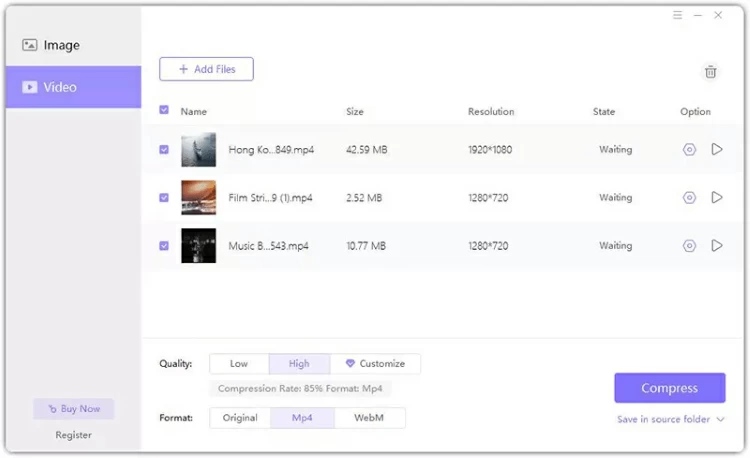
Step 1 Start the video compression software and upload the video.
Step 2 Select the desired quality or format.
Step 3 Click the "Compress" button to start compression.
Advantages of HitPaw:
Support batch compression of multiple videos.
Compression speed is fast.
Disadvantage of HitPaw
You need to pay to customize the video size.
VEED.IO is an online video compressor that compresses Discord videos directly from the network without having to download software. The video compression process takes only a few seconds and does not affect quality.
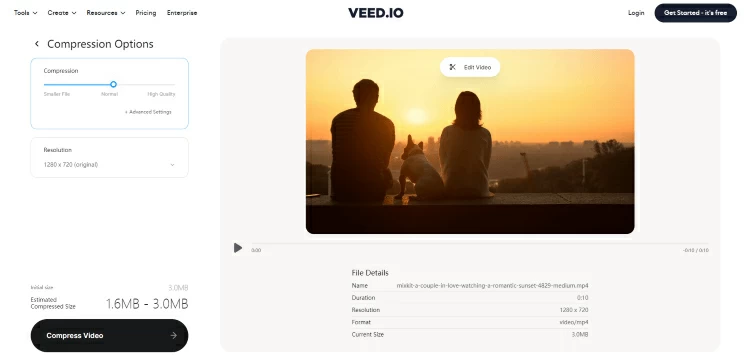
Step 1 Visit the VEED.IO website, select a video, and upload the file.
Step 2 Click Adjust Settings.
Step 3 Export the video.
Advantages of VEED.IO:
No software installation required.
Free compressed video.
Disadvantages of VEED.IO
Only one video can be compressed at a time.
Video compression takes a long time.
Clideo is a fast, easy online solution, and the speed at which it compressors Discord videos depends largely on your Internet connection. It is quick to use without installation. Discord Looking for a video compressor.
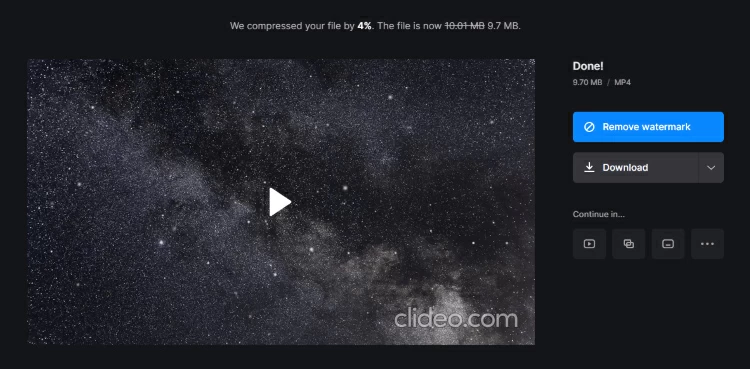
Step 1 Open the website through Google Chrome, Safari, Microsoft Edge, IE, Opera, etc., and upload the video.
Step 2 Click the video in the preview window.
Step 3 Download the watermarked video.
Advantage of Clideo:
Upload and compress videos with one click.
Free to use.
Disadvantages of Clideo:
Only one video can be compressed at a time.
The compressed video is watermarked.
Custom video sizes are not supported.
Another online Discord video compressor is Media.io. It offers free features to help users zoom out easily, with an intuitive interface and simple operation. Uploading and sharing videos on Discord has never been so straightforward and easy. With just 3 clicks, you can realize the idea of uploading and sharing large-size videos to Discord. When trying to bypass the video size limits set by Discord, trying to use Discord's video compressor may be the best option to save time and effort.
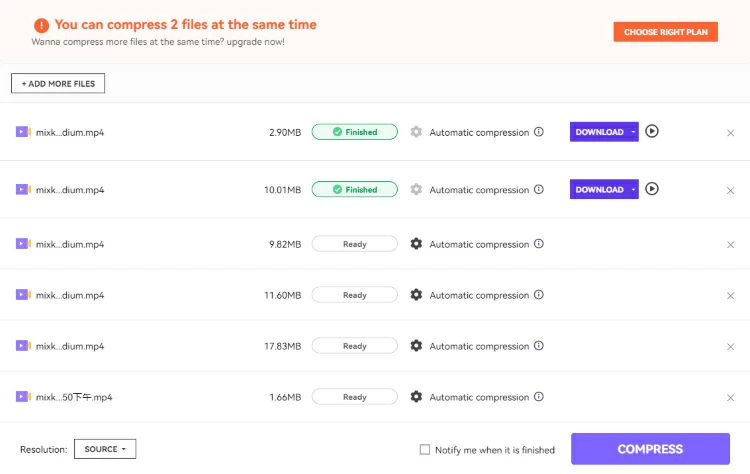
Step 1 Open a browser and access the Media.io website.
Step 2 Upload the video file to be compressed.
Step 3 Click Change Settings from the menu or click Compress.
Advantages of Media.io:
Free compressed video.
It's easy to compress Discord videos with just three clicks.
Disadvantages of Media.io:
You can compress 2 videos at a time.
You cannot change the video size yourself.
No matter which method you choose to compress your Discord video, make sure you prepare your video well before uploading it so that you can ensure a successful video upload.
Another online Discord video compressor is Media.io. It offers free features to help users zoom out easily, with an
Q1 How do I send a video on Discord?
Sending and uploading videos on Discord isn't that hard, and I'm going to show you how.
First, to send a video on Discord, you can drag and drop the video file into a Discord chat, or click the "+" button and select Upload.
Q2 How do I upload a video that is too large to Discord?
If the video is too large, you can use Discord's video compressor to reduce the file size.
Q3 How do I upload 100MB video to Discord without Nitro?
If you don't have Nitro, you can compress your video files using Discord Video Upload Compressor, which will reduce the file size and make uploading easier.
Q4 How to compress Discord video without losing quality?
You can use a high-quality video Compressor, such as Geekersoft Compressor, to compress Discord videos without losing quality. But remember, it's important to choose a high-quality video compressor that can maintain the original video resolution and frame rate.
These are just a few ways to bypass Discord's video size restrictions by compressing your videos. Discord's video compressor allows users to upload Discord videos without losing any quality. Geekersoft Compressor is a must try option that will help you compress your video in seconds. It's certainly a very practical tool for gamers who regularly share videos on Discord. With Geekersoft Compressor, you can easily shrink the video size while maintaining the video quality, making your Discord sharing smoother.
Still worried about the video being too big? Come and try Geekersoft Compressor! For more information, please visit the Geekersoft website.