- Data Recovery
- Data Recovery for PC
- Data Recovery for Android
- Data Recovery for iPhone/iPad
- Unlock For Android
- Unlock for iPhone/iPad
- Android System Repair
- iPhone/iPad System Repair
Updated By Tom On Jun 2, 2022, 5:09 pm
Samsung mobile phones are one of the most popular mobile phones in the world, such as the powerful Samsung Galaxy series: S22/S21/S20/S10/S9/S8/S7/S6/S5/S4. They always been the most popular Android phone models. When you lose precious photos from your Samsung phone, it must be very frustrating. When this happens, how to retrieve deleted photos on samsung? This article will introduce three effective ways to recover deleted photos Samsung.
Recommended products: Softwares supporting Samsung data recovery.
Free Trial for Win Free Trial for Mac
The default Gallery app on Samsung phones and tablets stores all deleted photos and videos in the Recycle Bin for 30 days. These photos will be permanently deleted after 30 days. If you find your photos missing, you can act quickly and follow the steps below to get them back.
How to recover deleted photos from gallery samsung:
Step 1. Launch the Gallery app and click the menu icon.
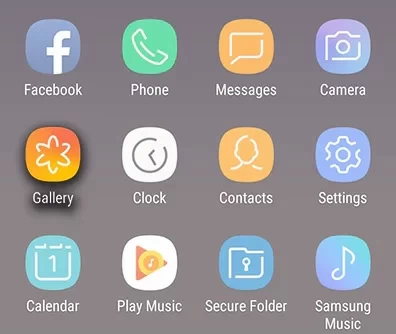
Step 2. Select the Recycle Bin option , then click Edit.
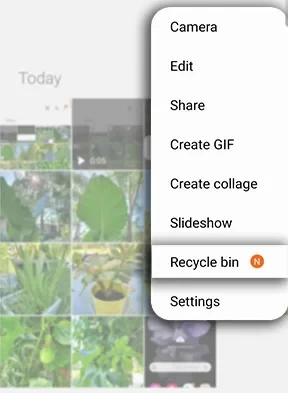
Step 3. Select the photos you want to recover and click Recover.
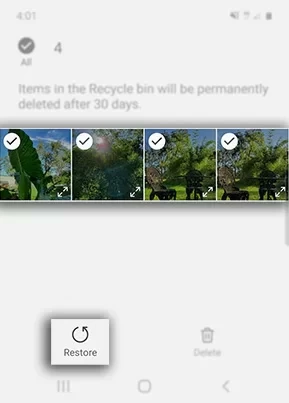
If you can't find your lost photos in Samsung Recycle Bin, you can try to use data recovery softwares to get them back. This type of softwares can scan and analyze the internal storage space of Samsung mobile phones and retrieve deleted photos that are not overwritten.
Generally speaking, try not to use the mobile phone when you find your photos missing to avoid the space being overwritten by new applications and data. The best way is to connect the Samsung mobile phone to a computer to retrieve it, which has the highest success rate. Here we recommend DroidKit to help you recover deleted photos samsung, it can run on Windows and macOS computers.
Free Trial for Win Free Trial for Mac
1. Download and install DroidKit to your computer.
2. Connect the Samsung phone to the computer and start the DroidKit program.
3. Select "Deep Recovery From Device" mode, and when the Samsung phone prompts to enable USB debugging mode, select "Allow" on the phone.

4. Select "Gallery" and "Picture Library" in "Scan Format File", and click the "Next" button.
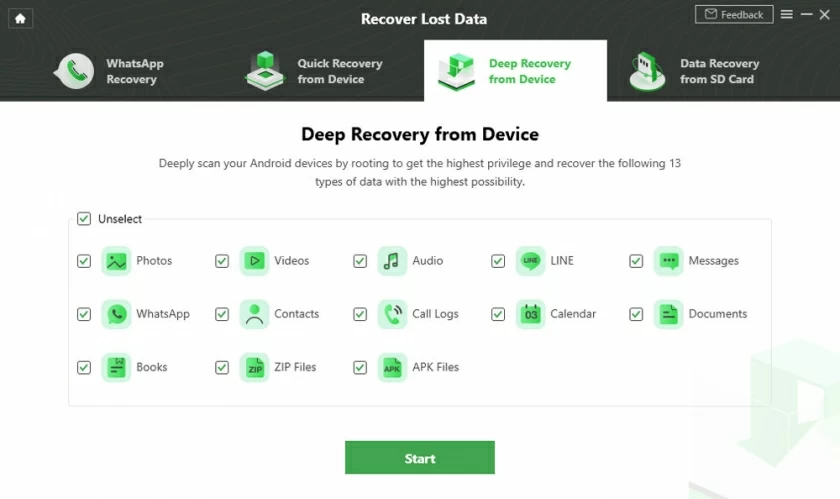
5. The software then scans and displays the missing photos, and you can select and restore them.
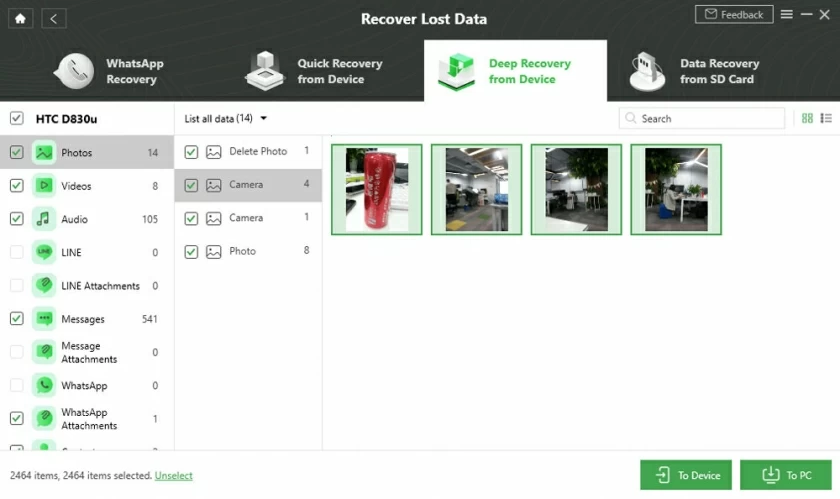
Samsung Cloud is a cloud data backup and recovery tool provided by Samsung mobile phones for its users. This tool can provide users with 5GB free cloud storage space. If Samsung Cloud Sync is enabled on your device, the photos in the gallery are likely to be synchronized to Samsung cloud server. In this case you can use Samsung cloud to recover deleted photos easily.
1. Open the Settings app and find Accounts and Backups in contents.
2. After finding Samsung Cloud, select Backup and Restore.

3. Click Restore.
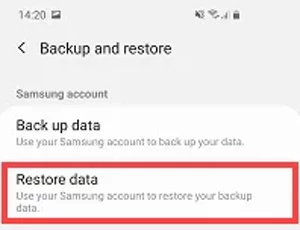
4. Then select Gallery, and then click Sync.
After the synchronization is complete, the backed up cloud photos can be recovered to the Samsung mobile phone. If there are backed up photos of the missing photos in the cloud, you can retrieve them smoothly in this way.
For most Samsung users, you can recover deleted photos smoothly through the above 3 methods. While the premise of the last method is to have backed up data and the first two methods can be restored without backup. It should be noted that you need to restore the photos as soon as possible after they are missing, so as to avoid the storage space of the deleted photos being overwritten by other files, in which case you will never be able to retrieve these photos.

In addition, the methods we introduce in this article have detailed steps. Just follow our steps to start recovery as soon as possible.