- Data Recovery
- Data Recovery for PC
- Data Recovery for Android
- Data Recovery for iPhone/iPad
- Unlock For Android
- Unlock for iPhone/iPad
- Android System Repair
- iPhone/iPad System Repair
Updated By Amy On Mar 19, 2024, 8:00 pm
"How to recover lost text messages on iPhone?"
Some iPhone users have reported that text messages on their phones disappear after updating to iOS 17/16/15/14/13 or restarting. Faced with the situation where text messages disappear from their iPhone, they don't know how to restore them to their device. If you are also worried about lost text messages on your iPhone, then don't miss this article. We will provide you with a detailed explanation on how to solve the issue of SMS disappearing from your iPhone after updating iOS 17/16/15/14/13 or restarting.
The messaging app on the iPhone can stop working properly for a variety of different reasons, such as after updating the iOS version. In addition, after "updating iOS 16 or restarting, you may not be able to use the Messages app on your iPhone due to the following conditions:
- All the text messages disappeared from the iPhone.
- Unable to send or receive new messages.
- Send arrow button always shows no response when clicked.
- Preview and SMS notifications do not work properly on the lock screen.
- Message application displays blank or white screen.
Don't worry if this happens to the messaging app after you update iOS 17 or restart your iPhone, or if your messages disappear. Therefore, the missing data is not completely disappeared from the iPhone at this time. They're just marked as deleted, but still hidden on your iPhone. So how to find and recover old messages, read the following. This article shows you how to use it for iPhone on iOS 17/16/15/14/13.
If you are faced with the problem of "iPhone lost text messages after updating iOS 16 or restarting", you can try to solve it by normal methods first. But this approach may not always work.
Step 1 Try hard restarting the iPhone.
For iPhone 7 or iPhone 7 Plus devices: Press and hold the Sleep/Wake button and the Volume Down button at the same time for at least 10 seconds until you see the Apple logo.
- For iPhone 6s and earlier devices: Press and hold the Sleep/Wake button and Home button continuously for at least ten seconds until you see the Apple logo.
- For iPhone 8 and iPhone X devices: Press the Volume Down button, then the volume Up button. Then continue to hold down the Sleep/Wake button until you see the Apple logo.
Step 2 If the problem does not resolve, go to "Settings" > "iMessage" to turn it off, then open it, and see if you see the message you need.
Step 3 Check the message history to set the message expiration date.
Start by going to Settings > Messages > Message History on your iPhone. Then select "Always" from the three options to avoid the problem of disappearing text messages again.
If you back up your iPhone regularly, the missing text messages are likely in iCloud or iTunes backups. One tool that can effectively extract text messages from backups is the iOS data recovery tool. This tool supports iOS 17/16/15/14/13 and can pull messages from iTunes or iCloud backup files.
On how to use iOS Data Recovery to extract lost SMS messages from iPhone backup files, you can refer to the following steps.
Step 1 Install and start iOS Data Recovery on your computer, select "Restore from iTunes Backup" from the main window, and then click "Start".
Free Trial for Win Free Trial for Mac
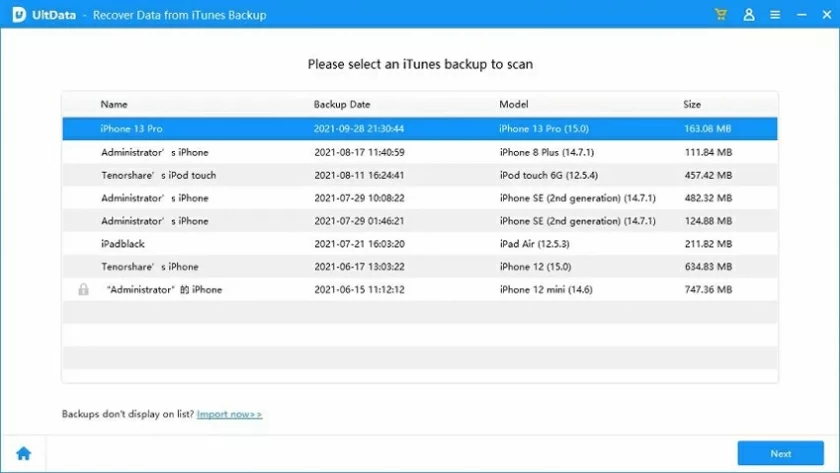
Step 2 Select the iTunes backup file that may contain lost SMS messages and click Next. Then, in the pop-up window, select the type of file you want to recover, such as "Messages."
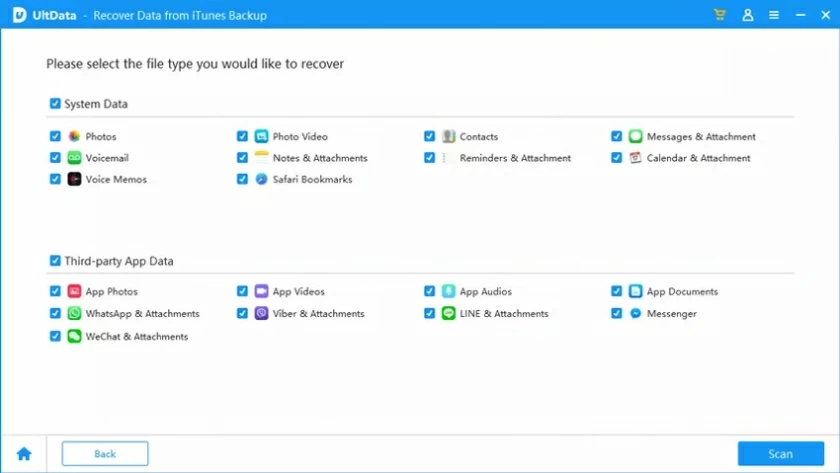
Step 3 iOS Data Recovery will automatically scan backup files for you. Select the lost SMS message from the displayed result and click Recover.
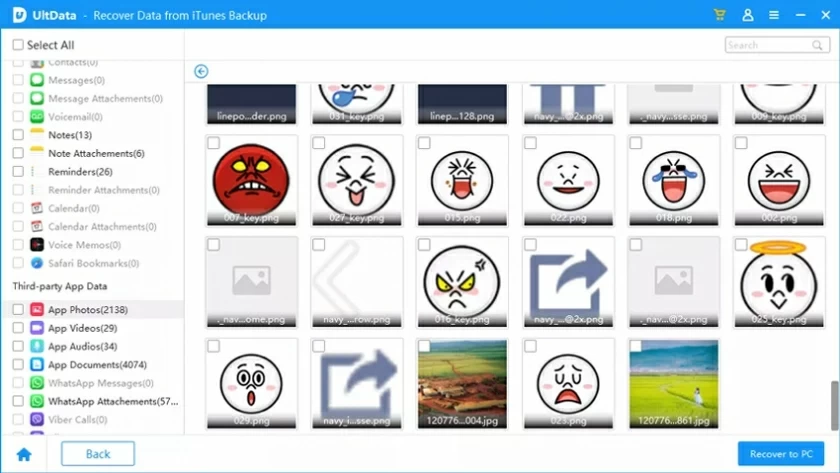
Here is a quick and easy way to find and recover missing text messages from your iTunes backup file.
If you use iCloud Backup to back up your files, including text messages, then simply complete the following steps to restore them.
Step 1 Click "Start" under "Recover from iCloud" and log in to your iCloud account.
Then click "iCloud Backup" > "Scan".
Step 2 The program will find all iCloud backup files and select the files you want to restore from them. Click
"Next" in the lower right corner and select the "Message" > "Scan" button.
Step 3 After the scan is complete, preview and select the emails to be recovered, and click "Recover".
On how to retrieve a missing text message without a backup, the first thing you need to do is stop using the device to avoid overwriting the message and increase the chances of recovering the message. Then, use the iOS Data Recovery software to recover the lost text messages. Here are the steps:
Step 1 Install and start iOS Data Recovery on your computer, and then click "Recover from iOS Device". Then, connect the device to your computer using a USB cable and click "Next" and the data recovery program will automatically identify your device.
Free Trial for Win Free Trial for Mac
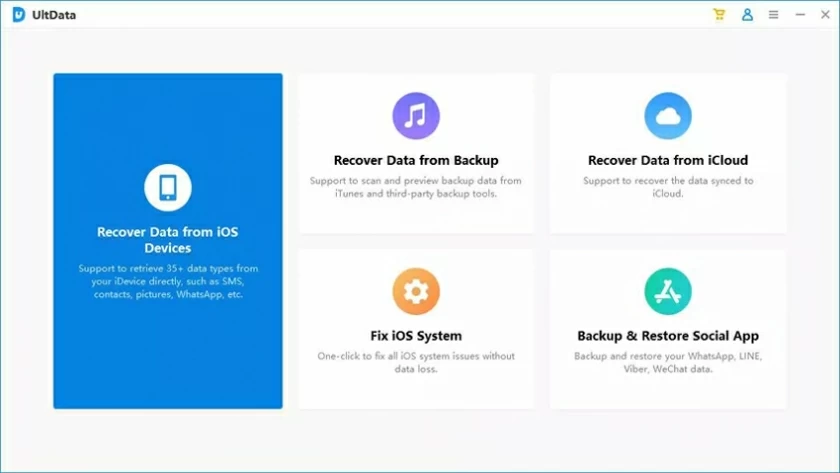
Step 2 In the dialog box that is displayed, choose "Messages and Call Records" > "Messages" as the file type to be recovered, and click "Scan".
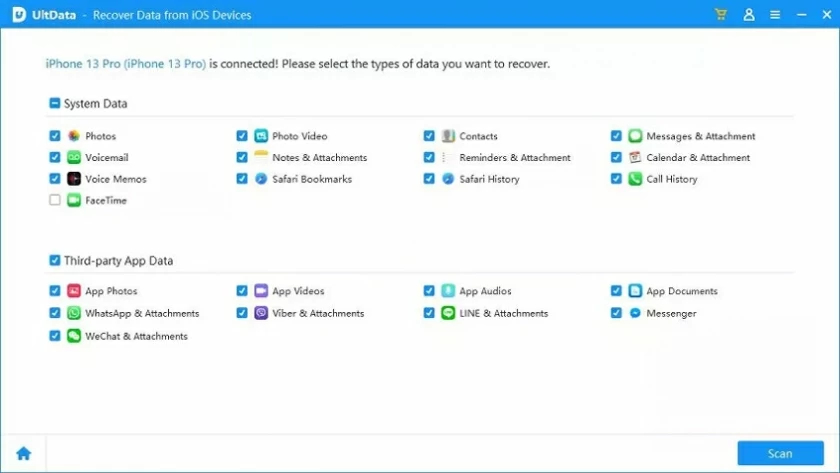
Step 3 Click "Scan" as prompted to allow iOS Data Recovery to scan devices for lost messages. Preview the message you want to recover in the scan and click "Recover".
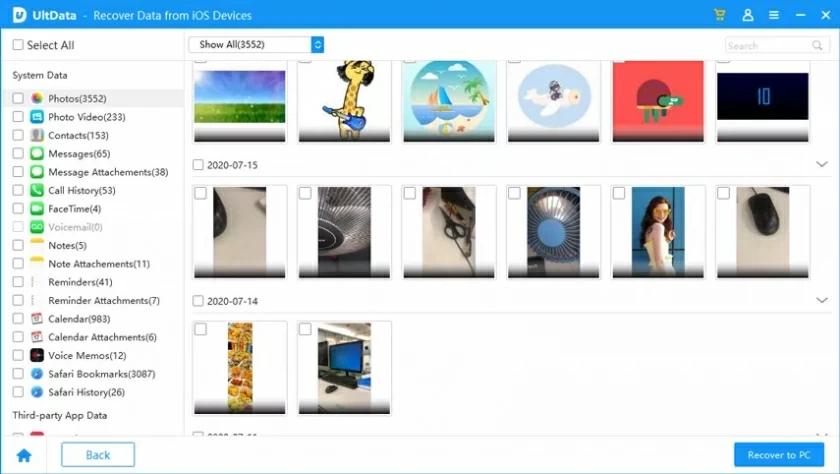
That's how we've shown you how to recover missing text messages from your iPhone or iPhone backup, and they all work for iOS 17/16/15/14/13. You can choose what works best for your situation. iOS Data Recovery is available as a free trial for all Windows and Macs. Try it for free.