- Data Recovery
- Data Recovery for PC
- Data Recovery for Android
- Data Recovery for iPhone/iPad
- Unlock For Android
- Unlock for iPhone/iPad
- Android System Repair
- iPhone/iPad System Repair
Updated By Cameron On Dec 4, 2022, 2:57 pm
"Some contacts on my iPhone can't be found. What should I do? Is there any way to recover? "
Some Apple users have experienced contacts on their iPhone disappear for no reason. At this time, users are usually very anxious. Although there are many reasons for the disappearance of contacts on the iPhone, these data have not completely disappeared. Fortunately, we have ways to help you recover contacts that have disappeared for no reason.
Product recommendation: iPhone Data Recovery (UltData)
Free Trial for Win Free Trial for MacAccording to the feedback from netizens, we summarized several common reasons for the disappearance of iPhone contacts:
Here are some solutions you can implement when your iPhone contacts disappear from your device.
Regardless of any electronic device problem, the preferred solution is to restart the device. If you are not sure why iPhone contact information is lost, we recommend that you restart iPhone by following the steps below.
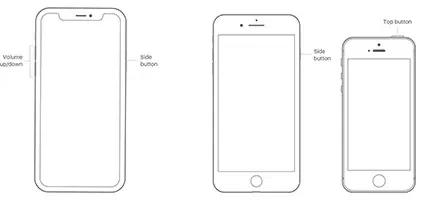
1. Steps to restart iPhone SE (1st generation), 5 or earlier models
Press and hold the top button until the slider appears.
Drag the slider to the right and wait a moment.
Then turn on iPhone again.
2. Steps to restart iPhone SE, 8, 7 and 6
Press and hold the side button until you see the slider appear.
Drag the slider to the right and wait a moment.
Then turn on iPhone again.
3. Steps to restart iPhone X, 11, 12, or 13
Press and hold the Volume-button and the Home button at the same time.
Drag the slider to the right and wait a moment.
Then turn on iPhone again.
You can also try to reset the network to recover lost contacts. This method is useful if you have iCloud syncing enabled.
You can reset your network connection by following these steps:
1. Go to Settings>General>Transfer or Reset iPhone>Reset>Reset>Reset Network Settings.
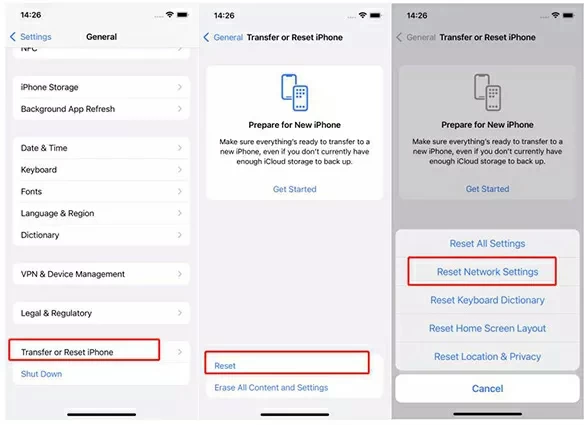
2. Enter your password as prompted.
3. Click "Reset Network Settings" to continue.
A warning message will pop up on the screen, telling you that this operation will delete all your network settings.
If you have enabled iCloud to syn your iPhone data, you can also restore contacts by opening and closing contacts in iCloud. This will update iPhone contact data and sync them to your device.
The specific operations are as follows:
1. Go to Settings > Tap iCloud and then close Contacts.
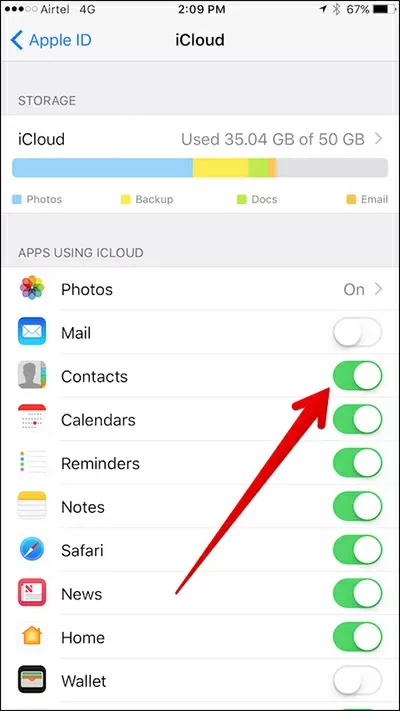
2. Wait a few seconds, then turn it back on.
You will be prompted to select "Delete from my iPhone," and your iCloud backup contact data will be returned to the device.
Another option you can try is to select "Everything on my iPhone" from the Contacts group Settings.
1. Go to the Contacts application and click Groups at the top.
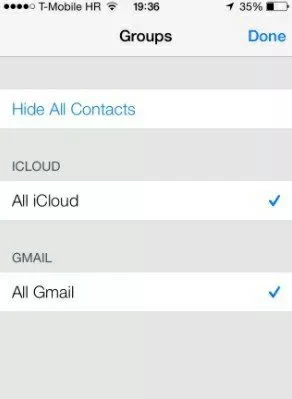
2. Select "All on my iPhone" instead of "All in iCloud".
The contact will then return to your iPhone.
You can also try to recover iPhone contacts by updating the email password synchronized with your contacts.
1. Open iPhone and enter Settings>Mail, Contacts, Calendar.
2. Open the mailbox where your "contact" information has been synchronized, and ensure that your password has been updated. You can do this by simply clicking on it. If the password is not updated, you will be prompted to re-enter your password.
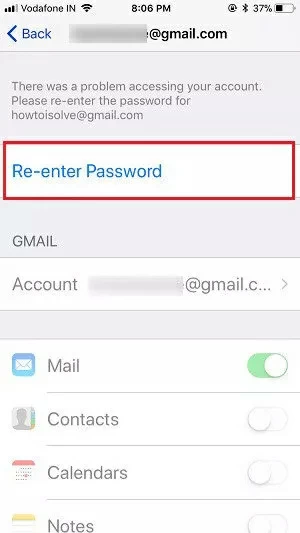
After re-entering the password, the lost contact will return to your device.
In addition, you can try changing the default account settings back to iCloud to restore your iPhone contacts. The specific steps are as follows:
1. Open your iPhone and enter Settings>Mail, Contacts, Calendar. Then click "Default Account" under Contacts.
2. Select iCloud as the default account.
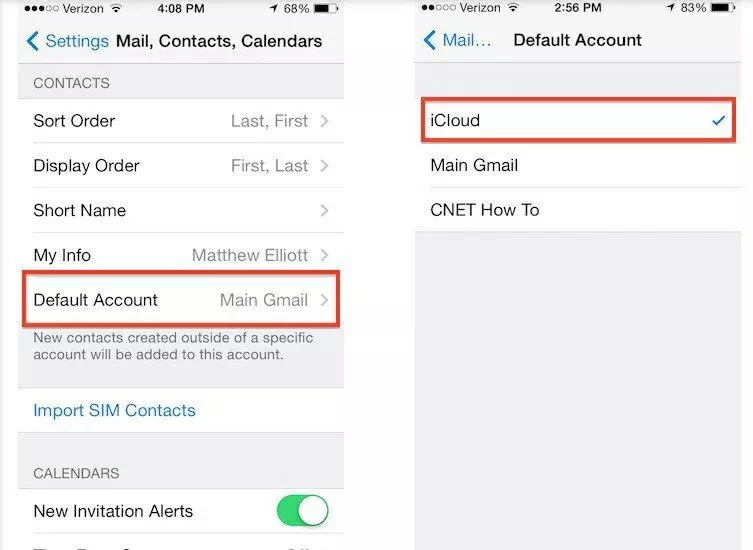
However, this method is not applicable to iOS 11, because iOS 11 lacks the default account function.
In addition, you can try changing the default account settings back to iCloud to restore your iPhone contacts. The specific steps are as follows:
In addition to the above methods, we recommend that you use a third-party data recovery software, iPhone Data Recovery (UltData). If the data is lost due to mistakenly deletion or device damage, iPhone Data Recovery (UltData) can help you recover the lost contacts on iPhone without backup.
iPhone Data Recovery (UltData) is a comprehensive, professional data recovery software tool that allows you to easily recover all lost data, including contact information, from your iOS device (no backup required), iTunes, or iCloud backups.
Free Trial for Win Free Trial for MacLet's take a look at the steps.
1. Download and install iPhone Data Recovery (UltData).
2. Connect your iPhone to your computer with a USB cable and wait for the program to detect it. Follow the prompts to unlock your iPhone and tap "Trust" to trust your computer. Then select "Restore Data from iOS Device".
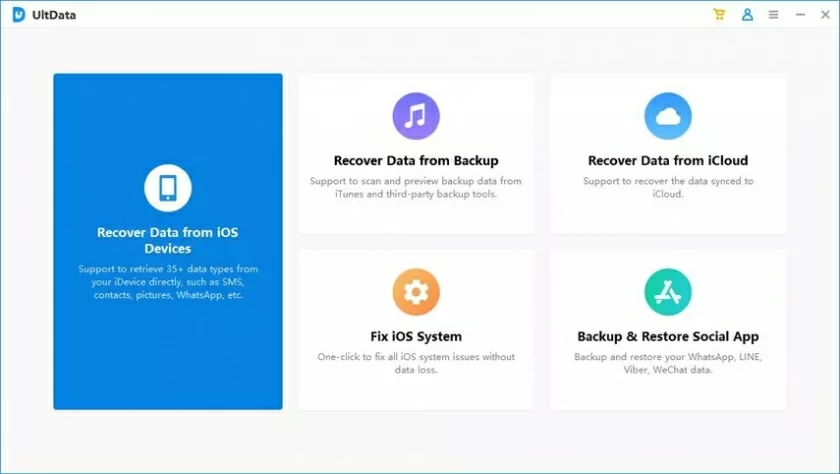
3. Select the data you want to recover, such as contacts. Then click "Scan" to start scanning devices for data.
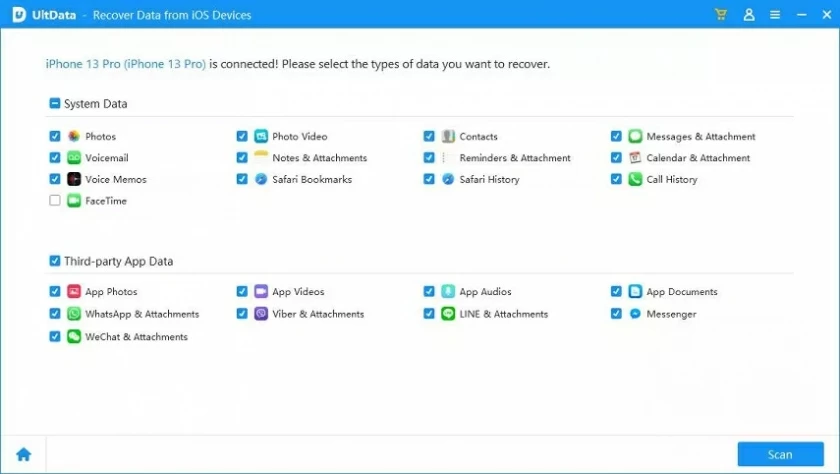
4. After the scan is complete, the result will be displayed on your PC as a list. Select the contacts you want to restore, and then click Restore to Device to save them to your computer.
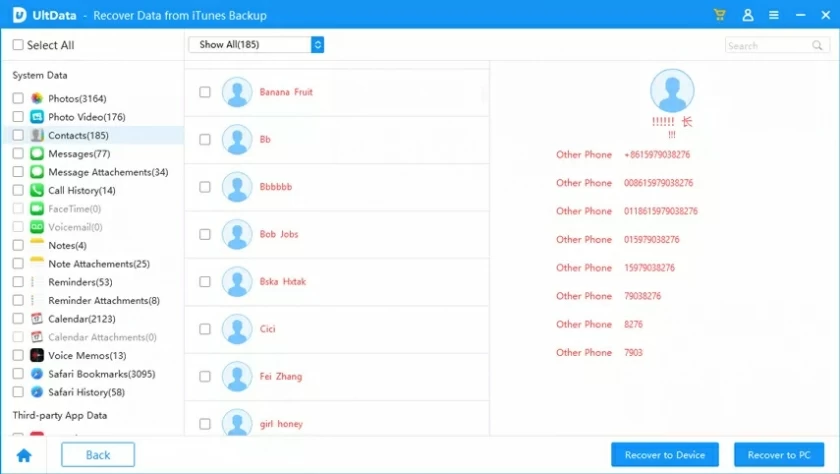
If you have iCloud backup enabled, you can easily restore iCloud backup data to your iPhone, which includes contacts. Tip: This method will delete all current data and Settings on the iPhone.
The specific steps are as follows:
1. Turn on your iPhone, go to Settings > General > Transfer or Reset iPhone > Erase All Content and Settings.
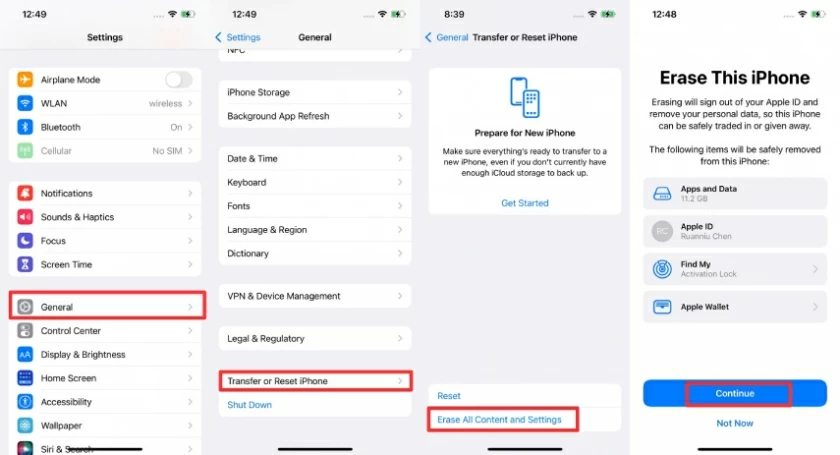
2. Then reset your iPhone. When you see the "Apps and Data" prompt, select "Restore from iCloud Backup".
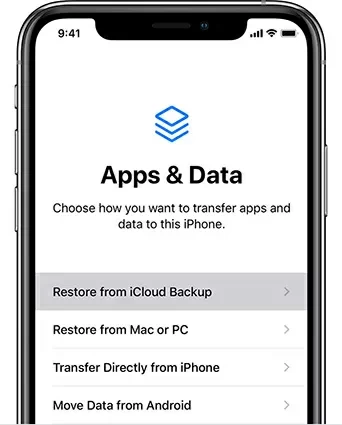
3. Log in to your iCloud account and restore it as prompted.
The last method we recommend is to use iTunes backup data to restore lost contacts. If you have ever used iTunes to back up your iPhone, this method is very convenient. However, it should be warned that it overwrites the data on your iPhone, so please use it with caution.
The specific steps are as follows:
1. Launch iTunes on your computer and connect your iPhone to your computer with a USB cable. iTunes will automatically detect the iPhone.
2. Tap the phone icon as prompted.
3. Then select the summary and click "Restore Backup" in Backup. Then select the backup data to be restored and act as prompted.
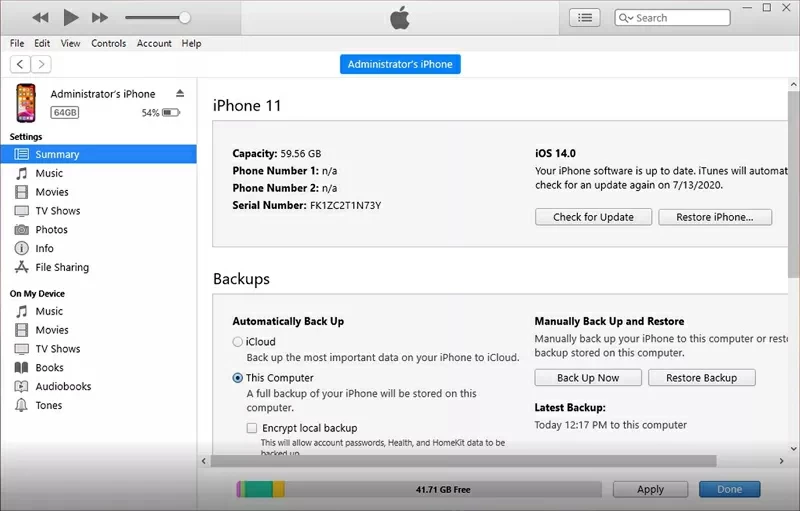
Video Guide
In the information age, please back up your data in real time, including the data of iPhone, computer and other electronic devices. If iPhone contacts disappear from the device without backup for no reason, we recommend you to use iPhone Data Recovery (UltData) to recover quickly and safely.
Free Trial for Win Free Trial for Mac