- Data Recovery
- Data Recovery for PC
- Data Recovery for Android
- Data Recovery for iPhone/iPad
- Unlock For Android
- Unlock for iPhone/iPad
- Android System Repair
- iPhone/iPad System Repair
Updated By Cameron On Mar 11, 2023, 8:41 pm
How to recover laptop hard disk data? In office life, many people will encounter the problem of hard disk damage and hard disk data loss when using computers. We know that in computers, there are usually hard disks such as C disk / D disk / E disk, and external devices such as U disks, and removable hard disks, all these disks will encounter the problem of hard disk data loss. Data Recovery(4DDiG) software can retrieve the hard disk data of notebook computers. Let's take a look at the steps of hard disk data recovery.
There are many ways to recover hard disk data. How many do you know? Maybe you know all of these methods, or you don't know some of them. Let's take a look.

The Recycle Bin is very familiar to us. The Recycle Bin is a system folder in Microsoft Windows operating system. It is mainly used to store documents temporarily deleted by users. Files stored in the Recycle Bin can be recovered. It is often said that there is no regret medicine in the world and there is no chance to start again, but the Recycle Bin gives us such an opportunity. Most of the files you delete can be restored through the Recycle Bin. When we delete some files, the system will prompt "Are you sure you want to put this file in the Recycle Bin?" As long as we do not empty the Recycle Bin, the files can be retrieved from the Recycle Bin. If it is a large file, the system will prompt "The file is too large to put in the Recycle Bin". At this time, the file cannot be restored from the Recycle Bin. So, not all files will be in the Recycle Bin after being deleted. There are several cases where the deleted files will not go through the Recycle Bin. Let me explain in detail.
1. The file is too large to be placed in the Recycle Bin;
2. Documents emptied from the Recycle Bin;
3. Use shift+delete to delete files;
4. Failed to cut-paste files;
5. Files deleted from mobile device.
Now we should all know. So how to restore files found in the Recycle Bin? The method is very simple.
Right-click the file to be restored → select Restore in the displayed operation box, and the file will be restored to the location saved before deletion. If you do not remember where the file was placed after restoration, you can search for the name. If you do not remember the name, remember it before restoring, which can help you quickly find it.
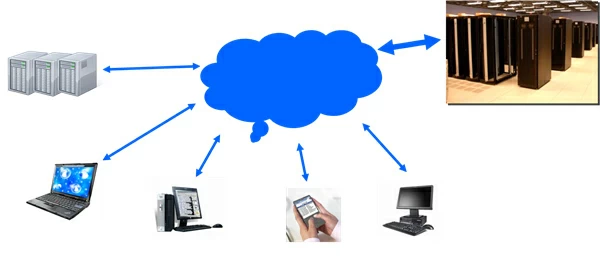
Many people aren't used to backing up their files, but in many cases it can actually be a life-saver in an emergency. For now, backup is the most reliable way to protect your data. No matter what data is lost, as long as you back up, you can retrieve it from the backup file, and it won't take a lot of time, and most importantly, save money! It takes up storage space, but it's worth it. If there is not much space left on the computer's hard disk, it can be backed up to the cloud disk. Now the cloud disk has a large memory and can store more files than the computer's hard disk, and it doesn't need money. The disadvantage is that files need to be uploaded and downloaded. If the file is large, the upload and download speed is slow. However, if you open a VIP account, downloading is also a flash, which is much easier than data recovery.
The third method is especially important when the first two methods are useless. At present, it is safe to use data recovery software to recover data. Why can software help us recover data? Here's a trivia for you. It turns out that when our file is deleted, it does not immediately disappear from the disk. It remains on the disk, but the space it occupies becomes available and can be restored until new data is written. For example, if you rent a house, the house is yours during the lease period, and no one can live in it. But when you move out, the house becomes empty, and new tenants will move in. Before moving in again, you still have a chance to live in, but if someone else moves in first, you can't live again. Is that easy to understand.
Is the data recovery software easy to use? Is it difficult to operate? This is also a point that many people are concerned about. In fact, you don't need to worry at all. It's easy to recover data with Data Recovery (4DDiG). Here's how to do it.
Step 1 Install and open the Data Recovery(4DDiG) software
Choose the appropriate hard disk data recovery mode. If your computer hard disk data is lost due to accidental deletion, then select Accidentally Deleted Recovery; If it is because of formatting, then select Scanning. In other words, select the reason why your file lost, and then click to Enter the next step.
Step 2 Select the hard disk where the data was located
Select the disk on which the data was stored, and then scan the disk.
The scanning process takes some time. The more disk contents, the longer the scanning time. Please be patient.

Step 3 Find the file
After scanning, you can search the file name to find the data, or you can filter according to the file type.
##图片*data-recovery-2.webp* How to recover laptop hard disk data4#
Step 4 Preview and Restore
After finding the file, double-click to preview the file to see whether it can be recovered. If you can preview it, the hard disk data can be recovered successfully. If the preview fails, either a file that does not support preview, such as a compressed file, or a file that is damaged and cannot be previewed. Therefore, you can preview and judge whether it can be restored. Then click Restore Now to restore it.
##图片*data-recovery-3.webp*How to recover laptop hard disk data5#
How to recover laptop hard disk data? You can recover the hard disk data successfully through the above steps. If there is any problem during the recovery process, you can contact us at any time. In order to protect the rights and interests of users, Data Recovery (4DDiG) provides the function of preview before recovery in solving the problem of retrieving the hard disk data of notebook computers, which is convenient for everyone to use. This is a green, safe and effective method.